In-Depth with Mac OS X Lion Server
by Andrew Cunningham on August 2, 2011 8:00 AM ESTVPN
There’s nothing that can make setting up VPN (Virtual Private Networking, which allows access to your network from other networks) truly simple, but Lion Server includes an L2TP VPN host that tries very hard - flip the switch, set a password, and determine what IP addresses will be used for connecting clients. By default, it takes 30 addresses from the high 200s, addresses that are unlikely to be in use on a small network. Make sure that your IP settings won’t conflict with addresses used by local clients.
You’ll also need to make sure that your router is configured to forward the correct ports - I can tell you that, according to Apple’s list of ports used by OS X, the VPN service uses UDP 500, UDP 1701, TCP 1723, and UDP 4500, and I can tell you that this site is a good resource to use if you’re new to port forwarding. You’re on your own for the rest.
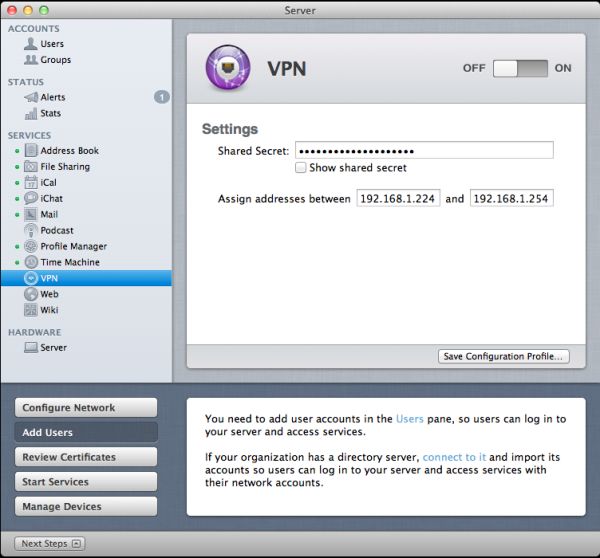
From here, you can setup clients to connect manually, or save a mobile configuration profile that can be used by Lion and iOS clients. Both OS X and iOS have their own built-in VPN clients that can use these profiles, and any Windows client that supports L2TP (or PPTP, if it’s enabled) should be able to connect as well.
VPN is a service that can be very useful in multiple settings, whether you’re a business user who needs access to files or systems from home, or a home user who wants to be able to remote into their home computer from work or a public Wi-Fi hotspot. While it does take some intermediate skills to setup, Lion Server’s VPN solution is relatively simple and sufficiently functional to serve most purposes.
Web
Configurable only via Server.app, the Web service (which uses an Apache backend) allows you to create multiple websites with customizable domain names, port numbers, and access permissions, and you’re also given the option to choose where the files are stored on the server.
The bad news is that if you need to do anything more advanced than that, you have to leave the warm comfort of the GUI and dive straight into TextEdit editing of configuration files. From Lion Server’s Help file:
“Web service uses Apache server. You can customize Apache settings by editing configuration files or creating web app plist files.”
Hardly user-friendly.
This is a far cry from the Web service in Snow Leopard server, which gave you a GUI for enabling and disabling modules, setting up aliases, and other advanced functionality. Comparatively speaking, Web server in Lion seems mostly content to provide a backend for things like Wiki, Mail, iCal and Profile Manager without doing a whole lot by itself.
It’s frustrating to see Apple do this to one of its services, especially when (for example) the Mail service maintains both its simplified Server.app administration panel and its advanced Server Admin counterpart. Advanced controls for the Web service already existed in Server Admin prior to Lion, and keeping them would have required little extra work on Apple’s part. Now, if you make heavy use of the Web service in your organization, you’re going to have to tool around in Terminal to perform many advanced functions, which runs counter to the simplification present in most of the other services.
Wiki
The Wiki service is similarly simplified in Lion, at least as far as Server.app is concerned - you can turn it on/off and manage what users can make wikis, but that’s just about it.
The meat of the Wiki service is accessed via your web browser, where users with the appropriate permissions can both create personal wiki entries and create new general-use wikis.
I’m not a particularly authoritative source on wiki software, so I’m not really comfortable comparing the Wiki service in Lion Server to other Wiki products, but I can say that the Lion service seems to do the job reasonably well as long as you're not doing anything too advanced. The appeal for a small business is that Wiki is a simple-to-setup service that can host easily-edited internal documentation, or perhaps information and progress reports on ongoing projects, or maybe even meeting notes - the service is there to use, but as always your wiki is only as good as the information you put into it.


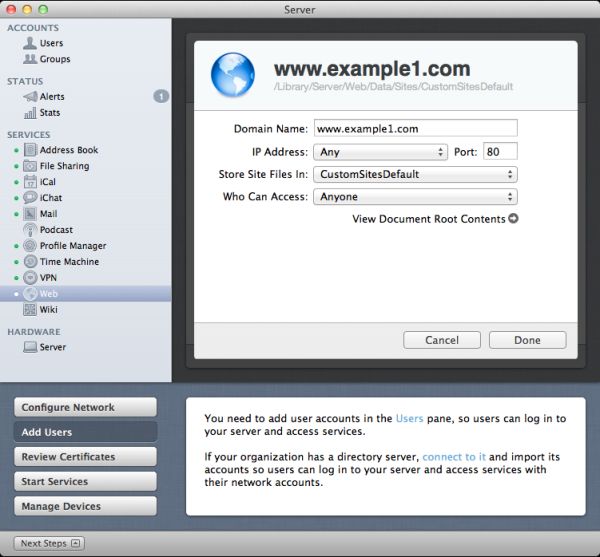
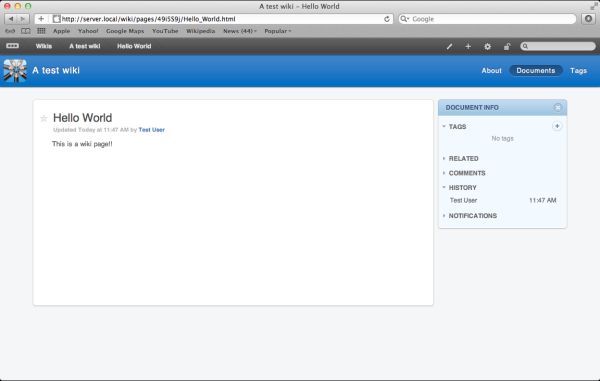








77 Comments
View All Comments
Kristian Vättö - Tuesday, August 2, 2011 - link
Your Twitter was right, this really is endlessCharonPDX - Tuesday, August 2, 2011 - link
It was that pesky loop that started on page 23 that circled you back to page 8. By the time you'd read page 23, you'd forgotten what was on page 8, so you didn't notice you were in a loop until you were at what you thought was page 157...B3an - Tuesday, August 2, 2011 - link
Very in depth article... but i feel you've wasted time on this. No one in there right mind would use OSX as a server. Apart from Apple fanboys that choose an inferior product over better alternatives because it has an Apple logo, but i emphasize the words "right mind".FATCamaro - Tuesday, August 2, 2011 - link
For enterprise work, or a Windows-only network this is certainly true. For SMB, or even 500 mac/mixed users I think it could work if you can provide some glue to handle fail-over.Windows server is better for Office for sure as is Linux for web & applications.
Spivonious - Wednesday, August 3, 2011 - link
I can run a web server on the client version of Windows. It's just not installed by default.mino - Saturday, August 6, 2011 - link
Hint: for how many users/connections ....If it was THAT simple there would be no Web Edition, mind you.
AlBanting - Friday, August 19, 2011 - link
Same thing for client version of Mac OS X. I've done this for years.KPOM - Tuesday, August 2, 2011 - link
True, for an enterprise user. However, a small business or tech-savvy home user trying to manage multiple Windows PCs, Macs, and iOS devices might well be tempted by the $50 price tag.If should be obvious by the price drop and the discontinuation of the XServe that Apple no longer intends to compete with Windows Server or Linux in the enterprise market. They are a consumer-oriented company, and released a server OS intended for a consumer market.
zorxd - Tuesday, August 2, 2011 - link
Tech-savvy home user will run a free linux distro for a server. Plus it will work on any hardware, not only on a Mac. Many use older PCs as servers.Also the Mac Pro is too expensive and the Mac Mini can't even have 3.5" drives which mean that it is a bad solution for a file server.
richardr - Tuesday, August 2, 2011 - link
Actually, I have a real use case, though it may be a bit specialised for your tastes... non-computing departments of universities are full of people with underused desktops running Word, but also have other people doing analyses that take ages to run on their machines. Making them all Macs (you'll never persuade them to use linux) and wiring them up with xgrid and OSX Server is a pretty pain-free way of running my analyses on their machines without too much disruption to their lives...