NVIDIA's ForceWare Multimedia - An In-House Production
by Andrew Ku on July 11, 2004 12:05 AM EST- Posted in
- Smartphones
- Mobile
ForceWare Multimedia - TV
Unlike MCE or SageTV 2.0, ForceWare Multimedia seems like it was designed around a single window frame, but loads separate modules for each function, at least that is the general feel of the application.The nice thing about TV in ForceWare Multimedia is that there are listings for scheduled, live, and recorded programs. The general look of ATI's TV application is basically the same as it has been since way back, though there are skin changes. Both applications show the current channel and channel name, but the design of the ForceWare MultiMedia offers a much smoother interface, since it uses a single program scheme similar to MCE, at least in our preference. The controls are unobtrusively integrated in FWM, and keep a generally low profile. This makes the need for a separate bar for controls unnecessary, which is exactly what ATI needs.
Initially, TV is shown in the lower left hand window of FWM. It doesn't take up the full portion of the mini-window like MCE does. The rest of the three windows within the TV portion of FWM are outlined thinly by either a white or blue line. If you extend these lines horizontally and vertically to the lower left, you will get an idea of how small the TV window is (in actuality it is a tad smaller than the borders). Our preference would to have a border present in the lower left hand portion where the TV is shown with TV content at 100% of the border's size. NVIDIA should implement a highlighted window design for mouse-over for the lower left hand mini TV window when you move your mouse over it.
Currently, double-clicking on the mini TV window will cycle the TV portion of FWM into full windowed mode, full screen, and mini TV window (in that order). We should note that NVIDIA's FWM doesn't have a "keep ratio" option for TV viewing, which means that when you switch to full windowed mode (the first time), it will not likely be from one side of the window to one side of the window TV content. Instead, there will be black bars occupying space in order to maintain the native 4:3 resolution. How much black space will be dependent on desktop resolution (we were using 1280 x 1024 and 1024 x 768). Fitting the window to the appropriate size for 4:3 viewing fixes the problem, since FWM keeps a memory of the window size. The only problem we had was that the best we could get from wall-to-wall viewing within the full windowed TV mode was a partial black bar on the left and right sides for the signal (no bar in full windowed mode on top and bottom).
Assuming that you need to access different content in FWM's TV mode, you just need to click the house button on the left side to get the main menu or the button to the right of it to switch source signals (video in composite, video in s-video, FM radio, and TV - in that order). Hitting another program in ATI's LaunchPad while TV is running will prompt the user with a window that asks if you want to suspend TV while the other program is accessed, or shut down TV altogether. This is a prompt that ATI provides for all of its programs when another is trying to be accessed (TV listings and TV is treated as a single program in this regard). If you have a preference in the manner programs suspend or shut down, there is a Remember Preference option in the window, so you don't have to go through the same process again. Changing sources in ATI's TV player is about the same as changing it in FWM. You just need to hit the button to the left of the volume button, and it will change the signal to video in composite, video in s-video, and TV tuner (in that order). The difference we had was that it took us noticeably longer to change any source in FWM than in ATI's TV player. We could even switch between the TV and FM player faster than we could between video in s-video to FM and FM to TV in FWM.
On to the controls...
We have the same problem with ForceWare Multimedia as we did with NVDVD. Note the track slider on ForceWare Multimedia. It is limited to a specific width and does not change no matter how you handle resizing the window. NVIDIA should follow Microsoft's suit with their MCE program or Media Player. Resizing the window also resizes the length of the track slider accordingly. Using ForceWare Multimedia to tune to a specific portion of timeshifted content became incredibly frustrating, especially with the long recordings or long timeshifting sessions.
Retaining timeshifting content is done differently by each company (timeshifting is on by default for FWM's TV). NVIDIA is, by design, more linear, since they discard the oldest content in the timeshifting buffer and use the free space for new TV content. If FWM is set to keep content between channel changes, then FWM seems to continue to use the same timeshifting file stream and just includes the new channel feed. This means that FWM doesn't separate the channel changes into separate sessions, which made multi-channel timeshifting really hard to navigate, especially with the fixed track slider width. FWM also doesn't have an option to maintain old timeshifting sessions (stuff that you have from the last time you watched TV, but had since closed the program).
ATI's design is kind of circular in its timeshifting approach, if you think about timeshifting content in the old and new sense. Since ATI can preserve old timeshifting sessions, marking different channels as separate sessions becomes even more important. Timeshifting done here is basically like FWM, but with a small twist. Assume that you are starting a new session or need new space for your current session, and the space allotted for timeshifting has been used up. ATI deletes the oldest timeshifting session and moves the track pointer to the far left to indicate that it is recording in the old content's former space. As the track pointer goes to the far right, it is using space from newer content.
The good thing about ATI's approach is that sessions (channels changes and portions of continuous viewing) are automatically separated and added to the Media Library. Playing sessions is as simple as selecting play from the library's media list. If you choose to track old sessions in the TV player, you must use the jog shuttle, track slider, or user programmable fast forward/rewind buttons (1 frame, 10 seconds, 30 seconds, 1 minute, and 2 minutes). If your fast forward/rewind action comes in contact with a session change, the TV player will automatically halt and start to play that portion; that is, if you rewind 2 minutes and an old session is 1 minute back, then the TV player will start to play at the 1 minute back marker.
Aside from this, the main difference is that the hot key interaction is a bit more limited for FWM. If you mouse over the buttons on ATI's TV player, you get the name of the button/function and its keyboard hot key in parenthesis (if it is a button, there is a hot key). With FWM, we had to experiment since it does not work the same. Mousing over buttons on the FWM's TV portion only gives their name/function, and we had to search the Help archive to get a list of the hot keys. The only issue we have is that the keywords associated with the topic search needs to be more broad. Searching under "Keyboard" (or "hotkey") didn't work, but after punching the keys on the keyboard, we discovered that "R" was for "rewind". So, searching under "R" provided us with the correct topic, called "PVR Mode Hot Keys".




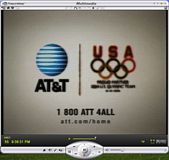











5 Comments
View All Comments
dan2304k - Monday, July 12, 2004 - link
The aspect ratio problem is probably a problem with the player (WMP), not a problem with nvidia's software or recording. It appears to be recording in half-pel mode (352x480) resolution, which IS part of the DVD standard. If you were to create a DVD and put it in a properly made standalone DVD player, it would play back in the correct aspect ratio. A properly written software mpeg2 player should handle it properly too.glennpratt - Monday, July 12, 2004 - link
Have you compared them to a decent standalone card? It's silly to buy a subpar vid card with a subpar tuner attached to it that isn't compatible with much software. It may cost a little upfront, but when you go to upgrade, having them seperate will save money.JTDC - Sunday, July 11, 2004 - link
I am sorry that some users have had problems with the All in Wonder product line. My experience with the extended use of three of the ATI cards over the years has been largely positive. I look forward to continuing to use All in Wonder in the future. At the same time, I am open to seeing what Nvidia can offer.mcveigh - Sunday, July 11, 2004 - link
screw the bells and whistles...all I want is the NVDVD3 decoder to use with zoom player and FFDSHOW!glennpratt - Sunday, July 11, 2004 - link
All in wonder has a long history of happy customers? What world is this? AIW are an waste of money, there included software is crap and the drivers are unstable at best. Compare Media Center or Beyond TV + good standalone TV tuner with hardware MPEG encoding with AIW and you see what crap AIW's are.Not saying the nv cards are any better though.