Dell 2407WFP and 3007WFP LCD Comparison
by Jarred Walton on March 2, 2007 11:30 AM EST- Posted in
- Displays
Color Accuracy
Something far more important than contrast ratio or brightness is the accuracy of the colors that are produced. A bright display with a high contrast ratio could still have terrible color reproduction, and it's not always possible to correct this. Most people will simply "eyeball" the display output to try and determine what looks best, and there are various color charts available online that can help. Outside of image professionals, that is often sufficient, and most users will find that their eyes adapt to whatever display they use and it is only when doing side-by-side comparisons that differences become apparent.
Monaco Optix XR Pro was used to generate reports of color accuracy, after performing initial calibration using the software. 24 color patches are sent to the display with the colorimeter measuring the resulting values. The difference between what is requested and what the LCD actually shows is known as Delta E, with lower values being better. Any score less than one is basically "perfect" - the naked eye is not going to be able to tell the difference - and scores less than 2.0 are very nearly perfect. Ideally, you would want all of the tested colors to have a Delta E of less than 1.0, but almost no one is likely to have problems with anything scoring below 2.0. From 2.0 to 4.0, most people still won't notice the slight inaccuracies in the color palette, but when comparing displays side by side it might be noticeable -- multimedia professionals would prefer something a bit better. Anything above 4.0 begins to represent a more significant deviance, and numerous scores above 6.0 will almost certainly be noticeable by just about anyone using the display.
The problem with calibrating a display is that it doesn't help all applications. Specifically, the video overlay used when watching DVDs or other movies completely bypasses any color correction, so you are essentially stuck with the uncalibrated colors. It is possible to tweak things slightly on some LCDs using the OSD, but the amount of color correction that can be done via the OSD pales in comparison to color profiles, and on models like the Dell 3007WFP there is no option to adjust colors outside of software. Ideally, we would like to see video drivers begin to apply color profiles to the overlay output as well, but we're not sure how much work that would require -- or if it's even possible.
We'll start with the uncalibrated results, as that is closer to what many people will experience. We should also note that color accuracy can vary from panel to panel even within the same model, so the results we are reporting are only from looking at a single LCD.
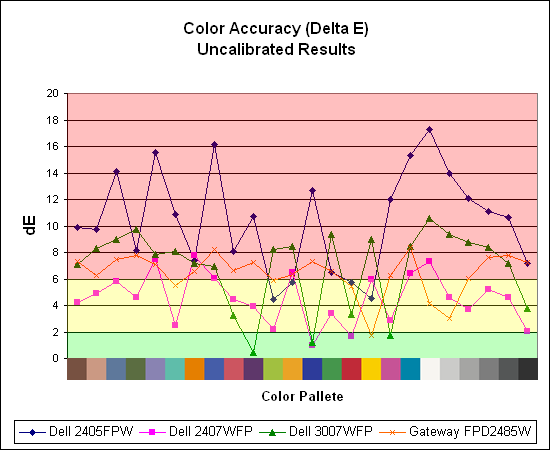
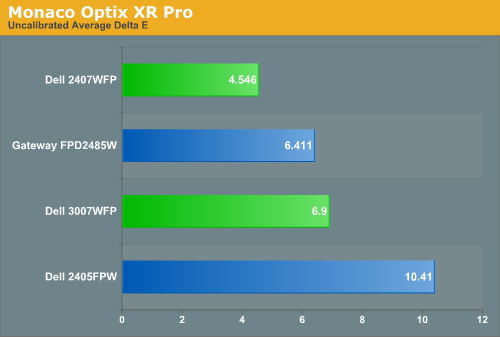
Without any form of color correction, the color accuracy of all of these displays is pretty poor. The good news is, for a lot of people it won't matter all that much. As we mentioned before, your eyes and brain tend to adapt to whatever you see, and for a lot of people they might notice a difference between displays but they would have difficulty quantifying one as substantially better. Subjectively, the only display out of these four that was discernibly worse was the old 2405FPW. While our instruments are able to measure extremely small Delta E differences, anything less than 3.0 is usually good and up to around 6.0 is "good enough".
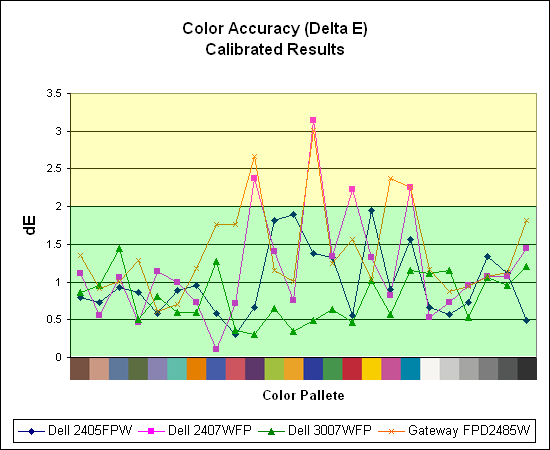
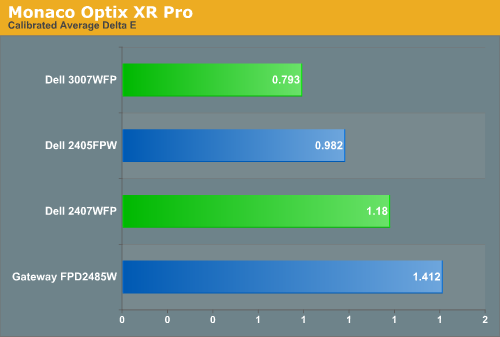
If the uncalibrated results are disconcerting, at least the good news is once you calibrate any of these displays you end up with very good results. Of the four displays we've looked at so far, the 3007WFP ends up having the best color accuracy. This could very well be attributed to the use of an S-IPS panel as opposed to the S-PVA panels used in the other three LCDs. Surprisingly, the 2405FPW still comes in second place once calibrated, although differences of a few tenths generally amount to splitting hairs. We should also note that the variation between calibration runs tends to be about 0.2, and over time you will need to adjust the color profile in order to maintain accurate colors. Basically, if having accurate colors is important to you, you will probably want to invest in some hardware to help out.
Update: Additional information on viewing angles and color calibration for print work with these displays is available in our Acer AL2216W review.
Something far more important than contrast ratio or brightness is the accuracy of the colors that are produced. A bright display with a high contrast ratio could still have terrible color reproduction, and it's not always possible to correct this. Most people will simply "eyeball" the display output to try and determine what looks best, and there are various color charts available online that can help. Outside of image professionals, that is often sufficient, and most users will find that their eyes adapt to whatever display they use and it is only when doing side-by-side comparisons that differences become apparent.
Monaco Optix XR Pro was used to generate reports of color accuracy, after performing initial calibration using the software. 24 color patches are sent to the display with the colorimeter measuring the resulting values. The difference between what is requested and what the LCD actually shows is known as Delta E, with lower values being better. Any score less than one is basically "perfect" - the naked eye is not going to be able to tell the difference - and scores less than 2.0 are very nearly perfect. Ideally, you would want all of the tested colors to have a Delta E of less than 1.0, but almost no one is likely to have problems with anything scoring below 2.0. From 2.0 to 4.0, most people still won't notice the slight inaccuracies in the color palette, but when comparing displays side by side it might be noticeable -- multimedia professionals would prefer something a bit better. Anything above 4.0 begins to represent a more significant deviance, and numerous scores above 6.0 will almost certainly be noticeable by just about anyone using the display.
The problem with calibrating a display is that it doesn't help all applications. Specifically, the video overlay used when watching DVDs or other movies completely bypasses any color correction, so you are essentially stuck with the uncalibrated colors. It is possible to tweak things slightly on some LCDs using the OSD, but the amount of color correction that can be done via the OSD pales in comparison to color profiles, and on models like the Dell 3007WFP there is no option to adjust colors outside of software. Ideally, we would like to see video drivers begin to apply color profiles to the overlay output as well, but we're not sure how much work that would require -- or if it's even possible.
We'll start with the uncalibrated results, as that is closer to what many people will experience. We should also note that color accuracy can vary from panel to panel even within the same model, so the results we are reporting are only from looking at a single LCD.
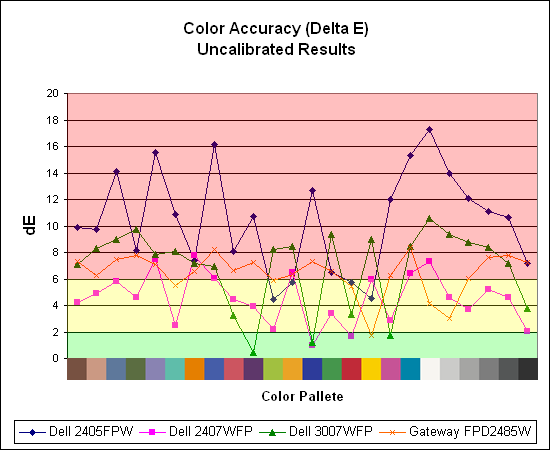
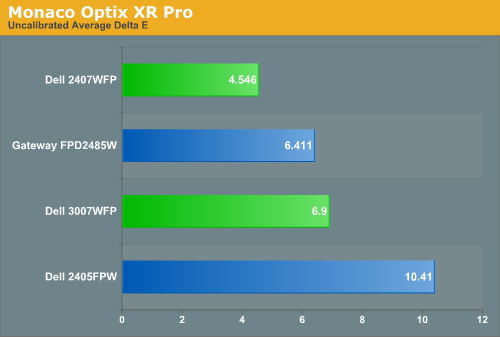
Without any form of color correction, the color accuracy of all of these displays is pretty poor. The good news is, for a lot of people it won't matter all that much. As we mentioned before, your eyes and brain tend to adapt to whatever you see, and for a lot of people they might notice a difference between displays but they would have difficulty quantifying one as substantially better. Subjectively, the only display out of these four that was discernibly worse was the old 2405FPW. While our instruments are able to measure extremely small Delta E differences, anything less than 3.0 is usually good and up to around 6.0 is "good enough".
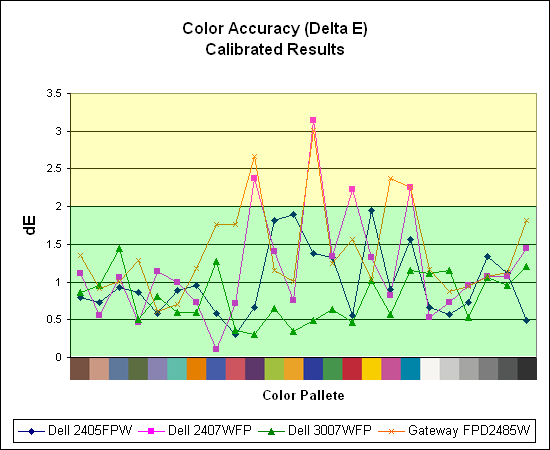
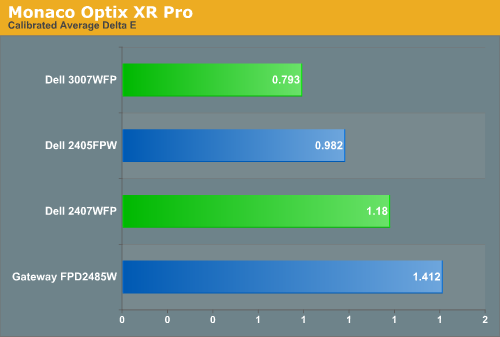
If the uncalibrated results are disconcerting, at least the good news is once you calibrate any of these displays you end up with very good results. Of the four displays we've looked at so far, the 3007WFP ends up having the best color accuracy. This could very well be attributed to the use of an S-IPS panel as opposed to the S-PVA panels used in the other three LCDs. Surprisingly, the 2405FPW still comes in second place once calibrated, although differences of a few tenths generally amount to splitting hairs. We should also note that the variation between calibration runs tends to be about 0.2, and over time you will need to adjust the color profile in order to maintain accurate colors. Basically, if having accurate colors is important to you, you will probably want to invest in some hardware to help out.
Update: Additional information on viewing angles and color calibration for print work with these displays is available in our Acer AL2216W review.










62 Comments
View All Comments
nilepez - Monday, March 5, 2007 - link
It may be too big, but if you have a good 21" monitor, the 24" monitor isn't necessarilly providing more real estate. I've got an old Sony e540, and I use it at 1920x1440 @85hz. The desktop isn't much larger than a 24", but it is larger (and it could go higher, albeit at refresh rates too low for my eyes). For people who work with photos, AFAIK, the color space of LCDs is much smaller than a CRT (some Eizo displays not withstanding).JarredWalton - Tuesday, March 13, 2007 - link
I can't handle anything more than 1600x1200 on 21/22" CRTs - remember, the viewable area is actually 20", the same as a 20" LCD which runs 1600x1200. Obviously, others disagree and I won't pretend to have great eye sight, so 1920x1200 with a larger surface area definitely gets my vote. Or 2560x1600 with an enormous surface area. :)timbotim - Monday, March 5, 2007 - link
Noooo! There is nothing wrong with a 100" display. LCD makers need to start making them now, (actually I think there are already some about this size but the resolution is wack) 7680x4800 (=WHUXGA) - sounds fine to me!strikeback03 - Monday, March 5, 2007 - link
Building a viewing room and buying a good projector is probably less expensive.Xenoid - Monday, March 5, 2007 - link
I am very familiar with most aspects of computers but I do not understand anything about new monitors or TVs. I've tried searching online but I can't find something simple to read that covers everything I could possibly want to know. Differences exactly between monitors, resolutions, comparisons to using a 1080p TV, etc. Maybe I'm just really dumb but I guess you can't learn without asking the dumb questions.timbotim - Monday, March 5, 2007 - link
This is as good a place to start as any...http://en.wikipedia.org/wiki/Display_resolution">http://en.wikipedia.org/wiki/Display_resolution
Sooung - Sunday, March 4, 2007 - link
The 3007WFP does have an OSD, its just software based and has to be downloaded.http://support.dell.com/support/downloads/download...">http://support.dell.com/support/downloa...nt=1&...
Sooung - Monday, March 5, 2007 - link
Screen shot here:http://support.dell.com/support/edocs/systems/3007...">http://support.dell.com/support/edocs/s...3007WFP/...
Renoir - Sunday, March 4, 2007 - link
Could you confirm that the 30incher has a built in scaler that is responsible for scaling up HDCP content (1280x800 via single link DVI) to the panel's native res? The reason I ask is because I've seen some confusing info on HDCP content on 30inch monitor's. For example this discussion http://discuss.extremetech.com/forums/1/1004359647...">of the HP LP3065 30inch LCDbrings up some conflicting info. It's mentioned that HP told the editor the display supports HDCP over dual-link dvi but another post says even if the monitor supports it no current graphics cards do. My problem with that was how would the HP monitor display single link HDCP content given that it doesn't have a scaler. Perhaps you could shed some light on the situation?JarredWalton - Sunday, March 4, 2007 - link
Unfortunately, I don't have a Blu-ray or HD-DVD drive at present, so I can't test HDCP. However, if you connect a single-link DVI cable you will end up with 1280x800 resolution, and I can definitely say that the monitor scales 1280x800 to fill the entire display. I see no reason why it wouldn't scale HDCP content. AFAIK all LCDs have built-in scalers; some of them simply have a way to disable it in the OSD.