The Windows 10 Review: The Old & New Face of Windows
by Brett Howse on August 25, 2015 8:00 AM EST- Posted in
- Operating Systems
- Microsoft
- Windows 10
Inspired by the Smartphone: Action Center Arrives on the PC
Originally released on Windows Phone 8.1, Action Center is one of many features that have been inspired by the rise of the smartphones. In fact, the end result on Windows 10 is practically identical to what is available on Windows Phone 8.1.
Having all of our programs place their notifications in a single location is as useful on the desktop as it is on the smartphone. You can, at a glance, check out what has happened. Windows Phone 8.1 also introduced several configurable settings toggles, where you could easily enable airplane mode, screen rotation lock, turn off Bluetooth, or more.
Windows 10 offers this same experience, including the customizable toggles. New to Windows 10 though is the ability to add more toggles, and expand the list to display them all. It is very handy for tasks like connecting a Bluetooth speaker, since you can now just use the Connect toggle in Action Center, select the speaker, and away you go.
At this point, everyone is pretty comfortable with notification systems, so we don’t need to dig in here too deep. For the moment, notifications can either be dismissed by swiping them to the right, or selecting them will open the corresponding app. In the not too distant future, apps like Messaging will be actionable from right within Action Center which will be very welcome.
Like practically everything in Windows 10, this is fully customizable and you can even disable Action Center yourself if you find it distracting. This is one of the key points that I have noticed with the launch, is that almost every single feature they have added also contains a way to disable that feature. Compare this to the Windows 8 era, and you can see that Microsoft has certainly opened its eyes and ears to their customers.
More Smartphone features: Wi-Fi Sense, Data Usage, Storage Tracking
Windows Phone, despite its low adoption, has some other very useful functionality that Microsoft is bringing to the desktop. And honestly, it makes just as much sense here as it does on a mobile device. With Windows 10, PCs and phones are converging far more than we may have even thought possible, but I think the idea is that if an idea is good on the phone, why not see if you can adapt it for the PC too?
The first feature is Wi-Fi sense, and this one has likely gotten the most publicity. Enabling Wi-Fi sense lets Windows 10 automatically connect to hotspots, and if the hotspots want you to agree to terms, it will automatically do this and get you connected. It’s a feature I’ve had on my phone for a while now and it is very handy not to have to deal with that all the time. I’m excited for it to come to Windows 10.
The other big piece of Wi-Fi sense is that when connecting to an access point, you can optionally share the information with some of your social networks. If enabled, your outlook.com contacts, Skype contacts, and Facebook contacts can all get access to this network if you opt-in to enabling this feature. In settings, you can also select which group of contacts will get access with check boxes beside all three choices so you can enable or disable whichever ones you desire.
This is a feature that already existed in Windows Phone 8.1, but with so few devices out there it never really got the attention then. When enabled, Wi-Fi Sense shares the network information without the other person ever having to see the pre-shared key. In this sense, it can be more secure than the old way, because they do not have to be told the key, and they have no way of seeing it. If they have Windows 10 and have this feature enabled, they will just get logged into the network. They also cannot share this network with any of their contacts. This is a one time share, and any contacts which receive it can’t share it again.
Now remember, this is an opt-in feature, and it is per network. There is no “always share” option. Each time you connect to a new network, there will be a check box that is unchecked by default asking you if you want to share this.
Still, this can be an issue especially at a corporate environment where they are using pre-shared keys (likely because they lack the infrastructure for other methods) and it would be a bad thing if someone added the work network to their phone and shared it with their friends. For this reason, you can add _optout to the SSID of the wifi network to disable this completely.
Once a network is shared, it may take a couple of days for it to be accessible on contacts devices, and if you remove access, it may take a couple of days more before it goes away.
The implications of this change are that it should make it a lot easier to have friends and family get access to your Wi-Fi if that is what you want. From a security standpoint, it is a little dicey. The actual network information is encrypted during the exchange, but that doesn’t mean an enterprising person won’t gain access to the information once it’s on their computer.
You can at least use one feature without the other. If you want easier access to hotspots, enable that, and leave the Wi-Fi sharing disabled.
Windows 10 also gets what Windows Phone called Data Sense. It keeps track of all of your network activity over the last thirty days, and it displays it in a list which is per-application. It is a great tool to see how much you use per month, and if you have a rogue application using tons of bandwidth. Windows Phone allows you to set the maximum limit as well, and you can set it to not just a 30 day period. I expect this will improve over time as Windows 10 evolves.
Another pickup from Windows Phone is Storage Sense, or so it is called on that platform. On Windows 10 it is just Storage settings. Here you can easily set where documents, music, pictures, and videos are stored, and this will be very handy for devices with not a lot of storage out of the box, such as low cost tablets or notebooks. It will also give you a list of all of the things on your drive to give you an idea where your space is being used.
One feature of Storage settings which is available in the UI but greyed out at the moment is the ability to redirect Windows Store apps to another location. Once again, for low cost devices, you may have some SD storage available which you can then move your apps to. Or, maybe you have a smaller SSD and want to store those apps on a secondary disk based drive. This was originally intended to ship with Windows 10 but unfortunately they have not yet ironed all of the bugs out of it, so it is ready to go in the UI, but is currently greyed out.


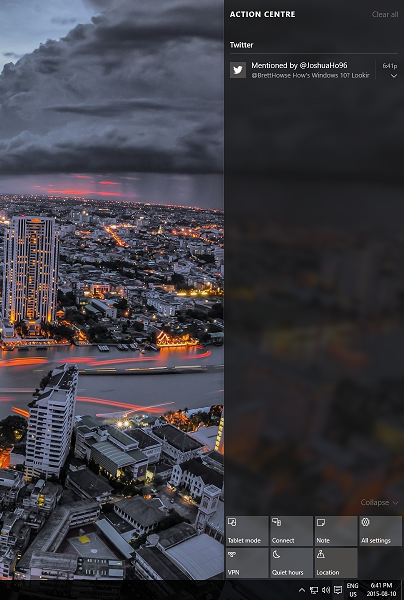
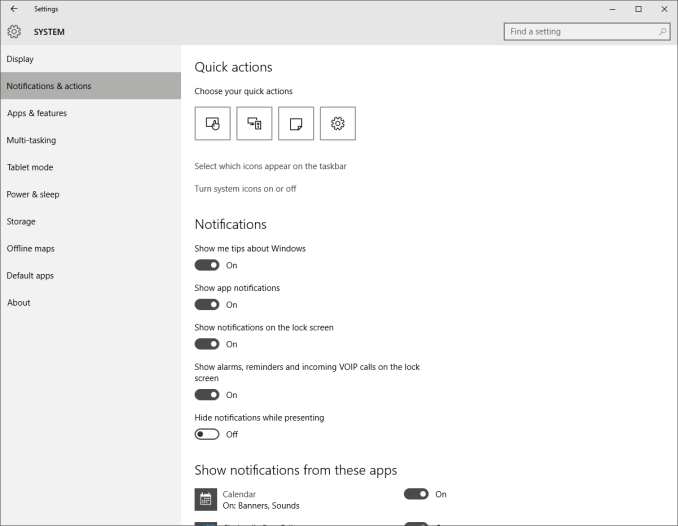
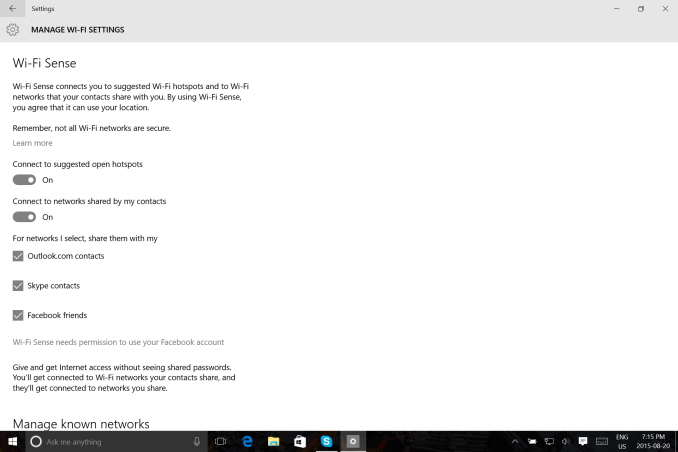
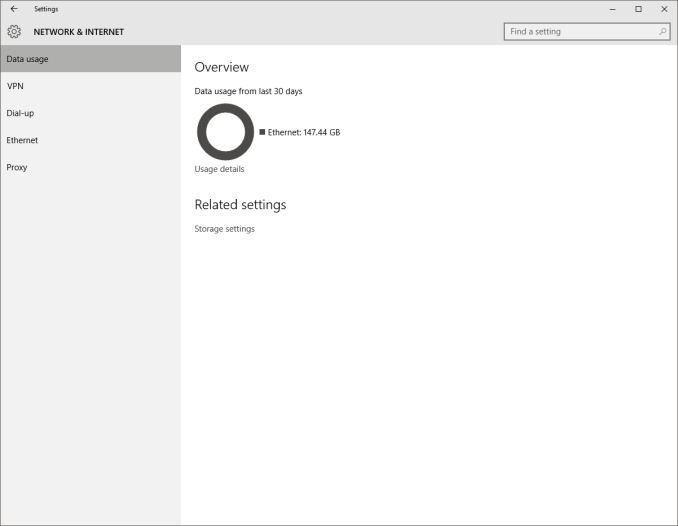
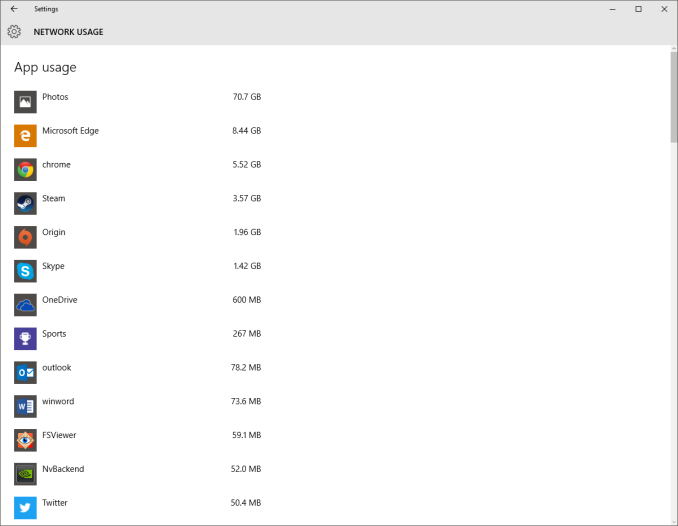
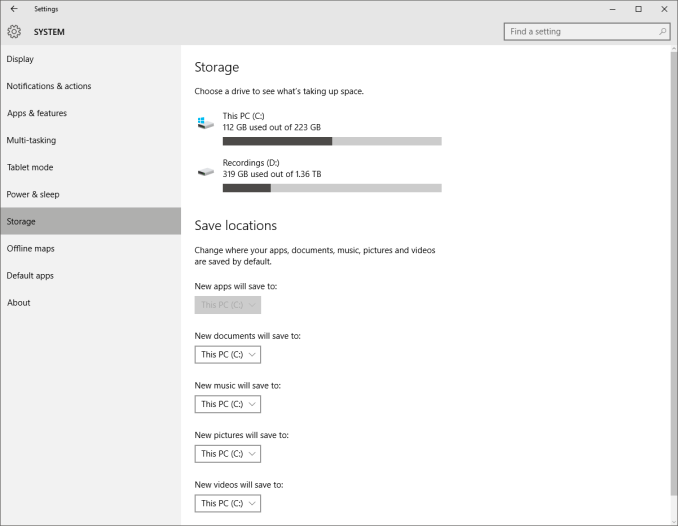
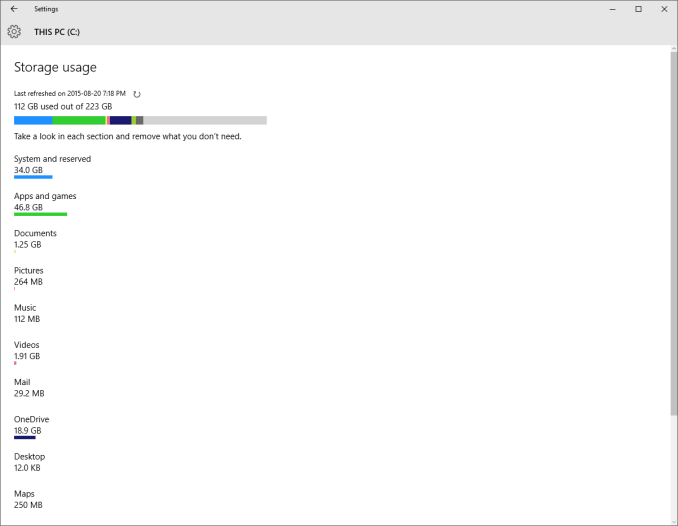








293 Comments
View All Comments
Notmyusualid - Friday, August 28, 2015 - link
I run a Galaxy S5, Android has a fake Google account, using Cyangenmod as the fork OS, which comes with Privacy Guard by default. I can tell each and every app (as they pop up for permissions), that they cannot have access to say, my contacts, location, camera, photos, etc. Google Syncs nothing, everything turned off - I save my contacts to a file, and via microSD card they are transferred from phone to phone as I upgrade them.You really only need the Google account to access the Play Store, and yes, I do side-load some apps. Having no Samsung account, my Gear apps won't download, so I grab a working apk from a place I've known for some time. I have never ever made an app purchase on Android. Only once on Crapple some years ago (Shazam - now free also).
Every now and again, Android asks me to 'Review my Account', which is their way of trying to force me to add Paypal, or a Credit/Debit card to the account. No chance.
I change the Google account every two years too.
I don't use social media.
Text messages are not seen by apps, due to Pirvacy Guard.
Any more Q's?
Ratman6161 - Wednesday, August 26, 2015 - link
If none of your phones "send anything to the cloud" I'd like to see how you accomplish that. With either iOS or Android are you saying you don't use any apps at all? Or you side load every app you use (don't think iOS would let you do that anyway but not an Apple user).If you are getting any apps from the respective app store you have to be logging into them and providing them a credit card and other information to make the purchase.
Are you saying you either don't get email or have your own mail server so you can avoid the cloud? You never use any social media from your phone?
Use a navigation app? How do you do that without your location going to the cloud?
This is all kind of difficult to believe. For most, a smart phone would be next to useless without at least some cloud services such as email.
Or are you saying you don't use a smart phone and when you say "none of my phones" you mean old feature phones ... oh wait, even text messages could be considered sending your data to the cloud.
Notmyusualid - Friday, August 28, 2015 - link
Ratmann, see my answer above.groberts116 - Tuesday, August 25, 2015 - link
Troll Alert: More misinformation about Windows 10. A lot of wasted time writing a comment that is totally inaccurate. Windows 10 does not read your email or look for any applications for files other than to insure Microsoft Software on our systems has a valid product key.superflex - Tuesday, August 25, 2015 - link
Says the M$ sockpuppet.ppi - Tuesday, August 25, 2015 - link
Using link from RT.com completely discredits your argument, as it is site full of deliberate lies. Half-an-hour watching RT.com TV (when I was genuinely looking for alternative view on Ukraine crisis) was more than enough for me to understand this site is total rubbish.Obviously, if you save data on OneDrive, and court orders to give your data away, MS has to comply. If SWAT comes to your home, they will look in your computer as well.
And citing Technical Preview EULA is unfair. And incorrect.
sonny73n - Wednesday, August 26, 2015 - link
@ppiYour opinion worths trash. You should go back to watching Fox News which is more suited for your perspective.
ppi - Wednesday, August 26, 2015 - link
@sonny73n: You are making incorrect assumption, that I am basing my opinion on RT.com on what they say on Russia/Ukraine. No, I made that conclusion based on what they said on my country and my region, and which were blatant manipulative lies/disinformations. Also, RT.com spreads any fitting conspiracy theory available, no matter how crazy they are.I actually wonder what makes you believe RT.com is reliable source of information for anything else other than things like KHL results.
Michael Bay - Wednesday, August 26, 2015 - link
[muh offended stereotypes intensifies]Oh no, RT didn`t blame Russia for everything, alarm!
Notmyusualid - Tuesday, August 25, 2015 - link
Here, this picture might help you some more:http://i.imgur.com/p2DYhbd.jpg
Kinda spells out the whole privacy issue for me... so much so, I won't be upgrading my Win 7 Pro to Win 10 Pro.
My spare laptop received a free copy of Win 10, and I have a firewall on it, to prevent the Microsoft packet leaks.