The Windows 10 Review: The Old & New Face of Windows
by Brett Howse on August 25, 2015 8:00 AM EST- Posted in
- Operating Systems
- Microsoft
- Windows 10
Xbox on the PC
Gaming on Windows has been one of its biggest strengths, and technologies like DirectX have solidified Windows as the platform for PC gaming. Microsoft has also had good brand with the Xbox, but overall the experiences have been kept separate on the two platforms. Instead Microsoft has taken some half-hearted attempts to introduce their own gaming brand on the PC with things like Games for Windows Live. None have succeeded.
Will the new Xbox app change this? Maybe. It ties into their already strong gaming brand, and offers some great functionality out of the box as well.
Rather than reinvent the wheel, the Xbox app on Windows 10 offers access to the Xbox services, such as your avatar, chat, activities, and more. People who have not ever used an Xbox before will be prompted to create a gamertag, which is your name across all of the Xbox ecosystem. In a world where many services want you to use your real name for everything, it’s refreshing that you can still be anonymous in the world of Xbox.
Xbox also ties into the Windows Store, giving you a single place to access all of your Windows games. You can also add other games into the My Games section, and doing this brings up a list of almost all of the executable files on your system. Find the one you want, select it, and add. Then you can launch the game right from the Xbox app. There’s a couple of pretty big oversights here though. None of your installed Steam games appear in the Xbox app. There is no way to browse the file system when adding games either. It’s a bit surprising this is not here now, but you can, for instance, add Steam itself if you want, and then go to your library. Hopefully this will be added in the future. This does not appear to be an issue for Origin though, since on my desktop it discovered Dragon Age Inquisition automatically.
It’s all well and good to add these features to the desktop, since you can now check achievements and chat with your gamer friends even when you’re not at the Xbox. This was of course also possible in the Xbox Smartglass app on Windows 8.1, so much if this is more evolution than revolution.
What is new are two new features that are in their infancy, but already show a lot of promise.
Game DVR
The first is Game DVR. For those that have used an Xbox One, this is a feature that they will already be familiar with, but now it is on the PC. This lets you do game recordings which is a handy thing to have built into the OS. Just like the Xbox, you can set it to be always recording too, with options to keep the last fifteen seconds to ten minutes of gameplay in a buffer, allowing you to go back and get a clip if you do something truly wonderful that you want to save.
The Game DVR also works on pretty much any app, and is not restricted to games. When you bring up the Game Bar in an app other than a known game, it will just ask if this is a game. Say yes, and you can record away. It doesn’t work in all apps, but things like the Edge browser can be recorded if you want to do a tutorial. Skype, as an example, just gives a message saying that this app cannot be recorded.
The Game Bar, which can be opened with Win + G
Unfortunately you also can’t record fullscreen games. This is a pretty big limitation, and the only way to get around this is to set the game to a windowed mode. If you want to record a fullscreen game, you’ll have to leverage something like NVIDIA’s Shadowplay functionality instead. I’m going to try and get clarification on why this is the case, but it could be as simple as Microsoft has full access to the WDM and this was an easier solution for them.
Game DVR also leverages hardware encoding for the recording feature, so it will not be available to all customers. A Microsoft spokesperson let us know the following:
Game bar is available on all Windows 10 PCs. To record game clips, your hardware must support hardware based H.264 encoding and you need one of these video cards:
- AMD: AMD Radeon™ HD 7000 series, HD 7000M series, HD 8000 series, HD 8000M series, R9 series and R7 series. AMD A-series APUs based on the Graphics Core Next architecture.
- NVIDIA: GeForce 600 series or later, GeForce 800M series or later, Quadro Kxxx series or later.
- Intel: Intel HD graphics 4000 or later, Intel Iris Graphics 5100 or later.
Game DVR leverages Intel’s QuickSync, AMD’s VICE, or NVIDIA’s NVENC depending on the hardware in your system. The support is fairly broad, but there will certainly be systems out there without the required hardware.
Xbox One Game Streaming
The other great feature coming to the Xbox app is the ability to stream games from an Xbox One to the PC. Now, many PC gamers will scoff at this, because the Xbox One has hardware far less capable than a modern gaming PC. This is true of course, but the Xbox One has far more GPU available than the majority of computers sold today.
Gaming PCs have been selling well lately, but they are still the minority market in the PC space. Being able to stream Xbox games to your computer will allow you to play them anywhere as long as you are on the same LAN as the Xbox itself. All you have to do is plug an Xbox One controller into the device and you have yourself a portable gaming machine which can be something as low powered as a tablet, yet you can play games like Forza 5. The Xbox is generally hooked to the main TV in a household, and it may not always be available too. There are plenty of use cases for streaming this direction.
You can set the quality levels to a couple of levels depending on your network connection. Right now, there are Low, Medium, High, and just available as of this week is Very High, which offers 1080p 60fps streaming. I’ve found that on High the network requirements are pretty low – on the order of 5 to 7 Mbps – but the latency is excellent and the overall quality is quite good. Very High will help somewhat with the graphics which is not going to look quite as good as the Xbox directly connected to a television due to the encoding. Very High bumps the quality up again, and it is still not quite as good as directly connected but it is very close especially on the smaller display of a typical PC versus a large television. Bandwidth on Very High when I was streaming Forza Motorsport 5 was around the 12-15 Mbps mark at maximum, which should be achievable on most wireless networks if the congestion is not too high. You can also easily switch the stream quality using a button in the top right corner while streaming, so if you are starting to get drop outs you can just lower the quality a bit and see if it improves. I had no issues at all but my Xbox One is wired to Gigabit and there are not a lot of other wireless networks around my home.
As for decoding, the Xbox game streaming is done over H.264, so any device which can decode H.264 (which is pretty much everything now) is going to have no issues being a receiver for this. I’ve not been able to find a device which doesn’t support this.
You can also remotely turn on the Xbox if it is sleeping (not powered right off) although I’ve not had much luck with this on my limited testing.
For those that want to stream from the PC to the Xbox, Microsoft has not ruled this out and are working on adding keyboard and mouse support to the Xbox One, which would be required for PC gaming. This could open up the possibility of even better graphics on the TV, but we’ll have to see how the streaming impacts this when (and if) this does make it to the system.
My only real issue with game streaming is that it completely takes over the Xbox One. Microsoft debuted the Xbox one with a lot of media functionality (some would say too much media, and not enough gaming, but that’s a discussion for another day) and all of that is unavailable on the Xbox One when game streaming is in use. This includes the TV pass-through which is available on the Xbox One. It kind of makes this a feature that is pretty much unusable for people that have connected the Xbox One as the center of the TV Hub.


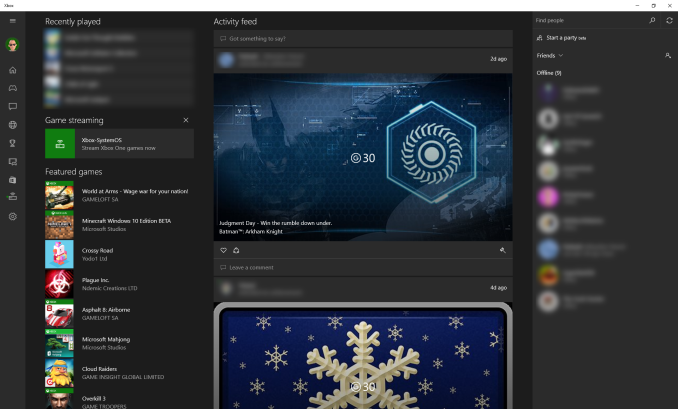
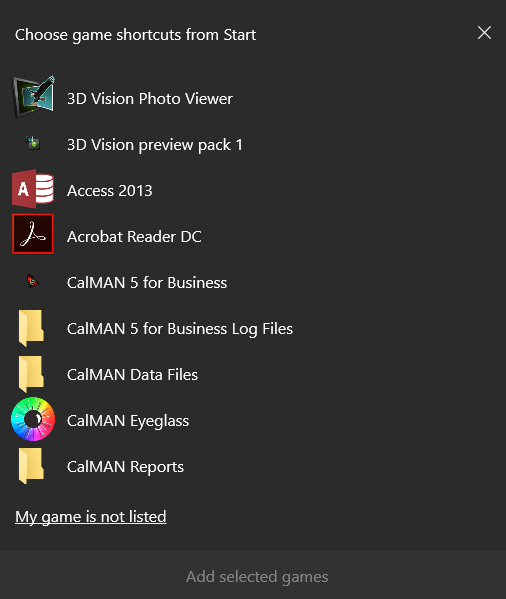
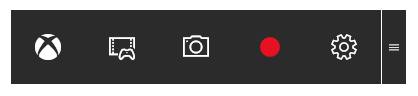
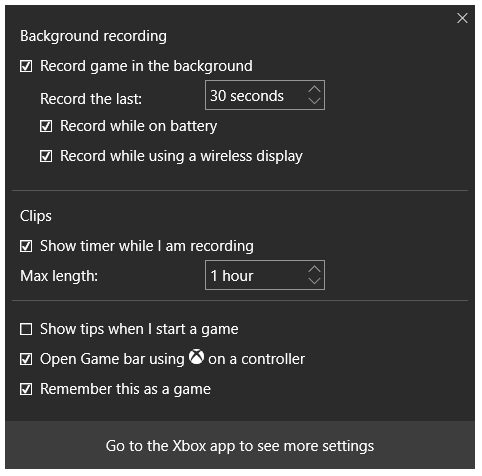
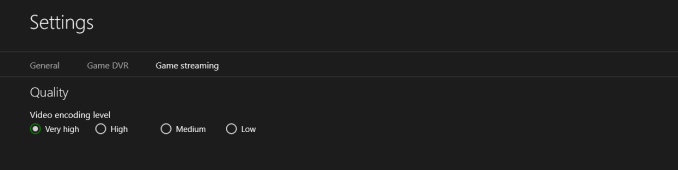
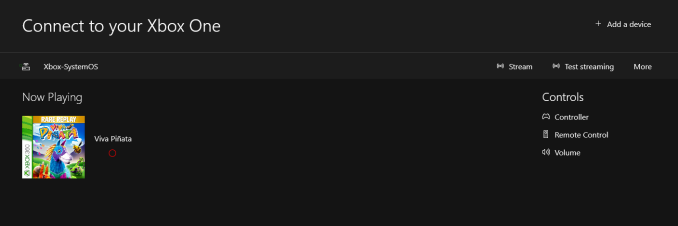








293 Comments
View All Comments
zman58 - Thursday, October 15, 2015 - link
"worlds largest and most obnoxious spyware"We really don't know exactly what data it sends back on the user and their system(s) do we? The EULA does not detail this for us. In fact, the EULA has you agree to whatever they desire from your system--for improving the product. The spyware option is purely opt-out, for those of us who know what opt-out means and are capable of figuring out how to opt-out.
Then once you can/do opt-out, how can you be assured you will remain opted-out through upgrades, hot-fixes, patches, and what-not?
Bottom line is that the vendor decides what and when they want to collect data from your system, you have absolutely no control over them. Read the EULA and consider what it means before you click "I agree". You might not want to click that button...
Perhaps using an alternative reliable, safe, secure, and private operating system might be a better approach. ...Well hello there Linux.
bs grinder - Tuesday, December 26, 2017 - link
thanxjohn
ddriver - Wednesday, August 26, 2015 - link
"The privacy concerns are certainly not overblown, but for most people, they will make the trade-off of less privacy if it means an improved experience. The textbook example here is advertising, where in order to deliver relevant ads to the user"Ah yeas, I bet the whole world rejoices being able to give up their privacy to be blasted with ads. It is a great trade-off indeed.
"If you are concerned, the best thing to do is to read the privacy statement and adjust your settings accordingly."
I bet that's the best you can do, pretending that somehow clicking a button or two magically makes all problems go away
Also, I see a catch in those "privacy settings". You seem to only be able to turn off "sending MS info", but that doesn't imply that data is still not being mined and sent anywhere else.
imaheadcase - Wednesday, August 26, 2015 - link
You are aware these settings are present in almost almost win OS? The only privacy stuff they collect is related to MS services, onedrive, etc. Just because win 10 gave people options (gasp!) vs win 8 and 7 does not mean those did not, and still do have it.ddriver - Wednesday, August 26, 2015 - link
No they are not. Especially if you bother to watch what updates you install. For example, MS will try to sneak in the "telemetry" data miner service on your windows 7 as an update, but it is not there to begin with.I haven't used and will likely never use a windows version after 7, but in a "clean" windows 7 install none of the win 10 invasions of privacy are present. It doesn't keylog, it doesn't listen to speech, it doesn't analyze text or file content and it doesn't report everything you do back home.
Oh, and you can also chose not to install certain updates, whereas with the "nice free" windows 10 MS get to deploy on your system whatever it wants - all in the name of your comfort.
Michael Bay - Wednesday, August 26, 2015 - link
Your religious belief in 7 is amusing, at least.ddriver - Thursday, August 27, 2015 - link
If anyone around here is a believer, that is you, believing MS are trustworthy that is.Gigaplex - Friday, August 28, 2015 - link
If you don't trust MS, you shouldn't be using any version of Windows.althaz - Thursday, August 27, 2015 - link
FYI: Windows 7 collects telemetry by default. It was turned off by default in Vista and XP, but most OEMs turned it on for you. So Win 10 is collecting the same information as Windows XP, Vista and 7 (and 8), for most people.yuhong - Friday, August 28, 2015 - link
Does Win10 really "keylog" outside of search boxes and the like? search suggestions are not new either. There is no evidence that Win10 can read arbitrary files either.