The ASUS Zenbook UX305 Review
by Brett Howse on March 25, 2015 8:00 AM ESTBattery Life
Not everyone requires battery life in a laptop. For some, a laptop is something you move from desk to desk, and can keep power close at hand. However even for those types of people (like me) there are going to be times where battery life is much more important, such as on a long trip. We have seen the bar raised considerably in the last several years with respect to battery life.
The ASUS UX305 has the power sipping Core M processor, whose 4.5W TDP means that the CPU/SoC's power consumption is kept quite low. But that is of course only part of the story. The display is a huge driver in energy use, and as we have seen in recent reviews, high resolution displays, although beautiful to look at, can use much more energy than those that sport a lower resolution. Unlike our Dell XPS review, we do not have both the low and high resolution models available for comparison, so for now we will focus on the 1080p model that is available.
To test battery life, we have two workloads. Our light test is light web browsing, and our heavy test increases the number of pages loaded, adds a 1 MB/s file download, and has a movie playing. We set all displays to 200 nits.
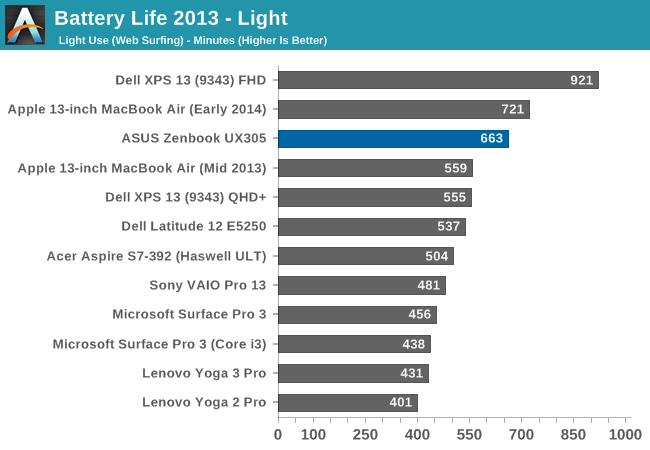
ASUS has packed tremendous battery life into this tiny fanless laptop. At just over 11 hours, it is one of the best results we have seen from any device, and it is all done on just a 45 Wh battery. It is not quite as efficient as the Dell XPS 13, despite the Dell having a 15 watt CPU, but the CPU is just a small part of this test, as it is generally not under much load. To see how the device fares under a heavier load, we will take a look at our Heavy test next.
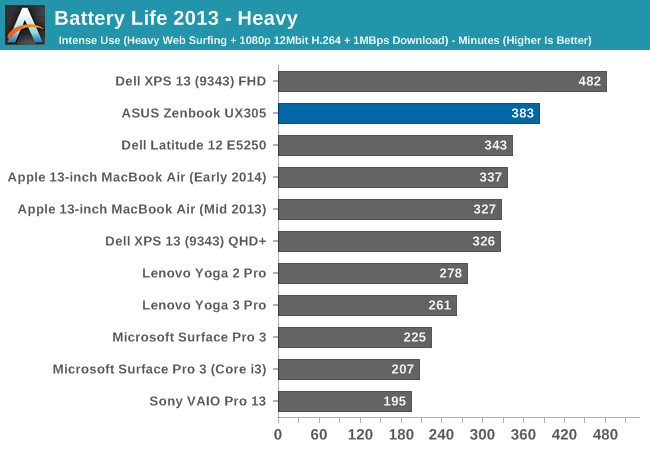
Once again the ASUS performs very well. Despite the thin design, the UX305 has plenty of battery life to handle most workloads with ease. Once more it doesn't quite measure up to the XPS 13, but that device also has a larger battery. To compare all of our devices for energy efficiency with the battery size removed from the equation, we have our normalized graphs.
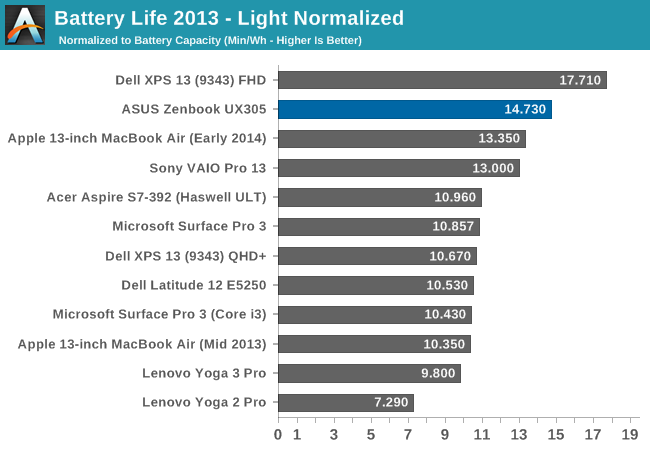
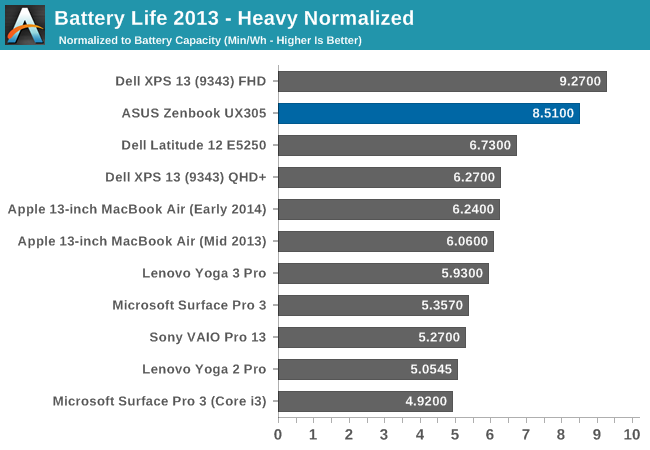
ASUS has done a great job on the overall platform efficiency of the UX305. While not quite class leading, it is quite a bit higher than most devices on the market. With just a 45 Wh battery, the UX305 does an outstanding job.
Charge Time
The other factor in mobility is charge time. Long battery life is great, but if you can top up quickly it can really extend the range of a notebook. The UX305 comes with a 45 watt charger, which seems to be fairly typical these days. There is certainly a trade-off to be made between charging speed and portability, because no one wants to bring a 3 lb charger along with a 2.6 lb notebook.
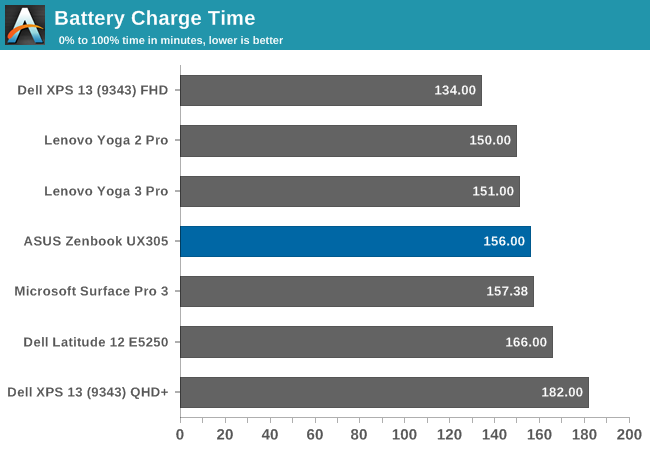
At 156 minutes, the UX305 falls right in line with most devices. Although there is little stopping someone from providing a faster charging rate, it seems most OEMs have settled on at or around this score as a target.
The UX305 charges very consistently, with it only leveling out well after 80% charge.
ASUS would be able to improve these scores with a higher wattage charger, but as compared to its peers it is about the same.
Wi-Fi Performance
ASUS has outfitted the UX305 that we have in for review with the Intel Dual Band Wireless-N 7265 wireless networking chip (not to be confused with the Wireless-AC 7265), which also includes Bluetooth 4.0 support. The change from the 7260 adapter seen predominately last year is a drop in power consumption. With a 2x2:2 design, the 7265 can connect at a maximum of 300 Mbps on 5 GHz. ASUS will be offering an 802.11ac card in the higher priced version of the UX305 which comes with the 3200x1800 display.
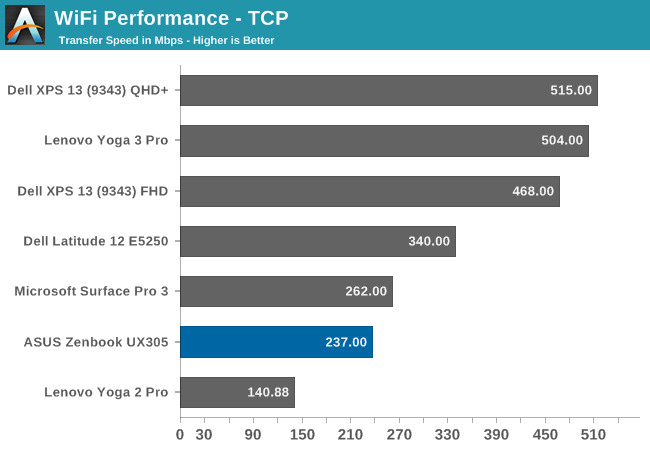
With just 300 Mbps maximum connection speed, the UX305 is sorely outclassed by devices which offer 802.11ac. ASUS is good enough to include a USB 3.0 Ethernet adapter though, for those that require more speed. Using the adapter, I was able to achieve 902 Mpbs transfer rates on our Wi-Fi benchmark. Frankly, I do appreciate the offer, but the money spent on the adapter could have just been used to give the UX305 802.11ac across the board, rather than just on the higher priced model. It is trivial for people to purchase a USB 3.0 Ethernet adapter if they need it, and plug it in, but replacing the Wireless card inside one of today’s laptops is a lot more challenging. This, like the display which raises the laptop, is one decision I have to question about the UX305.
Speakers
In their press materials ASUS has made a big deal about the engineering effort put into the speakers in the UX305, which were developed by the Golden Ear team at ASUS. As stated earlier, the UX305 sports two downward firing speakers, housed in 1.7 cubic centimeter chambers. The speaker dimensions are 25 x 9 x 3 mm and include a “high-intensity” coil. They also include some equalizer software to assist the user in setting the equalizer for various modes, such as VoIP calls, or music.
The audio solution is provided by Conexant and is a 2075x variant, so it should have around 2.8 watts of output power split between the two channels.
All of this being said, playing music I was only able to achieve around 76 dB (A weighted) which is about typical for this type of thin and light device. The outlier here is the Dell XPS 13 which manages 86 dB on the same music track. 10 dB means that the Dell is twice as loud.
However maximum volume is only one side of the equation. We will take a look at the frequency response of the speaker design next.
As you can see from the graph, there is little in the way of low end response, which I suppose is not unexpected for such small speakers. There is really not much in the way of audio response at all until after 200 Hz. There is also a big dip right at 1500 Hz. Overall, these are not the greatest speakers, but they should be fine for watching a few videos. Headphones would be needed for anything where you want to hear the full audio range though.


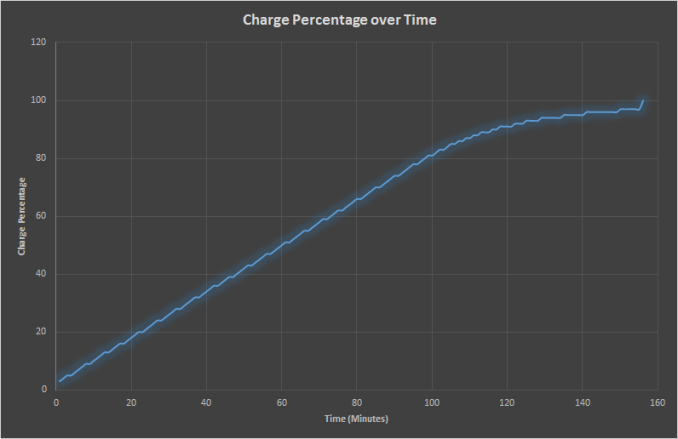

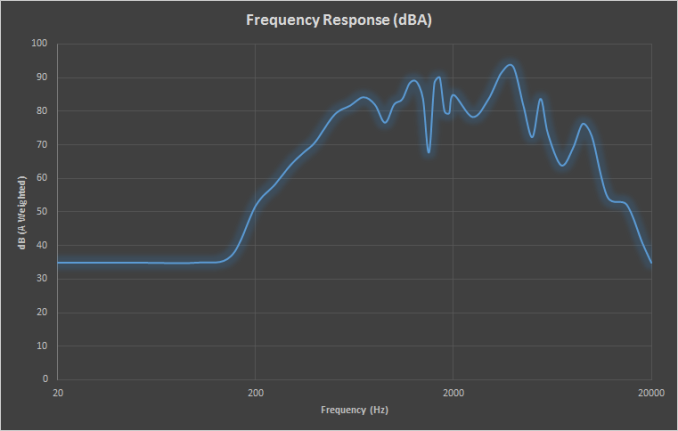








164 Comments
View All Comments
Rayovac - Sunday, June 21, 2015 - link
Great article and I think u need to include a new metric such as clarity for touch screen optioned laptops. Recently i purchased a Asus UX303L with the 3200x18000 touch screen. I was devastated to be able to see the touch screen gridlines that were extremely visible. I checked out the dell XPS and samsung touch screens with the equivalent resolution and the grid lines were not visible. Since I am in Hong Kong, no refund is available to consumers and im stuck arguing with asus support that this is normal. If i had noticed those lines i would have bought a dell xps instead.aearavind@gmail.com - Monday, July 13, 2015 - link
I was about to buy Lenovo U41 I5-5200 U Processor, 4GB memory, SSHD 1TB 7MM 5400RPM,but I disappointed just because of its TN display and very poor screen quality:-(I just came across Asus UX350 & really impressed by its spec, but following are my major doubts blocking me to buy this,
1.I am a software developer,
Will be using ORACLE DB & Eclipse & Web design & Music running simultaneously.
Will Asus UX350[Core M5Y10] can handle it without crashing and more heat?
2.Fan less processor will be good even after one year???, how it cools up the ultrabook?
Please suggest if you know any other model for my below requirement.
No Compromise :
1.13 inch screen - IPS is Preferred
2.Slim & not more than 2kg.
3.Good processor & RAM , which easily supports ORACLE DB & Eclipse & Web design & Music running simultaneously
4.More than 5 hours battery.
Can be compromised:
1.Storage size is doesn't matters if its SSD or else 1 TB/500GB sshd.
2.Price around INR 50,000.
eldakka - Monday, October 12, 2015 - link
I admit I am a bit of an ASUS Zenbook Fan(boi), I do or have owned 3 ASUS 'laptops' (UL20A, UX32VD and a Transformer T100). But one thing that really, really peeves me about their keyboards, having the PgUp and PgDn (and to a lesser extent Home End) on the arrow keys thus needing to press the Fn key to get those functions. Especially when there is plenty of room on the keyboard (above the left and right arrow keys is room for PgUp/PdDn).Having 1-handed access to PgUp/Dn is extremely useful to have in a small laptop, as I tend to lay in bed/floor/couch propping up my head with one hand while reading/scrolling/surfing with only one hand. And yes I know how that sounds ;)
vermutas - Wednesday, November 4, 2015 - link
I`m going to buy this laptop and i would like to calibrate the screen. Could you upload settings for the calibration of asus screen?