The ASUS Zenbook UX305 Review
by Brett Howse on March 25, 2015 8:00 AM ESTBattery Life
Not everyone requires battery life in a laptop. For some, a laptop is something you move from desk to desk, and can keep power close at hand. However even for those types of people (like me) there are going to be times where battery life is much more important, such as on a long trip. We have seen the bar raised considerably in the last several years with respect to battery life.
The ASUS UX305 has the power sipping Core M processor, whose 4.5W TDP means that the CPU/SoC's power consumption is kept quite low. But that is of course only part of the story. The display is a huge driver in energy use, and as we have seen in recent reviews, high resolution displays, although beautiful to look at, can use much more energy than those that sport a lower resolution. Unlike our Dell XPS review, we do not have both the low and high resolution models available for comparison, so for now we will focus on the 1080p model that is available.
To test battery life, we have two workloads. Our light test is light web browsing, and our heavy test increases the number of pages loaded, adds a 1 MB/s file download, and has a movie playing. We set all displays to 200 nits.
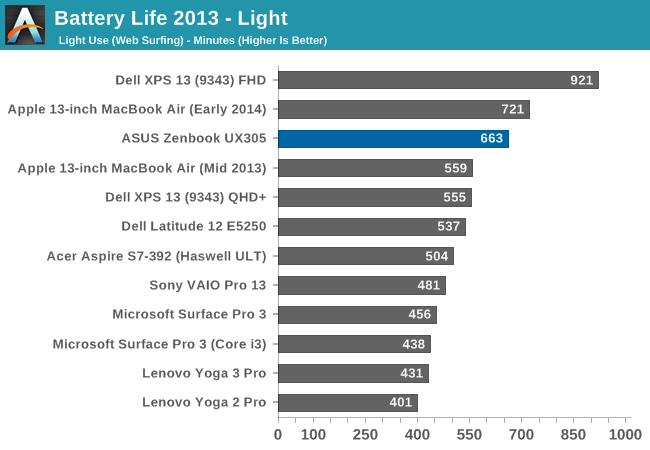
ASUS has packed tremendous battery life into this tiny fanless laptop. At just over 11 hours, it is one of the best results we have seen from any device, and it is all done on just a 45 Wh battery. It is not quite as efficient as the Dell XPS 13, despite the Dell having a 15 watt CPU, but the CPU is just a small part of this test, as it is generally not under much load. To see how the device fares under a heavier load, we will take a look at our Heavy test next.
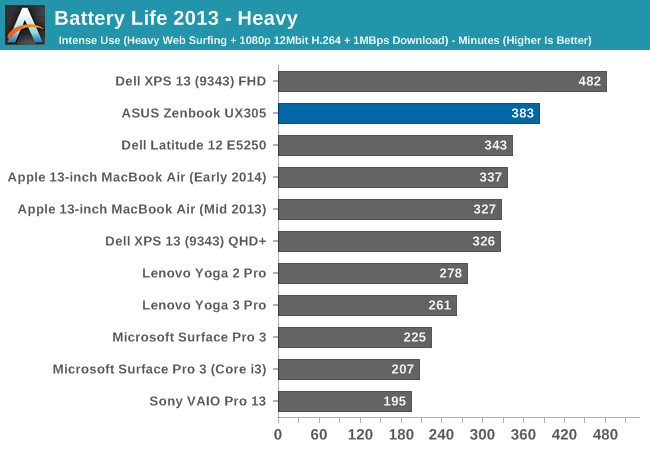
Once again the ASUS performs very well. Despite the thin design, the UX305 has plenty of battery life to handle most workloads with ease. Once more it doesn't quite measure up to the XPS 13, but that device also has a larger battery. To compare all of our devices for energy efficiency with the battery size removed from the equation, we have our normalized graphs.
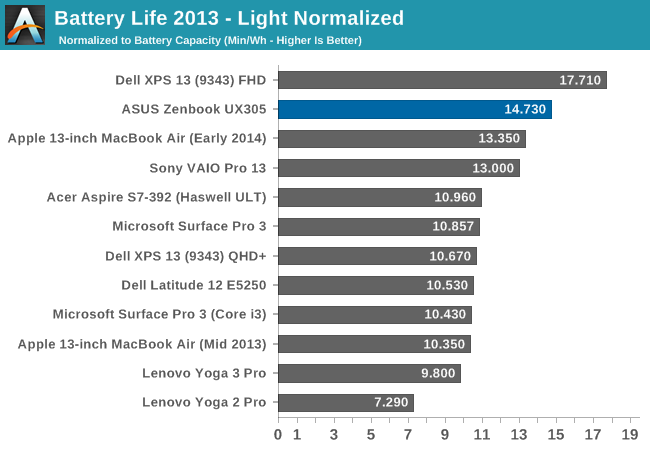
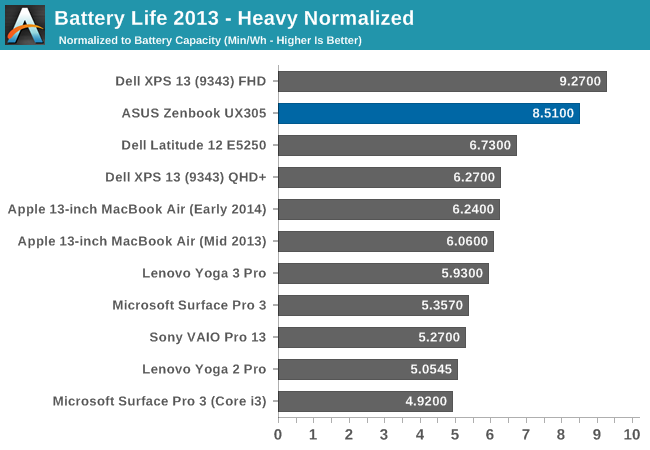
ASUS has done a great job on the overall platform efficiency of the UX305. While not quite class leading, it is quite a bit higher than most devices on the market. With just a 45 Wh battery, the UX305 does an outstanding job.
Charge Time
The other factor in mobility is charge time. Long battery life is great, but if you can top up quickly it can really extend the range of a notebook. The UX305 comes with a 45 watt charger, which seems to be fairly typical these days. There is certainly a trade-off to be made between charging speed and portability, because no one wants to bring a 3 lb charger along with a 2.6 lb notebook.
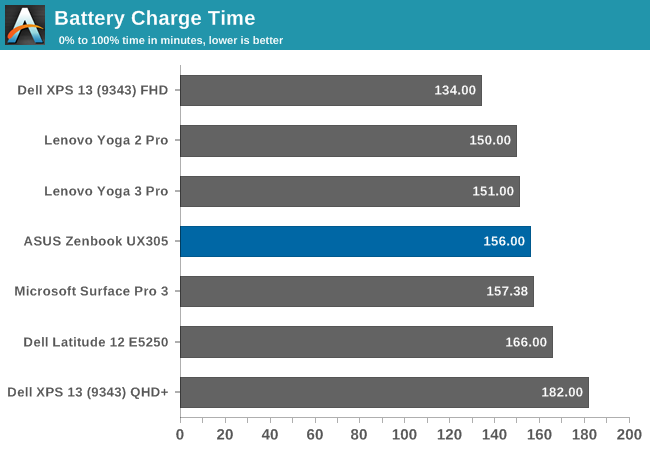
At 156 minutes, the UX305 falls right in line with most devices. Although there is little stopping someone from providing a faster charging rate, it seems most OEMs have settled on at or around this score as a target.
The UX305 charges very consistently, with it only leveling out well after 80% charge.
ASUS would be able to improve these scores with a higher wattage charger, but as compared to its peers it is about the same.
Wi-Fi Performance
ASUS has outfitted the UX305 that we have in for review with the Intel Dual Band Wireless-N 7265 wireless networking chip (not to be confused with the Wireless-AC 7265), which also includes Bluetooth 4.0 support. The change from the 7260 adapter seen predominately last year is a drop in power consumption. With a 2x2:2 design, the 7265 can connect at a maximum of 300 Mbps on 5 GHz. ASUS will be offering an 802.11ac card in the higher priced version of the UX305 which comes with the 3200x1800 display.
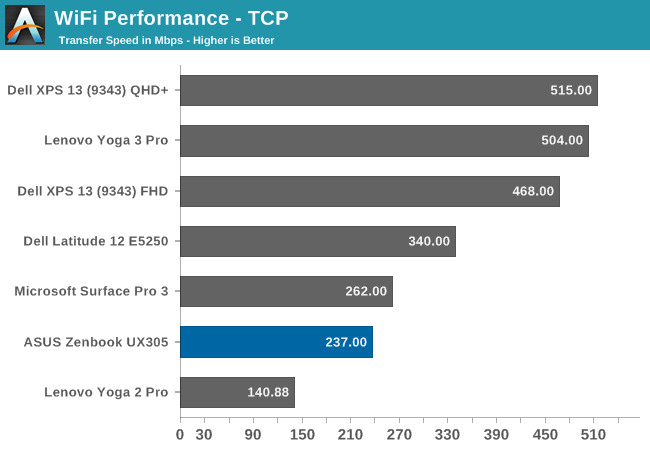
With just 300 Mbps maximum connection speed, the UX305 is sorely outclassed by devices which offer 802.11ac. ASUS is good enough to include a USB 3.0 Ethernet adapter though, for those that require more speed. Using the adapter, I was able to achieve 902 Mpbs transfer rates on our Wi-Fi benchmark. Frankly, I do appreciate the offer, but the money spent on the adapter could have just been used to give the UX305 802.11ac across the board, rather than just on the higher priced model. It is trivial for people to purchase a USB 3.0 Ethernet adapter if they need it, and plug it in, but replacing the Wireless card inside one of today’s laptops is a lot more challenging. This, like the display which raises the laptop, is one decision I have to question about the UX305.
Speakers
In their press materials ASUS has made a big deal about the engineering effort put into the speakers in the UX305, which were developed by the Golden Ear team at ASUS. As stated earlier, the UX305 sports two downward firing speakers, housed in 1.7 cubic centimeter chambers. The speaker dimensions are 25 x 9 x 3 mm and include a “high-intensity” coil. They also include some equalizer software to assist the user in setting the equalizer for various modes, such as VoIP calls, or music.
The audio solution is provided by Conexant and is a 2075x variant, so it should have around 2.8 watts of output power split between the two channels.
All of this being said, playing music I was only able to achieve around 76 dB (A weighted) which is about typical for this type of thin and light device. The outlier here is the Dell XPS 13 which manages 86 dB on the same music track. 10 dB means that the Dell is twice as loud.
However maximum volume is only one side of the equation. We will take a look at the frequency response of the speaker design next.
As you can see from the graph, there is little in the way of low end response, which I suppose is not unexpected for such small speakers. There is really not much in the way of audio response at all until after 200 Hz. There is also a big dip right at 1500 Hz. Overall, these are not the greatest speakers, but they should be fine for watching a few videos. Headphones would be needed for anything where you want to hear the full audio range though.


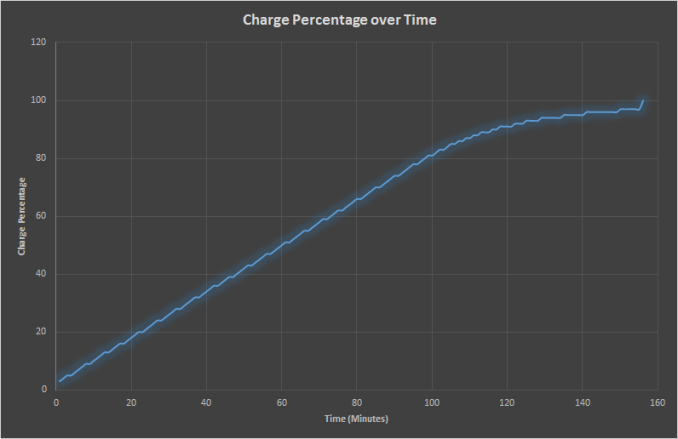

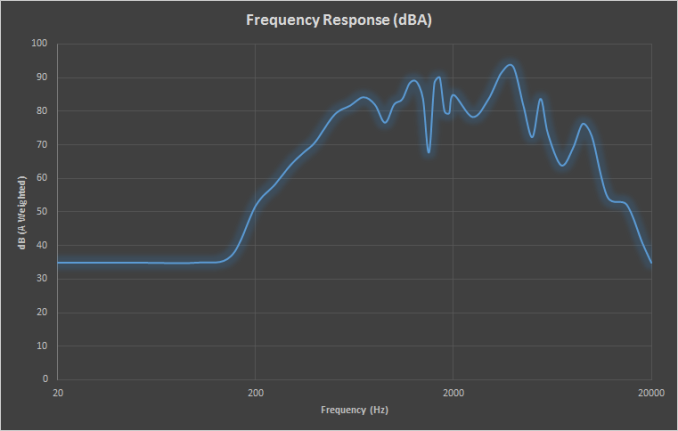








164 Comments
View All Comments
djvita - Wednesday, March 25, 2015 - link
This is why I love anandtechYou explained the differences in performance in core M very well (thermal throtlling basically) and the heating across the Yoga 3 and UX.
theverge reviewed the T300 recently (hope you guys do too!) and just compare the difference:
"The Core M processor in my review unit is clocked at 1.2GHz and combined with the 8GB of RAM on tap, has no trouble handling most basic computing tasks. It surely won't play any modern 3D games, but working in Chrome, Word, and other Windows 8.1 apps is no issue. I'm able to have as many tabs open in Chrome as I need without the system grinding to a halt, and switching between apps is quick and painless. I often forgot that I was using a computer that was more tablet than laptop, though the heat from the back of the T300 was enough to remind me that this is a full-blown Windows 8.1 machine and not a crippled charlatan faking the role."
As an engineer i prefer graphs and empirical evidence to support claims, specially in a tech product. "The screen is nice", how nice? is it well calibrated? This is why i cant take some websites reviews seriously.
Michael Bay - Wednesday, March 25, 2015 - link
Verge was left-leaning with Topolsky and went full bananas when he left. Race this, opression that on what seemed to be a tech site.Oh, and Apple can do no wrong, of course.
Laxaa - Wednesday, March 25, 2015 - link
Performance seem to be around Surface Pro 3 levels, so perhaps we will see the Pro 4 with a Core M CPU. Perhaps even the same CPU as the new MacBook?The Surface Pro 3 is termal restricted after all, so maybe the move to a fanless design will help overcome that issue.
digiguy - Wednesday, March 25, 2015 - link
Core M does make sense to replace the i3 (which I own and which is virtually fanless anyway), probably with the superior 5y10 but 5y70/1 is half way between i3 and i5, not to mention i7. It will be interesting to see what MS will decide to do with the i5 (which is what most people have bought with SP3), keep it (just moving to Broadwell) or change to Core M 5y71...Speedfriend - Thursday, March 26, 2015 - link
" so perhaps we will see the Pro 4 with a Core M CPU. "I am hearing a smaller screen version with the new Intel Atom and the Surface 4 with Core M. Though If I was MS I would keep a version with the new i5 and i7 for power users. It is a amzing that they sold over 1m Surface 3 last quarter, which is probalby about the same as Apple sells of MacBook Pros
dragonsqrrl - Wednesday, March 25, 2015 - link
Wow, it's like a MacBook except with connectivity options. 3 USB 3.0 ports, instead of just one?! That's madness. A dedicated display out? Whaaat?! And cheaper?... I just can't see a reason, any reason, for anyone to get that new MacBook. There are better low TDP, long battery life, ultra portable options out there. I think this is one of them.
FwFred - Wednesday, March 25, 2015 - link
I'd still consider the Macbook for the touchpad. My Yoga 2 Pro is OK and my work Thinkpad T440 is awful. I even use a mouse at work my writs trigger the stupid touchpad and randomly highlight/erase things. My Macbook Air (Sandy) is still top notch with the touchpad.dragonsqrrl - Friday, March 27, 2015 - link
That is something the MacBook (and really any Apple laptop) has going for it. In general, superior tracking on the touchpad. But does that really outweigh every other drawback of the new MacBook for you? I've already seen several MacBook Air owners (tech journalists) who've sworn off the new design for the lack of connectivity alone.OrphanageExplosion - Friday, March 27, 2015 - link
Just bought a Broadwell rMBP13 with the new trackpad. The trackpad truly is a revelation. People seem to get rather obsessed with processing specs and completely overlook the quality of the interface with the machine.wintermute000 - Saturday, March 28, 2015 - link
Agree with the t440 comment. Great machine except for the stupid bleedin' trackpad..... how many times have we said that about a windows laptop, how hard can it be (obviously not as easy as it may appear on the surface lol)