Dell XPS 13 Review
by Brett Howse on February 19, 2015 9:00 AM EST- Posted in
- Laptops
- Dell
- Ultrabook
- Broadwell-U
- XPS 13
Gaming Performance
Normally on an Ultrabook we would not dedicate an entire page to gaming performance, because the integrated GPUs do not perform very well on our gaming tests. However, with this being our first example of Broadwell-U, it is a good time to revisit this and see how the new graphics capabilities of Broadwell compare to the Haswell processors.
With the Core i5-5200U in both of the XPS 13s that we received, we have 24 execution units, compared to only 20 on Haswell-U. In addition, the 14nm process should help with throttling. The FHD model (1920x1080) arrived with a two 2GB memory modules and the QHD+ version came with 2 x 4GB.
First, let's look at the synthetic benchmarks, starting with 3DMark and then moving on to GFXBench.
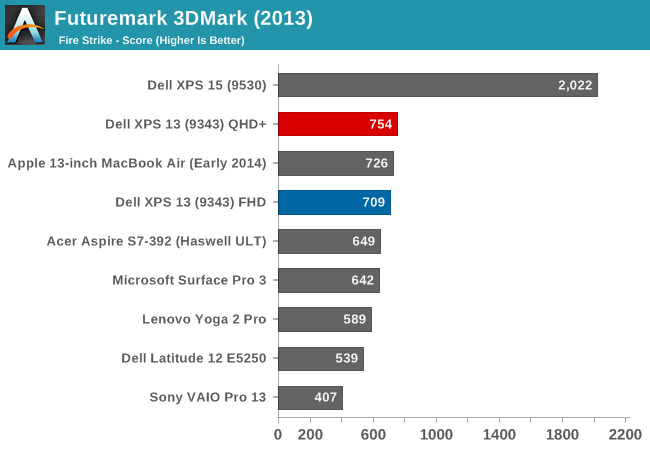
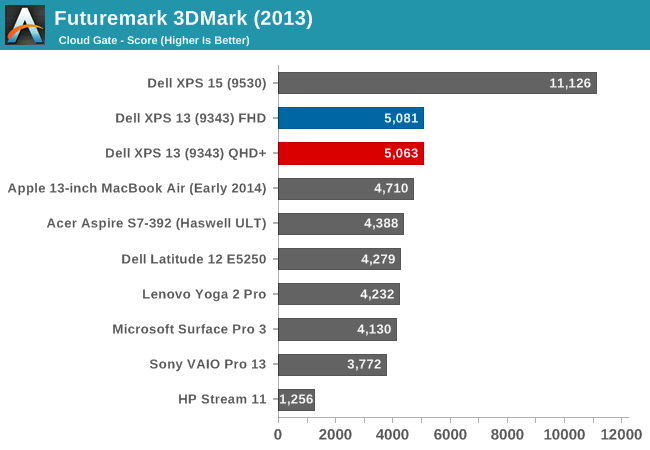
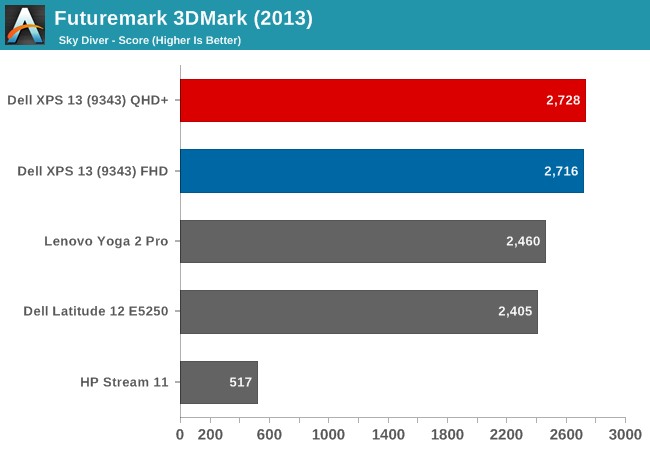
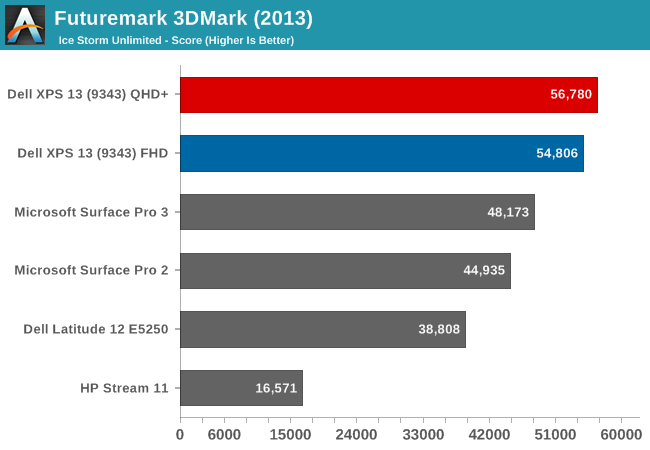
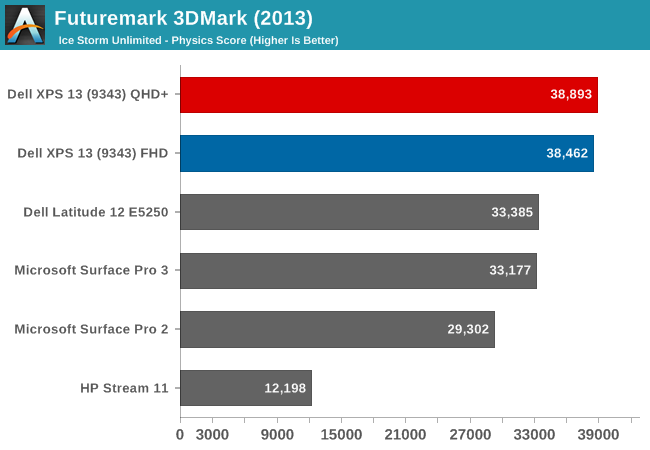
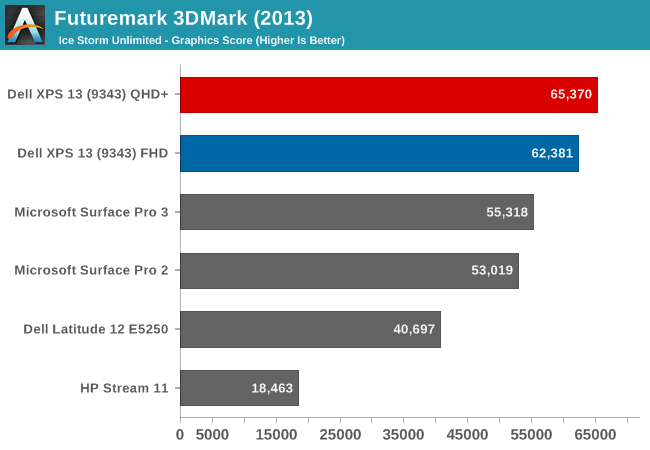
The 3DMark results begin to show the increased GPU performance of the Gen8 graphics. Broadwell-U outperforms all of the Haswell-U parts on all of the tests, and the QHD+ model gave a fraction more performance as well in a few tests.
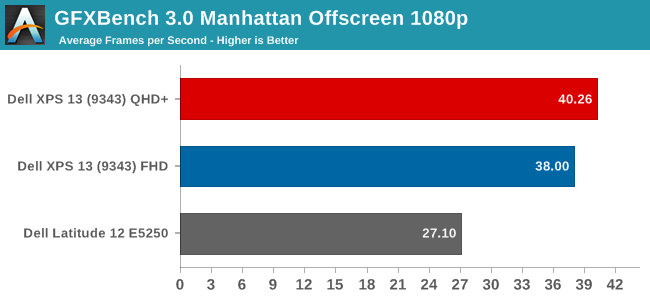
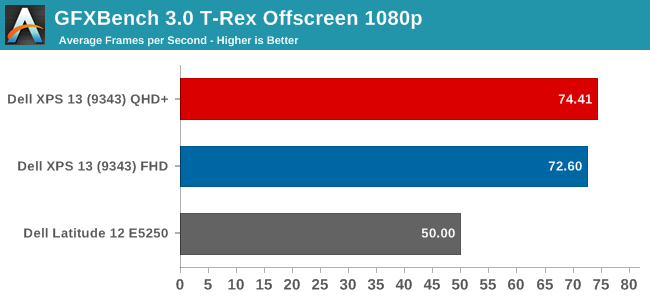
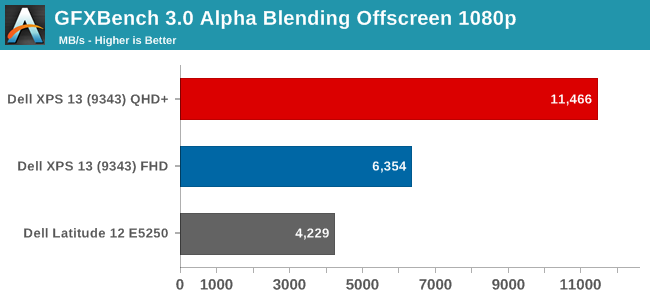
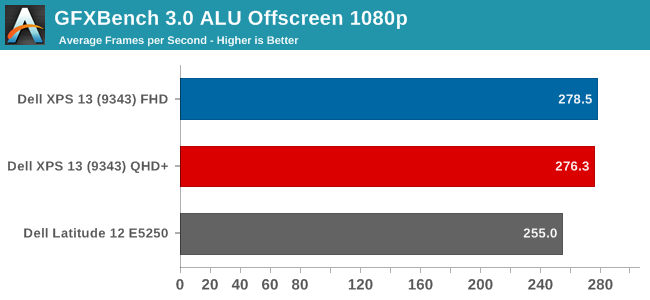

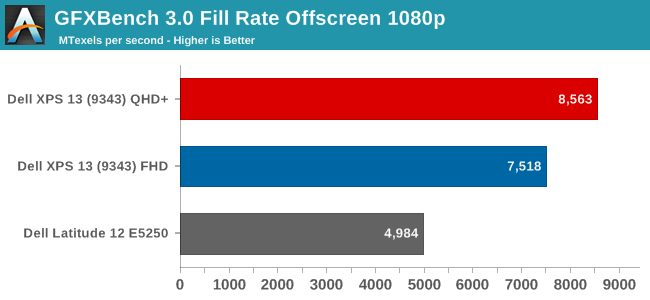
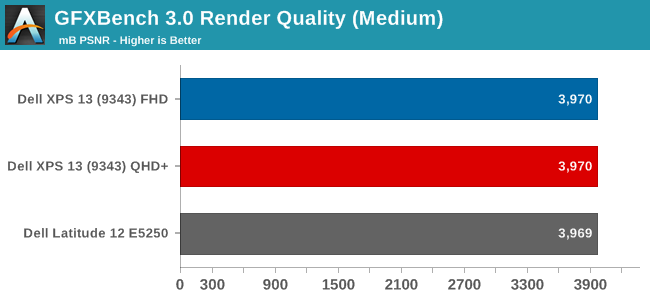
The initial results for the new GPU look pretty good, with the new GPU soundly beating the Haswell-U parts. The HP Stream 11, with just 4 EUs, trails quite far behind. GFXBench is one of our newer benchmark choices for Windows 8, and we will add more data as we get a few more devices to test.
Next, let's look at our gaming benchmarks. Due to the low performance of the integrated GPUs, I just ran our gaming tests at the Value (1366x768 ~Medium) settings.
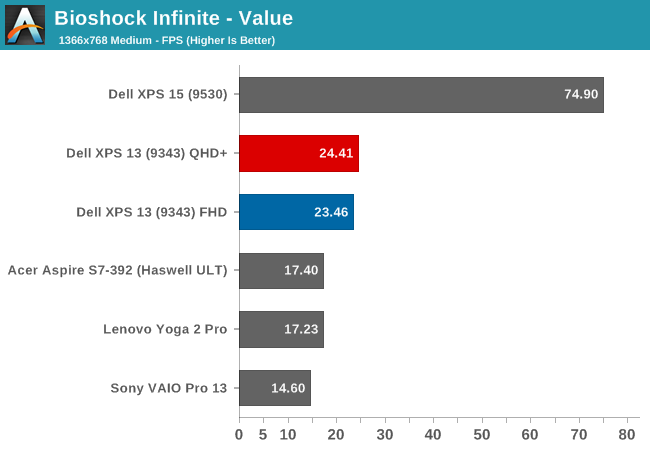
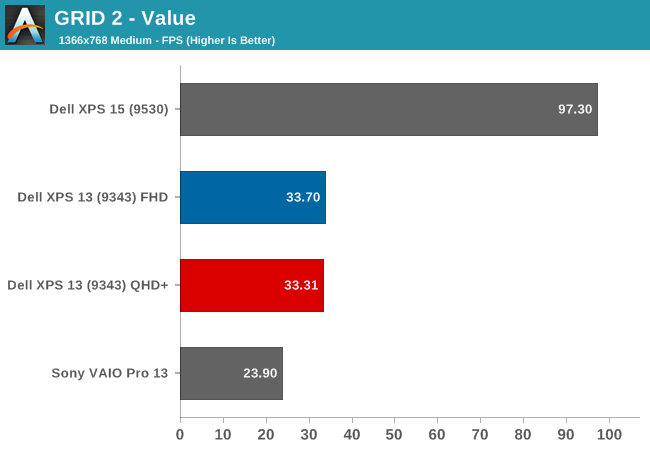
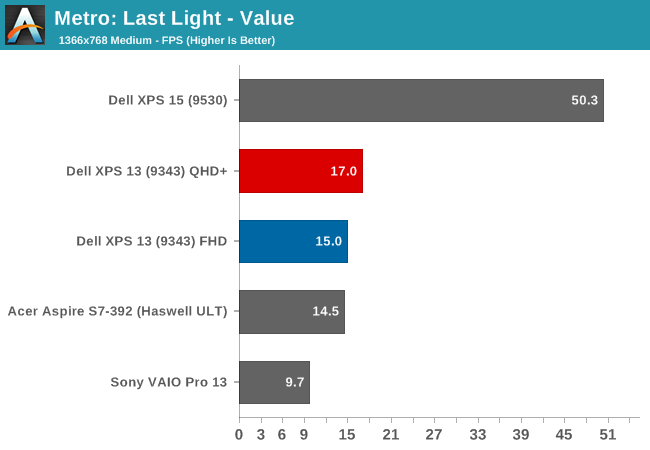
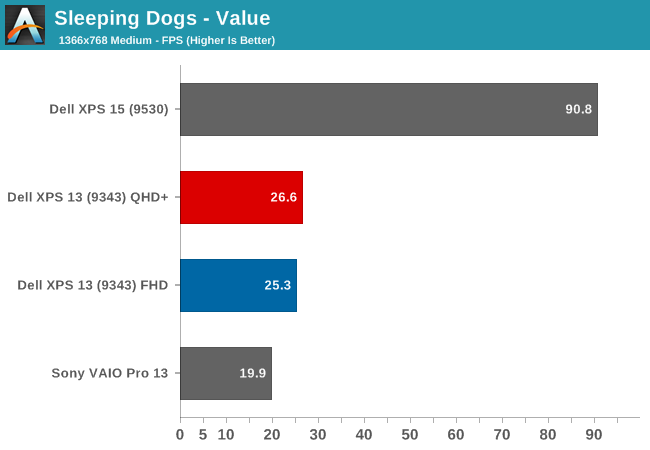

Here we can see once again that the new GPU is certainly stronger, but it is still not quite enough to make any of these games very playable on our Value settings. The Dell XPS 15, with its discrete GPU, carries a huge lead over the integrated GPU offerings. Still, the new Gen8 Graphics with more execution units per processor, as well as a change to the architecture of each execution unit, has made a healthy improvement. The new GPU has only eight EUs per sub-slice now, as compared to ten in Haswell-U, which help in many workloads. Ian has a nice writeup on the changes.
However, our gaming benchmarks are not tested at the lowest possible settings. All of the benchmarks start at 1366x768 with medium settings, so let's drop down another notch.
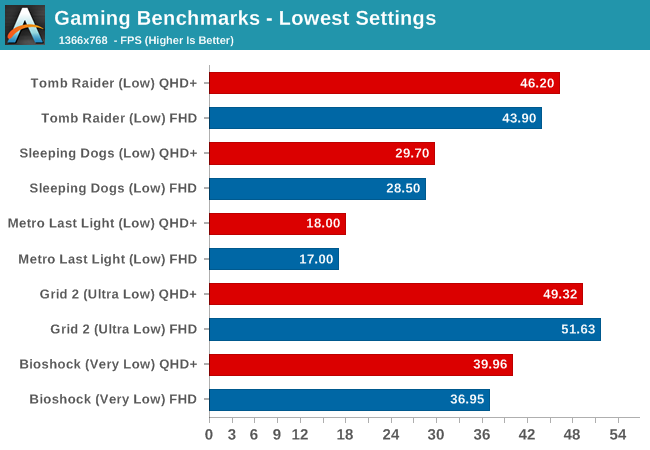
By setting the games to their lowest settings, some of them are now playable. We are still a long ways off of the performance of a discrete GPU, but slowly integrated graphics are improving.
Finally, we have a new gaming benchmark to add to our repertoire. Anand first used the DOTA 2 bench for the Surface Pro 3 review and it will be our go-to benchmark for devices like this without a discrete GPU. Our Value setting will be 1366x768 with all options off, low quality shadows, and medium textures. Midrange will be 1600x900 with all options enabled, medium shadows, and medium textures, and Enthusiast will be 1920x1080 with all options maxed out.
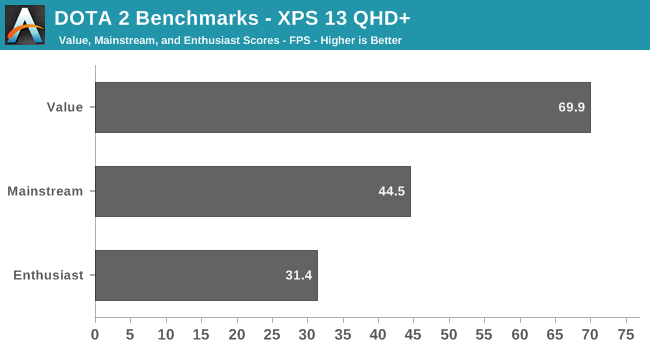
We do not have any other comparison points at the moment, but it is very clear that a game like DOTA 2 is very playable on a device with an integrated GPU. Frame rates, even with good settings, are very reasonable.
So Broadwell has raised the stakes again, but the end result is Intel's Integrated GPU is still not going to let you play AAA titles with good frame rates. Hopefully we can get some good comparisons between Broadwell-U and the AMD APUs in the near future. It will also be interesting to see what happens on the higher wattage Broadwell parts, some of which will contain significantly more EUs.










201 Comments
View All Comments
shadarlo - Tuesday, March 3, 2015 - link
I have worked on this laptop and it is truly a beautiful piece of technology. I got it just a few weeks after it initially launched for a co-worker. Set it up and loved it. Hated to part with it. I was carrying it all over the office and even non techie people were wanting to touch it and hold it due to it's tiny size yet huge screen.Combined with a relatively low price for this type of unit with an included SSD and this is a no-brainer for any typical business user. I can't imagine why you'd want any other laptop unless you simply need more power, but very few business users do these days.
sporkloudly - Friday, April 10, 2015 - link
But you didnt have any issues with the keyboard noise that people are reporting in the forums?djscrew - Tuesday, March 3, 2015 - link
Are you sure you can't disable the auto brightness? I found it unintuitive but I was able to figure out how to do it in the battery settings of my previous generation XPS 13FranC - Friday, March 6, 2015 - link
Just curious Brett, with the adaptive brightness enabled, how were you able to calibrate the display to get your results? I recently shipment of this otherwise great laptop on March 4 and using Xrite's i1Profiler have not been able to get a decent color profile made (yes, I've 'disabled' adaptive brightness in all the typical places.) Would it be possible to please ping Dell again, since your request would carry more weight than hundreds of us regular folk?! Thanks!Brett Howse - Saturday, March 7, 2015 - link
I was not able to calibrate the display, I was only able to read the stock results due to the Content Adaptive Brightness Control, and not by our standard means. I spoke to Dell just yesterday and they still do not have a solution to this issue yet.JoJ - Sunday, March 8, 2015 - link
Couldn't you just find the light sensor and put some duct tape or even better optical sealing tape from a photo repair supply, over the darn thing?Would that not solve any variability??
FranC - Sunday, March 8, 2015 - link
Thanks for the update, Brett. Hopefully Dell is actively working on a solution, even if it negatively impacts battery life.JoJ, the adaptive brightness is not based on ambient light level, but on the content of what data is being displayed on the screen. In the case of running display calibration/profiling software, after setting the initial brightness level, each color patch is displayed on screen and read back by a spectro/colorimeter. Any variation in brightness during this process results in creation of a bogus color profile.
JoJ - Sunday, March 8, 2015 - link
Dell are missing a huge trend to carrying smaller kit in professional photography if they don't fix this brightness issue. I think this is holding back a lot of sales right now. I was going to go for the FHD as a coding and writing machine but this review suggested to me that the QHD might calibrate very well given the out of any advantage being so much over the FHD model I'm looking out for faster M.2 drives and crossing my fingers for any kind of hack to calibrate the shiny new super res screen...Oh and oh for more RAM ... Dell just missed out on a blockbuster here?
JoJ - Sunday, March 8, 2015 - link
Out of box not out of any. auto typo sorry :'(growl - Sunday, March 22, 2015 - link
Is it possible to run the QHD screen at the lower 1080p resolution, and would this improve battery life? Or is that not at all how things work?