A Look At OS X Yosemite And iOS 8.1
by Brandon Chester on October 27, 2014 8:00 AM ESTContinuity
By far the most exciting features that Apple has created this year are part of continuity. Continuity is essentially an umbrella term for all the features that allow iOS and OS X devices to work together. Apple has always had some degree of integration and commonality, but continuity is really the first time Apple has really taken advantage of the ecosystems they have created and brought customers into. The key word there is ecosystems. Going forward, the power of a product and service ecosystem is going to be a key point of differentiation between companies that make their own software and those that piggyback off of another platform.
Unfortunately, users who only have a single device or have products spread out across many companies and operating systems are unable to take advantage of these sorts of features. The topic of platform lock-in is a complicated one and could spawn a whole article in itself, so I won't go into detail with it. What Apple users need to know about continuity is they need to have two or more supported devices. The heavily connected continuity features like Handoff and Airdrop will require Bluetooth 4.0 support which limits devices on the OS X side to Macs released in the last few years. Apple has also disabled Handoff on the 2011 MacBook Airs and 2011 Mac Mini despite their support for Bluetooth 4.0. iOS users will need an iPhone 5 or later, iPad 4th generation / Mini 1 or later, or the iPod Touch 5th generation. Like with Airdrop, the iPad 3 is left out when it comes to Handoff support, but it does support SMS and Call Forwarding.
Handoff
Handoff is the big star of the show when it comes to leveraging the power of an ecosystem and controlling the software on every device you sell. It allows you to start tasks on one device and continue them on another, provided the application supports it. As of right now the list is as follows, but it will continue to expand with both Apple's applications and third party ones from developers implementing Handoff into apps that have versions for both OS X and iOS.
- Safari
- Contacts
- Calendar
- Reminders
- Maps
- Messages
- Pages
- Numbers
- Keynote
The way Handoff works depends on which direction you're going. As you can see above, when transitioning from an iOS device to a Mac an icon will appear on the side of the dock which will show the currently active application on the iOS device if it supports Handoff. I don't have multiple devices to test this, but I would assume a second icon appears if two iOS devices are close and have open applications that support Handoff.
Going from OS X to iOS or from one iOS device to another has two ways of handing off an application. The first is via the lock screen, where an icon will appear in the bottom left corner of the display. Swiping upward will take you to the spot in the application open on your other device. It should be noted that if you have a passcode or Touch ID enabled you will still need to authenticate before it takes you to the app. The second method is from the app switcher, where any application waiting to be handed off will appear to the left of the homescreen.
Once you know how to use Handoff, it's very simple and can be quite useful. Tapping on the Handoff section on your iOS or OS X device brings you into the exact spot in the application you were working in on another device. With applications like Pages and Keynote it even remembers your cursor position and current selection which means you can literally begin to type a word on one device and finish it on the other without having to go to where you were on that page. SMS Forwarding in iOS 8.1 also resolves the issues with Handoffs that involved transitioning from Messages on an iPhone to another device when inside an SMS thread which previously would not have existed on the other device.
Instant Hotspot
Instant hotspot is one of those small but thoughtful features that may seem like a novelty but can actually prove to be quite helpful and convenient. All it is is the ability to tether to your iPhone or cellular iPad to your Mac without ever having to configure it, or put in a password, or even take it out of your bag or pocket. The feature uses Bluetooth 4.0 for discovery and makes sure that both devices are connected to the same iCloud account. Selecting the device automatically enables the Personal Hotspot feature, and disconnecting automatically turns it off to conserve battery life.
This is a really great feature for MacBook users in an area where there's no WiFi available. There's no need to take out your phone, navigate through Settings to the Personal Hotspot option, enable it, and then connect on your computer. Everything you need is right there in the WiFi menu, along with information about your device's reception and battery life so you can decide if you have the necessary battery charge and signal.
Calls On Your Mac and iPad
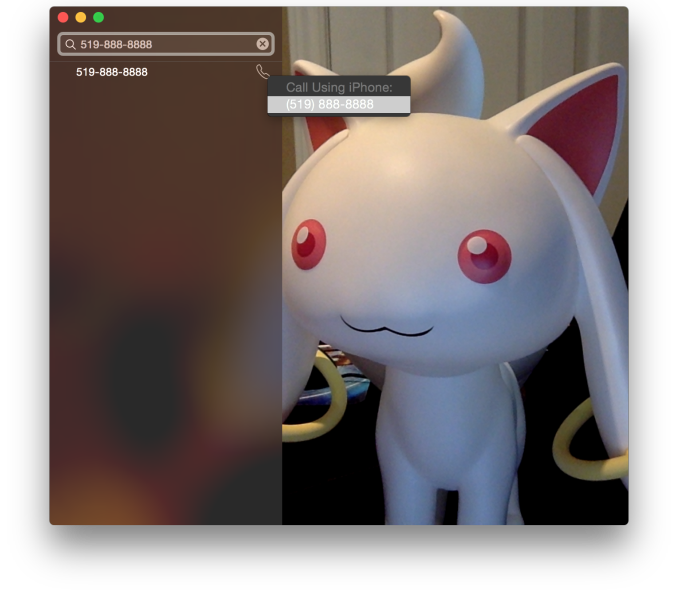 Using a Mac or an iPad for phone calls has a few more requirements than SMS, due to the greater speed required to audio compared to text. Both devices must be connected to the same WiFi network, and signed into the same Apple ID. To enable the feature the user must enable the iPhone Cellular Calls toggle in the FaceTime section of the iPhone settings application. It may seem odd that this setting is stored in the FaceTime menu rather than the Phone menu, but this is because of how Apple has integrated the feature into the FaceTime applications on the iPad and on OS X rather than building a separate Phone application. This works well and on the iPad there are no glaring issues. On OS X there is one oversight, which is that there is no dialer available to the user once a call has been made which prevents the use of extensions, or navigating menus without picking up your iPhone to do so.
Using a Mac or an iPad for phone calls has a few more requirements than SMS, due to the greater speed required to audio compared to text. Both devices must be connected to the same WiFi network, and signed into the same Apple ID. To enable the feature the user must enable the iPhone Cellular Calls toggle in the FaceTime section of the iPhone settings application. It may seem odd that this setting is stored in the FaceTime menu rather than the Phone menu, but this is because of how Apple has integrated the feature into the FaceTime applications on the iPad and on OS X rather than building a separate Phone application. This works well and on the iPad there are no glaring issues. On OS X there is one oversight, which is that there is no dialer available to the user once a call has been made which prevents the use of extensions, or navigating menus without picking up your iPhone to do so.
There are lots of reasons why a user would want to disable the cellular call support on their devices. For example, having your computer or iPad ring isn't really necessary if you have an iPhone dock on your desk. Disabling the feature on an iPad is as simple as disabling the switch in the FaceTime section of the Settings application. It's a bit more hidden on OS X. Users will have to open FaceTime, and then disable it from the Preferences menu for FaceTime that is accessible from the menu bar.
For those who do want it enabled, I've found that in practice the feature works, and it works well. I haven't encountered any issues with audio quality or delays. I don't receive many phone calls, but when I do I find myself answering them from my computer rather than my phone. However, I still make outgoing calls from my iPhone. Making phone calls from the computer will likely require more behaviour adaptation than receiving them because of the notification you receive with incoming calls. Having an actual dialer would help too.
SMS Forwarding
SMS Forwarding was a long desired feature. Having iMessages sync between devices has always been a great feature, but SMS was left out which meant that conversations with non-Apple users were confined to the iPhone. With OS X Yosemite and iOS 8.1, Apple has enabled the ability to send and receive SMS messages across all of your Apple devices. Enabling it is fairly simple. The Messages section of the Settings application has a new subsection called Text Message Forwarding. Inside is a list of all devices associated with your Apple ID, and flipping the slider on one brings up a keyboard and an input field with instructions to enter the code that will be displayed on that respective device. Once this is complete, SMS message support will be enabled on that device. Below is an image of the security code displayed in the Messages app on OS X when enabling SMS Forwarding.
Contrary to what you may read from other sources, SMS Forwarding does not require devices to be on the same WiFi network or to have Bluetooth enabled. To test this, I disabled Bluetooth on a computer running OS X Yosemite, and connected it to a WiFi network. I also took an iPhone 6 and disabled both Bluetooth and WiFi. I then went very far out of both WiFi and Bluetooth range. I sent a text message and then promptly switched off the iPhone. When I had returned to my room, the SMS message was displayed in the OS X messages app, which means it had to have been transferred by another method.
So what is the method of transfer? Well, there is one requirement to use SMS Forwarding. A device must have iMessage enabled. This confirms my suspicions from the original iOS 8 review that the feature works by sending iMessages silently to and from the iPhone, and SMS messages are then sent to the proper phone number.
This is honestly the most sensible way to go about implementing this sort of feature. Leveraging iMessage means that Apple can avoid having synchronization issues with the SMS messages. A system where messages were transmitted over a Bluetooth LE or WiFi direct connection would mean that any SMS messages sent or received when not in proximity to the iPad or Mac would not show up on those devices. It would be a poor user experience.
Once your setup is complete, you're ready to go. SMS messages can be sent and receives in the Messages app. All phone numbers not associated with iMessage will now default to an SMS message thread, and threads that contain both SMS messages and iMessages will now display both in the same style as the iPhone. This is definitely my favorite feature in iOS 8.1 and Yosemite, because it lets me respond to SMS messages without interrupting my workflow.



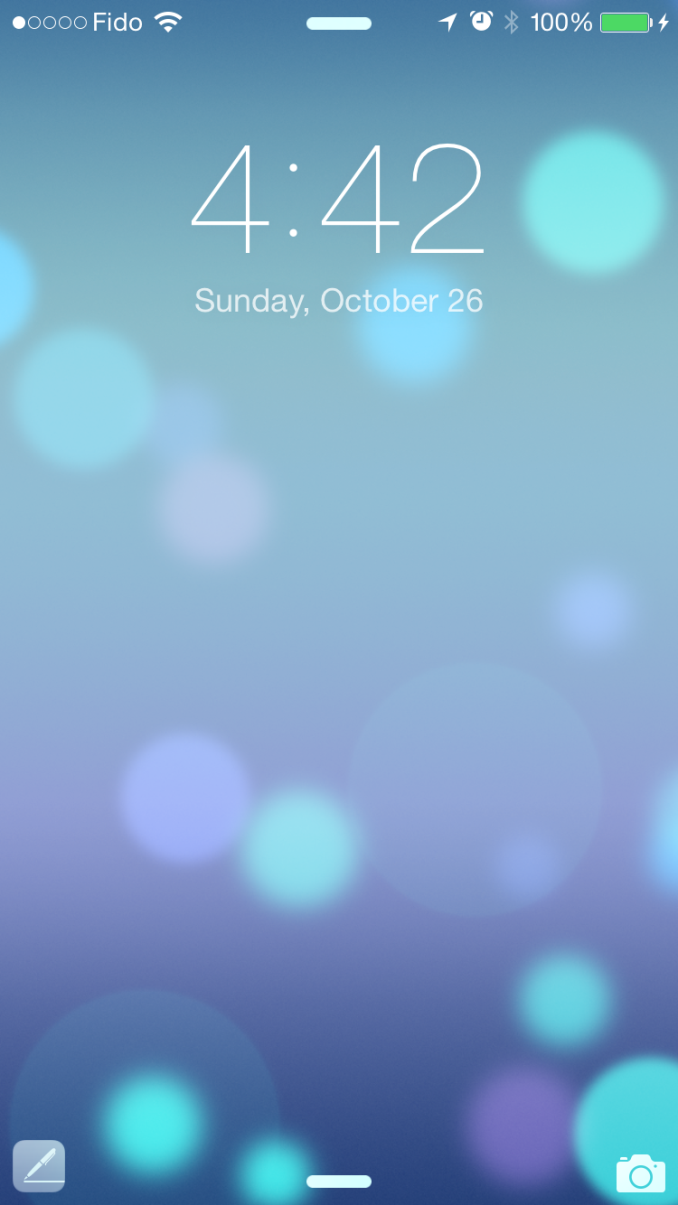
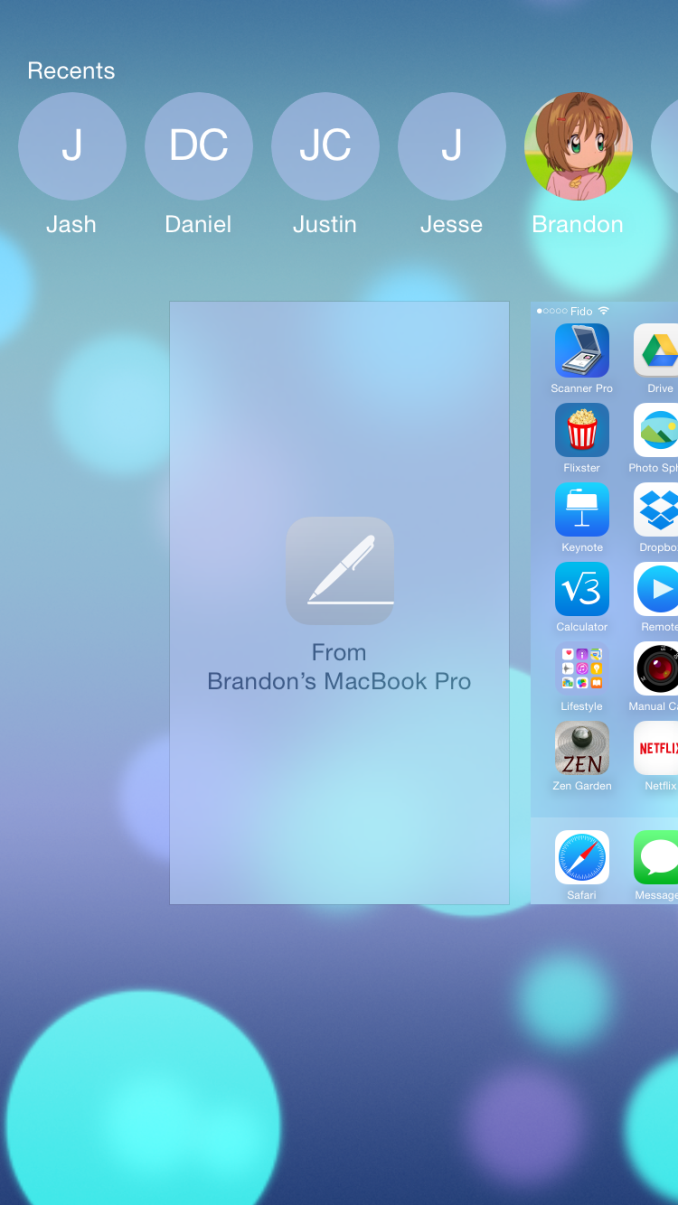
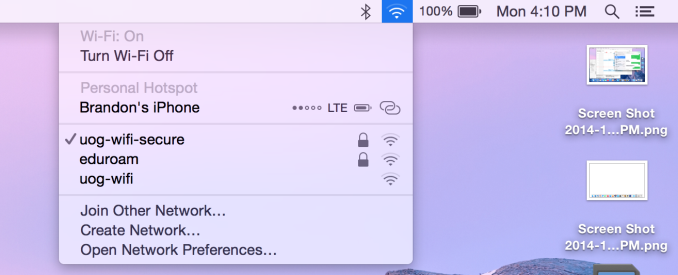
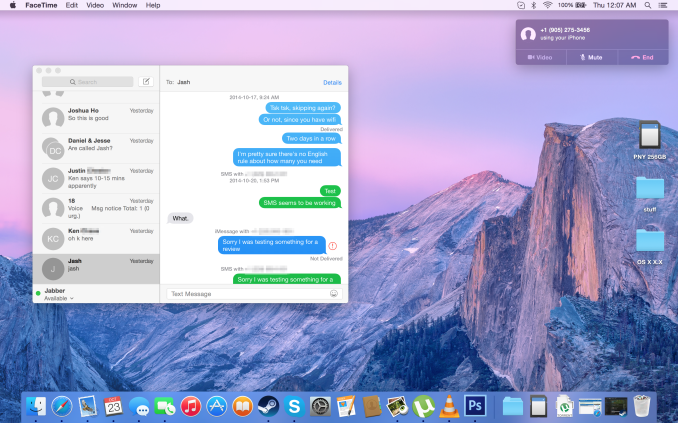
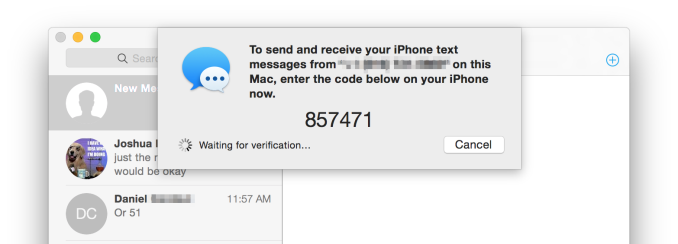








173 Comments
View All Comments
p_giguere1 - Monday, October 27, 2014 - link
Apple offers the max RAM the motherboard can support (16GB) at purchase.The only reason you might want to upgrade RAM yourself is to buy the 8GB RAM model only to tell yourself "I'll upgrade to 16GB down the road when RAM gets cheaper". You might save something like $100 by doing that as opposed to ordering 16GB RAM right away.
So essentially, what you're complaining about is the equivalent of "The 13" rMBP is $100 to expensive for me", correct? Would you not complain if the price dropped $100? Not only would it be equivalent financially, but you'd benefit from 16GB RAM right away and wouldn't have to deal with the RAM upgrade process. Or is this more of a matter of principle?
Cheesetogo - Monday, October 27, 2014 - link
Apple does not charge market value for RAM.ant1pathy - Tuesday, October 28, 2014 - link
Nor do they for the raw aluminum that the frame is made of. No company charges market value for their materials, that's what makes them a company.name99 - Monday, October 27, 2014 - link
Enter a coherent argument, not a random series of rants.Are you upset with every phone vendor because they solder their RAM? Are you angry that you can no longer change the tubes in your TV set? Are you livid that you can't open a Chromecast and change the flash storage?
The fact that people could change their RAM on PCs was a weird temporary anomaly of the PC world; it will go away because of the inevitable laws of physics, just like the ability to change your FPU has gone away and the ability to change your GPU will go away soon. Soldered RAM uses less power (relevant today) and can be run at higher frequencies (relevant tomorrow). What Apple is doing will be done by every vendor in three years because physics demands it.
LostAlone - Tuesday, October 28, 2014 - link
But soldered components are blatantly anti-consumer. The ability to change units is not just for power users who like to upgrade, it's critical for being able to service units. Things break sometimes, and being able to fix that yourself is pretty important. How would you feel if your car needed you to call a qualified Honda technician to change a flat tire?And no, the ability switch around components is not just a temporary thing. That is how systems exist and have done literally since the dawn of the personal computer. The first generation of home computers were sold as kits that you physically had to assemble yourself, chip by chip.
Ever since then ever generation of hardware has been built around interoperability and upgrading. The only places where you get soldered on CPUs in the PC market is in embedded systems and similar super-low powered systems like many Atom boards that come with the CPU attached. In every other non-mac system you can swap out parts.
Look at standards like SATA and PCI-Express - They exist specifically so end users can expand a barebones system over time; add a USB 3.0 card or an SSD hard-drive to an aging machine to extend it's life, or add a RAID card and totally repurpose the system into a server. These are important choices. The ability to do more with your hardware than just what it was capable of doing in the box is central to what being a PC user is. You can do more. I still use my ten year old PC as my headless network file server, because I can, because I have the option to do that.
So no, fixing your own PC isn't going anywhere, nor is upgrading. Sorry. Not happening. I cannot imagine why you would think otherwise. Just because Apple does something doesn't make it a good thing, and scrabbling around to find reasons to justify it when in fact what they are doing is flipping consumers the bird and declaring that they don't think you are smart enough to fix something yourself.
Ever since Apple gave up and OSX became just a different operating system running on stock PC hardware they have been trying anything to convince people that they are somehow getting something magically better, even though it's literally the exact same hardware. The fact that they STILL refuse to sell the OS separate to the hardware, even when that hardware is just normal every day PC components that they have assaulted with a soldering iron, is just wrong. It's part of a brand image that still relies on a lot of good will from the days when Macs actually were something different. Well, they aren't. And most users would be radically better of installing OSX onto another manufacturers PC.
The way that Apple handles their desktop and laptop exo system sucks. Don't apologize for them.
ex2bot - Tuesday, October 28, 2014 - link
Whatever your platform of choice (esp. Apple), itis inadequate and ill-advised. Thus I urge, nay, command you to immediately adopt my preferred platform as the obvious technically and morally superior choice. I'll be watching.You have been warned.
sunnohh - Friday, October 31, 2014 - link
12 years as a computer tech and I left to become a stock broker because I could very clearly see that everything should be soldered onto a single component. It's physically faster, tremendously increases reliability (no ram and cpu to unseat), and makes business sense for Apple or anyone serious about making money selling hardware. The industry is moving away from add on tointegrated components Apple isn't the only one: virtually every major manufacturers hi end ultra books are built exactly this way.As computers get faster and more integrated, replace and throw away is the only valid model. Upgrading hardware is nothing more than sentimental; replacing hardware is more economical.
We live in a throw away culture and computing is the ultimate disposable; mores law necessitates this.
Just ask component manufacturers they'll tell you this is happening; their sales prove it.
Buk Lau - Wednesday, October 29, 2014 - link
phones have soldered ram because of form factor. you really think you can fit a SO-DIMM slot inside a case that's less than a quarter of an inch? where did you get the fact that soldered RAM uses less power and can run at higher frequencies? so you are saying your soldered ram can beat 3000mhz DIMM ram? your "physics" seems very out of placemonopodman - Wednesday, October 29, 2014 - link
It's funny because I consider retina MBP one of the first Apple laptops actually worth buying compared to top competitors even regardless of OS X vs. Windows.... I'm totally fine with 16gb of RAM (and I don't care if it's soldered as long as it makes motherboard smaller due to easier routing) or built-in battery (I'd rather have one with higher capacity fit into a smaller and lighter enclosure).appliance5000 - Friday, October 31, 2014 - link
dunno - running an entire heavy graphic oriented system of an 11" air - faster than the old mac pro. Pretty amazing - though I agree regarding difficulty in upgrading -what's acceptable with a laptop is not so much with a desktop.On the other hand the new macpro is a beast and you can add stuff to it to your heart's delight.