The 2014 Razer Blade Review
by Brett Howse on October 10, 2014 9:00 AM EST- Posted in
- Notebooks
- Gaming
- Laptops
- Razer Blade
Battery Life
The Razer Blade packs a 70 Wh battery inside its chassis, which is a good size for a 14 inch notebook. Other 14 inch gaming laptops such as the Gigabyte P34G v2 only come with a 48 Wh battery in the default configuration. Even with Haswell and Optimus, we cannot expect a laptop with these internals to command twelve hours of battery life like some Ultrabooks, but with the Razer Blade being very portable for a gaming laptop we can still hope it performs well. The 2013 Razer Blade did very well, so hopefully the new one can maintain that level.
In order to perform battery life testing that is consistent across all systems, we calibrate all of the displays to 200 nits of brightness. We then run through a series of tests logging the time until the laptop powers off. Laptops are configured to use the Power Saving mode in Windows to maximize the battery life. First up is our light use case which is just light web browsing.
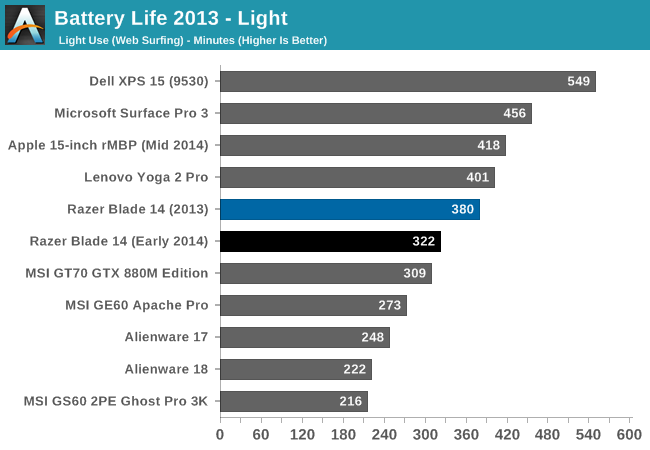
The Razer Blade does very well here. Despite losing around an hour of battery life over the 2013 model, it can still go over five hours on a charge. With a 37 watt CPU, it will of course struggle to keep up with the Haswell-U series laptops, but it is still a good result. The loss in battery life is almost certainly the increase resolution of the display pulling the power usage up. IGZO is good, but a more powerful backlight is still required compared to a lower resolution display.
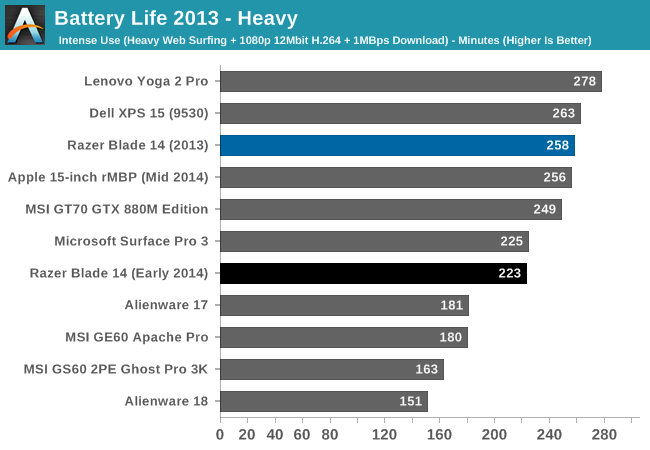
On the heavy test, we introduce some multitasking along with network activity and video playback. Here the 2014 Razer Blade performs well again. It is still below the 2013 model, but it is a reasonable result for a gaming laptop. The 70 Wh battery here is a boon, allowing this gaming laptop to actually be used while mobile. It was not that long ago that a gaming laptop could only be used from table to table dragging the A/C power adapter with it.
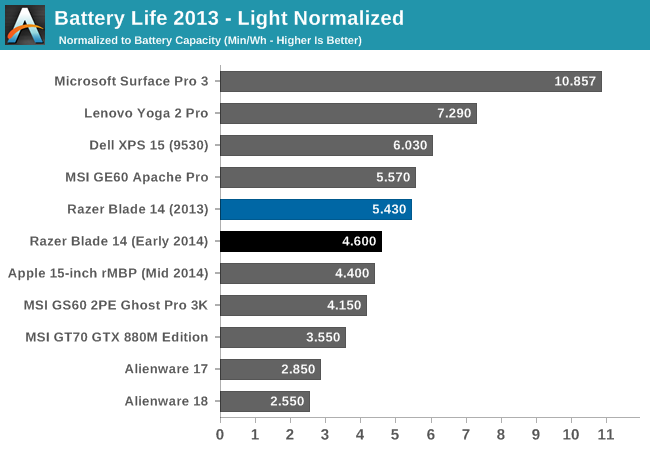
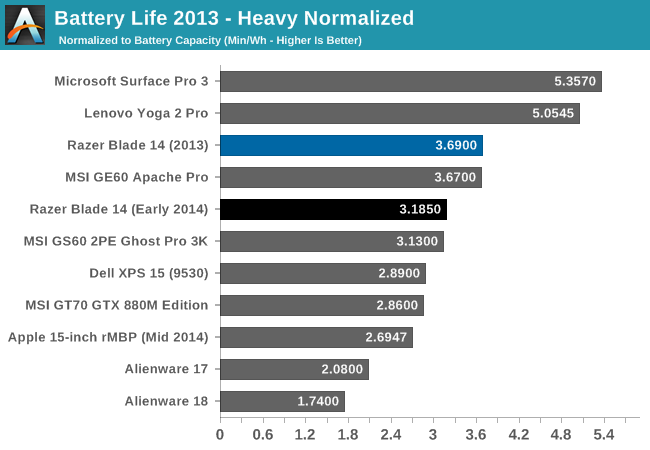
We also like to do the normalized graphs to get a feel for the overall power efficiency of each system. By removing the battery size from the equation, we can see how each system does for overall power use. This is where the Ultrabooks show the power efficiency of the Haswell-U series parts. While the Razer Blade is down a bit compared to the 2013 model, it still does very well here especially in the heavy test. The higher resolution display is the main culprit here of course, and that is a worthwhile tradeoff in my eyes.
Gaming Battery Life - NVIDIA BatteryBoost
The final part of battery life is gaming battery life. NVIDIA introduced BatteryBoost for the 800M series of GPUs, which Jarred covered in March. This feature caps the frame rate and disables certain effects to increase the battery life when gaming. In practice, the amount of time gained is fairly subjective, with the actual game being played being a factor, as is how close the GPU is to the frame rate cap already. Since then, NVIDIA has updated GeForce Experience to have two different profiles for optimized games with BatteryBoost enabled, which allows a different profile to automatically be utilized if the system is on battery. These are the kinds of updates that make the system work better and make it easier to use.
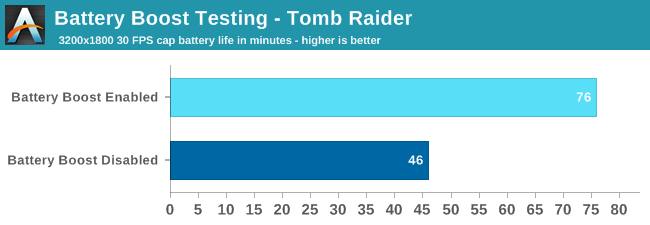
BatteryBoost can make a pretty big impact, with the battery life being 65% better with BatteryBoost enabled and at maximum. Still, the actual time in our best case is still only 76 minutes, so be sure to keep the power cord handy if you are going to be gaming. It's possible BatteryBoost could do even better in some games and at lower quality settings, but ultimately it's not going to change the fact that a 37W CPU with a high-end GPU draw quite a bit of power.
Temperatures
The 2013 Razer Blade was known to get pretty hot during gaming, and this year Razer put even more GPU under the keyboard. This is one area where the Blade shows that it is a gaming system. Even in day to day use, with just web browsing and other light use tasks, the Razer Blade gets warm. I believe this is a tradeoff Razer decided to make to keep the noise of the unit as quiet as possible under normal operations as we will see in the next section.
Under gaming, the Razer Blade gets very hot. It can get so hot that it is uncomfortable to even touch parts of it, especially around the power button. After an hour of gaming, the hottest spot on the Razer Blade was 51.7°C which is pretty toasty. The Razer Blade pulls cool air from underneath and exhausts it out the back of the chassis at the hinge, so the upper section of keys can get pretty warm. The palm rests, trackpad, and most of the keys never get hot though, with temperatures around 34°C given an ambient 21°C. But when gaming, I would not recommend sitting this in your lap for obvious reasons.
I’ve made a graphic to show the temperatures after an hour of gaming. As you can see, the hottest areas are those around the power button, but the aluminum body where your hands would rest never gets uncomfortable.
Packing this much GPU into a 14 inch chassis may make you think that it will throttle under sustained load, but after testing this does not seem to be the case.
Running Tomb Raider’s built in benchmark, I logged the GPU temperature, frequency, and other parameters over a thirty minute period. You can see that the workload ramps up, and then when the benchmark finished (around 17:16), it drops down. I ran the benchmark again and just let it loop for the remainder of the time. The GPU clock and temperature remained very consistent for the entire duration. The engineering effort put into the cooling system seems to have done its job admirably.
Noise
As a general use laptop, the Razer Blade is very quiet. While the fans are not completely turned off at low workloads, they are quiet enough to not be heard at all under normal circumstances. This of course changes under load. The Razer Blade ships with a 150 watt power adapter, and not to tick a box on a check sheet. With a 37 watt CPU, and a GPU that can draw around 100 watts, there is quite a bit of heat to remove when working the system hard.
The fans kick in and ramp up to a pretty loud pitch when under full load. At 1 inch from the system, I measured 58 dB (A weighted). Moving the sound meter back to where someone’s head would be, the SPL dropped to 47.1 dB. If you are gaming, this system is certainly not whisper quiet and headphones would be in order. But for general use, I measured a very low 34.1 dB, which is the SPL floor in my room.


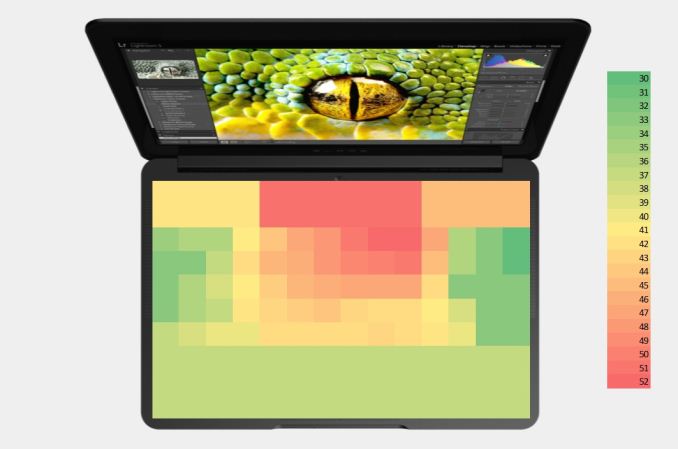
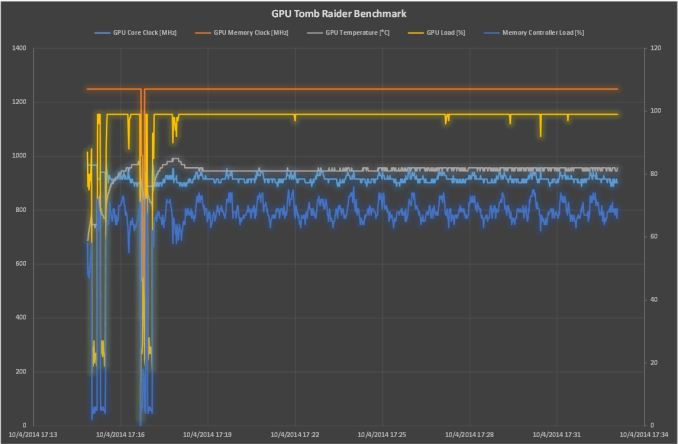








69 Comments
View All Comments
lyeoh - Saturday, October 11, 2014 - link
What's the display and other IO latency? What tests did you use for your graphics ghosting test?Calista - Saturday, October 11, 2014 - link
Hi Brett!How well does the screen deal with gaming at non-native resolutions. A major advantage of high-dpi displays is obviously the fact it brings us closer to the way a CRT screens behave with fixed resolution all. With such high pixel density and a normal viewing distance of >60 cm I would expect also odd resolutions to look great in their own right.
Brett Howse - Sunday, October 12, 2014 - link
I only ran it at 1600x900 which is a perfect 2:1 interpolation, and it looked fine. Hard to say if it would be as good as a native 1600x900 panel but to my eyes, it looks good enough if you do need to run it at that resolution. Gaming at 3200x1800 was absolutely fantastic though it was an amazing experience. Everything is just so sharp.fancypr007 - Sunday, October 12, 2014 - link
What's funny is how the previous model used a 1600x900 TN panel screen and at the time the excuse Razer's CEO gave for using it vs using a superior IPS panel was; "this is a gaming laptop and we wanted to use the best screen for gaming."Now they're using a panel that for modern games, you'll never be able to push at anywhere near native resolutions with the included graphics card. Marketing doublespeak.
CaptainCupcakes - Thursday, October 30, 2014 - link
The reasoning for the new QHD+ display was to prove a point of what Razer is actually capable of. The logic behind last year's screen resolution was that if they used a screen that could not outpace their GPU, that the computer would have great performance. They answered the cry of the people with the new display.vol74 - Wednesday, October 15, 2014 - link
Best laptop I've ever owned. But Razer made one glaring oversight - they didn't provide a way to disable the trackpad. It's pretty aggravating when a stray thumb triggers it when gaming. Razer support recommended disabling it via the device manager. Unbelievable. Hey Razer, how about an option in Synapse to disable the trackpad when an external mouse is detected?HiTechObsessed - Wednesday, October 15, 2014 - link
Crazy expensive. You can get the CyberPowerPC thin-and-light with an 870m for $1100, and even has a slightly better CPU. This is ungodly expensive, for lower gaming performance.synaesthetic - Monday, October 20, 2014 - link
What's the point of that absurd resolution if the GPU can't even push games at 1920x1080 to a decent framerate? You're just going to have to play the games in 1600x900 anyway to get any kind of decent performance, so why bother with the super-high resolution panel if it's not even going to get used?The only logic I can detect behind this decision is that the resolution is exactly four times that of 1600x900 and would scale down to that resolution without interpolation.
ins1dious - Wednesday, November 5, 2014 - link
Seeing as how you compared the 2014 Blade to an rMBP on weight, build, battery etc... can you include the gaming scores for the rMBP as well? Obviously under bootcamp... curious as to how far behind the rMBP's 750M performance is