Averting Disaster - A Guide To Computer Backups (2014)
by Brett Howse on May 21, 2014 9:00 AM EST- Posted in
- IT Computing
- Mac
- Apple
- Windows
- Cloud Computing
- macOS
Complete Backup Solutions
To this point, we have gone over performing backups with an emphasis on the built-in backup tools available, with a smattering of third party solutions to get us to the cloud. Any of the previous solutions are a great way to back up your data, but maybe you want a more comprehensive solution. Luckily there are many great products available which will do:
- Image based backups with incremental images.
- File level backups, or file restores from images.
- Backup to local and cloud/offsite.
- Deduplication of data to reduce the amount of backup storage required.
- More management of the backups, what is backed up, what is saved offsite.
- Some offer plugins for backup of apps like SQL, and virtual machine backups.
- Some offer continuous backups rather than scheduled backups, for a better RPO.
- Some offer centralized backups if you have multiple PCs.
- Some offer PC migration to new hardware.
Here are some examples of complete backup solutions. This list is not exhaustive, and if you’d like to see more your favorite search engine should be able to help you out.
Acronis True Image: http://www.acronis.com/en-us/personal/
Symantec System Recovery: http://buy.symantec.com/estore/clp/productdetails/pk/system-recovery-desktop-edition
NovaBACKUP: http://www.novastor.com/en/software/windows-backup
Paragon: http://www.paragon-software.com/home/br-free/features.html
Windows Server Essentials 2012 R2: http://www.microsoft.com/en-us/server-cloud/products/windows-server-2012-r2-essentials/default.aspx#fbid=Q3KT90t4jky
All of these solutions offer advanced functionality over the built-in backup tools, at an additional cost of course. We’ll go over a couple of them below. Unfortunately I was unable to find any Mac backup products that I would consider a complete solution. Most either supplemented Time Machine with online backup, or did advanced backups but locally only. I didn’t find any Mac backups that would do system backups, file backups, and cloud backups all in one product. If you are running a Mac and want protection I would recommend Time Machine plus one of the online backups such as CrashPlan to cover the offsite cloud storage.
Acronis True Image
Acronis True Image will be our example program for a complete backup solution. Once installed, it will provide complete image based backups which are saved to a tib file. The image based backup calculates a checksum value for data blocks on the disk itself rather than looking at the file level. The checksum will be used for both deduplication – any duplicate checksum values can be saved just once - as well as verification of the backup integrity.
True Image leverages a system function that has been a part of Windows since XP/2003 called Volume Shadow Copy Service which allows snapshots of the disk volume. Snapshots can be used to backup all files – even files that are currently open – which makes this the best way to perform a backup since all files will be presented to the backup software. It’s actually the same process that the Windows 7 Backup and Restore utility uses.
Once the initial image based backup is completed, Acronis True Image is able to perform incremental or differential backups going forward, depending on what the user chooses. It can also leverage these block level backups to perform single file restores, lowering backup storage requirements over any of the built-in backup utilities.
The software can backup to all of the usual backup targets – USB drive and network shares, but also offers the ability to backup to a FTP server, so with some configuration you could do a sort of private cloud backup to get your data offsite assuming you have somewhere offsite to run a FTP server that you trust. I wouldn’t really recommend this since the FTP service has a lot of limitations, with one very large limitation of not allowing secure file transfers, so your data would not be encrypted during transit. This leaves you with only trusting it for a LAN connection, and in that case you are much better off using a shared folder.
Finally Acronis also includes an online backup storage location. Like some of the other cloud backups, it’s a proprietary backup location with Acronis so you can’t choose other online storage, but the online backup does allow you to backup entire disk images if you would like. Since that is overkill for most of us, it also allows file backups only to keep the storage costs down.
So Acronis does everything in one package – image level backups, file level backups, and online backups, plus offers extra features such as deduplication, the ability to image your backup to an entirely different PC (with the Premium version of the software), and a backup schedule as low as five minutes between backups.
This is great for a single PC, but what if you have several PCs in your home, or if you run a small business? Don’t worry – there are solutions for that too.
Windows Server Essentials 2012 R2
This may seems like a stretch. Every other backup solution so far has been fairly inexpensive, and geared towards being simple to use for the average PC user, which is of course the idea. There are people though with requirements to backup many machines at home, or in a small business environment. Windows Server Essentials offers a lot in the way of data protection, so I’d be remiss to not mention it in a discussion of backups.
Moving up to a low end server running Windows Server Essentials offers:
- Storage Spaces: low-cost, flexible, resilient, and dynamically expandable data volumes.
- Server Folders: SMB shares for file storage with access lists for file rights.
- User and Groups management: ability to easily add users and manage group membership.
- Client Computer backups: Connect computers to the server to allow backups of entire client machines.
- Windows Server Backup: Utilities to backup the entire server locally to another Storage Space, NAS, or external drives. This also enables the Previous Versions file recovery mechanism for network shares for Windows 7 and 8 clients.
- File History backups: automatically backup using File History on Windows 8+ machines.
- Azure backup: offsite backup to the cloud.
All of these features are excellent, but it’s the Client Computer Backups that we are going to focus in on. The computer backups provided by Windows Server Essentials are top notch. Once the connector software is installed, the client will perform image based backups at the scheduled times. After the initial backup, subsequent backups for the machine are incremental, and quick. The backup allows you to restore to bare metal using a bootable USB drive to launch WinPE (Windows Preinstallation Environment) which is a small version of Windows which is leveraged to connect to the server, and pull down the image. Image restores can be to any previous backup, since all backups are of the entire machine.
File level restores are accomplished by the server mounting the image, and displaying the file system at the point in time selected allowing you to restore the file.
It’s easy, it’s fast, and it’s centrally managed, which is a blessing when managing more than a couple of computers. And since it’s running a full OS, you can use any software you’d like to perform the offsite backups. The Azure backup is available from Microsoft, but if you’d rather backup to another cloud storage such as Amazon S3, you can use another service such as JungleDisk or Cloudberry.
Although this product is more expensive than all of the rest listed, it’s still not hugely expensive and would be a solid investment for any small business with 25 employees or less.



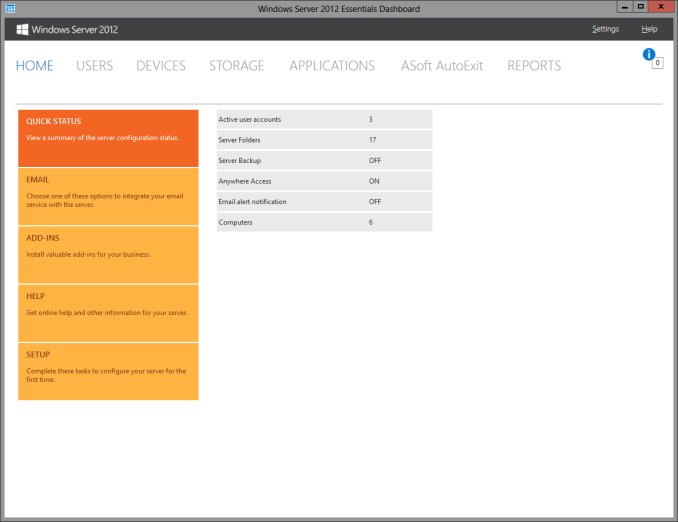
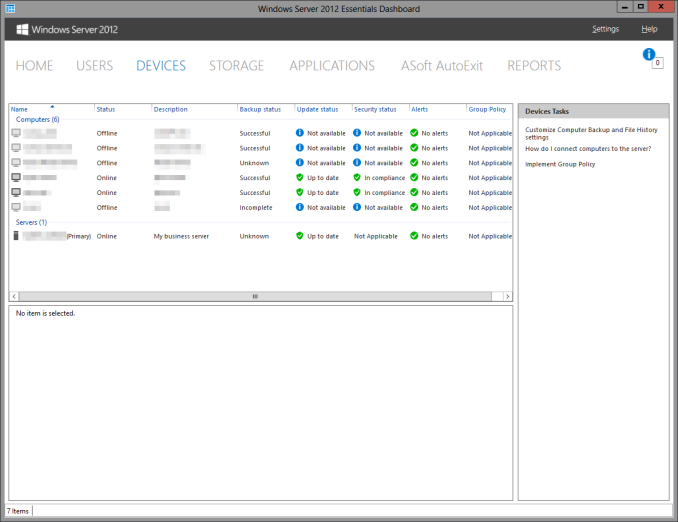








133 Comments
View All Comments
Egg - Wednesday, May 21, 2014 - link
I understand why I need revision control for files, but what about say, my music collection, which I just transcoded from WMA lossless to FLAC? No hash based deduplication is going to realize that they're the same... if I had revision control working on that, I would have an extra 10 GB of stuff sitting around...Brett Howse - Wednesday, May 21, 2014 - link
Two things I guess. Hash based deduplication is awful on any media, other than to say the file is already copied, so it wouldn't really matter.Second, most of the backup systems listed allow you to control how many days you keep deleted files.
Mr Perfect - Wednesday, May 21, 2014 - link
For anyone using the Windows 7 built in backup, have you noticed if it re-schedules backups if it misses a time? My machine is typically powered off if I'm not using it, so hopefully Windows is smart enough to just do the backup as soon as it get the chance.Stanand - Wednesday, May 21, 2014 - link
From my experience, Windows 7/Vista built-in backup doesn't automatically delete old backups when the backup disk becomes full (and it fills up quickly). The user must manually delete old backups by clicking "Manage Space" and deleting the old backups.That's easy for everybody reading this Anandtech article, but not so easy for my computer novice grandmother.
For novices, I install the free version of Crashplan and set it up to automatically delete old backups every 90 days (Settings -> Backup tab -> Frequency and Versions -> Remove deleted files).
SenilePlatypus - Wednesday, May 21, 2014 - link
There is one way to get around the Windows 8.1 backup limitations. File History also allows you to backup Library locations. So... All you have to do is make any desired backup (folder, drive, etc...) into a library location (right click drive/folder -> Include in library -> Create new library [or choose an existing one]).johnthacker - Wednesday, May 21, 2014 - link
SpiderOak is another Consumer Cloud backup service that has unlimited versioning with no time limits. Multiplatform support. It is slower than some of these other services because, since your files are encrypted, they don't deduplicate across different users the way that, e.g., Dropbox does.DeathReborn - Wednesday, May 21, 2014 - link
I used to use Acronis for backups to external drives but late last year switched to Macrium Reflect and a File Server housing 24TB of storage inside and a NAS with 12TB.If you're good with MS-DOS scripts Macrium has a lot of functionality that you can get access to. Not exactly user friendly but very useful.
Jeff7181 - Wednesday, May 21, 2014 - link
You neglected to mention one of the best cloud backup solutions - SpiderOak. They ran a promotion earlier this year on "backup day" to give unlimited storage for $120 per year. They support Linux (GUI and headless CLI), Windows, Mac, iOS, Android, and Blackberry OS. And unlike a lot of cloud backup services, you can back up network locations - so you can run SpiderOak on one computer and back up data from other computers if they're on the same network and have shares accessible. They do versioning and deduplication (and pass the space savings of deduplication along to you). They also don't retain an encryption key to your data as part of their "zero knowledge" policy. They also allow you to specify a local target to use as a local repository so that when you need to restore something, it doesn't necessarily have to pull it down via the Internet, just that local device whether it's a NAS device or another hard drive in one of your computers. It doesn't do image backups, but if you're looking for image backups, just use the built in utility in Windows to create one and back up the location of those files to the SpiderOak cloud.MrX8503 - Wednesday, May 21, 2014 - link
I was wondering what backup strategy you were using and I'm happy to hear that its a WHS 2011 solution. I'm rocking the same setup and added time machine support to my WHS to backup macs.iwod - Wednesday, May 21, 2014 - link
What about Bit Rot? I heard RAID doesn't protect you with it and you will basically have two bad copy of the data.