Averting Disaster - A Guide To Computer Backups (2014)
by Brett Howse on May 21, 2014 9:00 AM EST- Posted in
- IT Computing
- Mac
- Apple
- Windows
- Cloud Computing
- macOS
Complete Backup Solutions
To this point, we have gone over performing backups with an emphasis on the built-in backup tools available, with a smattering of third party solutions to get us to the cloud. Any of the previous solutions are a great way to back up your data, but maybe you want a more comprehensive solution. Luckily there are many great products available which will do:
- Image based backups with incremental images.
- File level backups, or file restores from images.
- Backup to local and cloud/offsite.
- Deduplication of data to reduce the amount of backup storage required.
- More management of the backups, what is backed up, what is saved offsite.
- Some offer plugins for backup of apps like SQL, and virtual machine backups.
- Some offer continuous backups rather than scheduled backups, for a better RPO.
- Some offer centralized backups if you have multiple PCs.
- Some offer PC migration to new hardware.
Here are some examples of complete backup solutions. This list is not exhaustive, and if you’d like to see more your favorite search engine should be able to help you out.
Acronis True Image: http://www.acronis.com/en-us/personal/
Symantec System Recovery: http://buy.symantec.com/estore/clp/productdetails/pk/system-recovery-desktop-edition
NovaBACKUP: http://www.novastor.com/en/software/windows-backup
Paragon: http://www.paragon-software.com/home/br-free/features.html
Windows Server Essentials 2012 R2: http://www.microsoft.com/en-us/server-cloud/products/windows-server-2012-r2-essentials/default.aspx#fbid=Q3KT90t4jky
All of these solutions offer advanced functionality over the built-in backup tools, at an additional cost of course. We’ll go over a couple of them below. Unfortunately I was unable to find any Mac backup products that I would consider a complete solution. Most either supplemented Time Machine with online backup, or did advanced backups but locally only. I didn’t find any Mac backups that would do system backups, file backups, and cloud backups all in one product. If you are running a Mac and want protection I would recommend Time Machine plus one of the online backups such as CrashPlan to cover the offsite cloud storage.
Acronis True Image
Acronis True Image will be our example program for a complete backup solution. Once installed, it will provide complete image based backups which are saved to a tib file. The image based backup calculates a checksum value for data blocks on the disk itself rather than looking at the file level. The checksum will be used for both deduplication – any duplicate checksum values can be saved just once - as well as verification of the backup integrity.
True Image leverages a system function that has been a part of Windows since XP/2003 called Volume Shadow Copy Service which allows snapshots of the disk volume. Snapshots can be used to backup all files – even files that are currently open – which makes this the best way to perform a backup since all files will be presented to the backup software. It’s actually the same process that the Windows 7 Backup and Restore utility uses.
Once the initial image based backup is completed, Acronis True Image is able to perform incremental or differential backups going forward, depending on what the user chooses. It can also leverage these block level backups to perform single file restores, lowering backup storage requirements over any of the built-in backup utilities.
The software can backup to all of the usual backup targets – USB drive and network shares, but also offers the ability to backup to a FTP server, so with some configuration you could do a sort of private cloud backup to get your data offsite assuming you have somewhere offsite to run a FTP server that you trust. I wouldn’t really recommend this since the FTP service has a lot of limitations, with one very large limitation of not allowing secure file transfers, so your data would not be encrypted during transit. This leaves you with only trusting it for a LAN connection, and in that case you are much better off using a shared folder.
Finally Acronis also includes an online backup storage location. Like some of the other cloud backups, it’s a proprietary backup location with Acronis so you can’t choose other online storage, but the online backup does allow you to backup entire disk images if you would like. Since that is overkill for most of us, it also allows file backups only to keep the storage costs down.
So Acronis does everything in one package – image level backups, file level backups, and online backups, plus offers extra features such as deduplication, the ability to image your backup to an entirely different PC (with the Premium version of the software), and a backup schedule as low as five minutes between backups.
This is great for a single PC, but what if you have several PCs in your home, or if you run a small business? Don’t worry – there are solutions for that too.
Windows Server Essentials 2012 R2
This may seems like a stretch. Every other backup solution so far has been fairly inexpensive, and geared towards being simple to use for the average PC user, which is of course the idea. There are people though with requirements to backup many machines at home, or in a small business environment. Windows Server Essentials offers a lot in the way of data protection, so I’d be remiss to not mention it in a discussion of backups.
Moving up to a low end server running Windows Server Essentials offers:
- Storage Spaces: low-cost, flexible, resilient, and dynamically expandable data volumes.
- Server Folders: SMB shares for file storage with access lists for file rights.
- User and Groups management: ability to easily add users and manage group membership.
- Client Computer backups: Connect computers to the server to allow backups of entire client machines.
- Windows Server Backup: Utilities to backup the entire server locally to another Storage Space, NAS, or external drives. This also enables the Previous Versions file recovery mechanism for network shares for Windows 7 and 8 clients.
- File History backups: automatically backup using File History on Windows 8+ machines.
- Azure backup: offsite backup to the cloud.
All of these features are excellent, but it’s the Client Computer Backups that we are going to focus in on. The computer backups provided by Windows Server Essentials are top notch. Once the connector software is installed, the client will perform image based backups at the scheduled times. After the initial backup, subsequent backups for the machine are incremental, and quick. The backup allows you to restore to bare metal using a bootable USB drive to launch WinPE (Windows Preinstallation Environment) which is a small version of Windows which is leveraged to connect to the server, and pull down the image. Image restores can be to any previous backup, since all backups are of the entire machine.
File level restores are accomplished by the server mounting the image, and displaying the file system at the point in time selected allowing you to restore the file.
It’s easy, it’s fast, and it’s centrally managed, which is a blessing when managing more than a couple of computers. And since it’s running a full OS, you can use any software you’d like to perform the offsite backups. The Azure backup is available from Microsoft, but if you’d rather backup to another cloud storage such as Amazon S3, you can use another service such as JungleDisk or Cloudberry.
Although this product is more expensive than all of the rest listed, it’s still not hugely expensive and would be a solid investment for any small business with 25 employees or less.



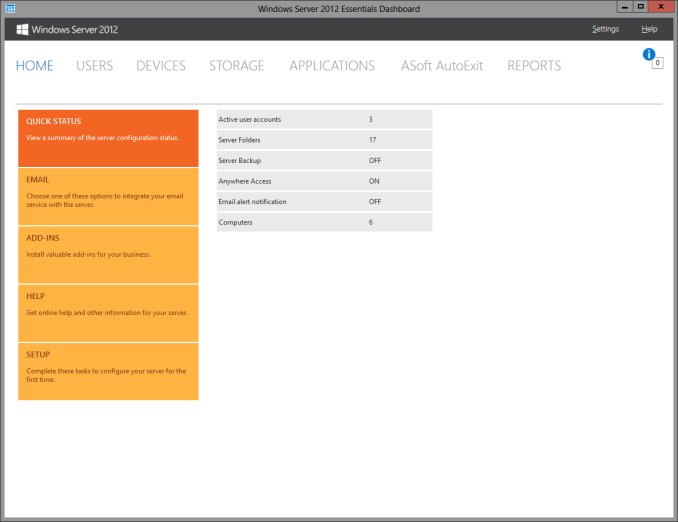
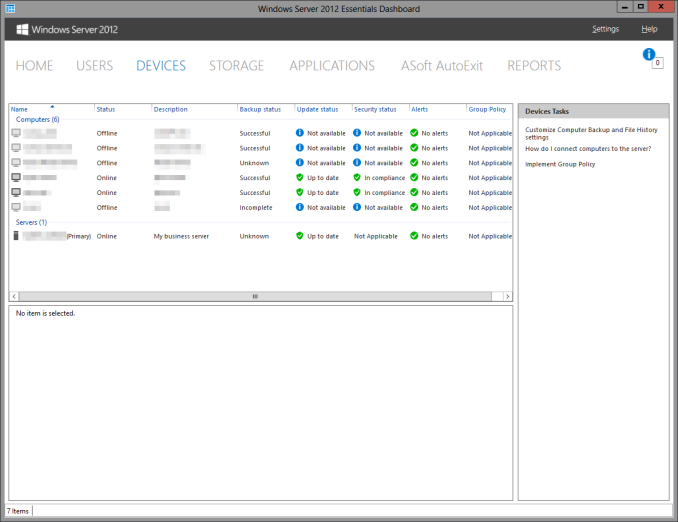








133 Comments
View All Comments
wumpus - Thursday, May 22, 2014 - link
The whole point of RAID *is* to protect you from things like bit rot. The difference between RAID5 and RAID6 is that RAID6 protects you from two rotted bits in a single sector (more specifically, two different drives with failures in the same location). You should be able to avoid this with RAID5 by periodically reading the entire drive and correcting any single error you find (called "scrubbing").Mr Perfect - Thursday, May 22, 2014 - link
It's not really a sure thing with the RAID though. The array has no idea which version is correct, and which one is rotten. The best it can do is take a consensus and go with whatever version of the file the most drives agree is correct. They did an article about bit rot over at Ars Technica, and the author's RAID 5 happily used the rotten version.http://arstechnica.com/information-technology/2014...
bsd228 - Thursday, May 22, 2014 - link
not, really, wumpus. The whole point of RAID (minus 0) is to protect you from a disk failure. By itself it does not deal with bit rot at all. On a mirror, who is right? In typical implementations, disk 0 is presumed to have the correct copy. ZFS (and I believe MS's knockoff, ReFS) implemented scrubbing with checksumming to give a means to identifying the correct copy.beginner99 - Thursday, May 22, 2014 - link
I use Microsoft's free tool SyncToy. With it you can synchronize folders to anywhere else, like an external hdd. And of course only updates are synched and you can specify in which direction to sync. I use it to backup my media collection. The external hard drive can then be stored off-site (at work). The advantage I see with this is that the media files are copied over and are readable on the backup directly. You can take the external hdd on the road and have your full media collection at hand. With image files you will have to first restore them before being able to use them.Important documents should be stored in the "cloud". This can be a simple encrypted zip sent by email and it will be stored on the email server (say gmail) or whatever. That was possible like over a decade ago already.
gsvelto - Thursday, May 22, 2014 - link
I do most of my backups from Linux: I use rsync to sync my home directory and other relevant files outside of /home and ntfsclone to backup my Windows drives. The latter option is definitely slower than incremental backups or somesuch but allows me to restore a Windows installation very quickly w/o need for reinstalling. It's also handy when moving Windows from a hard drive to another.AlexIsAlex - Thursday, May 22, 2014 - link
Another aspect to backups is bit rot. Both on the backup media (are the files in the backup still good?) and on the live media (do I need to restore this file from backup, as it has become corrupted?)For a decent backup system, I want checkusms stored with the backed up data, and verified regularly. I also want the backup to actually read all files to be backed up from the source, even if they are not supposed to be modified since the last backup, and check that they still have the same checksum. Unfortunately, this takes rather a long time, but I don't see any alternative to discovering months down the line that some rarely accessed files have become corrupted, and worse, been backed up in a corrupted state.
boomie - Thursday, May 22, 2014 - link
>Windows 8 fixes that issue, but creates new ones by no longer allowing automated image backupsWell, I didn't think supposed IT pros at anandtech would be so casual as to be afraid of command line.
If you cannot live in this world without regular image backups, who prevents you from adding a task in task scheduler with wbadmin call?
Come on now.
ruthan - Thursday, May 22, 2014 - link
There are extended tutorials to Windows native backup setting, but for Winserver essentials, here are very compressed version of descriptions. Could you more explain it - for example - "Once the connector software is installed" - this is big shortcut - after installation is backup set up from server or from local machine?How is linux / macs backup support, because of this is real different, Windows backup solution isnt now big problem. From my experience - best solution are form Acronis and Paragon, but they have lots of limitations and known issues.
davidpappleby - Thursday, May 22, 2014 - link
We have two laptops, and two desktops. Each has a boot drive and a separate physical backup drive for images using acronis. All pictures/music/data reside on the server which has separate backup drives for its OS and data (again with acronis). I'll be looking into S3 again as a result of this article (last time I looked I thought 2tb was too much). My wife has an external drive we use as off site backup of her important data (downside is that that is current only).Mikuni - Thursday, May 22, 2014 - link
Mega gives 10GB for free, encrypted storage, why wasn't it mentioned?