The Mac Pro Review (Late 2013)
by Anand Lal Shimpi on December 31, 2013 3:18 PM EST4K Support
A huge part of the Mac Pro revolves around its support for 4K displays. You can connect two 4K displays via Thunderbolt 2/DisplayPort, and the third 4K display over HDMI. Alternatively you can connect up to six 2560 x 1440 displays using the Thunderbolt 2 ports at the back of the machine.
While the 2013 MacBook Pro with Retina Display can presently support outputting to either an 3840 x 2160 or 4096 x 2160 external panel, the maximum supported refresh rate is only 30Hz under OS X (and only 24Hz in the case of a 4096 x 2160 display). That’s acceptable for use as a video preview display, but extremely frustrating for anything else (try watching a mouse cursor animate at 30Hz). Contrary to what Apple’s own support documentation lists, these 4K resolutions at limited refresh rates are supported via both HDMI and Thunderbolt 2/DisplayPort 1.2 on the new rMBPs.
To support 4K at 60Hz, you need to properly enable support for DisplayPort 1.2’s Multi-Stream Transport (MST) feature. Originally conceived as a way of daisy chaining multiple displays together off of a single DP output, the current crop of 4K displays use MST to drive a single display. By sending two tiles, each behaving like a 1920 x 2160 display (one half of 3840 x 2160), you can get around the bandwidth limitations of the current crop of display hardware. Note that it is possible to drive a 4K display at 60Hz using a single DisplayPort 1.2 stream, the limitation today appears to be entirely on the monitor side. The first generation of 4K displays appear to be a bit of a hack. I’m not sure if the Mac Pro’s GPU hardware can drive upcoming 4K single stream panels or not as AMD specifically lists that as a feature of the new Radeon R9 series.
The 4K/MST support requires a software component as well. The GPU driver needs to know how to divide its frame buffer for output to the individual tiles, which can vary between monitors. MST topologies for single-display/4K60 support aren’t standardized unfortunately. Apple handles this by maintaining some sort of a whitelist for various displays they’ve tested. The Sharp PN-K321 that Apple sells alongside the Mac Pro (as well as the ASUS clone of it) ships with 4K60 support configured out of the box. All you need to do is ensure that DisplayPort 1.2 MST is enabled on the display itself (something that appears off by default) and plug it into the Mac Pro. OS X will automatically recognize the display, configure it for 3840 x 2160 at 60Hz and you’re good to go.
The same isn’t true, unfortunately, for other 4K displays on the market. Dell sent along its UltraSharp 24 Ultra HD display (UP2414Q) for this review, and unfortunately that appears to be a display that’s not supported by the Mac Pro/OS X at this point. You can get it working in SST mode at 3840 x 2160 30Hz, but forcing MST results in a 1920 x 2160 display spread across both tiles with a mess of garbled colors.
Update: Apple addressed many of my 4K issues with OS X 10.9.3.
The 4K Experience
For years I used a 30” 2560 x 1600 panel, but when the first wave of 27” 2560 x 1440 displays hit I was instantly hooked. I appreciated the reduction in desktop footprint and didn’t mind horribly the reduction in vertical resolution. I’m a big fan of Apple’s 27” Cinema, Thunderbolt and iMac Displays as they integrate nicely with the Mac (hooray for brightness controls on the keyboard), and I’ve grown to be ok (and maybe even prefer?) the look of the glossy cover glass. Moving to Sharp’s 32” 4K PN-K321 brought back memories of my 30” days. The display is absolutely huge. OS X (and Windows 8.1) running at 3840 x 2160 is incredible, but I find that text, menus and UI elements can be too small. My eyesight isn’t what it used to be and 3840 x 2160 on a 32” panel is just past the borderline of comfortable for me. For editing photos and videos it’s great, but for everything else the ~30% increase in pixel density was just too much.
Apple actually created a solution to this problem with the MacBook Pro’s Retina Display. On a 13 or 15-inch MacBook Pro with Retina Display Apple renders the screen at full panel resolution (e.g. 2880 x 1800), but renders things like text, menus and UI elements at 4x their normal resolution (2x in each dimension). In supported apps, photos and videos are rendered at a 1:1 ratio with pixels on screen. The combination of the two results in a display that’s both incredibly high res and usable. In the case of the 15-inch MacBook Pro, you get the screen real estate (and corresponding text/widget size) of a 1440 x 900 panel, with the exception of any photo/video/other-special content that can treat the display like a full 2880 x 1800 panel.
For those users who still need more screen real estate and don’t mind trading off UI element size, Apple offers scaling modes that render the screen at an even higher resolution and then scale it down to fit the 2880 x 1800 panel. For example you can select a 1920 x 1200 equivalency mode, which gets rendered at 3840 x 2400 with text/menus/UI elements at 4x res and then scaled down to 2880 x 1800. Apple even wrote their own scaling and filtering algorithms to ensure a consistent user experience regardless of what GPU was active at the time (Intel and NVIDIA scaling/filtering algorithms apparently produce slightly different quality output).
I was fully expecting all of this to be available on the Mac Pro when connected to a 32” 4K display. By default, there’s only a single supported scaled resolution: 2560 x 1440. Unfortunately it doesn’t look like Apple is running the same supersampling routines when you pick this resolution, instead you get a 2560 x 1440 desktop scaled up to 3840 x 2160 (rather than a 5120 x 2880 screen scaled down). The result is a bit of a blurry mess.
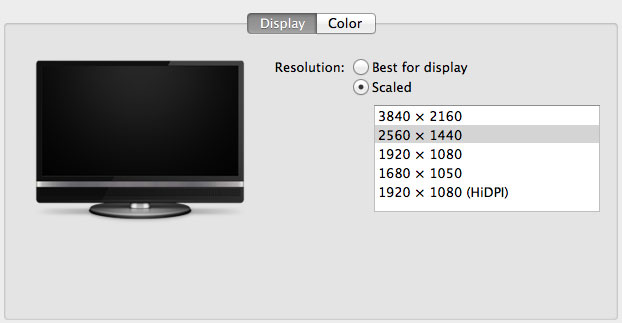
You can use tools like SwitchResX (or Quartz Debug or the necessary Terminal command) to enable a 1080p HiDPI mode, but then you end up with insanely low point density of around 68 PPI. Unfortunately it doesn’t appear to be possible to define your own HiDPI modes in OS X, you have to rely on those that Apple officially supports. I tried creating a 5120 x 2880 (2560 x 1440 HiDPI) mode but I couldn't get it working under Mavericks. I'm not sure if I was limited by the OS or if Sharp's EDID-specified max resolution of 3840 x 2160 prevented OS X from accepting what I was trying to do.
Apple tends to be very focused on controlling the user experience so it can ensure a good one. Given that Apple hasn’t yet thrown its hat into the 4K display race, it’s not surprising that we don’t have a plethora of HiDPI scaled resolutions available for 3rd party 4K displays.
If Apple decides to stick to its traditional method of scaling resolution in pursuit of a desktop Retina Display I would expect to see a 27” 5120 x 2880 panel, and perhaps a 24” 3840 x 2160 option. The latter already exists in the form of Dell’s UP2414Q but my guess is Apple is waiting on panel readiness to do a 27” version before pulling the trigger.
The rest of the 4K experience under OS X was pretty good. The PN-K321 display seemed far more compatible with the Mac Pro setup than the UP2414Q. Wake from sleep wasn't an issue the vast majority of the time. I did have one situation where I had to disconnect/reconnect the DisplayPort cable after the display wouldn't wake up.


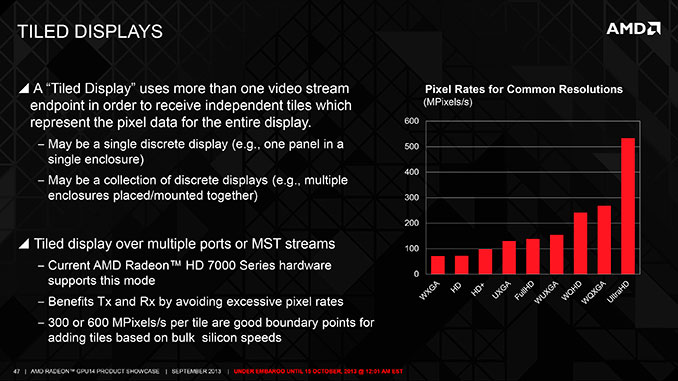
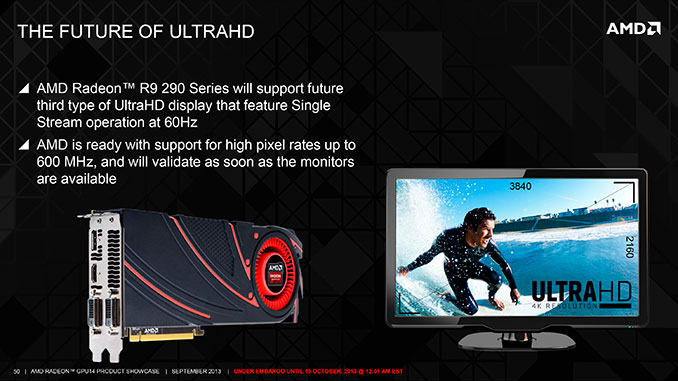








267 Comments
View All Comments
LorneKwe - Friday, January 3, 2014 - link
How about we replace those Quadro 6000's with Radeon 7970s which are what the Mac Pro has inside. You can make any price comparison look like shit when you erroneously drop a few thousand dollars worth of GPUs into the build.Dual 6GB 7970s cost $1,400.
Using that, we can build out a 24C Dual Xeon 2697v2 workstation, with 64GB of RAM, dual 512GB 840 Pro SSDs in RAID0, H100i cooling on each CPU, and it would come to around $10,000. Same price as the Mac Pro's kitted out, 12C config, double the CPU power, and a good chunk more GPU power as they aren't underclocked.
You also have the option of going with 4x 7970s if you chose to, and if you forgo to ASUS Z9PE board for a proper workstation board, you can go up to 512GB of RAM instead of being capped at 64GB. If you want dual Quadro K5000s instead of 7970s, raise the PC's price by around $1600, but understand that these will outperform Apple's D700 pair by an enormous margin.
If you're looking for portability, or absolutely require OS X for what you do; choose the Mac Pro. If you're looking for computer power that won't throttle down when faced with tough workloads; have a full-fledged workstation built for you and get much more bang for your buck.
stingerman - Sunday, January 5, 2014 - link
Sorry Dude, this is a Pro Workstation, that mean workstation class GPUs. 7970 is a great CPU but there is a reason it doesn't go into Workstations...madwolfa - Sunday, January 5, 2014 - link
And what is it? Drivers? D700s in Mac Pro don't even have ECC memory enabled in them.wheelhot - Monday, January 6, 2014 - link
yes, the drivers provided (and I believe you can only test this in Windows?) will determine if it's actual workstation class GPUs or just Radeons with the name FirePro slapped on it. I'm seriously hoping it's supplied with actual workstation GPU driver, as it'll greatly benefit the software I use.LorneKwe - Tuesday, January 7, 2014 - link
I'd agree with you if we didn't have solid evidence that Apple's D700 is a repurposed 7970; lack of ECC memory being the best clue, and pricing being a great clue as well.scarhead - Saturday, January 4, 2014 - link
One Xeon E5-2697 processor costs $2,614. Two costs $5,228. I doubt your $3,712 figure for complete system is accurate.p51mustang6 - Thursday, January 2, 2014 - link
Apparently any comment disagreeing with the author gets deleted.chaos215bar2 - Friday, January 3, 2014 - link
Clearly not. Perhaps your comment was rude, trolling, and / or being argumentative without actually adding anything to the discussion?Johan Niklasson - Friday, January 3, 2014 - link
Great review - thanks. I just wanted to add that the new Mac Pro design and its finish does matter more than most people understand. The ones who work on graphic and video applications usually are artists with some sense of beauty and aesthetics. I am sure that the much more pleasant looking Mac Pro is a welcome addition to such people's workspaces.Also the smaller form factor and the silence will make it hard to resist!
james-bond - Friday, January 3, 2014 - link
Thanks for the great review. I wonder if some of the USB ports should have been on the other side of the chassis. Seems like the power cord and monitors are things that are rarely unplugged and are usually on the back side of current case designs. Having to reach around to plug and unplug a flash drive seems inconvenient.Please keep and eye out for an upgrade to Logic Pro (Apple's audio pro app). A would love for you to benchmark this in the same way you did Final Cut. I doubt Apple will be able to harness the second GPU for compute in audio applications do to latency in doing real time audio monitoring. Audio has taken a back seat to video apps in this version of the Mac Pro it seems.