ASRock Z87 OC Formula/AC Review
by Ian Cutress on July 26, 2013 10:00 AM EST- Posted in
- Motherboards
- ASRock
- Haswell
- Z87
ASRock Z87 OC Formula/AC In The Box
Getting a large set of extras in the box with a motherboard, from my perspective given my opportunity to shuffle through a fair few, is that these extras give a sense of added value. If you purchase a low-priced motherboard with a lot of extras, it is a good feeling due to the unexpected nature, and vice versa. Undoubtedly when spending $300+ on a motherboard, a lot of kit in the box needs to be as standard, otherwise it will turn reviewers off the product as a whole (unless the SKU was an OEM-type production at a cheaper cost). With the Z77 OC Formula the highlight was the OC Formula bag and additional plastic standoffs for overclockers, with the latter probably costing less than $0.03 in terms of overall cost for the manufacturer. The Z87 OC Formula tries something similar:
Rear IO Shield
User Manual
Driver CD
OC Formula Sticker
Two molex-to-SATA connectors
10 SATA Cables
USB 3.0 Front Panel and Rear Bracket
Antenna and Connectors
Flexi SLI Bridge
OC Formula Bag
Gelid GC-Extreme Thermal Paste
Plastic Standoffs

ASRock Z87 OC Formula Overclocking
Experience with ASRock Z87 OC Formula
The ASRock overclock experience has definitely evolved over the generations, especially in terms of a 24/7 stable system alongside all the extreme overclocking options. As such, using the automatic overclock options (3 in OS, 5 in BIOS), they are all very simple in terms of click and go, as well as telling the user what they do.
For a manual overclock, having such extensive automatic overclock options at least helps new users gain a feel for what options should be used to help with basic manual overclocking. On our CPU sample we hit the CPU limit on ambient cooling as quickly as we did on previous Haswell motherboards, giving 4.5-4.6 GHz at a reasonable voltage before high temperatures kick in. Users will have to maintain strict observation of their overclocks, because by default the OC Formula will reduce clocks if temperatures get too high.
In terms of memory, we were easily able to boost a G.Skill DDR3-3000 C12 memory kit to 3150 MHz in terms of peak performance, whereas other extreme overclockers who know substantially more about memory than I do have seen 3400+ MHz on air or 4000+ MHz under sub-zero conditions.
Methodology:
Our standard overclocking methodology is as follows. We select the automatic overclock options and test for stability with PovRay and OCCT to simulate high-end workloads. These stability tests aim to catch any immediate causes for memory or CPU errors.
For manual overclocks, based on the information gathered from previous testing, starts off at a nominal voltage and CPU multiplier, and the multiplier is increased until the stability tests are failed. The CPU voltage is increased gradually until the stability tests are passed, and the process repeated until the motherboard reduces the multiplier automatically (due to safety protocol) or the CPU temperature reaches a stupidly high level (100ºC+). Our test bed is not in a case, which should push overclocks higher with fresher (cooler) air.
Automatic Overclock:
For our automatic overclock testing, we start in the OS using the Formula Drive software. The front screen of this software offers several options – Standard, Power Saving, and Performance. The Performance setting also opens up the Auto Tuning Menu.
On the standard setting, meaning everything at default, we saw a PovRay score of 1612.8, OCCT peak temperature of 68C (high ambient temperature in the British summer with no AC) and a load voltage of 1.160 volts.
Under the Power Saving setting, the system reduces the CPU multiplier to 8x and then requires several seconds of full loading to slowly add multipliers eventually reaching full turbo speed. This helps keep the CPU in low power states for short work, but giving long multithreaded performance a small deficit in the short term. With this setting, the system scored 1507.14 in PovRay, 70C peak in OCCT, and 1.160 volts under load.
In Performance mode the system is placed in its max turbo mode all the time, even in idle. This gives a score of 1603.27 in PovRay, 72C peak in OCCT and 1.160 volts under load.
Using the Auto Tuning option, the system started at 3.0 GHz before stress testing the system and finally finishing at 4.3 GHz. At this setting, we get a score of 1760.15 in PovRay, 83C peak in OCCT and 1.288 volts under load.
The BIOS also has automatic overclock options, under the ‘Optimized CPU OC’ setting. This offers five overclocks from 4.0 GHz to 4.8 GHz in 200 MHz increments.
At 4.0 GHz, the system applied a +0.020 volts offset in adaptive mode while leaving VRIN and LLC on Auto. At this setting, PovRay scores 1649.72, 64C peak in OCCT and 1.080 volts under load.
At 4.2 GHz, the system applied 1.200 volts in static mode while leaving VRIN and LLC on Auto. At this setting, PovRay scores 1735.47, 76C peak in OCCT and 1.216 volts under load.
At 4.4 GHz, the system applied 1.300 volts in static mode while leaving VRIN and LLC on Auto. At this setting, PovRay scores 1823.90, 90C peak in OCCT and 1.304 volts under load.
At 4.6 GHz, the system applied 1.320 volts in static mode, a VRIN of 1.900 volts and LLC to Level 1. At this setting, PovRay scores 1900.28, 95C peak in OCCT and 1.328 volts under load.
At 4.8 GHz, the system applied 1.400 volts in static mode, a VRIN of 1.900 volts and LLC to Level 1. At this setting, PovRay scores 1844.54 (suggesting the system is throttling), OCCT caused a BSOD and load voltage was measured at 1.408 before the BSOD.
Manual Overclock:
Using the previous experience of overclocking on this CPU and the automatic overclocking results, we started at 1.000 volts and 40x100 with the CPU. When a setting was unstable the voltage was raised 0.025 volts, and when the setting was stable, the multiplier was raised. This was repeated until temperatures became too high. Results are:


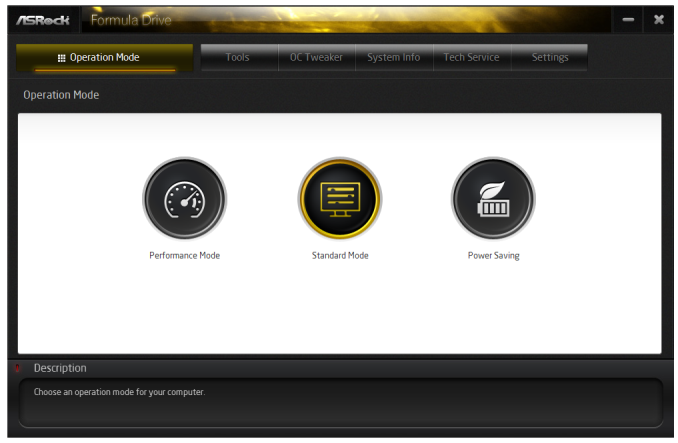
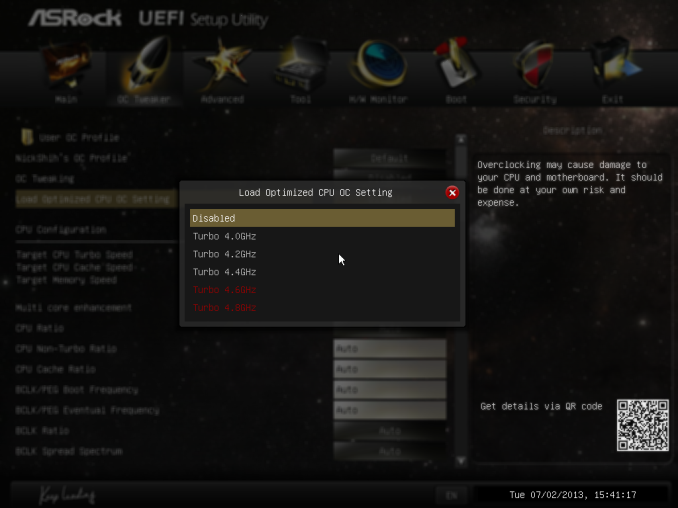
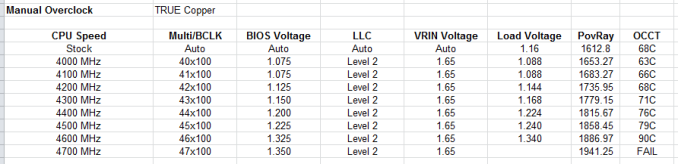








22 Comments
View All Comments
IanCutress - Saturday, July 27, 2013 - link
Out of my three 4770K CPUs I have had in, one fails to do 4.2 GHz at 1.4 volts, and the other two will do 4.6 GHz fairly easily and stable, but require a big voltage push for 4.7 GHz. Out of these two chips however, one was 6C cooler at 4.6 GHz OCCT load. Guess what - I'd kill that 4.2 GHz CPU before it hit 4.6 GHz. It's part of what is called 'the silicon lottery'.Please post your experiences of auto overclocking vs. manual on your CPUs, so we can provide a reference. What seems to have skipped over heads is that manufacturers are people too, and thus can design automatic overclock settings that are aggressive. ASRock are clearly being aggressive enough with automatic settings for my chips (luckily), and the wide variation in Haswell samples (4.2 GHz to 5.0 GHz air stable) makes it hard to compare different motherboards in terms of 24/7 overclocking - as these OC boards are built for sub-zero, anything air and water is essentially a stroll in the park.
If you have any suggestions rather than blanket statements, I would be amenable to listen to them.
Ian
ikjadoon - Sunday, December 1, 2013 - link
Hi, Ian! Sorry to bump old thread, but someone just told me to never trust Anandtech regarding OCs, so I was naturally curious about this mixup.Regarding your 4.2GHz @ 1.40V chip, what was your VRIN? Intel themselves recommended to keep it 0.4V above Vcore, so at least 1.80V in this case (as reported by one of Gigabyte's BIOS QA testers). Source: http://www.overclock.net/t/1401976/the-gigabyte-z8...
The same question applies to this review: http://www.anandtech.com/show/7175/asrock-z87m-oc-...
The VRIN was at 1.650V which is too low for the 1.350V Vcore. Were you able to try a higher VRIN in the review of the mATX board?
ikjadoon - Sunday, December 1, 2013 - link
EDIT: sorry, got them confused. That question applies to THIS review, where your VRIN is too low. I have no idea what it was on that mATX board, though, but am definitely curious.Aikouka - Friday, July 26, 2013 - link
I thought that I would add that even my cheap Z87 Extreme4 has an on-board USB port, so it's not really something fancy that was added to this board. =PAlso, I'm rather disappointed that if they were going to make this available for water cooling that they went with built-in barbs. That's just lazy. ASUS seems to have it right with the Maximus VI Formula as it uses G1/4 threads. Unfortunately, it's not out yet, but it's supposed to release in a week or two (early August).
IanCutress - Saturday, July 27, 2013 - link
ASRock seem to have latched onto it as a useful feature. It is certainly a plus, I wonder what the uptake % is. My father just informed me that his version of Cubase still uses a USB verification dongle.This Guy - Saturday, July 27, 2013 - link
I haven't read a review anywhere with the HDMI-In actually working with discrete GPU's. For me it just makes my screen flash black.The Molex GPU power connector is positioned poorly. It's pointed flat against where most power supplys go. Granted, when used as an open air overclocking board this won't be a problem, but Asrock use this connector on many of their high end Z87 boards.
ThortonBe - Saturday, July 27, 2013 - link
Under the feature overview sections, I believe it should read "Purity Sound" as opposed to "Purity Audio".The LCD screen is a neat addition. I wonder how much it raised the B.O.M.
Gigaplex - Monday, July 29, 2013 - link
"I rather like the ASRock BIOS"I hate it. My Linux server runs an ASRock board (A75M-HVS) booting via UEFI, but they released a newer firmware that breaks Linux UEFI booting. I emailed their tech support, and instead of getting an email back stating that Linux is unsupported, they just ignored me and I never heard from them. I had to roll back to the older firmware.
Montago - Monday, July 29, 2013 - link
Why didn't Asus use THIS colorscheme ???... WHYYYYYBlack & Yellow is awesome...
QChronoD - Monday, July 29, 2013 - link
Curious about the HDMI in and how useful it really is. Did you really not have a single other device in your house with HDMI output? Does it work with dual monitors? Can it only change one of the screens and not screw up your desktop?Is anyone else offering HDMI also? for less than $200+?