Synology DS1812+ 8-bay SMB / SOHO NAS Review
by Ganesh T S on June 13, 2013 4:00 PM EST- Posted in
- NAS
- Storage
- Synology
- Enterprise
Unboxing and Setup Impressions
The Synology DS1812+ package weighs in at 14 lbs (approx. 6.3 Kgs), with the diskless unit coming in at 11.5 lbs (5.1 Kgs). The unit has a built-in PSU and has a desktop form factor with dimensions of 6.2" x 13.4" x 9.2". Along with the main unit, the package consists of the following components:
- Quick Install guide
- Software / Utilities CD
- AC power cable
- Two Cat5 cables (3ft each)
- Two keys for the hard drive bays
- Screws for mounting the hard drives to the bays
The front face of the unit has 8 vertical bays arranged side-by-side with a power button above the center. Status and alert LEDs are to the left of the power button, while the two network status indicators are to the right. On the rear side, we have two 120mm fans taking up most of the space. To the right of the fans, we have four USB 2.0 ports, one eSATA port and the two RJ-45 GbE ports. To the left, we have one more eSATA port and two USB 3.0 ports along with the the power plug receptacle. We would have like some of the ports in the front side of the chassis for easier access. The SD card slots are unfortunately relegated to the entry-level versions only and noneis available on the DS1812+ (perfectly acceptable, given the target market).
On the software side, the Disk Station Manager (DSM 4.2) is a joy to use. A lot of flexibility is provided, along with a number of interesting features. The downside is that it might be overwhelming for some consumers. SSH access is available. This provides us an avenue to get information about the unit without a full-length teardown.
Synology provides support for Disk Groups (a collection of hard drives in the NAS). Each Disk Group can be configured in either SHR (Synology Hybrid RAID - an automatic RAID management feature providing for single or dual disk failure resiliency) or with a manual RAID level. The available RAID levels for manual configuration are dependent on the number of disks in the disk group. Multiple volumes can be created in a given disk group, but users are forced to use the same RAID level for all the volumes.
An overview of the various setup options and other available features in the firmware are provided in the gallery below.








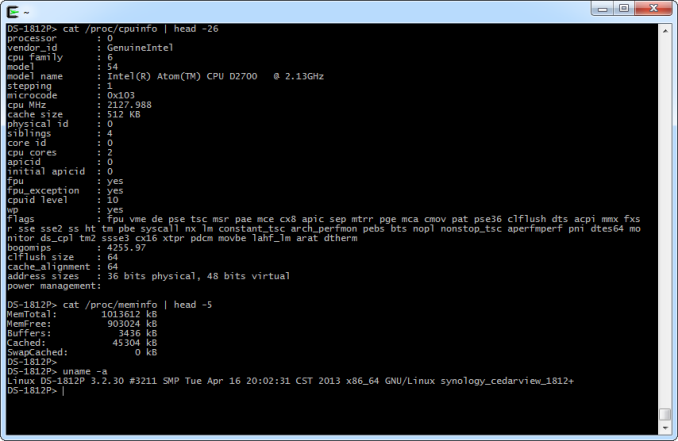














93 Comments
View All Comments
bsd228 - Monday, June 17, 2013 - link
There's nothing special about the DS hardware in term of drive throughput. Using bonnie on the box itself, I've benchmarked various disk organizations on the microserver and 0+1 got reads of 370MB. Writes tend to max in the ballpark of 100 (efrx 2tb drives)- mirroring doesn't speed up rights, it slows it, and raid Z of course requires the parity compute/writes. I'm not going to stripe. However, the more interesting stats aren't about sequential access, which is measurebating, and more about iops. Adding 16G of memory and an SSD caching drive into the zfs pool substantially increases iops.If you stick to the single onboard NIC, of course you're not going to do better than 1gbit on transfers to other hosts. But you can add a dual intel for $130. Not sure what a quad card would cost, though for the context of most users here, that's a silly feature. Needs switch support (much more $$ than a dumb switch), and needs a lot of users pulling at max. Not the case in the home. Unless the clients are also going to run multiple nics, it's an unusable capacity.
I can't quickly see the disk config that is needed to support the metrics you cite. But if its an 8 drive raid5, that's performance at a risk profile I won't accept. 0+1, otoh, would be the way to go.
Hot swap doesn't work in Solaris (which cost me 0$, not thousands), but my understanding is that it was present in WHS. Isn't an essential feature to me @ home, but I can see others putting more value in it.
MadHelp - Tuesday, June 18, 2013 - link
I understand your points and I agree. My points about the sequential throughput are just there to cite capability out of the box with the Synology. In regards to IOPS if that's your goal you can load SSD's into the DS1813+ and achieve some seriously high numbers similar to 16GB of ARC and an SSD L2ARC drive.For the same reasons you would add a quad NIC to the Micro sever are the same reasons you would spend $1000 on a DS1813+. I agree the average home user would not need a quad nic on their NAS, nor would they need a DS1813+. The DS1813+ is built for a SOHO or power user.
This is just shooting in the dark but I would imagine that the metrics I stated above could be produced by one mid tier SSD or three 3TB WD Black drives.
How swap is has to be supported within the hardware and within the software. From my understanding the issue is with the HP Microserver not supporting it. I can't speak on Solaris but I'm using Open Indiana and I can hot swap all day. Also my comment in regards to Solaris was about support. Call Oracle and try to purchase a support contract, it's expensive. Synology comes with a standard 3 year warranty. In a dire situation the guys at Synology will SSH into your box and fix it. Again you get what you pay for.
SirGCal - Saturday, June 15, 2013 - link
Sorry, that wasn't the point I was trying to make. Reading through your article; it was completely void of anything in reference to RAID 6. This box should never be run in RAID 5 mode with all 8 drives going and that should have definitely have been explained for those 'laymen' users that for sure wouldn't have known any better. Otherwise you know darn well they would have bought the rig, gotten 8 drives and followed this review and built a RAID 5 array and a few years from now lost it all. The unit might be a phenominal NAS in and of itself, but test it as it really SHOULD be used responsibly by the general public... Or at least two RAID 5 volumes linked.. that would have been better then one giant raid 5 single array. That was the one biggest problem I had with the article. I had to do considerable research and until a friend actually told me he had one I didn't know it was RAID 6 capable. The whole point of these are huge arrays for would-be responsible backups. They are NOT secure backups per-say but at the same time we don't want to lose 20+ TB of data because a drive crapped out and the array had one ecc hickup on a 35+ hour rebuild. I thought I made that a bit more clear in half a dozen posts above this one.DigitalFreak - Monday, June 17, 2013 - link
"I thought I made that a bit more clear in half a dozen posts above this one."I tuned out after the 3rd one.
Jeff7181 - Tuesday, June 25, 2013 - link
I said it before and I'll say it again... using RAID6 should not protect you from data loss any more than RAID5 will. RAID is not a backup solution and should not be treated as one.Gimfred - Thursday, July 18, 2013 - link
That may be so, but isn't Home/SMB NAS typically for a backup target as well as its media functions?That said it is both bewildering and disappointing NAS manufacturers haven't embraced ZFS. The only constraint that comes to mind is memory but that is a stupid reason to bail for x86 devices.
pwr4wrd - Friday, June 14, 2013 - link
This is a pretty sleek unit. However, considering the msrp of $999.00 (with no drives), it is possible to build a superior unit with custom components. Here is a recent example from my custom Freenas Build with ZFS file system with RaidZ1. Drives used in this setup are older assorted Sata3 1TB drives. All settings in FreeNas are default values and no performance optimizations have been made.The reason I am posting is simply to illustrate the fact that far better results can be achieved for about the same cost. Data security that ZFS offers is priceless in my humble opinion.
NASPT Test Results. (MB/s)
HDVideo_1Play 95.653
HDVideo_2Play 111.941
HDVideo_4Play 113.313
HDVideo_1Record 237.236
HDVideo_1Play_1Record 90.348
ContentCreation 10.446
OfficeProductivity 53.119
FileCopyToNAS 74.114
FileCopyFromNAS 93.923
DirectoryCopyToNAS 7.255
DirectoryCopyFromNAS 41.833
PhotoAlbum 16.066
FreeNas (Software version 8.3.1) Server Components:
CPU: Intel Xeon E3-1230 @ 3.20Ghz
Ram: 16 GB ECC DDR3 Kingston @ 1333Mhz
Motherboard: Supermicro X9SCM-F
Network Controllers: Onboard Intel® 82579LM and 82574L, 2x Gigabit LAN ports
Boot Drive: Corsair 32 GB Flash drive
Duckhunt2 - Saturday, February 15, 2014 - link
what about the power consumption?tokyojerry - Sunday, June 16, 2013 - link
Greetings. I am confused as to which way to go for a NAS unit. First let me define, this will be for individual personal home network use and SoHo operation. Synology and QNAP seem to be the 2 most popular brands. I really am not so much 'brand' conscious as I am for the product that gives me the best bang for the buck, and features I want. Perhaps this 8 bay would be overkill for such a personal level of need? I might be better off with two 2-bay (or 4-bay) models and synchronize (backup) between them? The other feature I would desire is the HDMI for output as HTPC to the frontroom TV. Thus, noise level as well as the HDMI is a consideration. In short,1. should I go for QNAP or Synology for these considerations?
2. Which model? (I currently have not quite 8TB of data (two 4TB drives externally hooked up to a MacMini over USB3). Thanks.
Micke O - Monday, June 17, 2013 - link
1. I personally like Synology and have experience of 3 models, 212j, 2411 and 1512. All of them has been working fine and they are very easy to configure. The 212j wasn't the fastest one around though but I didn't expect it to neither.2. That depends on the level of protection you want to run and how much your data will grow over the time you expect the device to "live". Pls remember that no RAID-level whatsoever is a replacement for a proper backup (preferably off-site and off-line if you ask me).