Intel Z87 Motherboard Review with Haswell: Gigabyte, MSI, ASRock and ASUS
by Ian Cutress on June 27, 2013 8:00 AM EST- Posted in
- Motherboards
- Intel
- MSI
- Gigabyte
- ASRock
- Asus
- Haswell
- Z87
- Shark Bay
- Lynx Point
ASUS Z87-Pro BIOS
As ASUS likes to put a fine polish on everything that gets released to the public, the BIOS is no exception. Since the inception of graphical interfaces for consumer motherboard BIOSes, ASUS has been keen to give the user as much functionality as they need without going overboard with garish visuals, as well as catering for users who are new to the BIOS. The Z77 platform BIOS from ASUS was well received, giving users a large number of options for configuration in a textual format – the Z87 implementation is another iteration along similar lines with a few new surprises.
Firstly when we enter the BIOS, we get our ‘EZ Mode’ (‘easy’, rather than ee-zed) similar to the last generation but with a few minor updates. Firstly the font is changed to a pixelated form of common fixed-length word processing fonts:
On this front screen we get detail on the motherboard in use, the BIOS version, the CPU installed, the speed of the CPU, the total memory installed, the CPU information (temperature/voltage), the DIMM slot recognition and fan speeds. An addition to this screen is that we can apply XMP without going into Advanced mode with a small drop down in the DRAM Information section. The fans too can be adjusted with their own drop downs:
For users that want to access Advanced Mode but a specific menu, the Shortcut (F3) option at the bottom defaults to the following:
When entering the BIOS Advanced Mode, we get put into the Main tab to begin with:
Several options are new to the BIOS that are worth pointing out. On the right hand side we have two new options – Quick Note and Last Modified. By choosing Quick Note, a user can leave notes in a notepad type window for future reference.
Last Modified does what it says on the tin – it tells the user what options have been changed in the BIOS since the system was booted. For example it shows the following options when I select XMP from default:
Another feature shown on the Main screen is on the right hand side and in yellow, labeled ‘F4: Add to Shortcut and My Favorites’. This is pointing to the tab on the top left of the BIOS, called ‘My Favorites’.
My Favorites allows users to select any option in the BIOS they want and place it in this menu. As shown in the screenshot above, I have copied a few of my typical overclock options to My Favorites. This is of invaluable help to overclockers who use the BIOS frequently – it allows these users to place the options they used most frequently (CPU Ratio, CPU Voltage, Memory sub-timings) into a single menu rather than shuffle around several menus at once. It solves the issue of ‘what is the right way to show your options’, as almost all the different motherboard manufacturers have their own way. Also in terms of customization, users can place their own overall tabbed menu options into the shortcut menu.
The main series of options are all found in AI Tweaker, the home for overclocking options.
One of the many positives about the ASUS BIOS is the information provided with options in the top right corner. For most of the options it provides an explanation of what the option does - if it comes with Auto/Manual selections these are described as well. As for AI Tweaker itself, our options are split into CPU+DRAM, voltages and more voltages. Advanced options for DRAM subtimings and power control are in sub menus off this main list:
Unfortunately we do not get the GPU options similar to Z77 ROG boards which show which GPUs are in the motherboard at POST.
In the Advanced menu are the controller options and additional CPU/power state adjustment options.
In the Onboard Devices options above show the available controller options, but one option should be pointed out – the ‘PCI Express X16_3 slot (black) bandwidth’ is set to automatic by default, which means this slot is put at x1. In order to make the final slot run at x4, this option must be adjusted, but in turning the slot to x4 we lose options such as the ASM1061 storage controller, reducing our SATA count effectively by two. This is because some of the PCIe lanes from the PCH are on switches to work with one or the other – not both. I would perhaps have preferred the PCIe x1 slots to be disabled when the x4 is enabled, but that is more my personal usage scenario, whereas ASUS has to cater for the majority of their end users as polled.
BIOS fan controls are found under the Monitor tab menu:
Ideally users will head to the OS for more extensive fan controls, but ASUS offers the basics here – an RPM lower-bound limit with silent/standard/turbo fan profiles.
Elsewhere in the BIOS we have boot options for fast booting, boot order, boot override, and also utilities such as EZ Flash and ASUS’ OC Profiling.



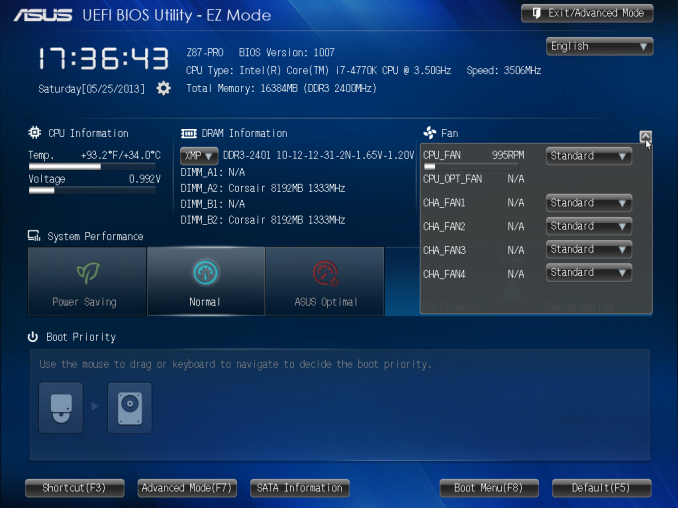
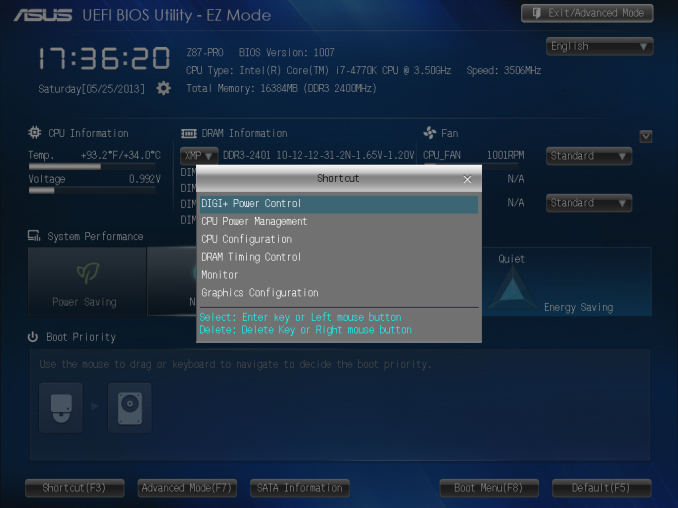
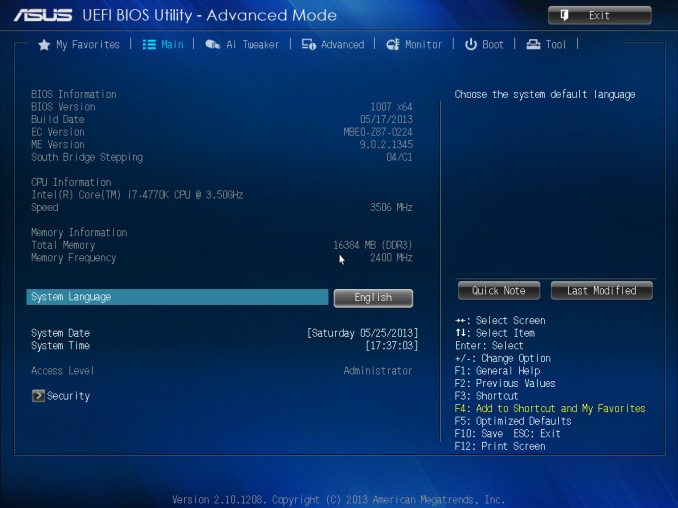
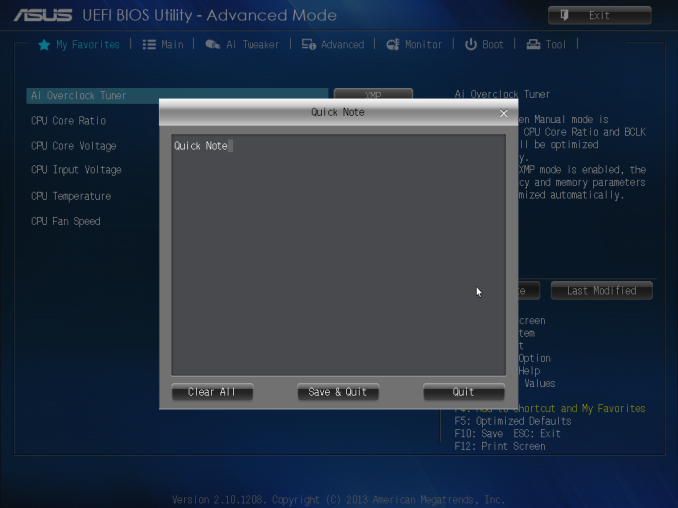
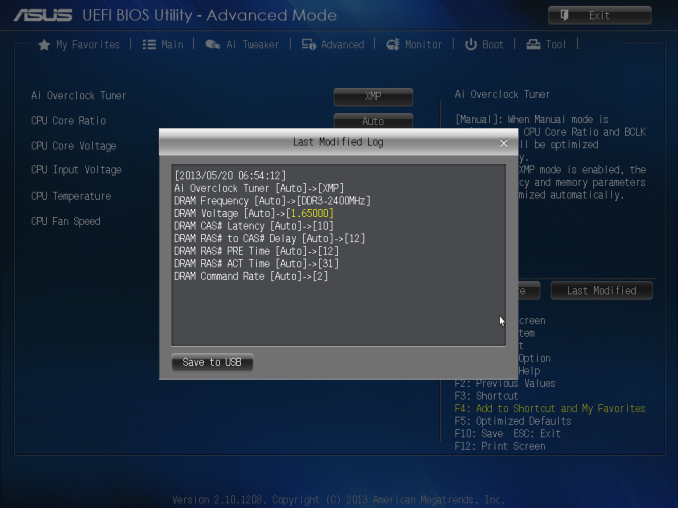
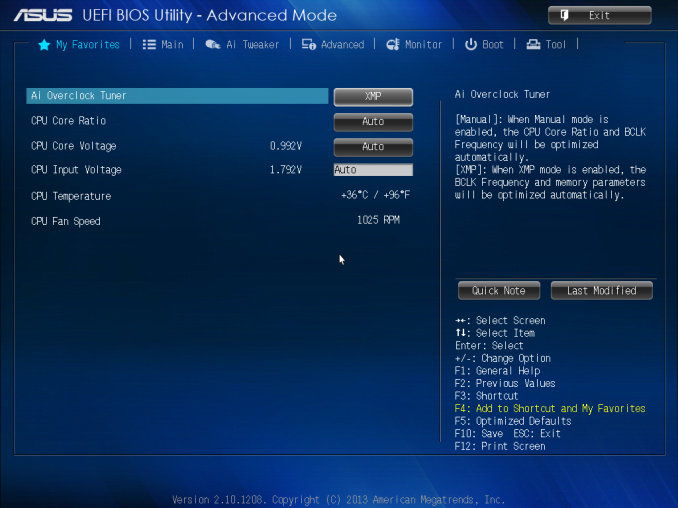
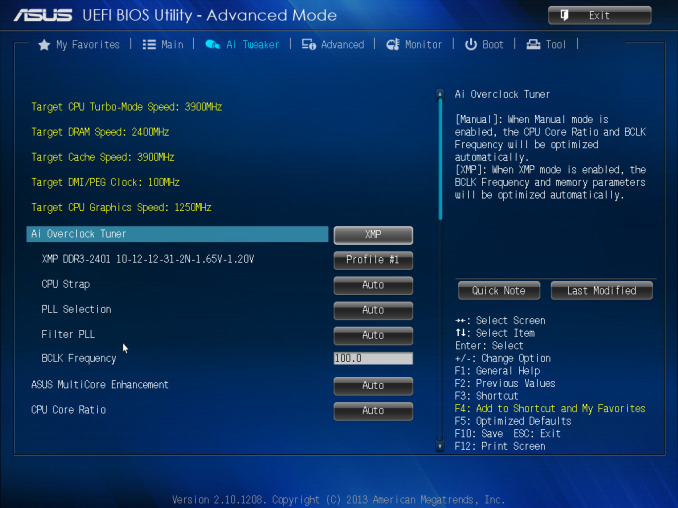
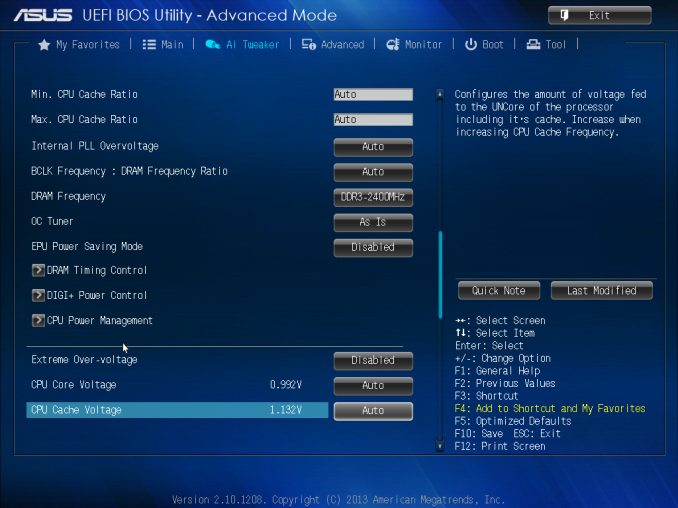
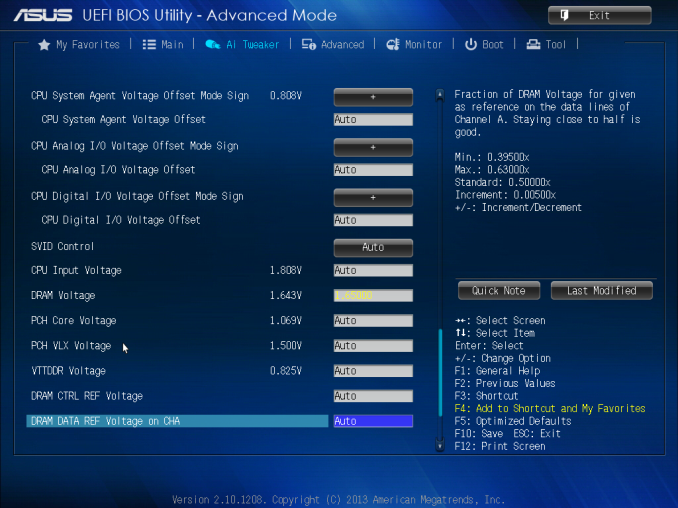
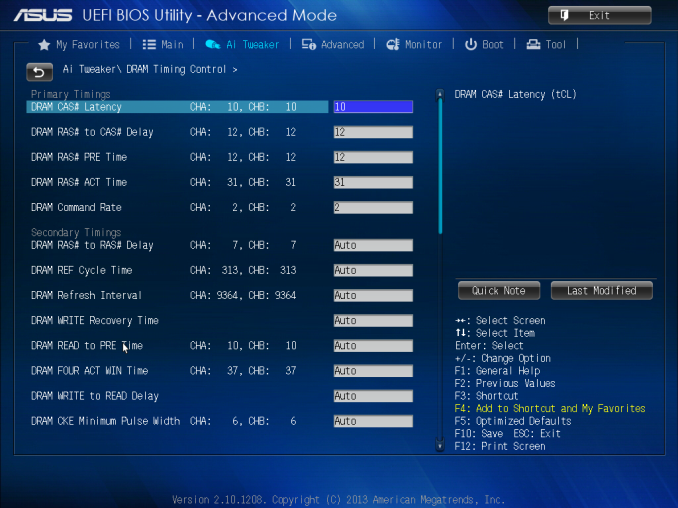
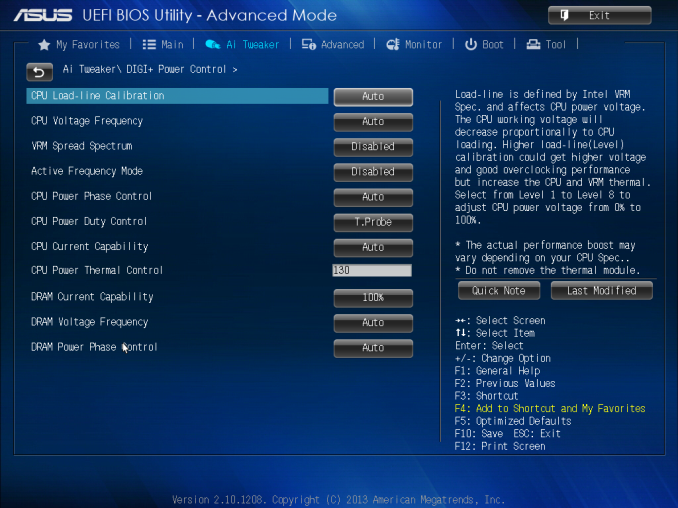
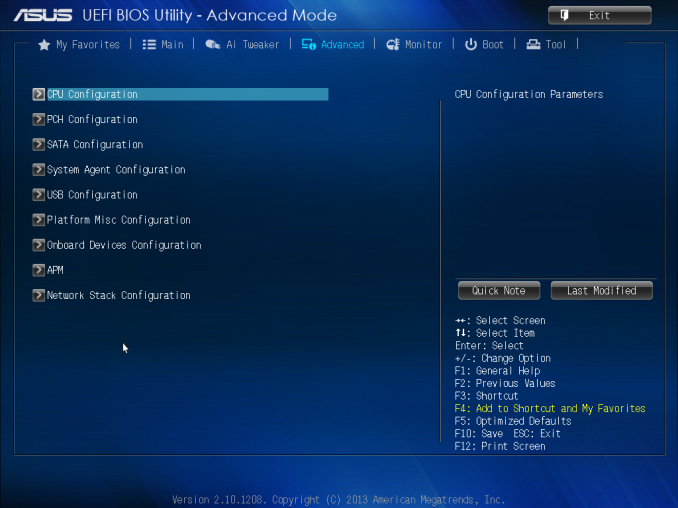
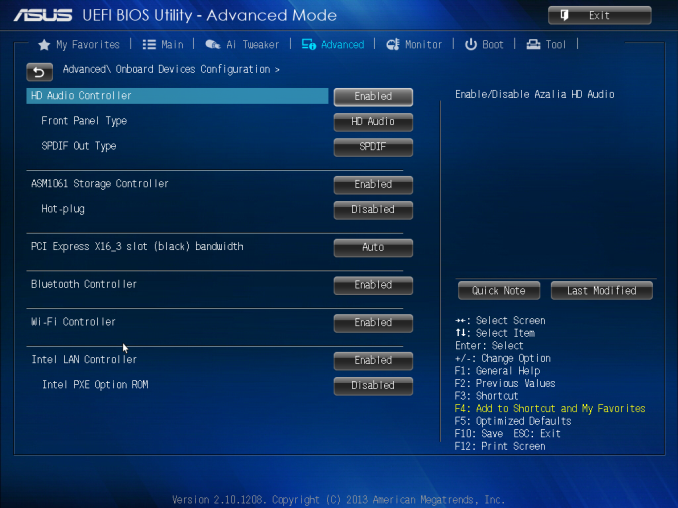
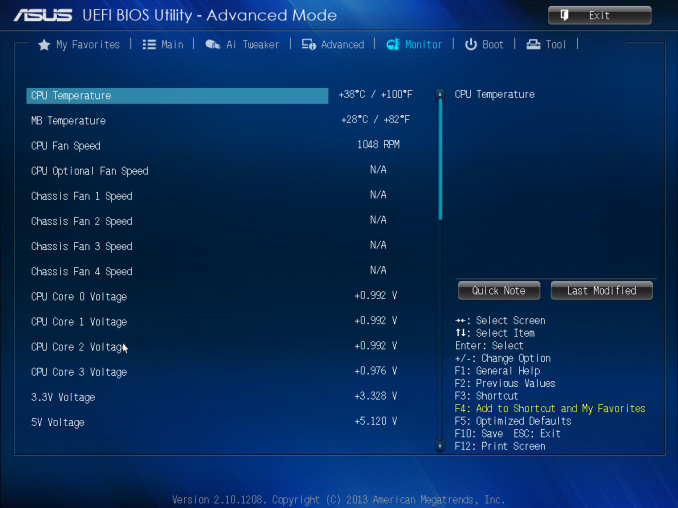

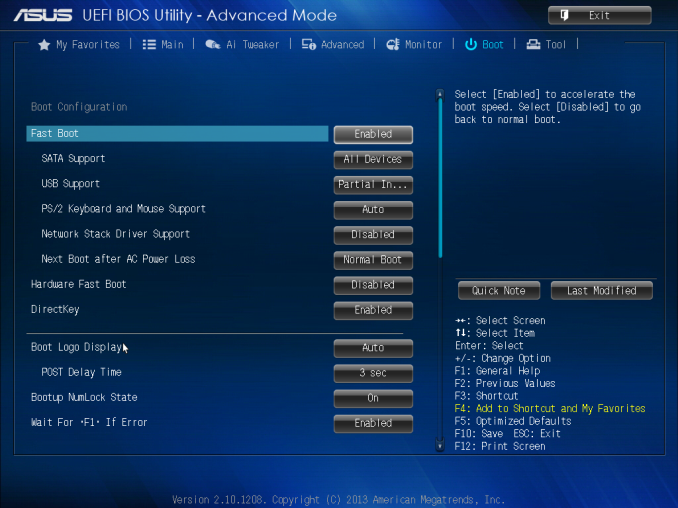
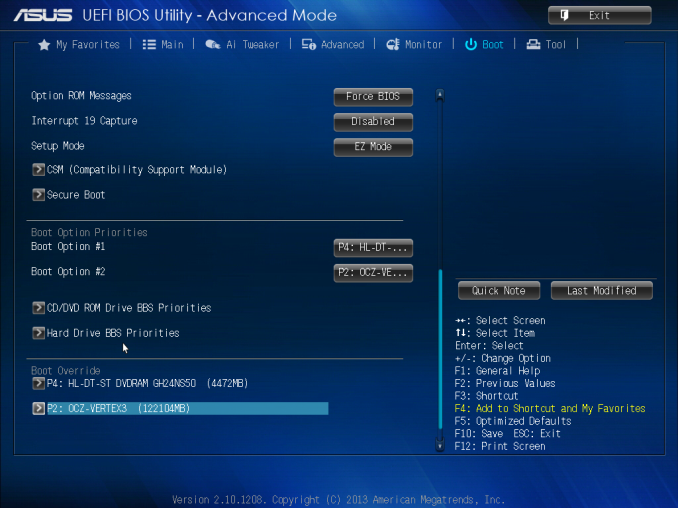














58 Comments
View All Comments
clyman - Tuesday, November 26, 2013 - link
In my personal experience and from ASUS tech support, the safest way to update bios is by first downloading it. This mobo has an excellent update program in bios that only looks at local drives, not online. I found it quite simple at each bios update.silenceisgolden - Thursday, June 27, 2013 - link
Great job Ian, really looking forward to the super high end motherboard review as well! I'm curious though, did you use the VGA port at all in any of these reviews, and also when was the last time you used a VGA port?IanCutress - Thursday, June 27, 2013 - link
My Korean 1440p panels are all via DVI-D. But the VGA comes in use when you have to use a DVI-I to VGA converter for DVI-I cables. Otherwise you need a DVI-D cable.JeBarr - Thursday, June 27, 2013 - link
Great review Ian. I very much appreciate your taking the time to explain the PCIe slot assignment and repeating the less-than-x8-no-good-for-SLI truth that needs to spread far and wide.What I took away from this review when analysing my own usage patterns and component choices is that each of the boards in this review would be better suited to the mATX form factor. There is no point in purchasing these mid-high end boards for multi-GPU, multi-display configs. There are only a handful of full size z87 boards that in my opinion earn their full-size status.
Shadowmaster625 - Thursday, June 27, 2013 - link
If it has fully integrated voltage regulators then why in blazes does it still need $20 worth of components buried beneath $3 heatsinks surrounding the cpu socket? Yeah, that's what I thought....DanNeely - Thursday, June 27, 2013 - link
What FIVR means to Intel isn't quite what you think it means. What's on package is the collection of VRs needed to provide power to all the separate sections of the CPU and to vary them as the chip clocks itself up and down. The motherboard itself still needs to do the heavy lifting to convert the 12V from the PSU to the voltage used by the DRAM and to a single input voltage the that CPU converts to the other levels it uses internally (IIRC this is the full load core voltage).I believe the reason why those regulators can be squeezed into the package while the ones still on the mobo are much larger is that the uncore/cache have relatively low power levels and the lower core voltages are only used at low CPU loads and thus don't need to push nearly as high of a peak current level.
WeaselITB - Thursday, June 27, 2013 - link
Wonderful review, Ian. Any chance of a Z87 vs Z77 vs ... comparison chart? It seems like functionalities of the processor are highly publicized, and the individual motherboard reviews chart the differences between chipset models within that family, but I don't recall seeing a comparison between chipset families. I know the chipset seems to be taking a smaller and smaller role these days, but it would still be helpful to exactly see the differences between generations.Thanks!
Kougar - Thursday, June 27, 2013 - link
It doesn't work with my 30" U3011 monitor either, yet another forum user with the same monitor didn't have any problem. Only difference was he used a Radeon and I use a GTX 480.
Creig - Thursday, June 27, 2013 - link
I only had time so far to skim this article, so I apologize if this question was already answered in the body. Is there any way to find out when each board starts shipping with the C2 stepping of the Z87 chipset? As some people are already aware, the C1 stepping has been shown to have issues with certain USB 3.0 controllers disconnecting when the computer awakes from sleep mode. The C2 stepping is apparently already shipping to manufacturers, but it would be handy to know a way to ensure that a person who orders a board in the near future receives the updated chipset.blackie333 - Friday, June 28, 2013 - link
I'm not sure that C2 stepping shipping already started, according to public available plan from May only samples have been sent to manufacturers. Mass production of C2 should start on 1st of July and manufacturers should start receiving them from the 30th of July. Boards based on C2 stepping should be available for end users from middle August.But you maybe have some more actual/insider information.