The Chromebook Pixel Review
by Jason Inofuentes on May 31, 2013 8:00 AM ESTInput
A high pixel density isn’t the only thing special about the display. A capacitive 10-point touch layer is built-in, and though the OS isn’t exactly touch-centric, it is nice to have the option. The reality fo the market, though, is that touchscreens are inevitable. As the price of the technology drops and users become more accustomed to them the barriers to inclusion become nil. It feels gimmicky at times, and the keyboard/mouse schema has never seemed to me like one waiting to be disturbed. But including touch doesn’t detract from the experience, and I found myself putting it to use way more than I expected. Does a site render text too small to read? Resize in a flash. Scrolling through Google Maps looking for something? It’s probably quicker to do it with one finger on the screen than two on the trackpad. Even on-screen buttons are quicker to hit with your finger than by dragging the cursor to them and then tapping, provided the action area is large enough. It wasn’t long after I started using it that it just became the natural reaction. All sorts of buttons are just waiting to be pressed, and it becomes so instinctive that you will spend days after reaching up to lesser equipped screens.
Scrolling and other touchscreen gestures were at one point quite choppy. In the course of this review, though, updates to the software have drastically improved performance to the point I almost prefer it to the touchpad. That said, you’re often not sure what you’ll get when you open up a given app. Sites where a pinch to zoom gesture can have a useful impact, say Google Maps, can implement the appropriate APIs and often are. In sites with responsive designs, zooming can alter layouts for readability, though often that ends up feeling like two processes competing with each other. Pinch to zoom does simply that in less responsive designs, or sites that lock onto a particular layout, such as GMail. These features are hidden behind chrome://flags because they remain a work-in-progress, but I urge any users to turn them on and try them out. You’ll likely forget about that touchpad before long.
Speaking of that touchpad, it remains frustrating that so few players in the notebook space have nailed touchpads. It should be particularly embarrassing to other notebook manufacturers that this is Google’s first attempt, and they’ve done an excellent job. The large glass trackpad offers a novel tactile experience after so much time with Apple’s units, but is no less well performing. Taps and clicks are registered without fail and the scrolling experience with the touchpad is smooth and easy. Once again, the settings to activate more complex gestures on the touchpad are buried deep within chrome://flags/ so they’re not quite ready for primetime. But they offer something that Chrome has dearly needed, real multitasking.
Before I leapt into the world of OS X, or Linux for that matter, I was knee deep in Windows 7. Dozens of tabs spread across four or five browser windows and a few other applications, all in one space. OS X showed me that windows management was distinct from workflow management. The early days of Chrome OS were an experience that, then, felt all too familiar. When the hardware was incapable of handling more than a few tabs, it was easy to be diligent about culling the fat and closing unused pages. Better hardware made clear that something in software needed to be done to better manage the myriad of web apps and pages I could now keep open.
The technique that Google chose is familiar to OS X users, and revolves around that capacious touchpad. Buried in chrome://flags are options for three-finger touchpad gestures. Three finger swipes left and right let you scroll through a given window’s tabs, and three finger swipes up and down let you scroll through the available windows. The window switching is particularly useful and unique; unlike OS X, swipes don’t shift one position at a time, rather allow you to scroll through the open windows like a stack of cards. The gesture is not yet refined and requires some amount of practice to get right. The difference, though, makes this a multi-tasker’s tool.
We’ll end our input discussion with my favorite of all, the keyboard. If the design of the Pixel advances the experience of an all aluminum notebook, the keyboard similarly moves the goal posts. This isn’t a revolutionary component; the keys are a little squarer but the layout isn’t novel. The CapsLock key is once again usurped by the dedicated Search button, which I might actually use more often if it sat where the Start/Option key did. Instead the CTRL and ALT keys are broad on the left side, which does make them easy targets when switching tabs/windows. I was surprised by the mechanical action of the keys. One of the compromises of thin notebook designs is the depth of the keys, and their motions. Laying your fingers on the Pixel’s keys they feel slightly wobbly, and I was expecting a quite squishy typing experience. Instead, though shallow, the keys action is quite refined, with an easy to discern and trigger point that makes precise typing a breeze. The broad palm rests made for a very comfortable typing experience and overall I had no problems clicking away for hours at a time. This fountain of praise for the keyboard ends with the row of function keys. Controls for volume, brightness, window switching and dedicated back, forward and refresh make up this row, and you’ll make haste to find ways to avoid them. The keys are remarkably stiff and their action ill defined so lighter depressions don’t have any effect. Can’t have it all, I guess.


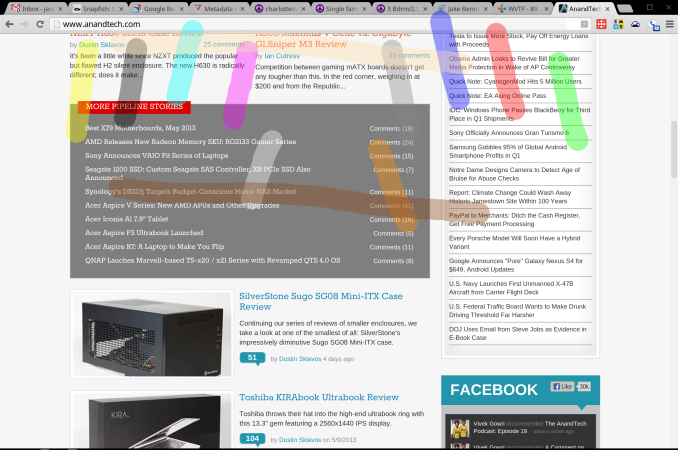










74 Comments
View All Comments
8steve8 - Friday, May 31, 2013 - link
I like how you compare it to both laptops and tablets in performance charts, but I'm disappointed that the battery life charts didn't include other laptops.Nimer55 - Saturday, June 1, 2013 - link
I got a chromebook (non-LTE) at I/O, and have been using it instead of my Vizio 14 as my primary machine, and I've gotten the "So it's like an iPad" question a few times, and I've been absolutely clueless as to how this was like an iPad. To me, it appeared to be the opposite of a iPad; you only get websites, where as iOS is all about using an app for everything. Not the mention I get a keyboard to type on. Thank you for clearing that up.Overall, I felt the review was well done; I agree with the 4gb of ram not being enough. I feel performance degrading as I get to few dozen tabs. I really love this laptop, but I would never buy it; it's out of my price range.
The non-tapered edges to make the device appear thicker than it is, but it also makes it feel higher-quality. Having an edge that becomes really thin gives it a "toy-esk" feeling. (My Vizio 14 has it, it makes it feel less premium... Though it's non-aluminum back could be a good cost saving technique if Google were to decide to create one for under a $1000...That and a 1080p-ish resolution would be the most logical cost saving tools to me. Those and a cheaper, but next-gen CPU would be way of getting the price to around $750).
jabber - Sunday, June 2, 2013 - link
"a few dozen tabs".....Wow...what exactly are you doing that requires 24+ browser tabs open?
I have the Samsung 11" Chromebook and use it a lot but usually sits around half a dozen open max.
Selden - Saturday, June 1, 2013 - link
Excellent review, as I expect from Anandtech. I agree with you fully about memory management, which is an Achilles heel for Chrome OS. ZRAM definitely helps, but the file manager, even on the latest beta (Version 28.0.1500.20), is an utter pig. I'm on an extended trip to Alaska, taking a lot of photos, and copying, let alone viewing/editing photos quickly runs free memory down below 100 mb. Pushed hard enough, the image viewer will start behaving erratically; the only option then is to restart — fortunately, a rapid process, but it shouldn't be necessary.leexgx - Saturday, June 1, 2013 - link
for the price of the new chromebook 8gb of ram should be very easynerdstalker - Saturday, June 1, 2013 - link
For a device that promises mostly web browsing and integration with the cloud services, WiFi performance of Pixel is not stellar. It has 2x2 MIMO (2 dual band antennas) that is comparable to Macbook Air. However, WiFi performance is not as good as MBA, especially 5 GHz. rMBP models on the other hand (both 13" and 15") have top notch 3x3 MIMO (3 dual band antennas) with pretty good throughputs.internetf1fan - Saturday, June 1, 2013 - link
Few things about your review.#1) Why did you use sunspider 0.9.1 when V1 was just recently released?
#2) Since you are comparing hardware, it would be best to use the same software where possible. Chrome OS the chrome browser, so instead of using stock browser on other OS, you should have installed chrome on Mac and Surface Pro as well so that the hardware comparison would be consistend.
leexgx - Saturday, June 1, 2013 - link
all other tests was done with 0.9.1at least test stock and chrome on sunspider
ECIT - Monday, June 3, 2013 - link
I must admit that I was a bit sceptical when the Pixel was announced. Google has enough work convincing people to buy into the whole Chromebook concept even with low-cost versions, let alone at Pixel's price.On the other hand, the Pixel does look pretty cool. And I do think that Chromebooks in general have their place in the market, especially as a second home device. Most people spend a lot of their time on the Internet anyway, and there are more and more web apps out there.
For those that are considering Chromebooks but still need to access Windows applications, they can look at Ericom AccessNow, an HTML5 RDP client that enables Chromebook users to connect to Terminal Server or VDI virtual desktops, and run Windows applications or even full desktops in a browser tab.
Click here for more information:
http://www.ericom.com/RDPChromebook.asp?URL_ID=708
Please note that I work for Ericom
jeffkro - Monday, June 3, 2013 - link
Wow, way to expensive and an overkill display for the screen size. I would like to see a 14-15" 1080p chromebook in the $500-600 range, no laptops should have less than 1080p these days. Also since chrome OS is so lightweight you really only need a 1.5ghz celeron processor.