Dell U3014 LCD Review
by Chris Heinonen on April 15, 2013 2:00 PM ESTThe U3014 ships with a copy of Dell UltraSharp Color Calibration Solution on the CD but doesn’t include the necessary hardware. For this you actually need to buy an i1Display Pro meter, though you can order it off Amazon or anywhere else and not just directly from Dell. One thing to note is that you need to use the retail i1DisplayPro meter and not the OEM version, as they have a different hardware ID and companies have to buy the licenses for each type separately from X-Rite. For 99% of you this won’t be an issue, but it meant my i1DisplayPro didn’t work as it’s an OEM one that some calibration software requires, and so Dell provided me with a brand new one. This is really an X-Rite issue as they added this restrictive licensing that didn’t exist on their old hardware, but it’s something to be aware of.
Using the Color Calibration Solution is really quite easy. You hook up the i1DisplayPro meter, choose your targets, and let it work. You can set up two custom settings in the CAL1 and CAL2 settings on the monitor, and you can choose from common colorspaces or a custom one. This makes it very easy to set up an sRGB and AdobeRGB calibration, Day and Night calibrations, or any other combination. One thing I wish Dell did let you do was rename them in the display, as Day and Night would be easier to remember than CAL1 and CAL2.
Dell also needs to provide some post-calibration measurements showing the difference from before and after. LGs calibration package does this, but the Dell software just finishes and installs the profile with no numbers, charts, or side-by-side examples to show you what it did. One would assume it gets very close to the target, but you really have no idea at all unless you measure with another software package. That’s mighty inconvenient to have to do.
The main issue I have with the Dell software, which we will see shortly, is that it only supports the i1DisplayPro. Being a colorimeter and not a spectrometer, the i1DisplayPro is very good at reading levels of light but can be confused by irregular wavelengths of light. Since the U3014 uses a brand new G-B LED array that has different wavelengths than most monitors, that means the i1DisplayPro is likely to interpret data from it incorrectly unless it has a custom response table built for each individual meter. With the U3014 aiming directly at the upper-end of the marketplace, it needs to include support for spectrometers like the i1Pro as well to do a better job calibrating it.
To show the difference this makes, I made three sets of measurements after the Dell software finished its calibration. The first set is using the i1DisplayPro that the software uses to do the calibration. The second is using an i1Pro meter, which is a spectrometer. The third is using a C6 colorimeter, which is basically a slightly customized i1DisplayPro, but which has been profiled in CalMAN using the i1Pro so it knows how to read the light spectrum from the U3014.
First up, let’s look at the grayscale numbers. Using the i1DisplayPro, we see there is a heavy green shift, with a bit of blue at times, and red is really low. However, if we switch to the i1Pro or the profiled C6, we see that red and green are high and blue is low. Our average CCT switches from 6826K, a blue tint, to 6325K, a reddish tint. If you’re comparing results and it’s not a very dark screen (below 10 cd/m2), the spectrometer is going to be correct, not the colorimeter. Here we see that the Dell software might think it’s getting a better result than it is, because the i1DisplayPro can’t read the light output properly.
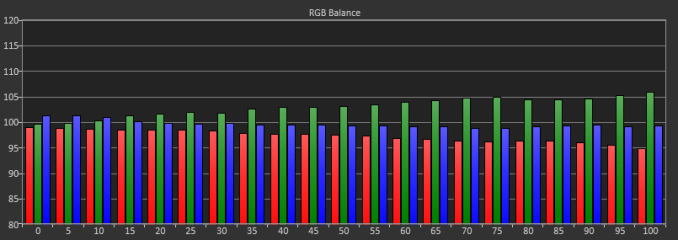
Looking at the Grayscale dE2000 data, we actually see a huge error when only using the i1DisplayPro, with an average dE of 4.3 whereas the C6 and i1Pro see errors of 1.99 and 2.12 respectively. I lean to the C6 numbers over the i1Pro as it can read 20% and below much better, which means that data is going to be more accurate. We still see that we get totally different results from the same screen using the different meters, and we get worse data from the i1DisplayPro itself, which I didn’t expect to see.
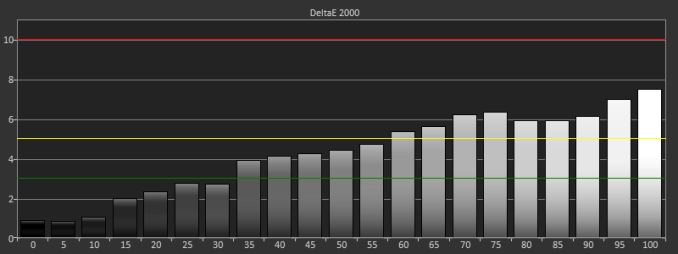
This carries over into the Gretag Macbeth charts as well, where we see a much higher average dE2000 (2.96) with the i1DisplayPro than we do with the C6 (1.59) or the i1Pro (1.68). This is mostly grayscale error, but skin tones and oranges in particular are also poor. It might be that those wavelengths are the ones the i1DisplayPro has trouble reading correctly, and so its picking up less red than it should. This would account for almost all of these issues, but it still shows the problems with only using a single colorimeter that hasn’t been profiled for the display it is being used on. These problems only grow as you use custom backlights that have a new spectral signature.
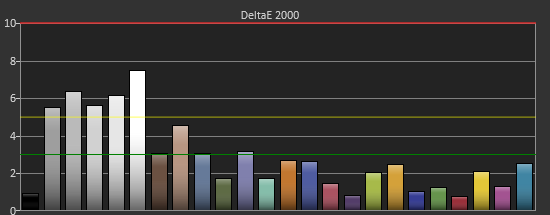
In the end, the Dell software gets you closer than the default, and if you have an i1DisplayPro that you can use I’d go ahead and use it. However, if you have access to something like an i1Pro or other spectrometer, you could use ArgyllCMS and one of the free front ends like dispcalGUI to get better results because it can read the light correctly. If Dell can add support for the i1Pro or another spectrometer, or even better allow you to profile the i1DisplayPro off an i1Pro, then their software would be very nice to use. Considering its free, this might seem like a lot of complaints, but I wouldn’t want someone to buy the U3014, use the software and their suggested meter, and think they have a perfectly calibrated display when we can see that isn’t actually the case.
















84 Comments
View All Comments
Kevin G - Monday, April 15, 2013 - link
That Sharp display I've seen at sites going for $4500. Still expensive but a definitive step up in terms of resolution from this Dell. I'd love to see a review of it here at Anandtech. *hint* *hint* *hint*jibberegg - Monday, April 15, 2013 - link
Apparently Seiki are offering 50" 4k for $1,500. Anyone heard of them? I smell bad things at that price, but don't want to write it off without more information.http://www.tigerdirect.com/applications/SearchTool...
SeannyB - Monday, April 15, 2013 - link
The current HDMI spec only does up to 30Hz in 4K. This is the thing that stops me from buying one right now, because using Windows or whatever at 30 frames per second is miserable.Kevin G - Tuesday, April 16, 2013 - link
Digging through the Seiki manual indicates that 30 hz is the best frame rate it can get at 4k resolutions. Might be fine for video as the source material in all likelihood doesn't exceed this rate.Another passable usage would to use it as a large format display for 2D imagery. This would be the equivalent of four 1080P 25" monitors of screen space, minus the bezels. Color quality and calibration controls are an unknown, so this use-case is iffy.
For gaming, this refresh rate is going to be horrible.
cheinonen - Thursday, April 18, 2013 - link
FYI, it has no calibration controls at all: no white balance, no CMS, no gamma, nothing. So if you want an accurate image, double the price to include a DVDO or Lumagen box, and those don't work with 4K material yet.SantaAna12 - Monday, April 15, 2013 - link
Apples to apples???High end monitor review....no comparison to Apple.
Hmmmmmmm.......your welcome Dell!
cheinonen - Monday, April 15, 2013 - link
I didn't review the Apple, Anand did himself, and it was with our prior test bench. It's also a white LED backlit model with the sRGB gamut, not a CCFL or G-B LED backlight with AdobeRGB gamut, or any sort of uniformity control. It's a high-end, general use 27" display, not a professional photographer/graphics display, which this is. There isn't a lack of a comparison to spare one of them, they're different markets, with different test bench data.p05esto - Monday, April 15, 2013 - link
You are out of your mind if you think an Apple monitor could touch this. lol, just another clueless Apple sheep.Kevin G - Monday, April 15, 2013 - link
Have you tested the MST functionality of this device? I'd to see how this works out, especially with this and a DP 1.1 monitor.cheinonen - Monday, April 15, 2013 - link
I did, and it's discussed in the article. Worked fine with the monitor I have here, with a couple of caveats.