Microsoft Surface Pro Review
by Anand Lal Shimpi on February 5, 2013 9:00 PM ESTDisplay: Awesome if Calibrated
Surface RT used a 10.6-inch 1366 x 768 display, for Surface Pro Microsoft integrated a full 1920 x 1080 panel of the same size. The increase in resolution is appreciable and you definitely notice it when switching between the two Surface models. Pixel density isn’t class leading, but it’s at least in the right range. On the desktop, Microsoft enables 150% DPI scaling by default which makes everything legible but still a bit odd in applications that don't deal well with fractional DPI scaling. Ideally I would've liked to have seen a clean doubling to avoid this mess.
The higher res display just makes everything sharper in the modern UI, and the 150% DPI scaling in desktop mode makes everything big enough where the higher res isn't a problem there. It's only in those desktop applications that don't properly implement Windows DPI scaling where the higher resolution is a hindrance. I actually ran into this problem using Chrome on the desktop, where my taps wouldn't always map to the right parts of the application (not to mention that Chrome in DPI scaled Windows looks terrible). Thankfully there is always the pen...
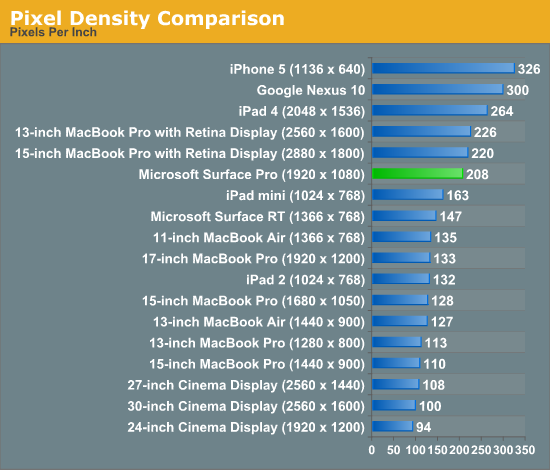
Once again Microsoft doesn’t do any substantial color calibration at the factory, but unlike on Surface RT you can run your own Windows display calibration software on Surface Pro to improve color accuracy if you have the right equipment.
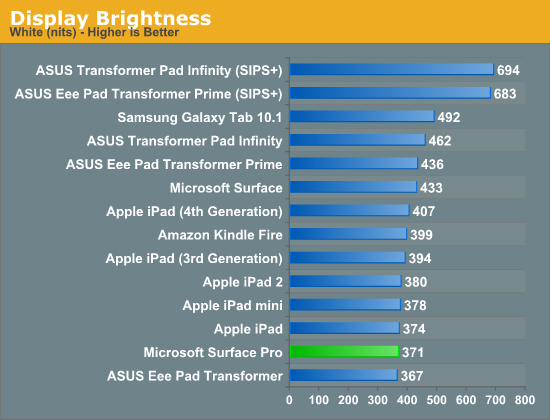
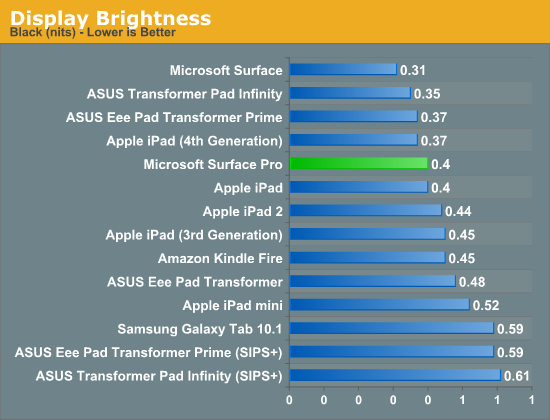
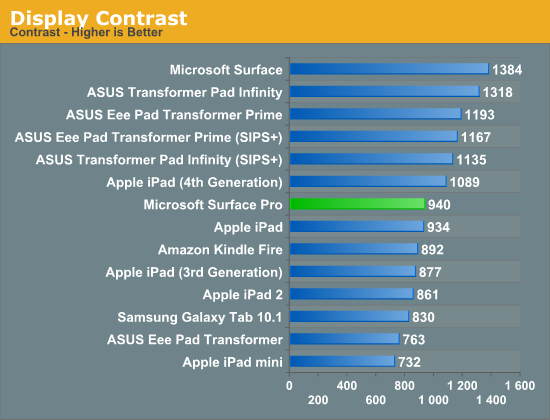
Out of the box my Surface Pro sample had an unusually high white point (~7500K), which negatively impacted its grayscale accuracy. To evaluate color accuracy I turned to our own Chris Heinonen's CalMAN smartphone/tablet workflow. Color accuracy is near identical to Surface RT, which is to say that it’s ok compared to PC notebooks from a couple of years ago but still far behind what you get out of the box from Apple.
Given that the majority of users don’t do any color calibration on their PCs, this becomes a real problem for consumer perception if your tablet doesn’t ship with accurate colors by default.
To see what the panel is capable of I ran it through our standard PC display calibration routine (which I can do since it’s running Windows 8 and is effectively a PC). I then re-ran it through our CalMAN smartphone/tablet workflow and ended up with much more pleasing results. While the display still lagged behind the iPad in one of the tests, it bested Apple’s Retina Display in the other two color accuracy benchmarks.
We'll start off by looking at the calibrated white point for these tablets. What you're looking for here is a number close to 6500K:
The next three charts look at accuracy represented as a difference between various source colors and what's reproduced on the display. The results are presented as average dE2000, with lower numbers being better.
First up is Grayscale performance, here we're looking at the accuracy of black, white and 19 shades of gray spread in between the two extremes:
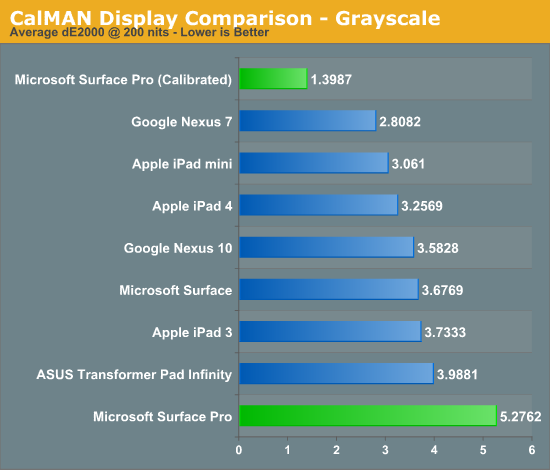
Out of the box grayscale performance is abysmal on Surface Pro. Calibrated accuracy, on the other hand, is just awesome.
First in our color accuracy tests is a saturation sweep. Here we're looking at 20%, 40%, 60%, 80% and 100% saturations of red, blue, green, magenta, yellow and cyan.
Our saturation sweep is the only test where even a calibrated Surface Pro can't match the iPad, it does do a lot better than Surface Pro without any color calibration however. Out of the box Surface Pro is considerably worse than any Apple tablet.
Gamut CIE Chart
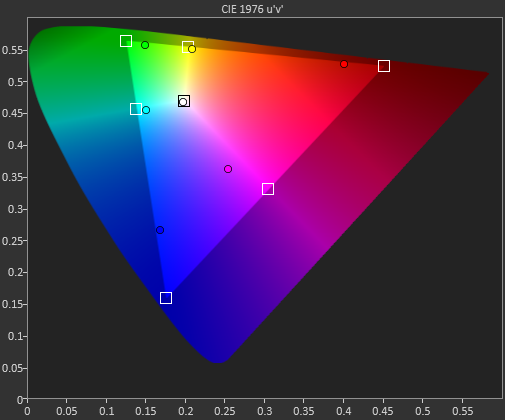
Saturation CIE Chart
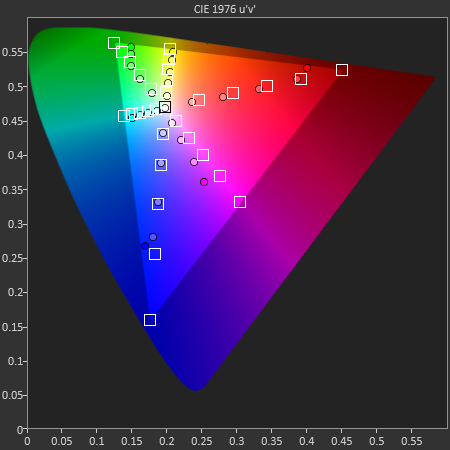
For our final accuracy test we're looking at the difference between a Gretag Macbeth colorchecker chart and the rendered swatches on these displays. Once again, lower numbers are better.
Out of the box Surface Pro and Surface RT are near identical here, and similar to the Nexus 10. With a good suite of calibration tools and supported hardware under Windows 8, Surface Pro has the potential to easily outperform the iPad if given the opportunity.
GMB Color Checker
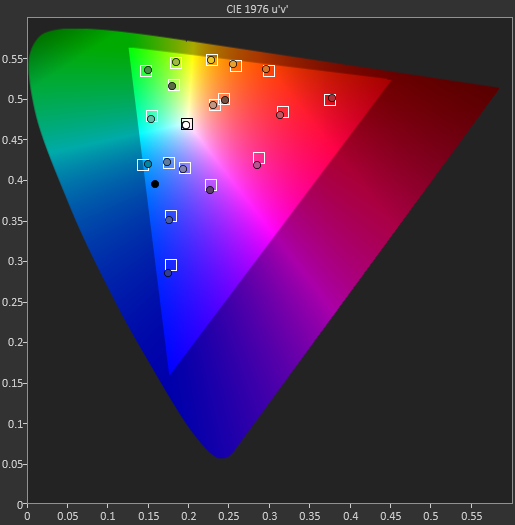
Surface Pro’s panel has real potential, it just needs a calibration pass - which is honestly something Microsoft should be doing these days, not the end user.
Mini DisplayPort but No Thunderbolt
Surface RT featured a single video output in the form of a micro HDMI port. Surface Pro adopts a mini DisplayPort output instead, and will have adapters to enable DVI and HDMI support.
The miniDP output immediately activates as soon as you plug a display into it. I sometimes had issues with display resolutions being set sub optimally, but generally speaking the process was as plug and play as you can get.
I did notice some visual tearing on the Surface Pro display when connected to an external HDMI monitor, similar to what I saw with Surface RT but not nearly as bad. I’m beginning to think something is a bit wonky with Windows 8’s multi-monitor support. What’s interesting is I didn’t see the issue on all displays, which is more than I can say for Surface RT. Update: It looks like this is hardware related. Even if the internal and external panels have the same refresh rate, Intel's HD 4000 won't guarantee that the refreshes will happen at the same time - which is why we see tearing. The tearing should only be present in clone mode, not extended desktop (I'll verify this shortly). It seems like Tegra 3 is worse in this regard, which is why the issue was so much more prevalent on Surface RT. I need to check other Ivy Bridge platforms and under OS X to see if the problem is as prevalent there as well.
The only disappointment here is Microsoft opted against integrating Thunderbolt into Surface Pro. I feel like Thunderbolt would’ve made a ton of sense in a device like Surface Pro, enabling one cable connection to both an external display and high-speed external storage. Given that Thunderbolt adoption remains fairly limited in the PC space I don’t think this is a huge loss for most of Microsoft’s target customer base, but I do feel like it’d be a good way of future proofing the device. The alternative that Surface Pro offers is the combination of miniDP and USB 3.0, which realistically speaking is probably good enough for most users. From a cost of integration standpoint vs. the number of users who would pay for it, it probably didn’t make sense for Microsoft to include Thunderbolt in Surface Pro, but that doesn’t change the fact that I wish it was there. It’d be nice for Apple not to be the only company really pushing Thunderbolt.
Camera Quality
Surface Pro, like Surface RT before it, features two integrated 720p cameras with no flash. Admittedly I didn't spend a ton of time taking photos with Surface Pro but imaging quality is just really bad compared to what you'll get out of an iPad 4. The results are borderline ok for use on the web but that's pretty much it, and forget about decent low light performance.


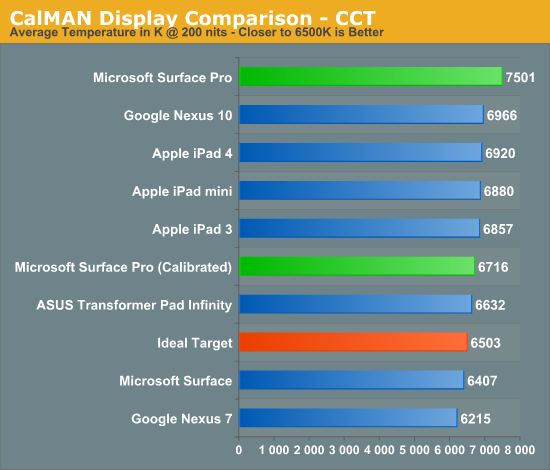
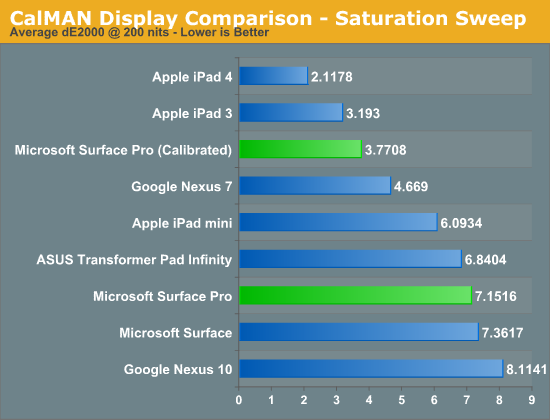
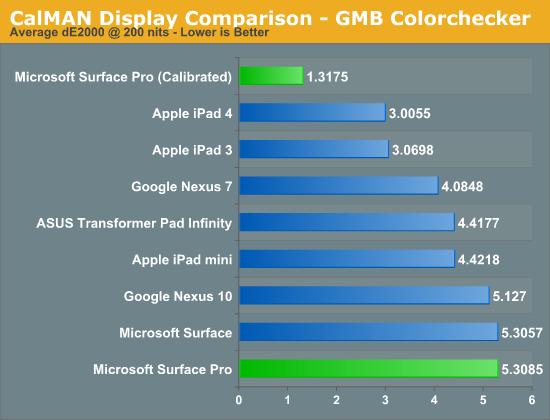










228 Comments
View All Comments
faizoff - Tuesday, February 5, 2013 - link
This hits pretty much all the expectations I had for this device. I've accepted the price point as a fair price, if you search for a device with a 1080 screen resolution on a touchscreen the pro would be a cheaper option.My curiosity however is the usability of 1080 resolution on a 10.6" screen. Is it difficult to touch and use? I guess trying it out in store would be the best place to find out.
Anand Lal Shimpi - Wednesday, February 6, 2013 - link
I didn't have any usability issues with the 1080p 10.6-inch display. In modern UI everything is optimized for touch with big touch targets. On the desktop, the 150% DPI scaling helps eliminate any issues in apps that properly support DPI scaling. It's the apps that don't where there's a problem.Take care,
Anand
faizoff - Wednesday, February 6, 2013 - link
Thats good to know. I should've probably mentioned I was concerned with the touch usability on the desktop more than Modern UI. Thanks for the answer.faizoff - Wednesday, February 6, 2013 - link
I normally don't set the DPI to 150% on my windows desktop. I just set it to 150% on my win 8 pro VM and on desktop mode Chrome looks quite blurry.Just like you mentioned those programs that dont scale in higher DPI will suffer.
jeffkibuule - Wednesday, February 6, 2013 - link
It's not designed for touch and probably never will be. Microsoft can make some adjustments to touch target sizes without visually changing anything but ultimately if you want to have any accuracy in a desktop environment, you'll want to use the stylus.GTRagnarok - Wednesday, February 6, 2013 - link
Third page: "Type Cover will set you back $119 while Touch Cover is $129"You have the price switched around.
Netscorer - Wednesday, February 6, 2013 - link
This is a very comprehensive review that is long on technical details and very short on actual usability of the Surface Pro. Sometimes Anand gets too enamored with charts, while forgetting that most folks want just first hand experience.There is very brief mentioning of working in legacy UI and regular programs, with no mentioning of how easy (or, rather difficult) it is to navigate interface with your fingers (and no mouse tracking support for stylus is a show stopper as you can't use it to replace your mouse). I wish, Anand would use one of the programs (like Chrome) and tried some of the more popular web sites (Google+, YouTube) and let us know if he was able to get even 50% hit with his fingers on the small buttons that pepper the screen. There is not even a mentioning of the atrocious virtual keyboard for non-metro apps. Windows scaling is simply not working how it should on the device of this type, yet we get a very diplomatic two sentence non-commital response.
Tap dancing around storage issue is another breaking point. 128GB is not only recommended, it is the minimum that people should consider. $899 64GB storage option leaves only 23GB left even before user installs anything (ANYTHING!) on the device. Add to this Office, inevitable restore points and huge MS regular updates, few photo or video editing programs and you won't have space left for anything else but some small documents. No music, no video, no Steam, no nothing. And we are talking about using this as a laptop substitute?
faizoff - Wednesday, February 6, 2013 - link
From my experience this is usually the type of review done for any device here on Anandtech. Doesn't surprise me much.I too would like more info on actual usage on the desktop but as such those can be easy or difficult per user.
I'm curious how you know that windows scaling is not working on a device of this type. Or is that just your opinion?
althaz - Wednesday, February 6, 2013 - link
Are you sure you can't use your stylus as a mouse? I've read a couple of other reviews where this was explicitly mentioned as being possible (and comments on how well it works).faizoff - Wednesday, February 6, 2013 - link
Was watching the video review on The Verge and they show the stylus being used like a mouse pointer briefly dragging tiles around. Still not sure how the stylus can be used on the desktop mode in terms of scrolling the page,etc...