Microsoft Surface Pro Review
by Anand Lal Shimpi on February 5, 2013 9:00 PM ESTThe Surface Pen
While you don’t get a keyboard with Surface Pro, Microsoft does bundle a digital pen with the device. Based on Wacom’s technology (presumably Electro-Magnetic Resonance), the SurfacePen supports 1024 levels of pressure sensitivity. The pen itself is passive, all of the power consuming circuitry is contained within the display stack itself. A weak EM field is generated by Surface Pro which enduces a current in the digital pen that then powers its resonance circuit, which in turn impacts the EM field and is used to determine the position and angle of the pen itself. Surface Pro will recognize the pen starting from about an inch above the display. The pen won’t work on Surface RT as the requisite Wacom EMR grid and logic don’t exist on that tablet.
It's not clear to me whether or not Microsoft is using Wacom's RRFC to enable capacitive touch in addition to digital pen support. Regardless, I didn't notice any impact on touch response when using Surface Pro without the digital pen.
The Surface Pro pen doesn’t store anywhere inside the device, but it can be docked to the magnetic power connector as long as you’re not charging the tablet. The magnetic dock doesn’t charge/power the pen in any way, it just holds it in place. The tablet is a bit awkward to hold with the pen in place, and there’s also the problem of where do you store the pen if you’re using the tablet while plugged into the wall, but I suppose it’s better than nothing.
Microsoft does a good job of palm rejection with the pen in use, although I did occasionally have to erase an errant line or two caused by the edge of my hand in a drawing app.
Tracking and responsiveness were both excellent in using the pen. I’m not much of an artist but I did have a good experience sketching with Surface Pro’s pen. Creative professionals who are already Wacom users will probably appreciate the inclusion. Surface Pro doesn’t really offer the same drawing surface area as some of the larger Wacom tablets, but I can see how it’d be a nice addition for those who don’t want to carry around a separate drawing tablet.
You can configure Surface Pro to work in second screen mode, allowing you to use the entire display as a pen surface while using the integrated miniDP out to drive your display to an external monitor. In this mode Surface Pro approximates a Wacom digital tablet, although without the software customization that you get with those tablets. The biggest issue I had in second screen mode is the lack of a toggle to switch between pen and mouse positioning, Surface Pro operates exclusively in the former.
In pen positioning, every point on the Surface Pro display corresponds to a similar location on your external display. To draw something in the upper right corner you need to move your pen to the upper right corner of the Surface Pro display and draw there. Wacom’s own tablets let you switch to mouse mode, allowing you to use the pen as a mouse to place your cursor wherever you want it. Pen mode is something you may or may not be able to get used to, but it’s worth pointing out that the inflexibility is a limitation of Surface Pro’s pen implementation.




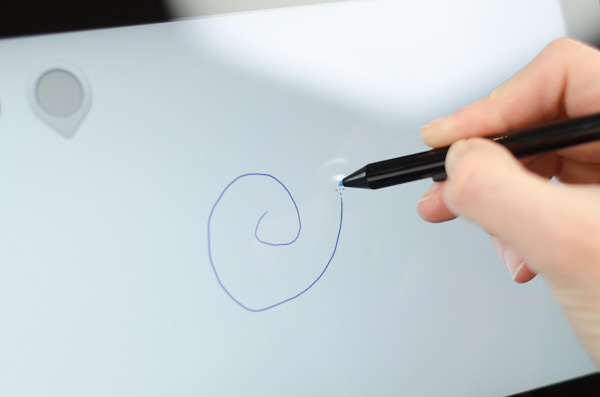
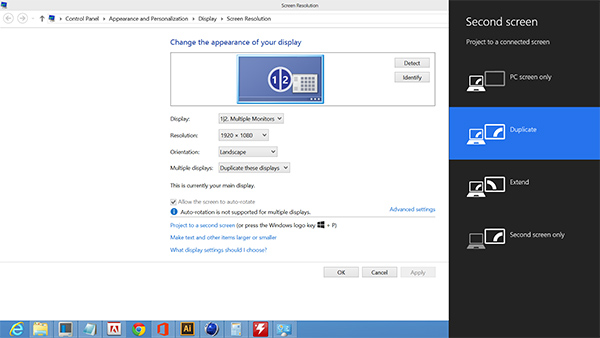








228 Comments
View All Comments
WCHS - Wednesday, February 6, 2013 - link
Sorry Anand, this is not the only solution. The best solution to this question is Ipad Mini + Ultrabook. I hate it when companies try to combine two good things and end up with one bad one. I don't even notice my Mini being in my ultrabook bag. I get both - I get long battery life, ultimate portability, full applications access when I need it, and can even use both at the same time - for the almost the same price as Surface Pro + keyboard.andrewaggb - Wednesday, February 6, 2013 - link
but you have the downside of your data being split between multiple devices... you download your mail twice, your music twice, whatever it is you work on twice... or you do entirely different things on both so there is no overlap.Or you read an email on your tablet because it's more convenient (this happens to me all the time), but you need to respond and you need to type a fair amount and sometimes include files or content that's on your laptop. So you end up switching devices. Maybe it's just me, but this happens to me a lot.
I'm not sure if surface pro is quite good enough yet, it's unclear to me whether it can drive two external monitors and I'd really rather have 256gb of internal storage. So maybe surface pro 2. I'd happily give up a separate laptop + tablet. Just like I happily gave up mp3 player + phone and often use my camera phone instead of my nice DSLR. Convenience will win in the end.
WCHS - Thursday, February 7, 2013 - link
No, that is the point - you mostly do "different things" on the two devices. Even for the common things - at least they are possible. A Surface Pro will never be an ereader. The other point is that the Ipad Mini has shown that the sweet spot for a handheld tablet is "smaller, especially lighter " than an Ipad 2,3,4 - not heavier. Thats it - the Surface Pro is not "handheld".andrewaggb - Thursday, February 7, 2013 - link
Could be right. I'm certainly not unhappy with the size or weight of my ipad, but it also rarely leaves my house.I could take a 7" tablet with me easily... but I recently bough a galaxy note 2, which is another hybrid device, and I personally quite like it.
I could see myself liking the surface pro for many of the same reasons I like the note 2. But it sounds like the current surface pro isn't quite there yet.
flyingpants1 - Wednesday, February 6, 2013 - link
I'd like to see a roundup comparing Win8 i5 convertibles, namely the Surface Pro, the Samsung Ativ 700T, the Dell XPS 12 (the one that has a crazy swinging flippy hinge), the Lenovo Yoga 13, the Asus ones, Taichi and the others.All of these devices have severe drawbacks.
The Surface pro is heavy and has no real keyboard or stand. The storage issue is a big joke. Probably the worst option of all.
The Yoga 13 is large, heavy and the keyboard is exposed.
The Dell XPS 12 is a slightly smaller Yoga and the keyboard isn't exposed on tablet mode.
The Ativ 700T is my favourite so far. Too bad it has a poor connection between the screen and dock..
I think each manufacturer should make a 10", 11", 13" of their tablets. IMHO 13.3" 1080p is more than enough to replace a 15.6".
faizoff - Wednesday, February 6, 2013 - link
"The Surface pro is heavy and has no real keyboard or stand. The storage issue is a big joke. Probably the worst option of all."Just curious what is the big joke about storage? It's plainly listed what you're going to get and like any other windows OS you can experiment on your own to maximize space.
Doominated - Wednesday, February 6, 2013 - link
Lol, if you think the Surface Pro has a "storage problem" you should try checking out some Yogapad setups. I've seen as little as 60 gigs partitioned to the C Drive out of the box.Sorry to break it to you, but the Surface Pro only has a storage space issue if you have absolutely no clue what you're doing with Windows. It takes all of 10 minutes to get yourself up to almost 100 GB of usable storage. Even more if you buy an mSDXC card.
Death666Angel - Wednesday, February 6, 2013 - link
I liked the review overall. And I hope you make a video review for this as well. :DThat said, I did notice some oddities.
First, I find it strange that you compare this so much to ARM based tablets. To me, there is a mountain between those 2 kinds of devices. The comparison to Ultrabooks is much more apt. :)
Secondly, the way you treat calibrated displays. You state:
"Given that the majority of users don’t do any color calibration on their PCs, this becomes a real problem for consumer perception if your tablet doesn’t ship with accurate colors by default."
All I have read on that issue is that our eyes are pretty good at adjusting to different color schemes. So unless you use one device that is calibrated exactly and one that is off, you will not notice a device being "wrong". So for most people, it is a non-issue. Then, you praise Apple for doing the calibration, which is fine because it is an extra service they provide (how much value it is to the standard customer is another matter). But what you don't say is that calibration is not eternal. At least everything I've read on the issue says that you have to calibrate displays every few weeks in order to ensure the continued accuracy of the results. Do tablet/laptop displays operate differently where they don't need recalibration down the road? Because if they do need recalibration, than that whole first calibration is looking much less desirable to me. If I need accurate colors, I have the necessary tools to get it myself. If I don't need it a simple calibration by eye is enough to give me a good result (compare the picture to my PC or TV monitor so that everything looks equal and is easy on the eyes).
Thirdly, your desire for TB. That is simply a personal taste thing and you make that very clear, so I have nothing to criticize. :D I just wanted to say that I do not look at a TB port when buying my PC stuff. The TB enabled things out there are not for me (too expensive, too useless), it adds cost and energy consumption to devices. So I'm pretty happy that MS isn't supporting it here. Unless it comes integrated in the PCH, I don't want it.
That's all I wanted to say. :)
Death666Angel - Wednesday, February 6, 2013 - link
Oh, one thing more: Please add metric units to the imperial ones. :)Death666Angel - Wednesday, February 6, 2013 - link
Damn, forgot something else: I'm really disappointed by the power adapter. I would like to see everything that is in a reasonable power envelope (sub 60W) to use a PSU attached to the plug (for the wall socket) and not half way between the plug for the wall socket and the device plug.