Microsoft Surface Pro Review
by Anand Lal Shimpi on February 5, 2013 9:00 PM ESTThe Surface Pen
While you don’t get a keyboard with Surface Pro, Microsoft does bundle a digital pen with the device. Based on Wacom’s technology (presumably Electro-Magnetic Resonance), the SurfacePen supports 1024 levels of pressure sensitivity. The pen itself is passive, all of the power consuming circuitry is contained within the display stack itself. A weak EM field is generated by Surface Pro which enduces a current in the digital pen that then powers its resonance circuit, which in turn impacts the EM field and is used to determine the position and angle of the pen itself. Surface Pro will recognize the pen starting from about an inch above the display. The pen won’t work on Surface RT as the requisite Wacom EMR grid and logic don’t exist on that tablet.
It's not clear to me whether or not Microsoft is using Wacom's RRFC to enable capacitive touch in addition to digital pen support. Regardless, I didn't notice any impact on touch response when using Surface Pro without the digital pen.
The Surface Pro pen doesn’t store anywhere inside the device, but it can be docked to the magnetic power connector as long as you’re not charging the tablet. The magnetic dock doesn’t charge/power the pen in any way, it just holds it in place. The tablet is a bit awkward to hold with the pen in place, and there’s also the problem of where do you store the pen if you’re using the tablet while plugged into the wall, but I suppose it’s better than nothing.
Microsoft does a good job of palm rejection with the pen in use, although I did occasionally have to erase an errant line or two caused by the edge of my hand in a drawing app.
Tracking and responsiveness were both excellent in using the pen. I’m not much of an artist but I did have a good experience sketching with Surface Pro’s pen. Creative professionals who are already Wacom users will probably appreciate the inclusion. Surface Pro doesn’t really offer the same drawing surface area as some of the larger Wacom tablets, but I can see how it’d be a nice addition for those who don’t want to carry around a separate drawing tablet.
You can configure Surface Pro to work in second screen mode, allowing you to use the entire display as a pen surface while using the integrated miniDP out to drive your display to an external monitor. In this mode Surface Pro approximates a Wacom digital tablet, although without the software customization that you get with those tablets. The biggest issue I had in second screen mode is the lack of a toggle to switch between pen and mouse positioning, Surface Pro operates exclusively in the former.
In pen positioning, every point on the Surface Pro display corresponds to a similar location on your external display. To draw something in the upper right corner you need to move your pen to the upper right corner of the Surface Pro display and draw there. Wacom’s own tablets let you switch to mouse mode, allowing you to use the pen as a mouse to place your cursor wherever you want it. Pen mode is something you may or may not be able to get used to, but it’s worth pointing out that the inflexibility is a limitation of Surface Pro’s pen implementation.




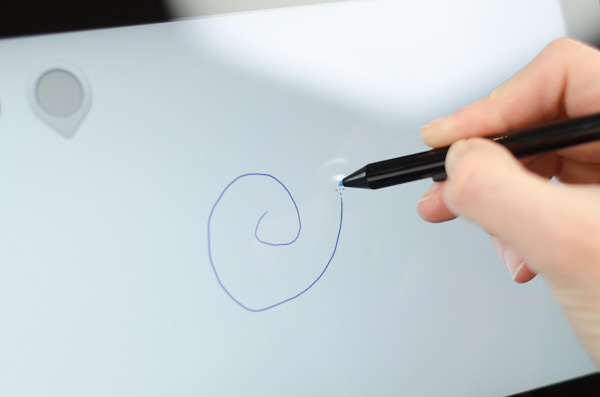
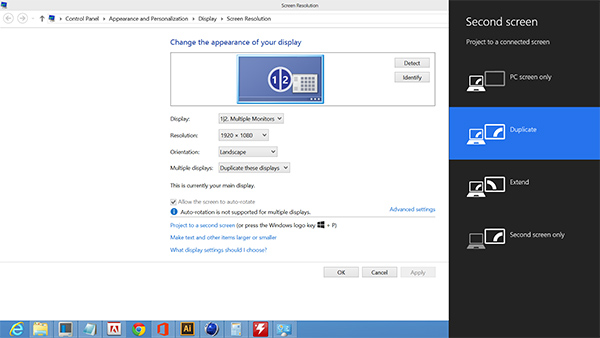








228 Comments
View All Comments
powerarmour - Thursday, February 7, 2013 - link
x86 compatibility isn't a deal breaker at all, not any more.Even Microsoft are pushing for cross compatible RT apps. And there is a huge amount of software out there already for Android and iOS.
oolzie - Wednesday, February 6, 2013 - link
I do think you should revise it to point out that you can and are probably expected to use the stylus when using desktop apps without a kb/m combo or cover. I haven't used the Pro yet, but I have used another Win8 tab with stylus and using the stylus as a finger removed nearly all of the frustration of desktop navigation in tablet mode.Jhlot - Wednesday, February 6, 2013 - link
If this thing had a a dock connector/stand for when business types are at the office it would be the killer business PC to have and they would move a ton a units to big corporations. I cannot believe Microsoft failed to include a docking solution.....huge miss MS, failure of imagination and to really innovate competitively.andrewaggb - Thursday, February 7, 2013 - link
I totally agree. And sure the dock/device can run 2 external displays (even if you have to disable the built in one).And next time support WIDI.
andrewaggb - Monday, February 11, 2013 - link
well, I discovered thesehttp://www.displaylink.com/shop/docks
USB 3 docks with dual monitor connectors (different vendors have different combinations including vga,displayport,hdmi,displayport)
Also have built in audio, usb hub, and gigabit ethernet. Some reviews seem ok. Not awesome for video and gaming (though they say it's ok), but sounds like it would be totally fine for work related tasks and you can use the tablets internet or external display for video and gaming if necessary.
So I guess I can scratch the no dock/multi-display issues off my issues list. And now I'm seriously considering it again.
eg
HP 3005pr USB 3.0 Port Replicator
http://www.fujitsu.com/uk/products/computing/pc/ac...
andykins - Wednesday, February 6, 2013 - link
That core i5 costs $225. You can get a whole Nexus 7 for that and still have change left over. ARM SOC's cost like $30, tops? Not disagreeing with you but there's more to it.LetsGo - Wednesday, February 6, 2013 - link
"ARM Processor inefficient compared to Intel's Core architecture.?"What planet do you live on, ARM processors have enabled normal people to enjoy computing, Intel would have never enabled this because the margins were not big enough for them.
When Arm gets its 64bit architecture on Intel is toast.
denman - Wednesday, February 6, 2013 - link
Great review! Really happy you paid more attention to screen and pen overview. Would you mind to post the calibration profile (file) somewhere?Imaginer - Wednesday, February 6, 2013 - link
That this thing is a boon for anyone that can draw, create, and do things with the pen. It has pressure sensitivity and by this review, also tilt. Sources elsewhere says it has an eraser and a right button click. I don't know about you but having a digitizer, touchscreen in a power of an ultrabook with the dual functionality of a tablet and a ultrabook? And under or around $1000? An intuos digitizer tablet easily eats $300 if not some. So all in all, you are all nay sayers and not seeing the true potential of this. This is never meant to be a simple toy.guidryp - Wednesday, February 6, 2013 - link
I like Anands Technical analysis of chip features.But when it comes to usability I really question positive reviews of this form factor that is neither that good as a tablet (Heavy, goofy 16:9 ratio, hot, heavy, weak battery life) and not that good as a laptop (cramped keyboard, small screen, awkward hinge/kicstand).