A Month with Apple's Fusion Drive
by Anand Lal Shimpi on January 18, 2013 9:30 AM EST- Posted in
- Storage
- Mac
- SSDs
- Apple
- SSD Caching
- Fusion Drive
Meet Fusion Drive
Available as a build-to-order option on both the new Mac mini and the new iMac is Apple’s own take on SSD caching, Fusion Drive. In true Apple fashion there are only two Fusion Drive configurations available: 1TB and 3TB. The 1TB option is only available on the upgraded Mac mini ($799) or any of the iMacs, while the 3TB Fusion Drive is a 27-inch iMac exclusive.
In all of these cases, the Fusion Drive is a combination of a 1TB or 3TB hard drive (2.5” or 3.5”) and a 128GB Samsung PM830 based SSD. In the Mac minis this SSD is a 2.5” drive, while in the iMacs it’s the same custom interface that’s used in the MacBook Air and MacBook Pro with Retina Display. For my testing I used a 1TB Fusion Drive in a 27-inch iMac.
| Fusion Drive Options | |||||||
| Mac mini (2012) | Mac mini (2012) | Mac mini server (2012) | 21.5-inch iMac (2012) | 27-inch iMac (2012) | |||
| Base System Cost | $599 | $799 | $999 | $1299/$1499 | $1799/$1999 | ||
| 1TB Fusion Drive | - | +$250 | - | +$250 | +$250 | ||
| 3TB Fusion Drive | - | - | - | - | +$400 | ||
| Largest Standalone SSD | - |
256GB (+$300) |
2x256GB (+$600) |
- |
768GB (+$1300) |
||
The size of the SSD used in Apple’s Fusion Drive is much larger than what we usually find in a caching setup. Most OEMs ship with 8 - 24GB of NAND, and even then the drives rarely use a good controller. In the case of Apple’s Fusion Drive, Samsung’s PM830 continues to be one of the best combinations of performance and reliability we’ve ever tested. While I would’ve personally picked something like the Link A Media or Intel S3700 controller due to their excellent performance consistency, the PM830 is probably a more proven and/or affordable option for Apple.
Right off the bat Fusion Drive is different than most of the hybrid/caching solutions we’ve seen, but where it really diverges from the norm is in the software component. This isn’t simply Intel’s Smart Response Technology running under an Apple brand, instead we’re looking at virtualized storage courtesy of OS X’s Core Storage. First introduced in Lion, Core Storage is a logical volume manager that allows the OS to treat multiple physical disks as a single volume.
Apple originally used Core Storage to enable full disk encryption in Lion, but its use has been expanded to Fusion Drive in Mountain Lion. The creation of a Fusion Drive is simple. If you have multiple drives you can create a Fusion Drive yourself using some simple Terminal commands. When you buy a Fusion Drive equipped Mac, Apple does everything for you. Subsequent system and backup restores on your Mac with FD will maintain the Fusion Drive facade, even if you’ve purposefully destroyed the array.
Unlike traditional SSD caching architectures, Fusion Drive isn’t actually a cache. Instead, Fusion Drive will move data between the SSD and HDD (and vice versa) depending on access frequency and free space on the drives. The capacity of a single Fusion Drive is actually the sum of its parts. A 1TB Fusion Drive is actually 1TB + 128GB (or 3TB + 128GB for a 3TB FD).
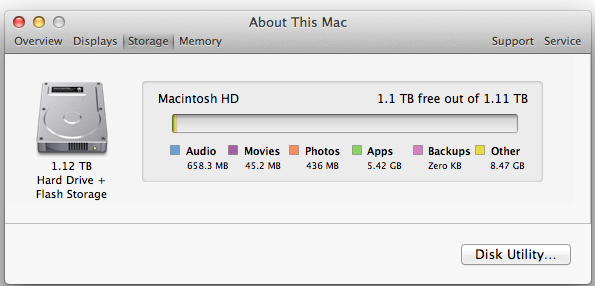
The latest version of Disk Utility will present a Fusion Drive as a single drive, labeled Macintosh HD from the factory. Apple doesn’t attempt to hide the FD underpinnings however, looking at System Report or using a third party utility like iStat Menus you’ll get statistics on both drives:
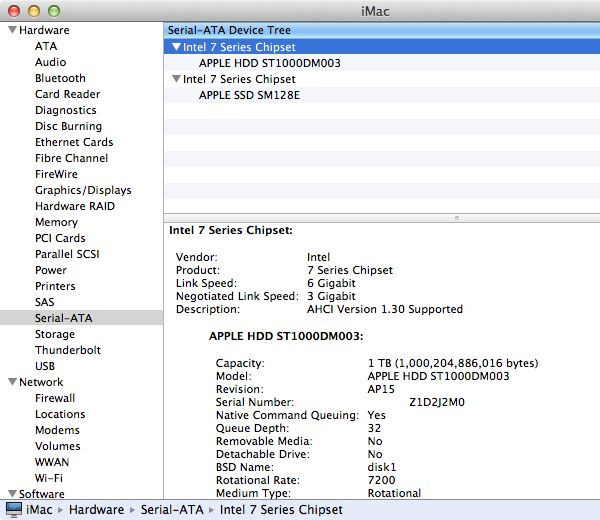
If you’ll notice, the 128GB SSD is reported as having a 121.33GB capacity. Since OS X 10.6, Apple has reported capacities in base 10 but if you do the math based on the capacity in bytes you’ll get an idea of how much space is set aside as spare area:
| Apple Fusion Drive, SSD Spare Area | |||||
| Total NAND | Exposed Capacity | Spare Area | |||
| Apple Fusion Drive 128GB SSD | 128 GiB | 113 GiB | 15 GiB | ||
Approximately 11.7% of the 128GiB of NAND is set aside as spare area, which is no different than what you get with a 128GiB SSD in a standard Mac, but a bit higher than the usual 6.7% spare area you get with most of these drives. The added spare area will help improve performance consistency, but it’s still a bit shy of what I like to see on Samsung SSDs (~25%).
You can create Boot Camp or other additional partitions on a Fusion Drive, however these partitions will reside on the HDD portion exclusively.











127 Comments
View All Comments
BrooksT - Friday, January 18, 2013 - link
Excellent point and insight.I'm 40+ years old; I still know x86 assembly language and use Ethernet and IP protocol analyzers frequently. I'm fluent in god-knows how many programming languages and build my own desktops. I know perfectly well how to manage storage.
But why would I *want* to? I have a demanding day job in the technology field. I have a couple of hobbies outside of computers and am just generally very, very busy. If I can pay Apple (or anyone) a few hundred bucks to get 90% of the benefit I'd see from spending several hours a year doing this... why in the world would I want to do it myself?
The intersection of people who have the technical knowledge to manage their own SSD/HD setup, people who have the time to do it, and people who have the interest in doing it is *incredibly* tiny. Probably every single one of them is in this thread :)
Death666Angel - Friday, January 18, 2013 - link
I wonder how you organize stuff right now? Even before I had more than one HDD I still had multiple partitions (one for system and one for media at the time), so that I could reinstall windows without having my media touched. And that media partition was segregated into photos, music, movies, documents etc. That is how I organize my files and know where what is located.I don't see any change to my behaviour with an SSD functioning as my system partition and the HDDs functioning as media partitions.
Do people just put everything on the desktop? How do you find anything? I just don't understand this at all.
KitsuneKnight - Friday, January 18, 2013 - link
Do you not have any type of file that's both large, numerous, and demands high performance?I regularly work with Virtual Machines, with each of them usually being around 10 Gb (some being as small as 2, with the largest closer to 60). I have far too many to fit on my machine's SSD, but they're also /far/ faster when run from it.
So what do I have to do? I have to break my nice, clean hierarchy. I have a folder both on my SSD and on my eSATA RAID for them. The ones I'm actively working with the most I keep on the SSD, and the ones I'm not actively using on the HDD. Which means I also have to regularly move the VMs between the disks. This is /far/ from an ideal situation. It means I never know /exactly/ where any given VM is at any given moment.
On the other hand, it sounds like a Fusion Drive set up could handle the situation far better. If I hadn't worked with a VM in a while, there would be an initial slowdown, but eventually the most used parts would be promoted to the SSD (how fast depend on implementation details), resulting in very fast access. Also, since it isn't on a per-file level, the parts of the VM's drive that are rarely/never accessed won't be wasting space on the SSD... potentially allowing me to store more VMs on the SSD at any given moment, resulting in better performance.
So I have potentially better performance over all (either way, I doubt it's too far from a manual set up), zero maintenance overhead of shuffling files around, and not having to destroy my clean hierarchy (symlinks would mean more work for me and potentially more confusion).
VMs aren't the only thing I've done this way. Some apps I virtually never use I've moved over (breaking that hierarchy). I might have to start doing this with more things in the future.
Let me ask you this: Why do you think you'd do a better job managing the data than a computer? It should have no trouble figuring out what files are rarely accessed, and what are constantly accessed... and can move them around easier than you (do you plan on symlinking individual files? what about chunks of files?).
Death666Angel - Friday, January 18, 2013 - link
Since I don't use my computer for any work, I don't have large files I need frequent access to.How many of those VMs do you have? How big is your current SSD?
Adding the ability for FD adds 250 to 400USD which is enough for another 250 to 500GB SSD, would that be enough for all your data?
If you are doing serious work on the PC, I don't understand why you can't justify buying a bigger SSD. It's a business expense, so it's not as expensive as it is for consumers and the time you save will mean a better productivity.
The negatives of this setup in my opinion:
I don't know which physical location my files have, so I cannot easily upgrade one of the drives. I also don't know what happens if one of the drives fail, do I need to replace both and lose all the data? It introduces more complexity to the system which is never good.
Performance may be up for some situations, but it will obviously never rival real SSD speeds. And as Anand showed in this little test, some precious SSD space was wasted on video files. There will be inefficiencies. Though they might get better over time. But then again, so will SSD pricing.
As for your last point: Many OSes still don't use their RAM very well, so I'm not so sure I want to trust them with my SSD space. I do envision a future where there will be 32 to 256GB of high speed NAND on mainboards which will be addressed in a similar fashion to RAM and then people add SSDs/HDDs on top of that.
KitsuneKnight - Friday, January 18, 2013 - link
Currently, 10 VMs, totally approximately 130 GBs. My SSD is only 128 GB. Even if I'd sprung for a 500 GB model (which would have cost closer to $1,000 at the time), I'd have still needed a second HDD to store all my data, most of which would work fine on a traditional rust bucket, as they're not bound by the disk's transfer speed (they're bound by humans... i.e. the playback speed of music/video files).Also, for any data stored on the SSD by the fusion drive, it wouldn't just "rival" SSD speeds, it would /be/ SSD speeds.
I'm also not sure what your comment about RAM is about... Operating Systems do a very good job managing RAM, trying to keep as much of it occupied with something as possible (which includes caching files). There are extreme cases where it's less than ideal, but if you think it'd be a net-win for memory to be manually managed by the user, you're nuts.
If one of the drives fail, you'd just replace that, and then restore from a backup (which should be pretty trivial for any machine running OSX, thanks to TimeMachine's automatic backups)... the same as if a RAID 0 array failed. Same if you want to upgrade one of the drives.
Death666Angel - Friday, January 18, 2013 - link
Oh and btw.: I think this is still a far better product than any Windows SSD caching I've seen. And if you can use it like the 2 people who made the first comments, great. But getting it directly from Apple makes it less appealing with the current options.EnzoFX - Saturday, January 19, 2013 - link
This. No one should want to do this manually. Everyone will have their own thresholds, but that's besides the point.robinthakur - Sunday, January 20, 2013 - link
Lol exactly! When I was a student and had loads of free time, I built my own pcs and overclocked them (Celeron 300a FTW!) but over the years, I really don't have the time anymore to tinker constantly and find myself using Macs increasingly now, booting into Windows whenever I need to use Visual Studio. Yes they are more expensive, but they are very nicely designed and powerful (assuming money is no limiter)mavere - Friday, January 18, 2013 - link
"The proportion of people who can handle manually segregating their files is much, much smaller than most of us realize"I agreed with your post, but it always astounds me that commenters in articles like these need occasional reminders that the real world exists, and no, people don't care about obsessive, esoteric ways to deal with technological minutiae.
WaltFrench - Friday, January 18, 2013 - link
Anybody else getting a bit of déjà vu? I recently saw a rehash of the compiler-vs-assembly (or perhaps, trick-playing to work around compiler-optimization bugs); the early comment was K&P, 1976.Yes, anybody who knows what they're doing, and is willing to spend the time, can hand-tune a machine/storage system, better than a general-purpose algorithm. *I* have the combo SSD + spinner approach in my laptop, but would have saved myself MANY hours of fussing and frustration, had a good Fusion-type solution been available.
It'd be interesting to see how much time Anand thinks a person of his skill and general experience, would take to install, configure and tune a SSD+spinner combo, versus the time he'd save per month from the somewhat better results vis-à-vis a Fusion drive. As a very rough SWAG, I'll guess that the payback for an expert, heavy user is probably around 2–3 years, an up-front sunk cost that won't pay back because it'll be necessary to repeat with a NEW machine before the time.