A Month with Apple's Fusion Drive
by Anand Lal Shimpi on January 18, 2013 9:30 AM EST- Posted in
- Storage
- Mac
- SSDs
- Apple
- SSD Caching
- Fusion Drive
Putting Fusion Drive’s Performance in Perspective
Benchmarking Fusion Drive is a bit of a challenge since it prioritizes the SSD for all incoming writes. If you don’t fill the Fusion Drive up, you can write tons of data to the drive and it’ll all hit the SSD. If you do fill the drive up and test with a dataset < 4GB, then you’ll once again just measure SSD performance.
In trying to come up with a use case that spanned both drives I stumbled upon a relatively simple one. By now my Fusion Drive was over 70% full, which meant the SSD was running as close to capacity as possible (save its 4GB buffer). I took my iPhoto library with 703 photos and simply exported all photos as TIFFs. The resulting files were big enough that by the time I hit photo 297, the 4GB write buffer on the SSD was full and all subsequent exported photos were directed to the HDD instead. I timed the process, then compared it to results from a HDD partition on the iMac as well as compared to a Samsung PM830 SSD connected via USB 3.0 to simulate a pure SSD configuration. The results are a bit biased in favor of the HDD-only configuration since the writes are mostly sequential:
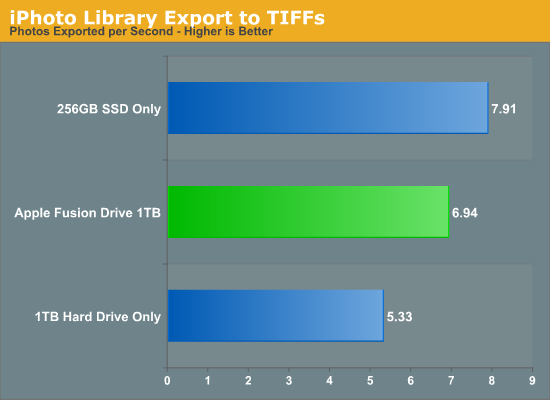
The breakdown accurately sums up my Fusion Drive experience: nearly half-way between a hard drive and a pure SSD configuration. In this particular test the gains don't appear all that dramatic, but again that's mostly because we're looking at relatively low queue depth sequential transfers. The FD/HDD gap would grow for less sequential workloads. Unfortunately, I couldn't find a good application use case to generate 4GB+ of pseudo-random data in a repeatable enough fashion to benchmark.
If I hammered on the Fusion Drive enough, with constant very large sequential writes (up to 260GB for a single file) I could back the drive into a corner where it would no longer migrate data to the SSD without a reboot (woohoo, I sort of broke it!). I suspect this is a bug that isn't triggered through normal automated testing (for obvious reasons), but it did create an interesting situation that I could exploit for testing purposes.
Although launching any of the iMac's pre-installed applications frequently used by me proved that they were still located on the SSD, this wasn't true for some of the late comers. In particular, Photoshop CS6 remained partially on the SSD and partially on the HDD. It ended up being a good benchmark for pseudo-random read performance on Fusion Drive where the workload is too big (or in this case, artificially divided) to fit on the SSD partition alone. I measured Photoshop launch time on the Fusion Drive, a HDD-only partition and on a PM830 connected via USB 3.0. The results, once again, mirrored my experience with the setup:
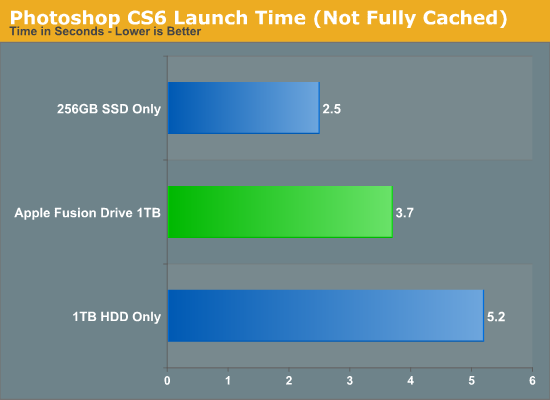
Fusion Drive delivers a noticeable improvement over the HDD-only configuration, speeding up launch time by around 40%. A SSD-only configuration however cuts launch time in more than half. Note that if Photoshop were among the most frequently used applications, it would get moved over to the SSD exclusively and deliver performance indistinguishable from a pure SSD configuration. In this case, it hadn't because my 1.1TB Fusion Drive was nearly 80% full, which brings me to a point I made earlier:
The Practical Limits of Fusion Drive
Apple's Fusion Drive is very aggressive at writing to the SSD, however the more data you have the more conservative the algorithm seems to become. This isn't really shocking, but it's worth pointing out that at a lower total drive utilization the SSD became home to virtually everything I needed, but as soon as my application needs outgrew what FD could easily accommodate the platform became a lot pickier about what would get moved onto the SSD. This is very important to keep in mind. If 128GB of storage isn’t enough for all of your frequently used applications, data and OS to begin with, you’re going to have a distinctly more HDD-like experience with Fusion Drive. To simulate/prove this I took my 200GB+ MacBook Pro image and moved it over to the iMac. Note that most of this 200GB was applications and data that I actually used regularly.
By the end of my testing experience, I was firmly in the category where I needed more solid state storage. Spotlight searches took longer than on a pure SSD configuration, not all application launches were instant, adding photos to iPhoto from Safari took longer, etc... Fusion Drive may be good, but it's not magic. If you realistically need more than 128GB of solid state storage, Fusion Drive isn't for you.










127 Comments
View All Comments
Constructor - Sunday, February 3, 2013 - link
That is an utter non-issue on a Mac.Simply make one last Time Machine backup before the drive switch, then restore from Time Machine afterwards.
Done.
That's even the process when switching to a completely new Mac – in my case I once even switched machines, architectures and OS versions all in one go, from a PowerMac G5 running Leopard to an Intel iMac under Snow Leopard. Completely painless and everything was still there exactly where and as it was on the old machine, down to the last application preference and to the last document.
You should have an up-to-date Time Machine backup at all times anyway, not least because it is so incredibly easy to maintain.
One of the huge advantages of Fusion Drive is that I will be able to build in an additional SSD into my Late 2009 iMac, fuse it with the regular HD and then restore the Time Machine backup to the fused drives exactly and with zero changes to the directory structure, reconnecting the new copy to the Time Machine history so that every directory will retain its full backup history right back to 2008 while still auto-optimizing performance.
That is as close to perfect as it gets.
That they initially charge a few bucks (or Euro) for the added speed, capacity and convenience is perfectly reasonable in my view (I'll get it for free beyond the third-party SSD and some time spent on modifying it myself).
name99 - Friday, January 18, 2013 - link
" I’m personally a much bigger fan of going all solid state and manually segmenting your large media files onto HDD arrays, but perhaps that’s me being set in my ways (or just me being right, not sure which one)."I don't want to complain, Anand, but your criticism is dumb. Like EVERYONE, as soon as it comes to iMacs and Mac Minis, reviewers seem to lose their minds and forget that USB3 exists.
If you want the config you want, the obvious solution is
- buy Fusion mac
- add USB3 SSD
- create a symlink from ~/Documents (or whatever it is you think you really want to be on SSD) to the USB3 SSD.
I do wish reviews spent less time on this nonsense, criticizing in a desperate attempt to find something to complain about, and spent more time on interesting technical issues. For example
- if one creates a 3rd party fusion device via CLI, does it actually engage in this smart transfer of data between SSD and HD? I've seen different claims on the net, and it's not clear to me, if one fuses two USB devices, how the kernel would know that one is SSD and the other is HD.
- can one boot off such a 3rd party fusion device? My instincts would be yes, because one can boot off AppleRAID devices, and this is a later generation of tech, but I've not seen this confirmed. It IS possible that, right now, the mac Mini and iMac have a special version of 10.8.2, and so certain functionalities will not be generally exposed until 10.8.3. If someone has access to an early 10.8.3 release I would, for example, like to see what happens if one takes an older mac mini, and fuses its internal HD with a USB SSD. Can we boot it? Do we get the same sort of data back-and-forth that is described here?
- where in the kernel are the hooks that decide to move data back and forth? If, for example, I create a JBOD of an SSD plus HD (using AppleRaid) I assume I will NOT get this sort of back and forth motion, just the usual Apple hotfile motion. But is that assumption wrong?
- how does Intel's equivalent tech work? In particular, is there actually any HW at all involved (doing what?) or is it just a Windows driver that happens to be written by Intel, and that happens to check you have a particular chipset, before it does all its driver work via the CPU?
name99 - Friday, January 18, 2013 - link
- can one boot off such a 3rd party fusion device? My instincts would be yes, because one can boot off AppleRAID devices, and this is a later generation of tech, but I've not seen this confirmed.To clarify this point.
I know that 3rd party CLI-created fusion drives can boot (and we've seen a few descriptions of this in the comments). What is NOT clear to me is whether these 3rd party drives give the full fusion experience, in particular
- writes going first to the SSD and
- subsequent re-shuffling of data between SSD and HD to match usage patterns.
gotnate - Saturday, January 19, 2013 - link
My personal experience with a "home made" fusion setup in my 3+ year old MacBook Pro is that does seem to be the full fusion experience.I happen to work from home on an iMac with a 240 GB SSD and a 3 TB hard drive that I manually manage. When I first installed my 1.24 GB fusion drive (1 TB HD + 240 GB SSD) I promptly filled up 500 GB. After that, I used the MBP as my primary workstation for a week on the road. On Monday, system performance was miserable. By Wednesday, my workflow was getting pretty snappy. On Saturday, I switched back to my iMac and was surprised to find that it felt a little slower than the MBP. I have been aching to convert the iMac to fusion drive ever since.
hyrule4927 - Friday, January 18, 2013 - link
You seem to be missing a mouse in that picture on the last page . . .lang999 - Friday, January 18, 2013 - link
Another apple-INVENTION i bet they pantent it and sues western digital for copying em.CharonPDX - Friday, January 18, 2013 - link
"About the only difference between how I manually organize my data and how Fusion Drive does it is I put my documents and AnandTech folder on my SSD by default. I don’t do this just for performance, but more for reliability. My HDD is more likely to die than my SSD."So Fusion Drive is essentially a RAID-0. If the spinning drive dies, the whole thing dies. So it doesn't matter how you organize the files. With this, you just let it do its thing and make sure to keep proper backups.
If one of my drives were to die, I'd replace it and restore from backup before doing anything else, anyway!
lan8 - Friday, January 18, 2013 - link
Under the "Putting Fusion Drive's Performance into Perspective" heading, in the sentence: "In trying to come up with a use case than spanned both drives I und a relatively simple one." I believe that odd word "und" is probably a typo of the word "found".mschira - Friday, January 18, 2013 - link
Yea the biggest nuisance is the lack of 256GB SSD option - either standalone or fusioned.Very very disappointing, and a bog step back from the older iMacs!
You think the they improve on their SSD choices, right?
You can't even get a 512 GB one - which is luxurious, but maybe justifiable.
768SSD is a pretty insane size and price,
M.
thaidrez - Saturday, January 19, 2013 - link
Thank you Anand for this very timely and thorough review. Like many people who have a 1 or 3 fusion drive on order from Apple, this was very eye opening or confirming. The reality is that when you stress a fusion drive, it's going to show it's colors in comparison to a 100% SSD solution. I agree that 256GB would have been more appropriate for the flash portion of this fusion solution. As far as my solution, if this helps anyone contemplating this choice. I have nearly 700GB of Media (music, photos, etc) currently spread between an external HDD and a 500GB HDD internally mounted and my 240GB SSD from OWC usually has 127GB of free space on it while hosting my OSX (2011 Mini). Looking closely at that 110+/-GB of OS "stuff", 62GB User, 28GB Applications, 6.3GB Private, 6.2GB Library, 5.5GB System, and then it tapers off from there into the MB range with use at 776 and then bin at 6.2. While I won't be able to tell exactly what is going onto the fusion or not... it seems to me that a lot of bigger files like iDevice backups, old emails, big apps I never use like iMovie and most of CS will probably be moved by Core Services over to the HDD leaving a lot of space on the flash side of the fusion disk. I can imagine that a good majority of "stuff in that 110GB of data does not really get used day to day. What about my Media? Do I really want a 2012 iMac that has a HDD in it? No! But I got the 3TB fusion because I would rather take the 900$ dollars and invest into a 1TB SSD Thunderbolt solution to keep my media on. Something I can keep if I sell the iMac or put onto my MBA or MBP. So I will take my 700GB of media, put it onto my external SSD and let my system, email, downloads, and day to day stuff run off the 3TB fusion. I also have a lot of storage that I used to keep on my old mac pro that I can now move off my NAS and put back onto my fusion, knowing I won't touch it but once every few months or so. So I can't see how using a 3TB fusion would be any different than having a 768GB given my configuration and storage plan. In fact, I see the fusion with a 1TB external SSD as a superior solution. Good luck to all