The Windows RT Review
by Vivek Gowri & Anand Lal Shimpi on October 25, 2012 12:00 PM EST- Posted in
- Windows RT
- Operating Systems
- Microsoft
- Mobile
- Windows 8
- Tablets
Office 2013 for Windows RT
Office 2013 is the headlining application for Windows RT. And it’s a pretty big deal - this is the first time we’re seeing the full Office experience reach a modern tablet platform, at least in the first party sense. In the smartphone world, this wasn’t as much of a distinguishing factor as Microsoft hoped it would be when they included a mobile version of the full Office suite in Windows Phone 7, but that’s because there’s relatively little scope for document creation or editing on handhelds. In the tablet world though, it’s huge. For a tablet to truly be a viable replacement for a notebook, office productivity needed to be addressed.
So Microsoft decided to do something about it: Office 2013 Home and Student Edition ships as a pre-installed part of every single Windows RT tablet. And just like that, almost every non-engineering student I know could get away with a Windows RT tablet as their primary computing device, provided they aren’t gamers or aren’t attached to the idea of local storage. It’s something I couldn’t say about the iPad or any of the Android tablets out there. But I’m getting ahead of myself here. Let’s look at the applications themselves.
Office Home and Student contains Word, Excel, PowerPoint, and OneNote, so you get the core three productivity applications, as well as the one with the most potential for tablets. The one application that will probably be missed most is Outlook, but with Outlook account support for both the Mail and Calendar apps, enough of the functionality is still available. Outlook is more power-user oriented than either Mail or Calendar, but when it comes down to it, Windows RT was created to serve a more consumer-oriented market segment that typically doesn’t rely on the more intricate functionality of Outlook.
Design was always the biggest question about creating a mobile office suite. How much would Microsoft be willing to change the interface to suit a touchscreen input? How much functionality would that give up? How would Excel even work? I don’t actually have an answer, but here’s where the thinking went: why bother designing a touch-centric typing or spreadsheet app if most people are going to turn to a physical keyboard to use it anyways? And it’s a line of reasoning that makes sense - beyond going completely to voice control, I cannot see myself using any word processor without touching a physical keyboard. And many of the more complex functions of Excel, like formulas and macros, would be near impossible to replicate on a touch-centric UI without neutering a decent amount of the power and control users have.
So, instead of redesigning Office to fit within the new Modern UI guidelines, Microsoft simply ported the x86 version of Office 2013 over to ARM and runs it as a desktop application. I can’t blame them - Office 2013 was redesigned with the Metro design language, so it already fit the Windows RT visual style, and it was just easier for them to not mess with the UI or UX further. But that’s actually a good thing - Office is the killer application for RT because it functions exactly the same as Office 2013 on any other system. If you live in the world of Office 2013 and SkyDrive, this is fantastic news because you need to make almost no adjustments to your workflow. It’s just as capable and powerful on here as it is on any other Windows system.
Office isn’t perfect, and you can level any number of complaints at it - aggravating at times, uses proprietary file formats, resource intensive, expensive, difficult to learn, and I’m only scratching the surface. Based on my usage of the Office 2013 Preview on Windows 7 and RT, it’s actually my favorite version yet, so there’s that, but the main point is that this is still a full-fledged version of Office that we’re talking about here. Over the last two decades, people have learned to put up with its quirks and faults, and it’s still one of the single most important pieces of productivity software on the market.
So, how does it all work? Pretty well, all things considered. All of these applications are pretty much exactly as you would find on an x86 PC, so I’m not going to go very far into the design and functionality, though there are a couple of interesting use-cases that I’ll bring up later on. The most critical concern I had going into Office on ARM was performance - the reputation for being a resource-intensive software suite is not undeserved, let’s put it that way, and quad-core A9, great as it is, doesn’t have the raw compute horsepower of Atom much less Core 2 or any newer Intel processor.
In Word, it’s relatively easy to pull 30% CPU utilization when typing quickly. Anand saw up to 40% on Surface, and I managed to get CPU utilization all the way up to 55% when pressing random keys as quickly as possible. Compare this to Notepad, which usually hovers in the 5-10% CPU utilization range, and it’s clear to see how heavy a load Office puts on the system. Even with the high CPU utilization though, I never saw any lag in the characters appearing, so it’s mostly an interesting point to note and not an issue with the typing experience.
Update: Microsoft shared an official response with us about the high CPU utilization we're seeing:
Increases in CPU utilization while typing are an expected behavior in Word, but should not extend beyond the immediate typing. However, we are always looking at ways to improve CPU utilization and the customer experience with Office.
To really push the system, I loaded up some of the Excel files I work with at my real life job as an automotive technology researcher. These are raw and mostly unprocessed dynamometer data test files, with roughly 3 million data cells each (give or take.) The largest had just under 4 million data cells and was 39MB in size, smallest about 1.8 million and 19MB in size. A couple of graphs and some equations. Together, the four files totaled 112MB. I decided to open all four at once - it took about a minute and a half, with a max CPU load of 72%. It was crazy, but once everything was loaded, performance was actually decent. I wouldn’t want to necessarily work on the files for extended periods with a system like this - the screen is too small, and the couple of bits of lag would drive me nuts (plus, without Matlab, it’s a bit pointless) but for quick graphing of basic data, it works significantly better than expected.
The good thing is that there’s a lot of RAM here - with 2GB seeming to be the default for Windows RT tablets you’re rarely memory starved. So even with 250MB worth of RAM dedicated to Excel, CPU headroom is still the main limiting factor. For more basic Excel tasks, like the chemistry labs that were commonly assigned in undergrad, there’s definitely more than enough power here. The files I loaded up are typically only manipulated on quad-core workstation notebooks and are far and away an extreme use case.
I didn’t really spend a whole lot of time in PowerPoint, because I typically don’t use it very much. I loaded up a presentation I gave late last year about some of my research at the time, and started editing it to see if the experience had anything different to mention. Performance seemed good enough, with maybe a hint of frame drop when scrolling through the slide thumbnails on the right edge (it moves at something closer to 25 FPS than 30). I liked the ability to swipe back and forth between slides when in Presentation mode, that’s one nice thing about the tablet interface. Other than that, this is just PowerPoint on a smaller screen.
OneNote is the one that I was really interested in. Because even though it runs within the framework of the Windows desktop, it’s an application that really lends itself to tablet usage. Back in the tablet PC days, OneNote was the killer usecase, the one program that really lent itself to being used in conjunction with pen-input. I came very close to buying a Wacom-enabled tablet on numerous occasions for the specific purpose of taking electronic lecture notes with OneNote. (It never happened, and I ended up taking very few notes of any kind through college, but such is life.)
Now, without active digitizer support on most Windows RT tablets (I haven’t seen any with active digitizers), you’re limited to either keyboard or capacitive touch input. This is where the handwriting panel comes in, and like I mentioned before, it’s quite good even when you’re just using your finger to write. With a capacitive stylus (which I regrettably do not have on hand) I can see this being legitimately useful to take handwritten notes on. It’s good enough that you can get away without a Wacom-enabled tablet if you don’t want to shell out the extra $400 or so. I genuinely wish something like this was available when I was still in the notetaking phase of college, many moons ago - the fifteen year old me would have killed to have a $600 tablet with solid handwriting recognition, even without an active digitizer.
And that’s really what makes Office for Windows RT interesting. It gives you 95% of the office suite experience and capability of any normal desktop or notebook PC in the modern tablet form factor, introducing some much needed productivity into what was previously a very content-consumption oriented device category.


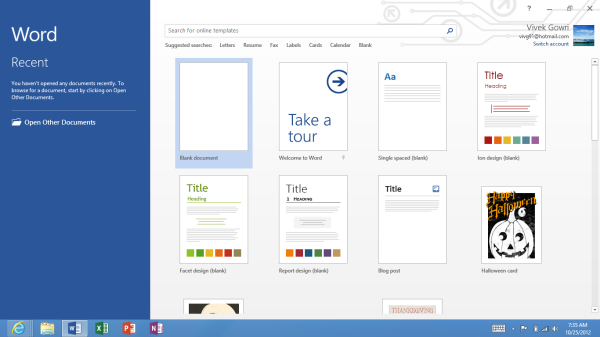
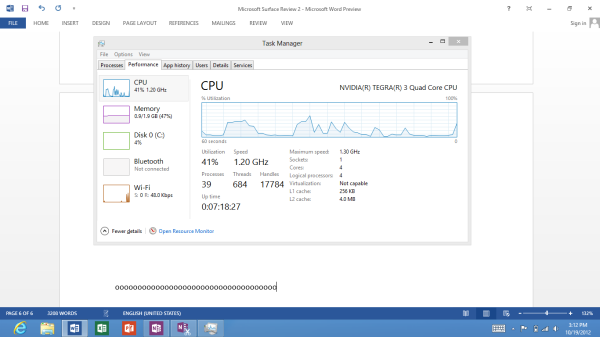
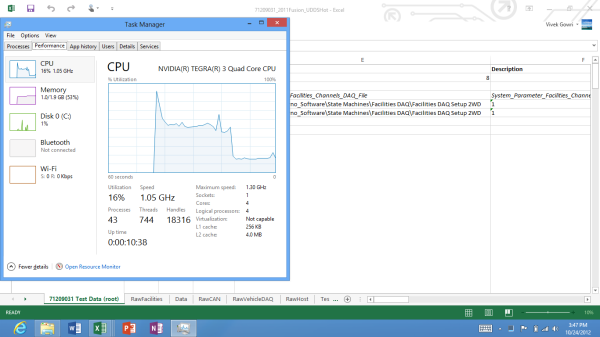
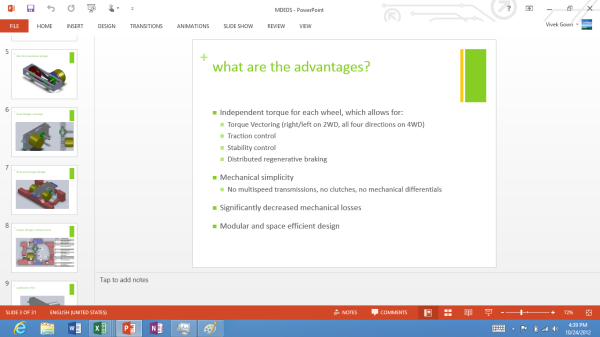
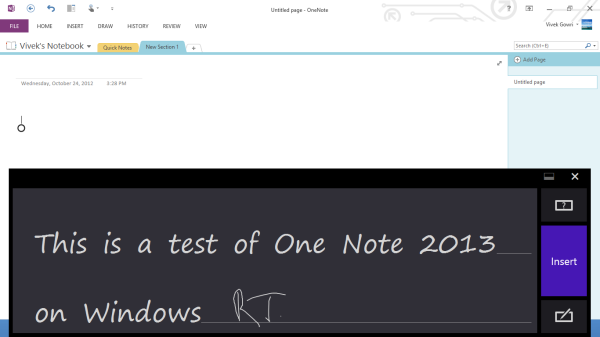








233 Comments
View All Comments
munsie - Thursday, October 25, 2012 - link
I would love to see more detail on this as well. The filesystem is completely open, which means that anyone can extract existing EXEs off the system and place new ones on there as well. This is way different than the iOS model, for example.I'm predicting that we'll shortly see the ability to build desktop apps for ARM and the ability to sideload apps on RT. There are tons of people who know Windows inside and out, along with a huge desire to bypass this restriction.
zepi - Thursday, October 25, 2012 - link
I'm sure that if executable is not digitally signed with MS certificate, it wont run. And they wont be releasing that certificate with Visual Studio, so in theory nobody will be able to compile binary-applications that will run on WinRT.There are definitely going to be people looking ways around this restriction from various kind of cert crackings to fullblown jailbreaks, so actual situation for 'tech enthusiasts' remains to be seen.
mcnabney - Thursday, October 25, 2012 - link
Yep, no digital signature from MS - no installation.RT is the Embrace with some Extend aspects. I'm not sure how they will try to pull off Extinguish - but I'm not going to give them my money to help them.
I can envision a world without Microsoft now - something unimaginable in the past.
ricardoduarte - Thursday, October 25, 2012 - link
Hi,Can you please, post in a couple weeks, how the windows 7 folder and user folder size increase. Windows have gone fatter and fatter out of control, even my win7 gone from around 10gb to 20gb with tmp folder cleaned.
I this happens i think it will be a mood killer to a lot people when they have 32gb or 64gb available on tablet. I think It would be interesting to see if performance decreases overtime (like most of the time happens with windows), something that doesnt really happen with android/iOS tablets and if the system folders size continue expand out of control.
CaedenV - Thursday, October 25, 2012 - link
Win Vista was the king of the bloat. Win7 was smaller than Vista, win8 is smaller than 7, and RT is even smaller than windows 8. The only real big balloons in size were from 3.1 to 95, and then from XP to Vista. I obviously have not played with RT myself, but win8 on the desktop side of things runs pretty smooth on even the most limited of hardware. The slowest thing I have tried it on so far was an old Pentium 4 (no HT), with an ancient 60GB HDD, but I did cram in 2GB of ram. It seems that so long as you have that magic 2GB or more of ram, it will run on just about anything. It even made my old netbook work great, and my slightly newer touch screen netbook really flew (though I was annoyed at the resolution requirements for multitasking and metro apps).Anywho, that's my 2 cents.
Great review Ananad and Vivek!
MadMan007 - Thursday, October 25, 2012 - link
He is talking about install size creep, not initial install size. "...even my win7 gone from around 10gb to 20gb with tmp folder cleaned."It's a very good question. Hopefully reviewers use these devices for weeks or months and check it out.
GnillGnoll - Friday, October 26, 2012 - link
If that bloat is limited to the winsxs folder, don't worry. Windows creates so-called hardlinks to other files there, such that those files will effectively exist in multiple locations in the folder structure at once. Additional hardlinks only take a small amount of extra space, but they make determining "the size of a folder" tricky, because files no longer uniquely belong to a folder.Instead of looking how much the windows folder grows, look at how much space is left.
plopke - Thursday, October 25, 2012 - link
i am not really metro pro or metro con since I havent tryed it out yet. but if i look at reviews i can just use my desktop as in windows 7 but I have one particular question about the desktop mode in windows 8 namely how is the old search function from the start menu implemented. I mean 60% of the time i just start stuff from pinned programs on the taskbar but the other 40% of the time I just do the following:-windows key , type and launch program/document , this has been for me the fastest , is that still there?
-and does my fatefull old windows key + E stil work xD?
cappasay - Thursday, October 25, 2012 - link
Both of what you described, are available in Windows 8. I use them all the time.plopke - Thursday, October 25, 2012 - link
thank you :)