ASUS UX31A: Putting the Ultra in Ultrabooks
by Jarred Walton on August 28, 2012 9:00 AM EST- Posted in
- Laptops
- Intel
- Asus
- Ivy Bridge
- Zenbook Prime
- Ultrabook
ASUS UX31A: Stress Testing
For everyday use, most laptops will be fine, and the UX31A is no exception. However, it’s also important to see how a laptop behaves under more strenuous loads—keeping in mind that a brand new laptop has no dust to contend with and is basically performing optimally. Over the life of a laptop, cooling performance will generally deteriorate slightly, and if a laptop already struggles with heat under load (e.g. Dell’s XPS 15), that’s only going to get worse. To see how the UX31A fares, we did some extensive testing for throttling under several sustained loads. First, we stress just the CPU cores by looping the second pass of an x264 encode, all while recording CPU clock speeds and temperatures with HWiNFO64. Then we run a gaming test—in this case Batman: Arkham City—while doing the same, and finally we combine the two and set x264 to use all but one CPU core (so in this case it’s on virtual cores 2 and 3) with Batman running on that core (virtual cores 0 and 1). Here are the clock speed and temperature results for the UX31A.
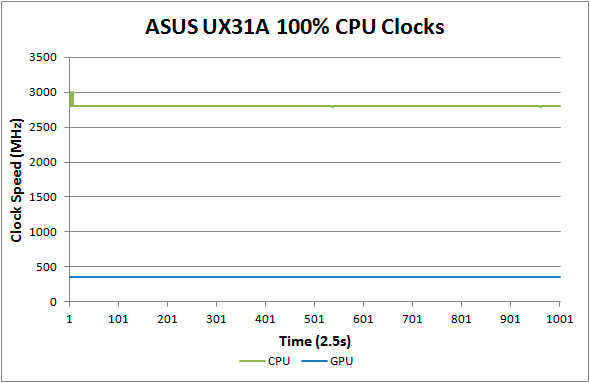
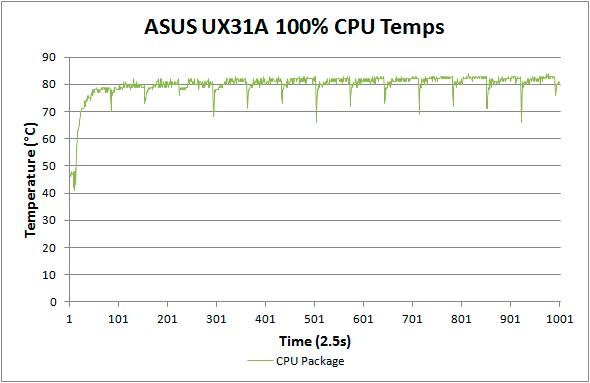
Loading up just the CPU cores, the UX31A performs admirably. CPU clocks touch 3.0GHz a few times early on, but that’s before we start the x264 encoding loop. For the most part they’re pegged at 2.8GHz and stay there for the duration of our test. There’s a cyclical nature to the temperatures, as every couple of minutes the encoding pass restarts and the brief delay between one loop and the next apparently allows the CPU to recover slightly. While it's not shown in the charts, at the end of the test run temperatures quickly drop back into the “reasonable” range—in under 10 seconds we go from CPU temperatures of over 80C to less than 60C, with another 50 seconds or so (at lower fan speeds) bringing the temperatures down to around 50C, which is where the laptop tends to idle.
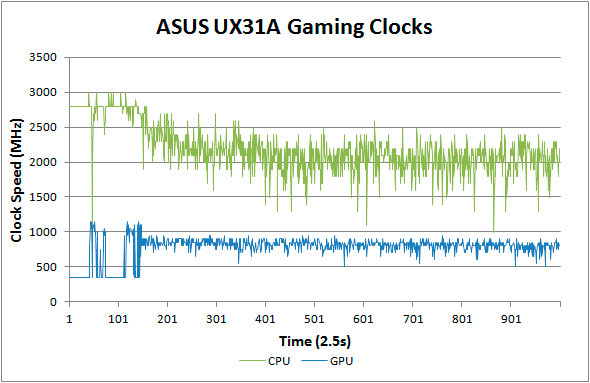
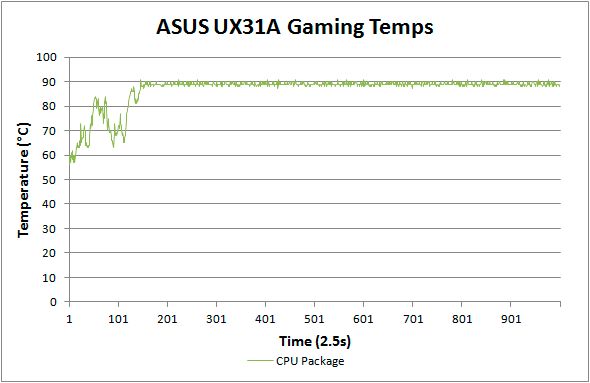
Run any 3D game where the GT cores have to work and the story changes dramatically. The CPU cores at 100% load and 2.8GHz consume around 15W of the allowed 17W TDP, but the GT cores under load appear to be capable of drawing 10-11W. Try to use them both at the same time and what follows is a balancing act (i.e. throttling) in order to stay within the allowed power and thermal envelope. The CPU package does manage to exceed the 17W TDP for a time, but after seven or eight minutes it drops to 17W before eventually stabilizing around 15W (±5%). The GPU clocks are also all over the map initially, as in this case Batman is busy loading and we’re watching the intro videos and navigating the menus. After about five minutes we’re in the actual game and we can see the CPU and GPU clocks (mostly) stabilize. Even after more than an hour, however, we still see GPU clocks as low as 500 MHz and as high as 900 MHz, with CPU clocks ranging from 1.0GHz to 2.5GHz—all while we’re sitting still and watching over Arkham City from a high perch. Not surprisingly, the result in terms of actual frame rates is that they can vary upwards of 50%, which makes for a generally less than desirable experience even if average frame rates are 30+ FPS in some titles.
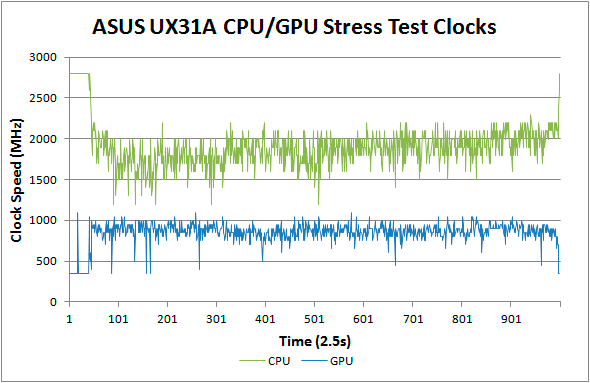
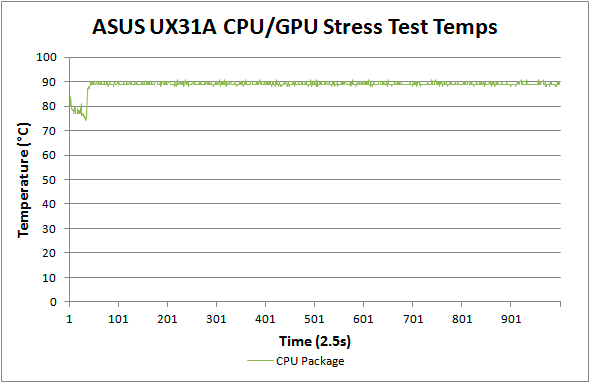
Our final stress test performs x264 encoding while running Batman, with each task set to use one of the two available cores along with the appropriate Hyper-Threaded core. The result isn’t actually all that different from just running Batman alone, with the GPU and CPU cores dropping to lower clocks in order to maintain a package TDP of <17W. Somewhat interesting to note however is that this time the package TDP stays much closer to 17W (instead of 15W), with CPU and GPU clocks tending to be a bit more stable and higher as well. We see the GPU dip as low as 450MHz on occasion, but we also see clocks of 1050MHz on a regular basis; likewise, the CPU drops as low as 1GHz on one core and 1.2GHz on the other core, but much of the time the cores are in the 1.5GHz to 2.1GHz range.
The net takeaway here is that the ULV Ivy Bridge processors can’t actually hit max clocks on both the GPU and CPU cores without exceeding their 17W TDP. There’s potential for configurable TDP to allow plugged-in Ultrabooks to run ULV chips at a higher power envelope to improve performance. In fact, you can set the UX31A to 25W TDP, but it appears the cooling solution isn’t actually able to deal with the higher TDP for longer periods of time and thus the CPU ends up dropping back to 17W after a few minutes of heavy lifting. That’s hardly surprising, considering how thin the UX31A is—there’s just not much space for air to flow through.
More to the point, other Ultrabooks often omit the ability to change the TDP levels, so even with better cooling it wouldn’t be possible to run the CPU and GPU at full tilt; for that, you’d need a 25W TDP in practice—around 10W for the HD 4000 and another 15W for the CPU cores. Dustin tested the HP Envy 14 Spectre, which tended to run quite a bit cooler than the UX31A (and it’s also quite a bit larger). While we didn’t perform a full throttling analysis of the Spectre, we can already see from the above results what would happen. If you’re hoping to run an Ultrabook (i.e. a ULV CPU) at max Turbo Boost speeds all the time while loading up both the CPU and GPU, that just doesn’t look possible. Unless Intel can do something unexpected, I don’t think Haswell will even fix the problem. The simple fact is that loading up all areas of an approximately 1 billion transistor processor die at high clock speeds uses too much power to fit within the ULV TDP, and clock speeds are the way to address the issue.
What about Noise?
With all the stress testing so far, we've focused on CPU/GPU clock speeds and temperatures. System noise is another important factor that we need to look at. There's not as much to discuss, as the fan speed and system noise are very nearly maxed out in all of the above tests (though running just the CPU at 100% may not get the UX31A quite as loud). At idle, the UX31A sits roughly at the limits of our equipment: 30dB. Once we start to put a load on the CPU, fan speed escalates with temperatures until it maxes out at around 80C. At that point, the system fan generates 39.5dB of noise from a distance of one foot. Given we're dealing with a single relatively small fan, it's not too surprising that the character of the noise is slightly less comfortable than other laptops, with a relatively high pitch. I actually found the fan noise to be more annoying when it was in the 35-37dB range, with the pitch seeming to decrease slightly at the maximum 39dB. That said, I doubt most people will be pegging the CPU or GPU that hard with an Ultrabook, which makes the noise less of a concern; for typical Internet and office tasks, the UX31A is usually under 34dB.










106 Comments
View All Comments
roc1 - Tuesday, August 28, 2012 - link
Thanks for the prompt response!ph2000 - Wednesday, August 29, 2012 - link
isn't the headphone jack is a combo for headphone and microphoneit has 4 pins, same as phone headset
JarredWalton - Wednesday, August 29, 2012 - link
All I know is I plugged in a microphone and while the Realtek control panel popped up a "device connected" message, it didn't allow me to configure the mic -- it set it up as headphones.ph2000 - Wednesday, August 29, 2012 - link
it because normal headphone and mic jack has the same pin arrangementuse an adapter/splitter (TRRS to TRS) to use normal microphone
TRRS = 4 pin
TRS = 2 / 3 pin
something like this
http://www.amazon.co.uk/Startech-com-3-5mm-Headset...
repoman27 - Tuesday, August 28, 2012 - link
Why on earth would ASUS include a mini-VGA port with a VGA adapter instead of a mini DisplayPort with a VGA adapter? I mean I understand an analog output can still be useful from a lowest common denominator standpoint, but if you need a dongle to use it anyway, why not just go mini-DP?I can only assume it has something to do with the Ivy Bridge FDI requiring at least two of the three display outputs to share a pixel clock. Still odd though.
smartypnt4 - Tuesday, August 28, 2012 - link
Will we see a mini-review discussing more in-depth differences between the UX31A and the UX32VD?The upgrade-ability of the UX32VD seems like it would be almost every bit as good as the UX31A in most respects. It addresses the lack of availability of an 8GB upgrade since it has one slot for RAM available for upgrades, and it has a standard SATA 2.5" HDD. It could be argued that throwing an SSD in the UX32VD makes it the best ultrabook money can buy. It's a bit more expensive than the UX31A if you do that, though. But still.
JarredWalton - Tuesday, August 28, 2012 - link
Anand has the UX32VD and is working on that review; I don't know when he'll be finished, though. My biggest issue with the UX32VD is that most of the models lose the 1080p display and the HDD + SSD hybrid solution basically stinks compared to pure SSD. (That latter bit isn't just an ASUS problem, of course.)ka_ - Tuesday, August 28, 2012 - link
That is the laptop I am most interested in! The main reason I will select UX32VD with IPS over UX31 is bad experience "mini" ports - the UX32VD got full size HDMI port. Also the UX32VD have one 2GB ram chip that can be changed with an 8GB giving a total 10GB ram. About pure SSD vs hybrid, I must say I favor hybrid still, though I could just as well bring an external USB 3.0 disk when space is needed. I would have liked to see the UX32VD without a dedicated graphics card - I have an Asus UL30VT currently and I never use the extra dedicated graphics card anyway. It could be interesting to know if the dedicated graphics card can be removed from the unit to save more weight or maybe even replaced with another SSD disk?Conficio - Tuesday, August 28, 2012 - link
Exactly. I'm looking time and again at the UX32? and the options that are affordable and shed the unnecessary GPU, those have a crappy display.Soldered RAM and proprietary SSD are only things for people with too much money. to be honest at this day and age I don't want a built in SSD in the first place. I'd rather buy it after market to have choice over controller and warranty.
I'd even prefer a 14" or 15" version with an mSATA for the SSD and a 2.5" drive bay for the HDD and a beefy battery to boot.
smartypnt4 - Tuesday, August 28, 2012 - link
Oh, no, I agree. I'm more referring to the versions with that excellent 1080p screen.And if I'm spending that much on a laptop, I don't think I'd have a problem finding a 128gb or 256gb SSD to put in it to replace that rather disappointing hybrid combo. That makes it a $1600-1700 laptop, though ($1500 for the laptop and $100-200 for the SSD).
But still. Points for being able to upgrade an ultrabook that isn't too much bigger than the one you reviewed with standard parts.
The only reason I push for a dedicated GPU is because when I find myself wanting it, it's REALLY nice to have. Most of the time, it's not needed. Those edge cases where I actually want one (playing an MMO on the go, etc.) make it worth it though, considering I upgrade laptops about once every 3-4 years at this point.
Then again, this whole argument about a dedicated GPU could be moot with Haswell, which should be awesome from a GPU standpoint for no other reason than the eDRAM, much less the 40% more compute resouces (I think that's right anyway).