ASUS UX31A: Putting the Ultra in Ultrabooks
by Jarred Walton on August 28, 2012 9:00 AM EST- Posted in
- Laptops
- Intel
- Asus
- Ivy Bridge
- Zenbook Prime
- Ultrabook
ASUS UX31A: General Performance
Next up is our overview of general performance, and honestly outside of the laptop overview and LCD characteristics this is probably the most pertinent aspect of how the UX31A behaves in everyday use. You typically don’t buy an Ultrabook because you want the fastest laptop on the planet or for serious gaming. Those duties are for larger laptops that can house discrete GPUs and quad-core processors. Ultrabooks are about portability and everyday tasks like running Office, surfing the Internet, checking email, etc.—only they’re hopefully more responsive than regular laptops thanks to their SSDs. Here’s how the UX31A compares to other recently reviewed Ultrabooks, including the prototype Ivy Bridge Ultrabook from Intel.
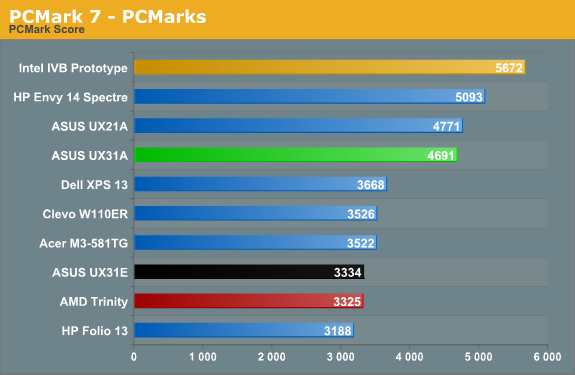
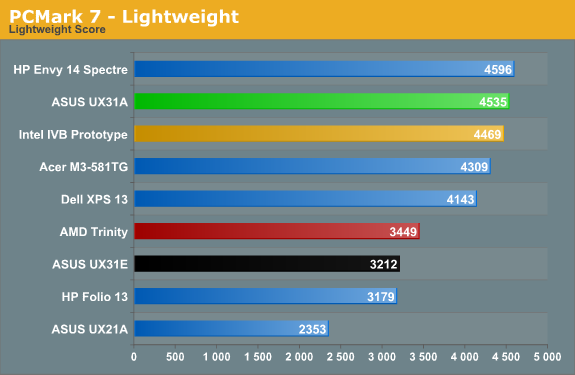
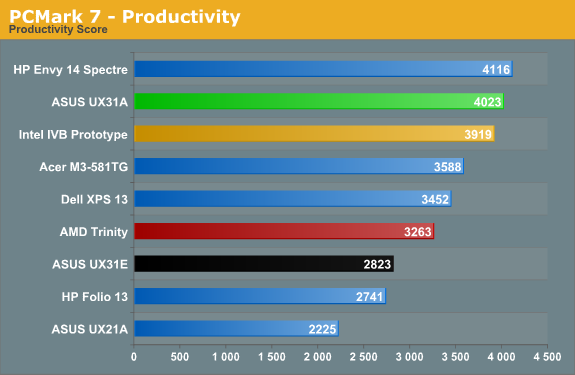
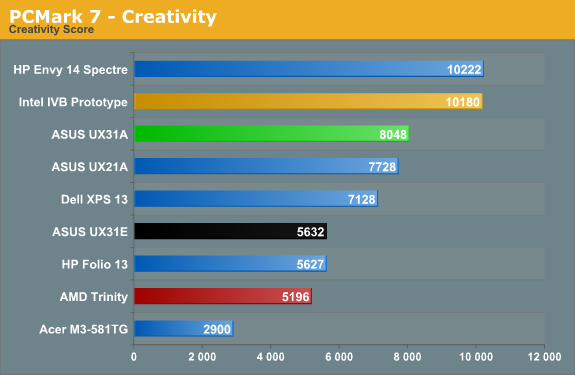
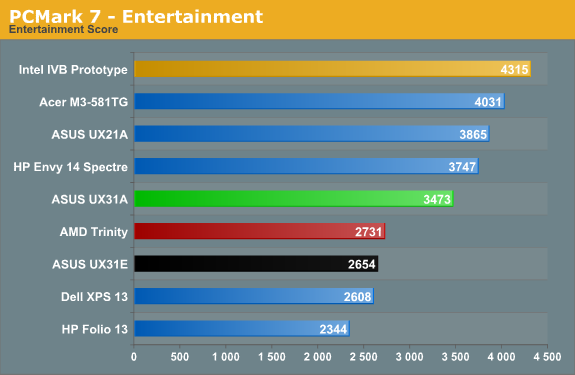
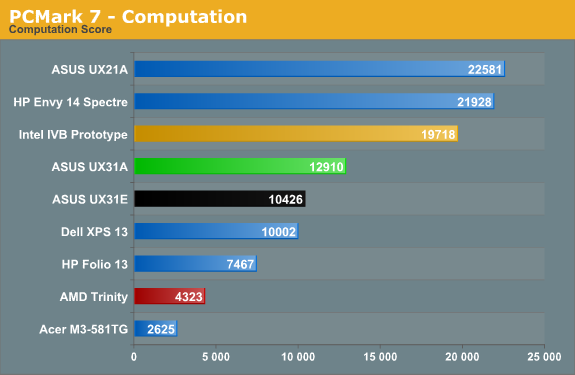
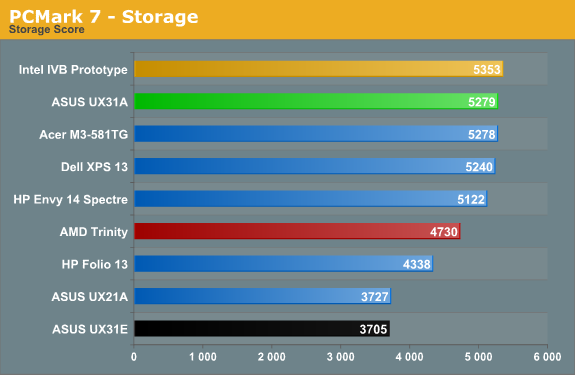

We’re looking at a faster i7-3517U processor compared to the i5-3427U in the last IVB Ultrabook, so naturally some of the scores are higher. PCMark 7 is extremely sensitive to storage performance for most of the tests, and the SF-2281 based SSDs are among the fastest out there (SandForce firmware issues notwithstanding, though I haven’t personally experienced any issues). But if the UX31A sports the fastest ULV processor we’ve tested so far and one of the fastest SSDs, why doesn’t it dominate all of the charts? The problem appears to be with the Intel GPU drivers; other IVB Ultrabooks and laptops have scored in the 20,000+ range in the Computation suite, thanks to Quick Sync, but the UX31A only manages just under 13K. ASUS shipped the UX31A with Intel’s latest 2761 driver set, and while I’ve seen good scores with those drivers I’ve also seen sub-par scores; this appears to be a case of the latter, and it brings down the Computation, Creativity, and Entertainment scores, which in turn affects the overall score as well. Don’t let those minor differences concern you, though: this is right up there with the fastest Ultrabooks.
PCMark Vantage doesn’t utilize Quick Sync, leveling the playing field quite a bit, and you can see that the UX31A tops that chart. Obviously, the difference isn’t all that great, but we wouldn’t expect it to be. The i7-3517U comes with a base clock just 100MHz higher and a max Turbo clock that’s 200MHz higher than the i5-3427U, and as a system benchmark we don’t expect to see that much of a spread in PCMark. Now let’s see what happens with the other benchmarks.
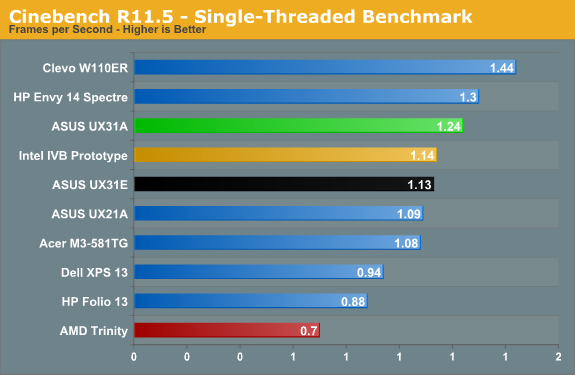
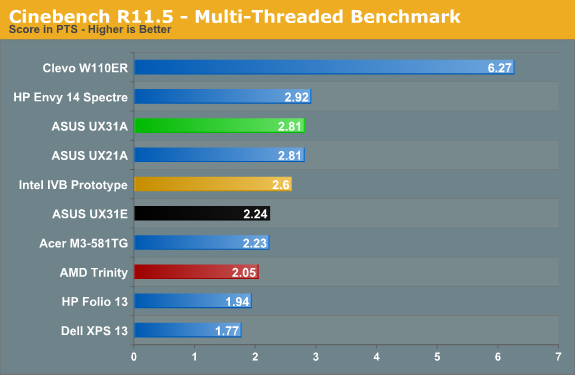
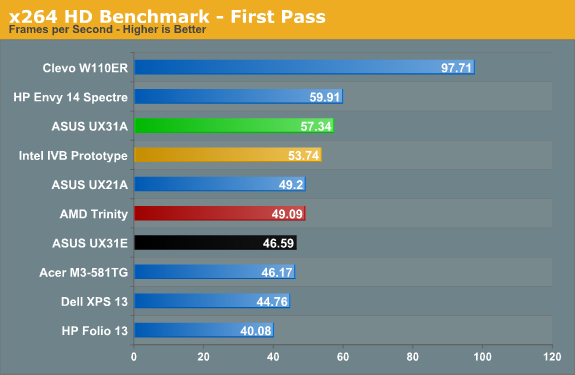
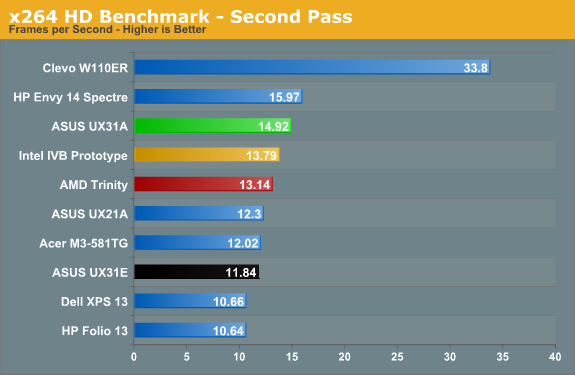
Moving on to the CPU testing side of things, the i7-3517U performs right where you’d expect. A dual-core ULV processor will never match the likes of 45W quad-core Ivy Bridge CPU for raw computational power, but if you’re only doing typical office and Internet related tasks, along with consumption of multimedia, it’s not really a problem. There are definitely applications that will benefit from more CPU performance, but things like 3D rendering (Cinebench) and video editing are only used by a relatively small percentage of users; if you have a desktop in addition to a laptop, that’s likely where you’re going to be doing such tasks. The i7-3517U ends up just slightly faster than the i5-3427U, and there’s really not much of a benefit to the upgrade. Either you can live with ULV performance and the i5 chips, or you’ll need more than the i7 ULV parts can provide.
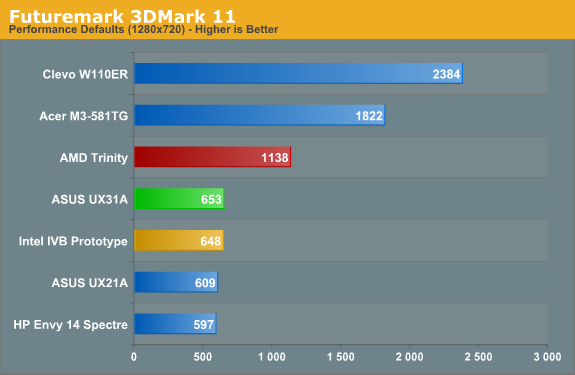
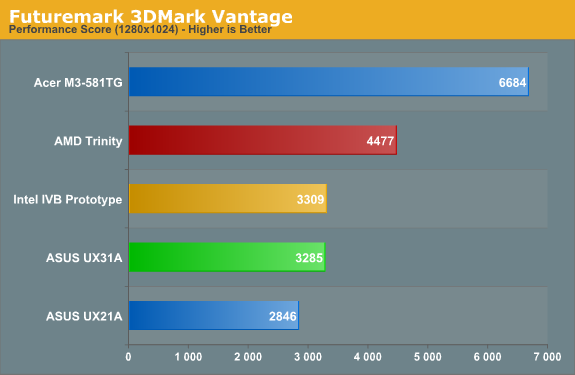
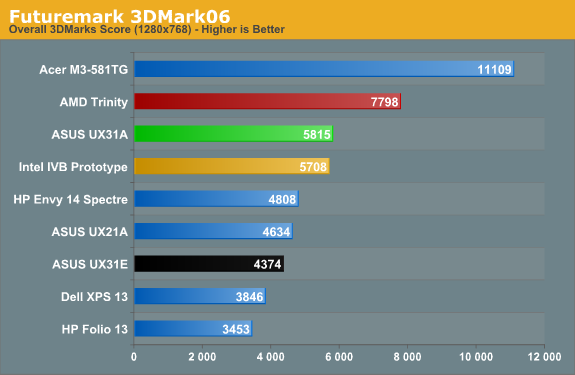
Wrapping up with a quick look at graphics performance, while HD 4000 is certainly a big step up from HD 3000—which in turn was an even bigger step up from Arrandale’s HD Graphics—it’s still nowhere near matching even midrange GPUs like the GT 640M. Ultrabooks are okay for most casual games, but demanding titles will prove too much for the HD 4000, especially when it has to operate within a 17W TDP. If you want an Ultrabook that has a bit more gaming potential, we’d suggest looking at ASUS’ UX32VD (it includes a switchable GT 620M dGPU) or Acer’s updated M5 Ultrabook (with a faster GT 640M LE dGPU). But let’s not base that off of just 3DMark results….










106 Comments
View All Comments
cknobman - Tuesday, August 28, 2012 - link
You know best buy sells this model: UX31A-R5102FWhich has:
128GB SSD
core i5 3317
1080p screen
Best part is it only costs $999
So you can get a full 1080p ultrabook for under a grand.
Connoisseur - Tuesday, August 28, 2012 - link
Careful with the best buy versions. From what I read on the AT forums, the quality control on the store model screens can be lacking as compared to the direct purchase versions. There's a lot of anecdotal evidence that the screens in the stores come with a higher prevalence of stuck pixels, bad backlight bleeding etc. They also mention that Asus doesn't cover the store model versions in their stuck pixel guarantee.Captmorgan09 - Tuesday, August 28, 2012 - link
Yep, I purchased this model about a month ago for traveling and working on photos in Lightroom. When I first saw it on Best Buy's site at $999, I was skeptical about it having the 1080p IPS LCD but decided to take the plunge anyways. I absolutely love the monitor, I finally have a travel laptop that I can be fairly confident in post processing my photos and posting online.As for the 4GB of RAM being on the slim side for photo work, Lightroom is actually not too bad in terms of RAM consumption. Yes, I would like to have 6 or 8, but 4GB does work when editing Canon 7D sized RAW photos in Lightroom 4.1.
*Lightroom 4 is a SLOW POS no matter how much RAM/CPU you throw at it. If it wasn't for a few very nice new features, I would go back to 3.x.
quiksilvr - Tuesday, August 28, 2012 - link
Why did they go through the trouble of putting mini-displayport at all? I thought Ivy Bridge was Thunderbolt ready.janderk - Tuesday, August 28, 2012 - link
It's not a mini-display port (that is a small, probably soon fixed, error in the nice review). It is a mini VGA connection. My UX31A came with a VGA dongle which can be connected to this port.JarredWalton - Tuesday, August 28, 2012 - link
Oh, you're right! I assumed it was mini-DP with an adapter to VGA. What a shame!Roland00Address - Tuesday, August 28, 2012 - link
And there was no real reason to go with mini vga. Mini vga is a non standard connection that will need an adapter to go to vga.They could have gone with mini displayport which is about the same size and has 4 advantages.
0) It can be adapted to vga with a cheap adapter
1) It can be adapted to dvi with a cheap adapter
2) It can be adapted to hdmi with a cheap adapter (and this adapter will carry sound)
3) It can run a 2560x1600 display with a mini displayport to displayport cable
4) Mini displayport adapters are far more common thus if you lose your adapter all you have to do is go to a apple store or a best buy to get this cable since macs have standardized on mini displayport/thunderbolt. Thus if you are a professional that needs to do a presentation and you are in a hurry and you need the adapter now you can go to a brick and mortor store and get this adapter right now.
peterfares - Sunday, September 9, 2012 - link
Yeah, that mini VGA port is really stupid. Dell's ultrabook has a mini DP connector. It just makes so much sense.DanNeely - Tuesday, August 28, 2012 - link
Nope. You still need to add a TB chip for an extra $20-30 to the total cost and whatever tradeoffs the extra space needed on the PCB requires.boogerlad - Tuesday, August 28, 2012 - link
Is it possible to remove the cooler right after removing the back cover, or is the io cable going to get in the way first? I'd like to replace the thermal paste. Any warranty void stickers?