ASUS UX31A: Putting the Ultra in Ultrabooks
by Jarred Walton on August 28, 2012 9:00 AM EST- Posted in
- Laptops
- Intel
- Asus
- Ivy Bridge
- Zenbook Prime
- Ultrabook
ASUS UX31A: First Screens First
Normally we save our look at the LCD characteristics for last, but in this case the LCD happens to be one of the highlights of the product. No one else is doing 1080p IPS screens in a 13.3” laptop that I know of (though obviously with the screens available for ASUS we may see some uptake from other manufacturers in the near future), so the UX31A is in a class by itself. We’ve commented on the overall good build quality and keyboard, but it’s the display that really sells the UX31A. Here’s how it stacks up to other Ultrabooks.
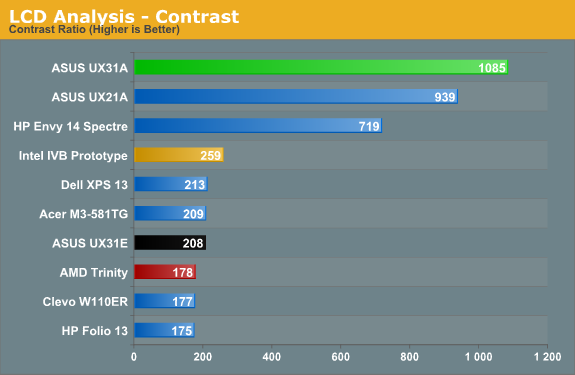
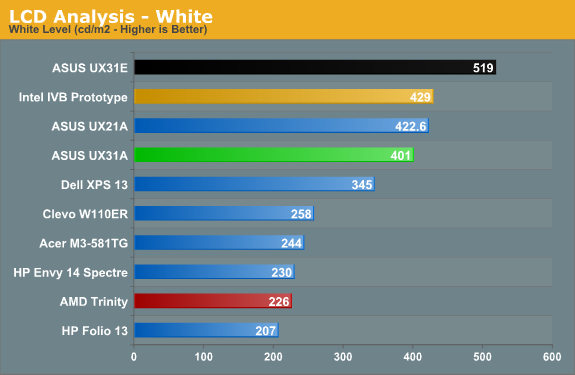
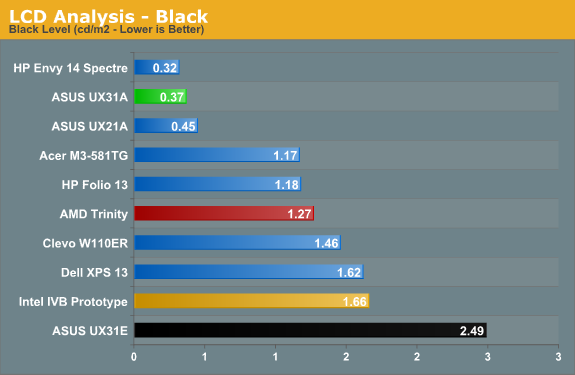
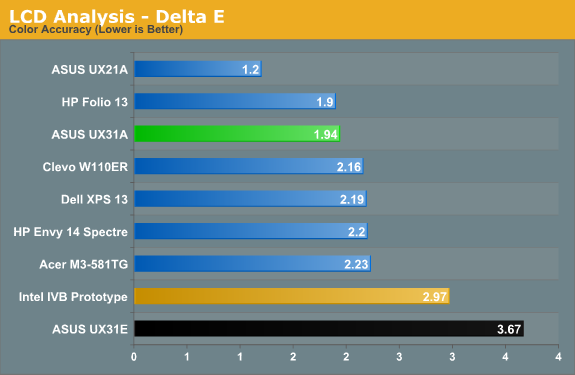
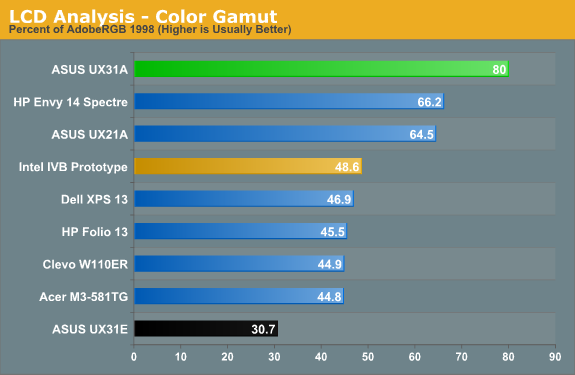
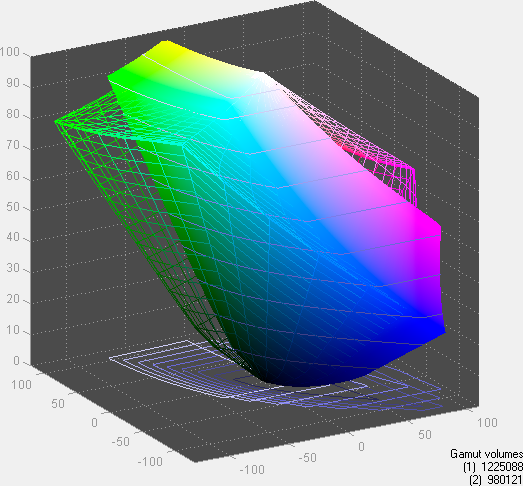
Desktop LCDs might still be better for the most part, but contrast ratios above 1000:1 in laptops—with matte displays—are practically unheard of. ASUS tops our contrast ratio chart, but it doesn’t end there. At 400 nits maximum brightness, it’s also one of the brightest LCDs you can find (though not with perfect colors, and post-calibration you’re looking at 300-350 nits, depending on how you calibrate). Obviously battery life will suffer if you run at 100% brightness, but there are occasions (e.g. outside in the sunlight) where it will be necessary and it’s great to have that option. In practice, I was able to use the UX31A—thanks to the matte surface—in a car without trouble with the LCD set to around 200 nits, and I was extremely pleased to not have to look at my reflection for a change (not that I’m ugly, mind, but vanity can only take you so far…).
As for color quality and accuracy, ASUS gives up a bit of ground there compared to some other higher quality LCDs, but dE of less than 2.0 after calibration is good in the laptop world and the color gamut is a respectable 80%. That gamut actually isn’t quite right, though—the gamut is wider than AdobeRGB in some areas but less in others, so if you’re working within the AdobeRGB color space it’s more like 67%. If you’re serious enough about color accuracy that you have the necessary hardware and software for calibrating your laptop, you may not be completely satisfied with the UX31A’s display, but you’ll really have to spend a lot of money to find a better laptop LCD (e.g. the $500+ LCD upgrades found on high-end mobile workstations).
Viewing angles is obviously where IPS can really shine, and while there’s a loss in brightness and contrast at acute angles, there’s no color shifting to worry about. Use it at a desk, on your lap, in an airplane, or wherever else you might find yourself and the UX31A display will still be completely usable. In 2012, this is what we’d like to see from all laptops, but in particular there’s no excuse for $1000+ laptops and notebooks to continue peddling sub-standard TN panels. ASUS gets a well-deserved gold star for their choice of display.
With all the good we have to say about the LCD, we do need to offer one minor word of caution. Windows 7 still doesn’t handle DPI scaling perfectly, and 1080p in 13.3” makes this one of the highest density LCDs around. Windows 8 may improve on the situation, but for those who stick with Windows 7 you’ll still encounter the occasional quirk. ASUS ships with the DPI scaling set to 125% as mentioned earlier, and it’s really necessary if you want most text to be legible. Even with the minor issues with some applications, though, I’d take this sort of display ten times out of ten if given the option.


 Front_thumb.jpg)
 Right_thumb.jpg)
 Left_thumb.jpg)
 Top Minor_thumb.jpg)
 Top Major_thumb.jpg)
 Bottom Minor_thumb.jpg)
_575px.jpg)








106 Comments
View All Comments
cknobman - Tuesday, August 28, 2012 - link
You know best buy sells this model: UX31A-R5102FWhich has:
128GB SSD
core i5 3317
1080p screen
Best part is it only costs $999
So you can get a full 1080p ultrabook for under a grand.
Connoisseur - Tuesday, August 28, 2012 - link
Careful with the best buy versions. From what I read on the AT forums, the quality control on the store model screens can be lacking as compared to the direct purchase versions. There's a lot of anecdotal evidence that the screens in the stores come with a higher prevalence of stuck pixels, bad backlight bleeding etc. They also mention that Asus doesn't cover the store model versions in their stuck pixel guarantee.Captmorgan09 - Tuesday, August 28, 2012 - link
Yep, I purchased this model about a month ago for traveling and working on photos in Lightroom. When I first saw it on Best Buy's site at $999, I was skeptical about it having the 1080p IPS LCD but decided to take the plunge anyways. I absolutely love the monitor, I finally have a travel laptop that I can be fairly confident in post processing my photos and posting online.As for the 4GB of RAM being on the slim side for photo work, Lightroom is actually not too bad in terms of RAM consumption. Yes, I would like to have 6 or 8, but 4GB does work when editing Canon 7D sized RAW photos in Lightroom 4.1.
*Lightroom 4 is a SLOW POS no matter how much RAM/CPU you throw at it. If it wasn't for a few very nice new features, I would go back to 3.x.
quiksilvr - Tuesday, August 28, 2012 - link
Why did they go through the trouble of putting mini-displayport at all? I thought Ivy Bridge was Thunderbolt ready.janderk - Tuesday, August 28, 2012 - link
It's not a mini-display port (that is a small, probably soon fixed, error in the nice review). It is a mini VGA connection. My UX31A came with a VGA dongle which can be connected to this port.JarredWalton - Tuesday, August 28, 2012 - link
Oh, you're right! I assumed it was mini-DP with an adapter to VGA. What a shame!Roland00Address - Tuesday, August 28, 2012 - link
And there was no real reason to go with mini vga. Mini vga is a non standard connection that will need an adapter to go to vga.They could have gone with mini displayport which is about the same size and has 4 advantages.
0) It can be adapted to vga with a cheap adapter
1) It can be adapted to dvi with a cheap adapter
2) It can be adapted to hdmi with a cheap adapter (and this adapter will carry sound)
3) It can run a 2560x1600 display with a mini displayport to displayport cable
4) Mini displayport adapters are far more common thus if you lose your adapter all you have to do is go to a apple store or a best buy to get this cable since macs have standardized on mini displayport/thunderbolt. Thus if you are a professional that needs to do a presentation and you are in a hurry and you need the adapter now you can go to a brick and mortor store and get this adapter right now.
peterfares - Sunday, September 9, 2012 - link
Yeah, that mini VGA port is really stupid. Dell's ultrabook has a mini DP connector. It just makes so much sense.DanNeely - Tuesday, August 28, 2012 - link
Nope. You still need to add a TB chip for an extra $20-30 to the total cost and whatever tradeoffs the extra space needed on the PCB requires.boogerlad - Tuesday, August 28, 2012 - link
Is it possible to remove the cooler right after removing the back cover, or is the io cable going to get in the way first? I'd like to replace the thermal paste. Any warranty void stickers?