ASUS UX31A: Putting the Ultra in Ultrabooks
by Jarred Walton on August 28, 2012 9:00 AM EST- Posted in
- Laptops
- Intel
- Asus
- Ivy Bridge
- Zenbook Prime
- Ultrabook
ASUS UX31A: First Screens First
Normally we save our look at the LCD characteristics for last, but in this case the LCD happens to be one of the highlights of the product. No one else is doing 1080p IPS screens in a 13.3” laptop that I know of (though obviously with the screens available for ASUS we may see some uptake from other manufacturers in the near future), so the UX31A is in a class by itself. We’ve commented on the overall good build quality and keyboard, but it’s the display that really sells the UX31A. Here’s how it stacks up to other Ultrabooks.
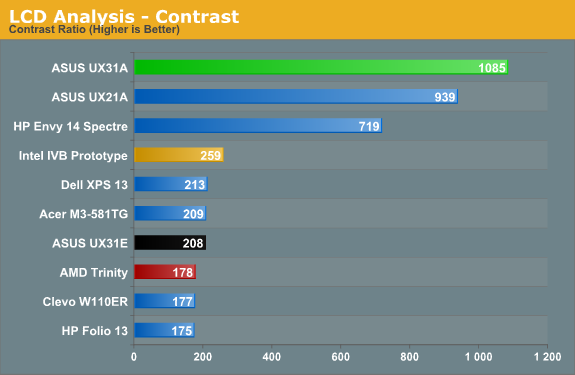
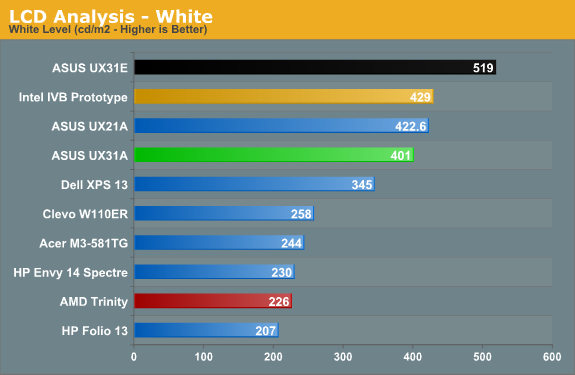
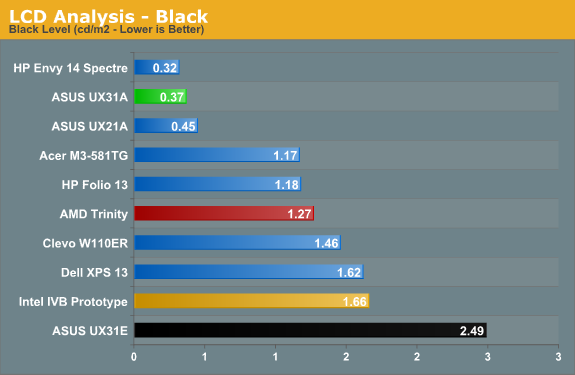
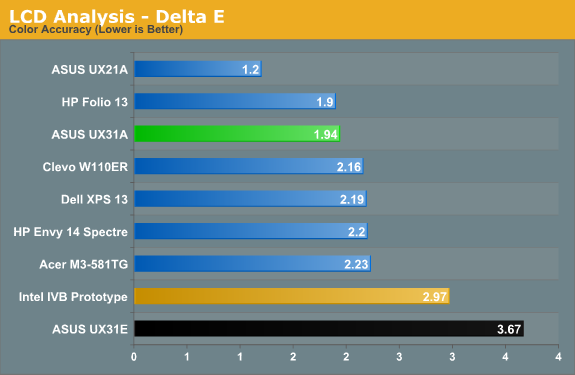
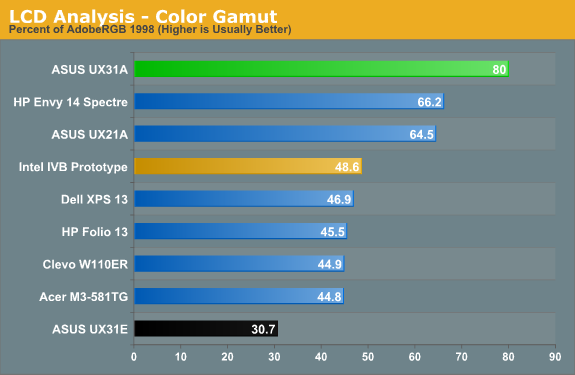
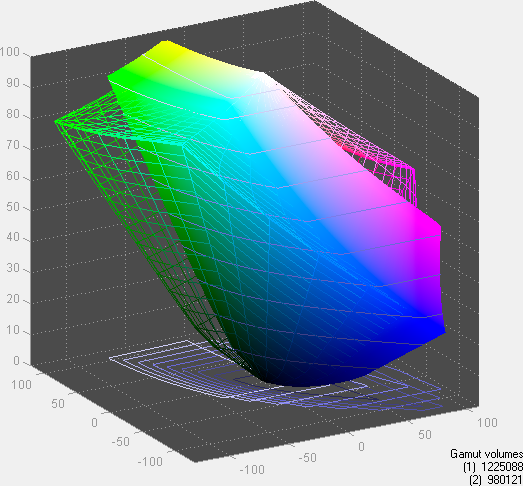
Desktop LCDs might still be better for the most part, but contrast ratios above 1000:1 in laptops—with matte displays—are practically unheard of. ASUS tops our contrast ratio chart, but it doesn’t end there. At 400 nits maximum brightness, it’s also one of the brightest LCDs you can find (though not with perfect colors, and post-calibration you’re looking at 300-350 nits, depending on how you calibrate). Obviously battery life will suffer if you run at 100% brightness, but there are occasions (e.g. outside in the sunlight) where it will be necessary and it’s great to have that option. In practice, I was able to use the UX31A—thanks to the matte surface—in a car without trouble with the LCD set to around 200 nits, and I was extremely pleased to not have to look at my reflection for a change (not that I’m ugly, mind, but vanity can only take you so far…).
As for color quality and accuracy, ASUS gives up a bit of ground there compared to some other higher quality LCDs, but dE of less than 2.0 after calibration is good in the laptop world and the color gamut is a respectable 80%. That gamut actually isn’t quite right, though—the gamut is wider than AdobeRGB in some areas but less in others, so if you’re working within the AdobeRGB color space it’s more like 67%. If you’re serious enough about color accuracy that you have the necessary hardware and software for calibrating your laptop, you may not be completely satisfied with the UX31A’s display, but you’ll really have to spend a lot of money to find a better laptop LCD (e.g. the $500+ LCD upgrades found on high-end mobile workstations).
Viewing angles is obviously where IPS can really shine, and while there’s a loss in brightness and contrast at acute angles, there’s no color shifting to worry about. Use it at a desk, on your lap, in an airplane, or wherever else you might find yourself and the UX31A display will still be completely usable. In 2012, this is what we’d like to see from all laptops, but in particular there’s no excuse for $1000+ laptops and notebooks to continue peddling sub-standard TN panels. ASUS gets a well-deserved gold star for their choice of display.
With all the good we have to say about the LCD, we do need to offer one minor word of caution. Windows 7 still doesn’t handle DPI scaling perfectly, and 1080p in 13.3” makes this one of the highest density LCDs around. Windows 8 may improve on the situation, but for those who stick with Windows 7 you’ll still encounter the occasional quirk. ASUS ships with the DPI scaling set to 125% as mentioned earlier, and it’s really necessary if you want most text to be legible. Even with the minor issues with some applications, though, I’d take this sort of display ten times out of ten if given the option.


 Front_thumb.jpg)
 Right_thumb.jpg)
 Left_thumb.jpg)
 Top Minor_thumb.jpg)
 Top Major_thumb.jpg)
 Bottom Minor_thumb.jpg)
_575px.jpg)








106 Comments
View All Comments
Luke2.0 - Friday, August 31, 2012 - link
Page 5 on General Performance, the 3DMark06 graph is shown twice.I assume the graph for X264 benchmark second pass is missing, replaced with 3DMark06 instead.
Anyway, a very good review, and thank you for checking the speakers quality!
QChronoD - Friday, August 31, 2012 - link
Was searching around on some of the random notebook forums and came across a few mentions of this machine. 14" 1600x900 matte screen, I7-3517u, GT650m, SSD+HD. Would love to see a review to figure out if the gaming performance would be worth the probably subpar display.QChronoD - Friday, August 31, 2012 - link
While I'm throwing out suggestions, how about the HP ProBook 6575b? A10-4600 w/ 7660G graphics. It also has a 14" 1600x900 matte display, 8GB, 500GB HDD and DVD+/- drive. Best part is that it's only $830, so even with a 256SSD it'd be cheaper than most ultrabooks.simonm - Thursday, September 6, 2012 - link
And yet they still plaster those annoying stickers over the front of it.welch - Sunday, September 9, 2012 - link
If you are looking for the best Ultrabook under $1,000 you can get it here http://www.squidoo.com/ultrabook-under-1000 all brand listed. Hope that help.Sunburn74 - Monday, October 8, 2012 - link
You can tell you SSD type without opening the box (specifically the brown box). Call asus' support line and give them the serial number on the outside. The technician will then tell you the ssd inside if you ask.