Intel Z77 Motherboard Review with Ivy Bridge - ASRock, ASUS, Gigabyte, and MSI
by Ian Cutress on May 7, 2012 7:40 PM EST- Posted in
- Motherboards
- MSI
- Gigabyte
- ASRock
- Asus
- Ivy Bridge
- Z77
ASUS P8Z77-V Pro – BIOS
ASUS BIOSes, ever since we went graphical back in P67, have been at the top of presentation and usability of the graphical interface. Therefore, it would have been odd if ASUS had done something vastly different for Z77. Luckily, the same interface greets us – initial entry into the BIOS greets us in EZ mode (I still call it ee-zed, being a Brit), which displays the time, the motherboard, the BIOS version, the CPU, the CPU speed, the memory, temperatures, voltages, fan speeds and the boot order. As an entry screen it is very informative, suitable for most users to implement a power saving or turbo mode, or the boot order.
However, the meat of the BIOS is all in the Advanced mode, where the BIOS takes a more traditional look. Screens of interest here are the AI Tweaker, where overclocks are made. This screens below shows an applied Extreme Memory Profile, with MultiCore Enhancement enabled, memory set at the correct strap and additional voltage applied to the memory as defined in the XMP.
Adjusting memory subtimings occurs in the DRAM Timing Control, and DIGI+ Power Control allows adjustment of load line calibrations as well as current capacities should a user desire extreme overclocks. The CPU, VRM, iGPU and DRAM can all benefit from DIGI+ control
ASUS have had good fan profile options in their software, so the options in the BIOS are a little sparse in comparison to their OS offerings, though this could be down to BIOS limitations. Temperatures and fan settings are found in the Monitor section.
Software
ASUS’ AI Suite software is the stalwart of the operating system options, and over the chipset generations I have grown accustomed to it. ASUS is continually updating features in the software, both in relation to hardware changes but also to ideas and requirements of the users. Having all the software under one heading helps with organization and consistency. Now that it is also a few generations old, it no longer has the annoying delay in loading associated with previous versions.
TurboV Evo is the overclocking function of AI Suite. As in previous versions, there is an automatic overclock function (available in ‘Fast’ and ‘Extreme’ modes) as well as a set of manual options. Personally, I use this part of the software to test overclocks, and then apply them in the BIOS later. Therefore, if an overclock is unstable, it does not cause the system to not boot next time around.
ASUS has adjusted the software relating to DIGI+ in order have a more concerted effort to teaching users about it. Alongside the CPU DIGI+ and VRM DIGI+ options, we have a ‘Smart DIGI’ option that can enable the user to use low power DIGI+ settings, or a set of useful settings for overclockers.
Fan Xpert 2 is an upgraded take on the fan software previously distributed with ASUS products. In this instance, when Fan Xpert is loaded, it asks to be able to test all the fans across their full range of speeds. This allows the software to produce graphs relating applied power with actual RPM and performance. So for example, my CPU fan has a minimum of 846 RPM at 23% applied power, up to 2261 RPM at 100%. Below 23% power invokes the minimum RPM setting:
WiFi Go settings also get an upgrade – with the included WiFi module on board a user can set up a multimedia streaming center with the ASUS board in order to send files across to WiFi enabled televisions, or be controlled by tablets with the appropriate apps. File transfer is also available in a similar fashion. The software also allows the PC to act as a wireless access point for the internet.
Alongside the quick charging features (Ai Charger+, USB Charger+) which promise to decrease charge time for smartphones, tablets and Apple products, due to the use of Intel network controllers on board, we have software in order to be able to manipulate network traffic. At its simplest level, this means giving priority to certain applications (games) over others (file transfer):
Other smaller features with AI Suite include the BIOS Flashback utility and software to change the initial boot up logo screen. I purposefully saved talking about USB 3.0 Boost until last, as we now have the ability to test it.
ASUS kindly provided a SATA 3.0 to USB 3.0 hub, along with a high speed SSD to test how their USB 3.0 Boost system in terms of what benefits in can bring over normal USB 3.0. At the heart of the system is the ability to adjust the USB protocol, from the normal Windows protocol, to either a turbo mode (on the chipset USB 3.0) or a USB-attached SCSI protocol (UASP) with a capable device on an ASMedia USB 3.0, or on the Chipset boards with Windows 8.
Both the Turbo and UASP modes offer a different set of commands to the USB in order to improve transfer rates. Initially, I performed my standard CrystalDiskMark test, which uses incompressible data for stress the reads and writes of each of the modes (Intel USB 3.0 Normal, Intel USB 3.0 Turbo, ASMedia USB 3.0 Normal, ASMedia USB 3.0 UASP), followed by our standard USB copy test.
The results ended up with the Intel Turbo mode (which depends on memory speed) outperforming the ASMedia UASP, which seems counter-intuitive. The benefits of UASP are actually outside my own normal usage model for USB – I typically use USB as file storage or as a method of transferring files between systems. The benefits of UASP lie in using a USB device as if it was a drive in the system – in situations where queue depth could be high. With this in mind, I tested all four different USB 3.0 models with ATTO Disk Benchmark and a full suite of CrystalDiskMark:
Alternatively, to put it in a more readable format:
In terms of read speeds at a QD of four, UASP achieves supreme performance when dealing with small (< 64 KB) transfer sizes.
For write speeds, UASP outperforms Turbo across the whole range of Transfer Sizes, again most notably at sub-64 KB transfer sizes.
What we can see is that the add-in controller (ASMedia) with UASP can easily out perform the Intel controller in Normal mode. When the Intel controller is kicked into Turbo mode, it has a direct link to the PCH whereas the ASMedia goes via an x1 PCI-E link. This means under Turbo, the Intel has the advantage at peak loads, but the UASP protocol still wins out under short file transfers due to the efficiency at the command level.


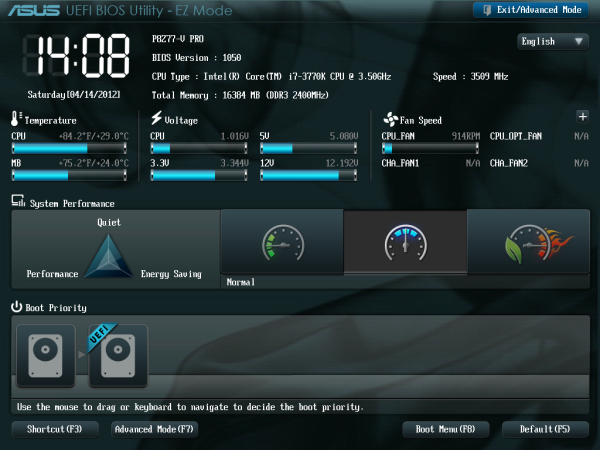
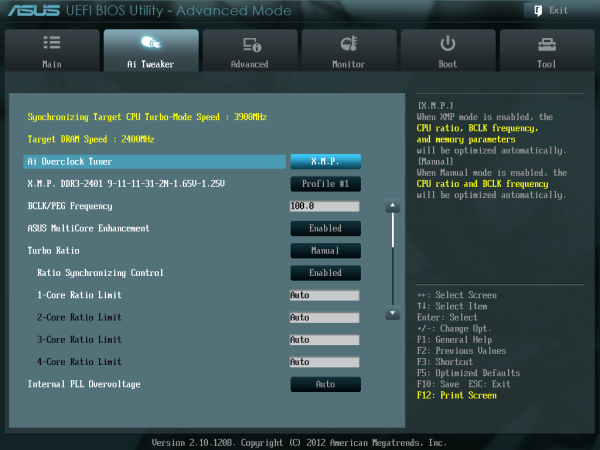
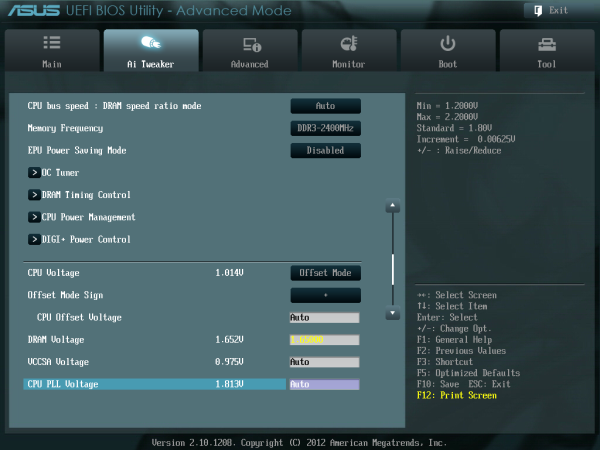
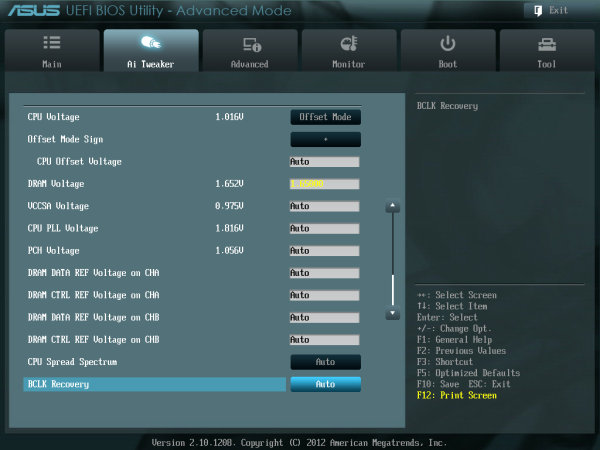
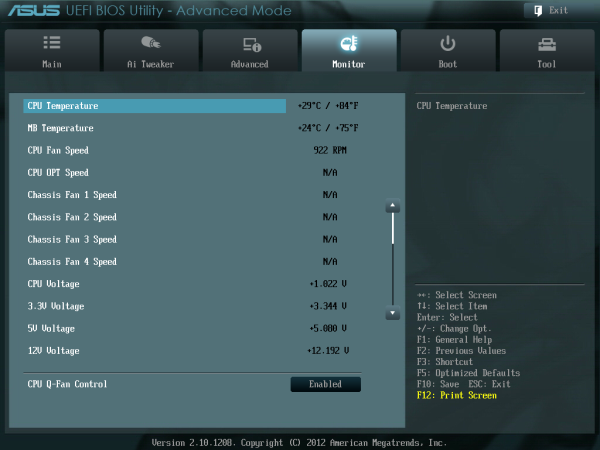






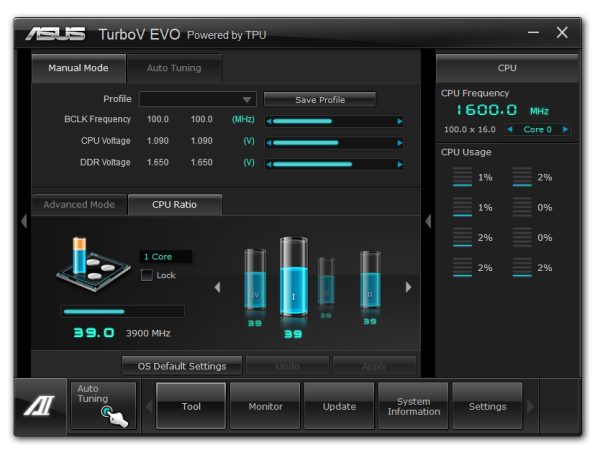
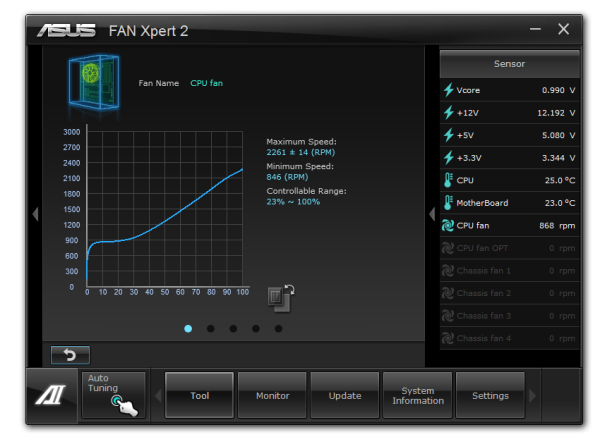

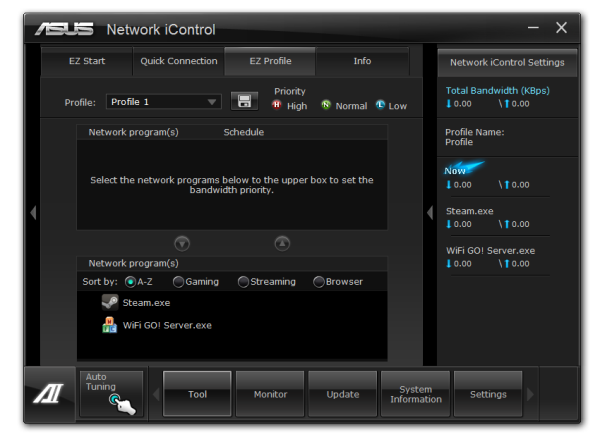



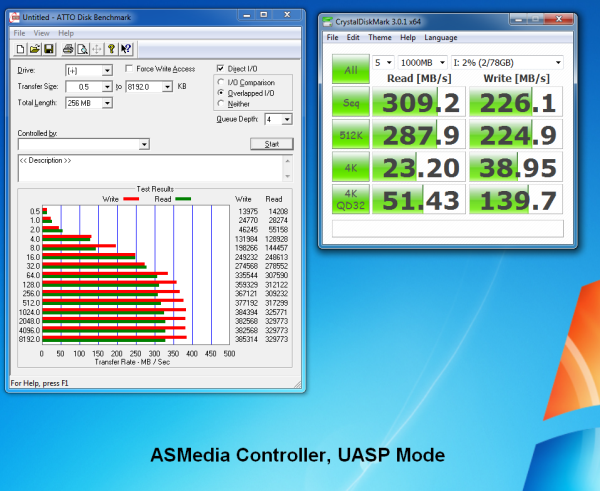
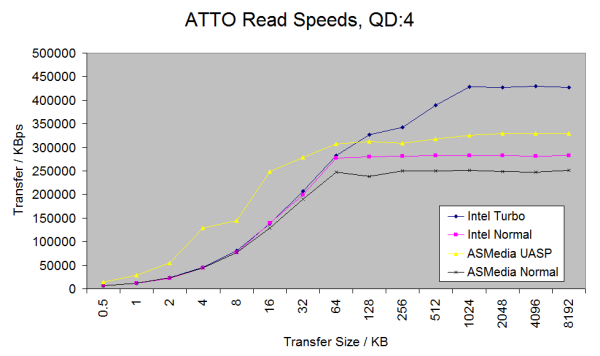
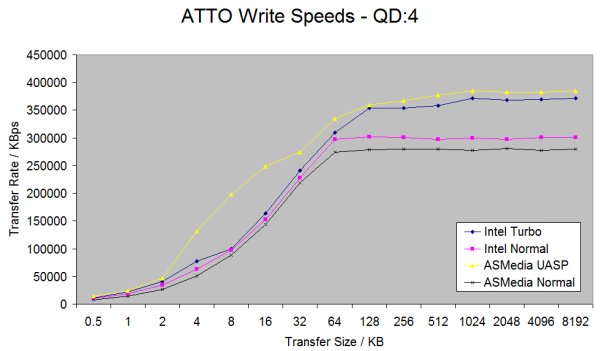














117 Comments
View All Comments
Jase89 - Sunday, May 19, 2013 - link
Having RAID Option ROM Supported in UEFI as well (people using RAID) is a very good thing ASRock have done with their Z77 series, wonder when Gigabyte will add this feature, http://www.youtube.com/watch?v=Y1TbdVtAE9cgramboh - Tuesday, May 8, 2012 - link
Just wanted to add that my new P8Z77-V Pro POSTS significantly faster than what Ian experienced in this review, probably due to my configuration:Intel SATA: AHCI
ASmedia USB3: on
ASmedia SATA controller: off
Wifi: off
Onboard sound: off
My total time from splash screen to Windows 7 Pro x64 login is 15 seconds on a Mushkin Chronos Deluxe 240GB. The post is about 6 seconds (hand timing these). It's unfortunately the other controllers add ~14 seconds of POST time.
IanCutress - Tuesday, May 8, 2012 - link
Hi Gramboh,Disabling ASMedia SATA, Wifi and Sound would obviously decrease POST time by quite a bit! As I doubt the majority of non-enthusiast buyers would go into the BIOS and disable what they don't need, I kept the start up sequence the same as default to reflect this.
Ian
DanNeely - Tuesday, May 8, 2012 - link
A large number of your readers are enthusiasts. Giving both sets of numbers would be beneficial for us. A per onboard device breakdown of boot time would be nice; but probably too much work to be justified.IanCutress - Tuesday, May 8, 2012 - link
I've added 'POST Quick' to my internal database of testing, with the aim to turn off all I can to observe POST times. Will be applied from the next review onwards, perhaps retroactively if I get time.Ian
AlexIsAlex - Wednesday, May 9, 2012 - link
Awesome, thank you so much!Perhaps the manufacturers will pay attention to this too :-)
Paapaa125 - Wednesday, May 9, 2012 - link
I think most Anandtech readers DO go to BIOS to set things up. I think it is crucial to know if the differences in performance (boot time, benchmarks, power consumption etc) can be minimized just by changing BIOS settings. That would make it a lot easier to buy a new board.I have seen reports that some boards don't follow the Intel specs regarding Turbo Boost settings and utilize higher frequency with all cores utilized. This skews the performance results greatly. Those following the specs get worse results - yet they could be configured for exact same performance.
dananski - Tuesday, May 8, 2012 - link
Makes me really glad to have ordered the ASRock, though I wonder how it would be affected by having RAID enabled? My GA-P35C-DS3R takes about a minute to get through POST and RAID screens.I am also confused why even the quick one is taking so long. My laptops take less than 5 secs to POST :/
EnzoFX - Monday, May 7, 2012 - link
ATX just seems like it's for bragging rights, and not even directly so, simply because you'll be able to say you have so many things connected, maybe you even have tri or quad SLI, all in a huge case. Can we get some coverage of mATX boards?On another note, something that drives me nuts is the AHCI driver loading at POST. Last time I checked I couldn't find a straight answer, does this loading stage still happen in ivy bridge? Of course you don't have to use AHCI, but it really should be standard and enabled by default. At least for anyone spending this much on a motherboard.
EnzoFX - Monday, May 7, 2012 - link
"Conclusion – Gigabyte MSI Z77A-GD65"One more rant lol. Is having all 4 video outputs really a feature? Is this not targeted at people who will be using their own graphics card? In which case they only serve to use up space that could be used towards USB ports or something else that's almost as useful. Remember before P55, 10 usb ports were starting to be the average on a feature filled board, now we have to settle for 6-8. Unless you want to spend top dollar for more.