Intel Z77 Motherboard Review with Ivy Bridge - ASRock, ASUS, Gigabyte, and MSI
by Ian Cutress on May 7, 2012 7:40 PM EST- Posted in
- Motherboards
- MSI
- Gigabyte
- ASRock
- Asus
- Ivy Bridge
- Z77
MSI Z77A-GD65 - BIOS
MSI's graphical BIOS was the result of an internal design competition - given various intricacies and factors in the final designs, the one that came 3rd went on to be the graphical interface we see today. Over the past few generations, I have been either critical of MSI with their P67 'BIOS games' (explained to me later as more of a technical showcase), or appreciative of their X79 revision.
The BIOS on Z77 is the same as the X79 version. Despite making several suggestions regarding that BIOS, none seem to have come through, so if I may I would like to make them again. Do not get me wrong, the BIOS is well designed and easy to use - it is just that it could perhaps be easier, especially for overclocking.
The front page is great - we have CPU and system temperatures, CPU model, and speed, memory speed, memory size, BIOS version, and a boot order at the top. What is great about this is that the top bar (and side navigation tools) are persistent throughout the BIOS, never once disappearing. This layout is great, and would be beneficial if we ever get an increase in BIOS resolution in the future so more information can be put into the center console.
One recommendation is an improvement of the PC Health screen, which should offer lists of voltages and such for different components. Perhaps a few more temperature sensors on board and a better fan control would not go amiss in the future.
For overclocking, our gaze turns to the OC menu, which essentially lumps all the overclocking options together. There are a couple of issues with this.
Ideally, it should be separated cleanly into CPU, memory, and others, with the CPU voltage in the CPU section and so on. As it currently stands, everything is in one run on menu - if they reduced the font size a little and could do CPU options on the left, memory options on the right, this would be great.
You may notice the Enhanced Turbo feature in the BIOS. This does similar things to ASUS' MultiCore Enhancement, in that the CPU is pushed to 3.9 GHz during full load, 200 MHz more than what it should be. By default, MSI has this off (I criticized them about it on X79), so they naturally have a disadvantage in the benchmarks later on. However, this is the right way to do it - having it enabled by default technically invalidates the warranty on the processor.
Load Line Calibration on MSI boards is hidden under VDroop Control, and other options such as Digital Compensation Level, CPU Core OCP Expander and CPU Core Engine Speed are not properly defined for users. Overall, I really like MSI's BIOS and it has a much nicer feel to it than many of their competitors.
Software
The main gamut of MSI's software comes in three programs - Control Center, Live Update, and Click BIOS.
Control Center: At the heart of the operation is Control Center. This piece of software allows for OS adjustments for voltages and fans as well as enabling/disabling the LEDs on the motherboard.
Live Update 5: Best compatibility and the most features usually come from the latest versions of software - so MSI include their Live Update program with their motherboards. This probes the system for software versions (and BIOS versions) then communicates to an online server to suggest updates and new downloads. This is good, with one flaw - when you download new drivers, it does not tell you how big they are. So if you end up having to download 130 MB of new audio drivers on a slow connection, the user will not know until it chugs along at 5% a minute. It is a minor update I hope to see in a later revision.
Click BIOS II:The main software that MSI likes to push is Click BIOS - an operating system based interface for all BIOS modifications. It is designed to look and feel like the actual BIOS, with all the settings. For the most part, this is true - it does initially look like the BIOS, though there are still issues with fonts. With it being an OS utility, they also miss a beat in providing additional tools for settings, such as graphs to manipulate the fan headers.


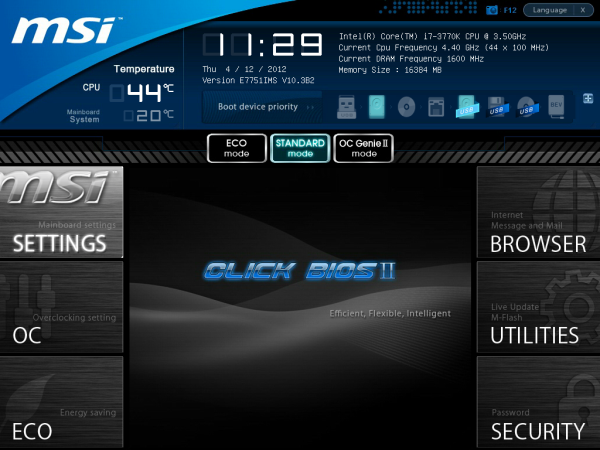
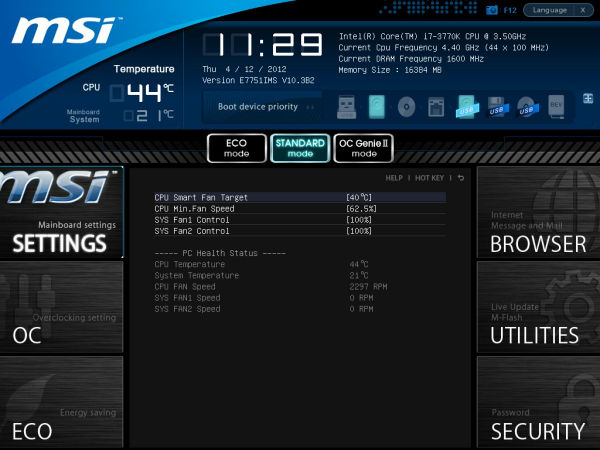
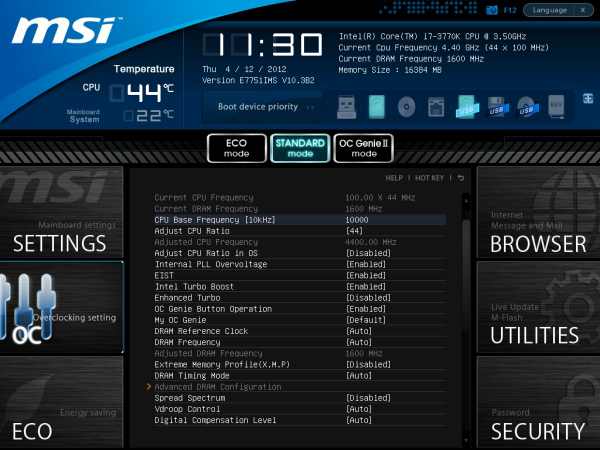







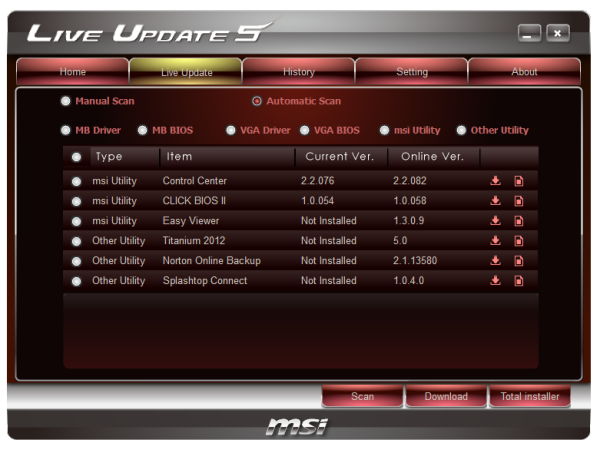
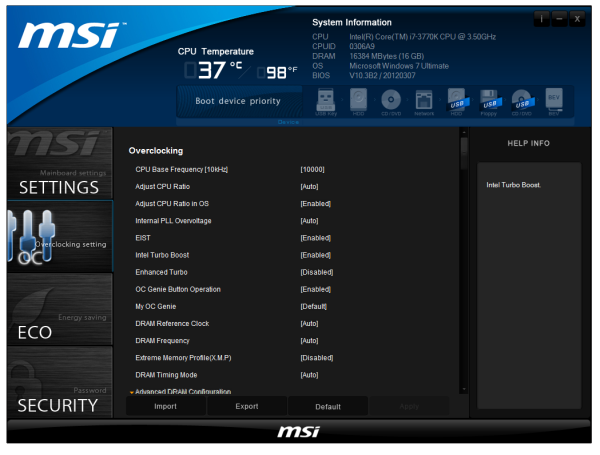














117 Comments
View All Comments
bojaka - Thursday, June 28, 2012 - link
Hi,On Gigabyte's homepage it says:
4 x 1.5V DDR3 DIMM sockets supporting up to 32 GB of system memory
regarding supported/recommended memory for this mainboard...
How come 1.65V memory is used and what are the (possible) consequences?
Should 1.5 or 1.65V memory be used?
Best regards // BoJaKa
Neoprimal - Tuesday, July 31, 2012 - link
Builders with more than a keyboard and mouse may have some issues with the UD3H. I recently got one because of some good reviews I read and the price/value of the board and I was on the cusp of exchanging it for something else because the board was just so unfriendly re: the VIA USB 3 ports.You need to populate the Intel ones before the VIA ones - not an issue. But the second you start populating the VIA ones you stand to get pretty frustrated. Each BIOS revision seems to fix the problem little by little (the saving grace thus far).
The board also doesn't seem to like Sandforce. I am hearing Everest 2 is giving some folks problems as well. After the long term, I had a Solid 3 that kept causing issues. Granted, most folks would say that this is because the Solid 3 is simply a 'crappy SSD', but it did work on other systems so crappy or not there's something to be said about the pairing of it and the UD3H.
The VIA audio didn't play well with my G930 headset. It would literally keep dropping out whenever I reboot and what this in turn did was set the G930 as default...that got annoying fast as I'd have to set the VIA back to default every, single, time. My fix was to unplug the USB key for the G930, a less than elegant response.
Before unscrewing and repackaging the board for return to Newegg since everyone was telling me it was defective, I decided to try one more thing (based on how well things seemed to work when my G19 was on the front USB 2 port); I purchased a USB 2 bracket (4 port) and attached it to the 2 USB headers I had left. I then plugged my 2 hubs (housing my printer, gamepad, flash drives, etc) on the USB 2 ports, put my G19 keyboard on a VIA USB 3 port (as these are the only ports that work 100% pre-boot) and put my 2 USB 3 hard drives on the Intel USB 3 ports where I pretty much leave them. This is the only way I have been able to run the board stable.
It was a lot to go through but things now work. If this were my first board I'd have been in trouble. Initially you don't experience the issues. It's when you move beyond a keyboard and mouse that you start seeing problems.
I wish reviewers did more than just stuck a keyboard and mouse on these boards. I get that the review process can be grueling but most people nowadays have more than a KB and Mouse and a review should put a board through more paces than just overclocking. These manufacturers put so much into 'tweaking' the boards for OCing they are getting lazy with the rest of stuff. It seems a lot of boards experience USB problems, despite the various chips they use.
I don't know if I'll ever use all of the onboard ports, I know that I don't DARE change anything, lest I go back to the reboots and crashes that occurred before I found my fix.
xs7v3n - Tuesday, August 7, 2012 - link
So i see almost everyone here is dealing with the slow post time.Most of the time my post time is around 8 seconds (sometimes its around 4 seconds), while Dr. Debug lcd on mobo is showing a "99" post then it loads up the windows 7 loading screen (but sometimes after the post a blank screen with that "_" [underscore] appearance like when u open cmd which takes like at least 8 seconds also).. I have a Corsair Force GT 240gb and i want to get the most speed out of this system on boot up.
xs7v3n - Tuesday, August 7, 2012 - link
Actually it wasn't 8sec it was more like 24seconds LOL and so sometimes its 8 seconds... Why is that taking that post so long to disappear?Raikku - Wednesday, September 5, 2012 - link
Why I don't have that auto-oc option in my Ext4's bios/oc-tweaker screen?Nanology - Monday, September 17, 2012 - link
Great review, it's cleared up a lot for me.It's been around 5yrs since I have updated my gaming rig.
I would like to be able to run a variety of games at med. settings and also stream games!
Also use a lot of Adobe products, video editing etc, and some 3d level design, but nothing to crazy!
Budget upgrade:
Intel i5-3570k
G.SKILL Ripjaws X Series 8GB DDR3 2133
Can't decide on one of these motherboards...
I currently have a CM Gemini II LGA 775 heat sink, which the ASRock board supports = saves money!
Do all these boards support a LGA 775 heat sink?
I was looking at the ASRock z77 pro4 for around $109, but really like the ASRock ex4
The 555 is nice and I would actually use it.
Can someone please help me sway my decision?!?!??!?!?!?
jonjonjonj - Saturday, November 17, 2012 - link
im seriously thinking about thie asrock extreme4 but the 2 PCI slots bother me. PCI-e came out in 2004. its 2012 time to ditch the PCI slots. if your getting a Z77 board and still use a PCI card its either time to upgrade that card or since you insist on using a 10 year old card stick with your old board.