Intel Z77 Motherboard Review with Ivy Bridge - ASRock, ASUS, Gigabyte, and MSI
by Ian Cutress on May 7, 2012 7:40 PM EST- Posted in
- Motherboards
- MSI
- Gigabyte
- ASRock
- Asus
- Ivy Bridge
- Z77
ASUS P8Z77-V Pro – BIOS
ASUS BIOSes, ever since we went graphical back in P67, have been at the top of presentation and usability of the graphical interface. Therefore, it would have been odd if ASUS had done something vastly different for Z77. Luckily, the same interface greets us – initial entry into the BIOS greets us in EZ mode (I still call it ee-zed, being a Brit), which displays the time, the motherboard, the BIOS version, the CPU, the CPU speed, the memory, temperatures, voltages, fan speeds and the boot order. As an entry screen it is very informative, suitable for most users to implement a power saving or turbo mode, or the boot order.
However, the meat of the BIOS is all in the Advanced mode, where the BIOS takes a more traditional look. Screens of interest here are the AI Tweaker, where overclocks are made. This screens below shows an applied Extreme Memory Profile, with MultiCore Enhancement enabled, memory set at the correct strap and additional voltage applied to the memory as defined in the XMP.
Adjusting memory subtimings occurs in the DRAM Timing Control, and DIGI+ Power Control allows adjustment of load line calibrations as well as current capacities should a user desire extreme overclocks. The CPU, VRM, iGPU and DRAM can all benefit from DIGI+ control
ASUS have had good fan profile options in their software, so the options in the BIOS are a little sparse in comparison to their OS offerings, though this could be down to BIOS limitations. Temperatures and fan settings are found in the Monitor section.
Software
ASUS’ AI Suite software is the stalwart of the operating system options, and over the chipset generations I have grown accustomed to it. ASUS is continually updating features in the software, both in relation to hardware changes but also to ideas and requirements of the users. Having all the software under one heading helps with organization and consistency. Now that it is also a few generations old, it no longer has the annoying delay in loading associated with previous versions.
TurboV Evo is the overclocking function of AI Suite. As in previous versions, there is an automatic overclock function (available in ‘Fast’ and ‘Extreme’ modes) as well as a set of manual options. Personally, I use this part of the software to test overclocks, and then apply them in the BIOS later. Therefore, if an overclock is unstable, it does not cause the system to not boot next time around.
ASUS has adjusted the software relating to DIGI+ in order have a more concerted effort to teaching users about it. Alongside the CPU DIGI+ and VRM DIGI+ options, we have a ‘Smart DIGI’ option that can enable the user to use low power DIGI+ settings, or a set of useful settings for overclockers.
Fan Xpert 2 is an upgraded take on the fan software previously distributed with ASUS products. In this instance, when Fan Xpert is loaded, it asks to be able to test all the fans across their full range of speeds. This allows the software to produce graphs relating applied power with actual RPM and performance. So for example, my CPU fan has a minimum of 846 RPM at 23% applied power, up to 2261 RPM at 100%. Below 23% power invokes the minimum RPM setting:
WiFi Go settings also get an upgrade – with the included WiFi module on board a user can set up a multimedia streaming center with the ASUS board in order to send files across to WiFi enabled televisions, or be controlled by tablets with the appropriate apps. File transfer is also available in a similar fashion. The software also allows the PC to act as a wireless access point for the internet.
Alongside the quick charging features (Ai Charger+, USB Charger+) which promise to decrease charge time for smartphones, tablets and Apple products, due to the use of Intel network controllers on board, we have software in order to be able to manipulate network traffic. At its simplest level, this means giving priority to certain applications (games) over others (file transfer):
Other smaller features with AI Suite include the BIOS Flashback utility and software to change the initial boot up logo screen. I purposefully saved talking about USB 3.0 Boost until last, as we now have the ability to test it.
ASUS kindly provided a SATA 3.0 to USB 3.0 hub, along with a high speed SSD to test how their USB 3.0 Boost system in terms of what benefits in can bring over normal USB 3.0. At the heart of the system is the ability to adjust the USB protocol, from the normal Windows protocol, to either a turbo mode (on the chipset USB 3.0) or a USB-attached SCSI protocol (UASP) with a capable device on an ASMedia USB 3.0, or on the Chipset boards with Windows 8.
Both the Turbo and UASP modes offer a different set of commands to the USB in order to improve transfer rates. Initially, I performed my standard CrystalDiskMark test, which uses incompressible data for stress the reads and writes of each of the modes (Intel USB 3.0 Normal, Intel USB 3.0 Turbo, ASMedia USB 3.0 Normal, ASMedia USB 3.0 UASP), followed by our standard USB copy test.
The results ended up with the Intel Turbo mode (which depends on memory speed) outperforming the ASMedia UASP, which seems counter-intuitive. The benefits of UASP are actually outside my own normal usage model for USB – I typically use USB as file storage or as a method of transferring files between systems. The benefits of UASP lie in using a USB device as if it was a drive in the system – in situations where queue depth could be high. With this in mind, I tested all four different USB 3.0 models with ATTO Disk Benchmark and a full suite of CrystalDiskMark:
Alternatively, to put it in a more readable format:
In terms of read speeds at a QD of four, UASP achieves supreme performance when dealing with small (< 64 KB) transfer sizes.
For write speeds, UASP outperforms Turbo across the whole range of Transfer Sizes, again most notably at sub-64 KB transfer sizes.
What we can see is that the add-in controller (ASMedia) with UASP can easily out perform the Intel controller in Normal mode. When the Intel controller is kicked into Turbo mode, it has a direct link to the PCH whereas the ASMedia goes via an x1 PCI-E link. This means under Turbo, the Intel has the advantage at peak loads, but the UASP protocol still wins out under short file transfers due to the efficiency at the command level.


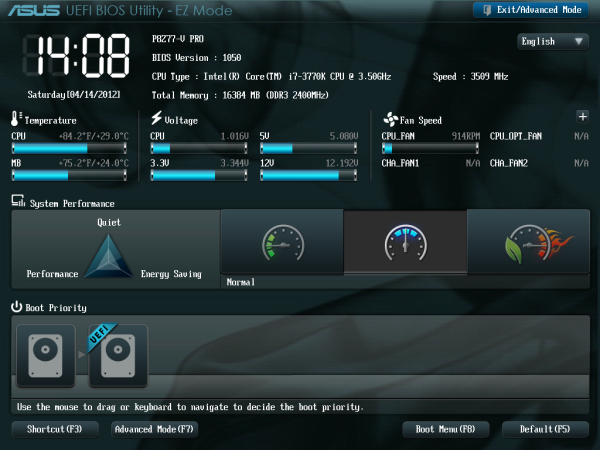
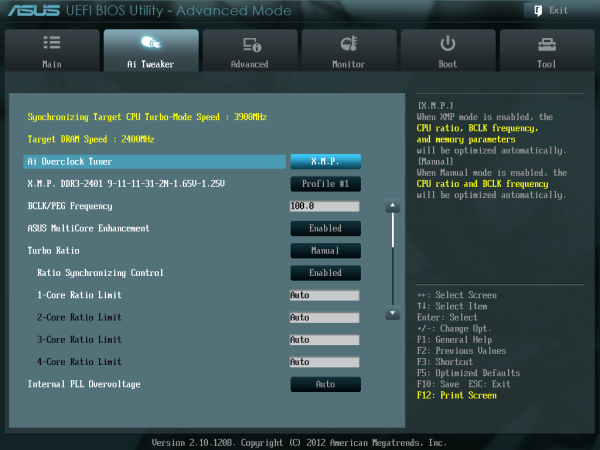
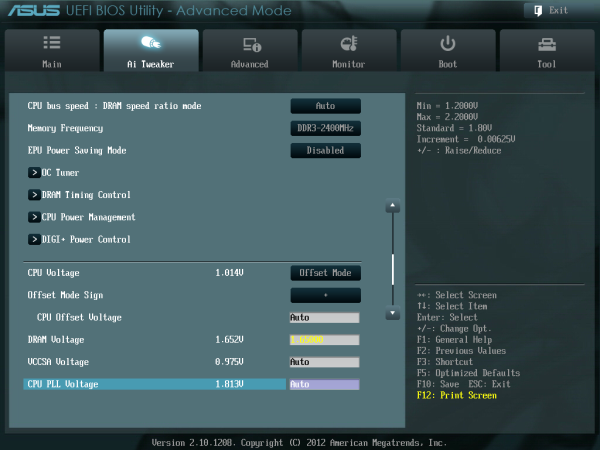
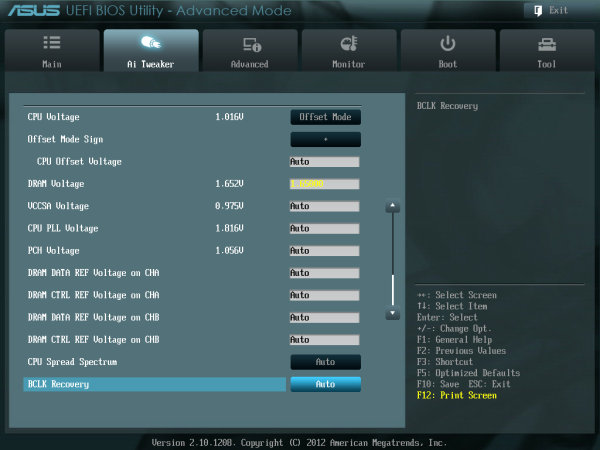
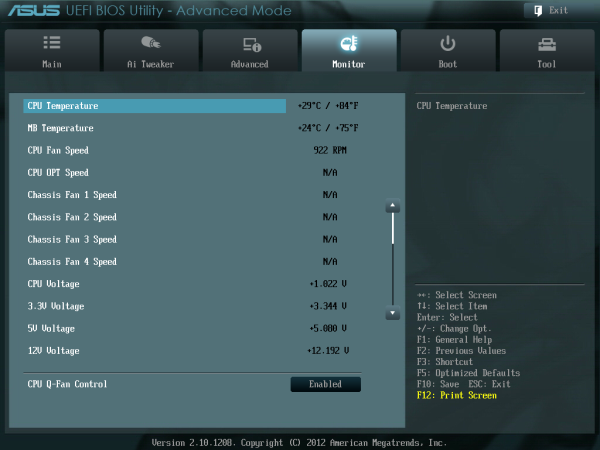






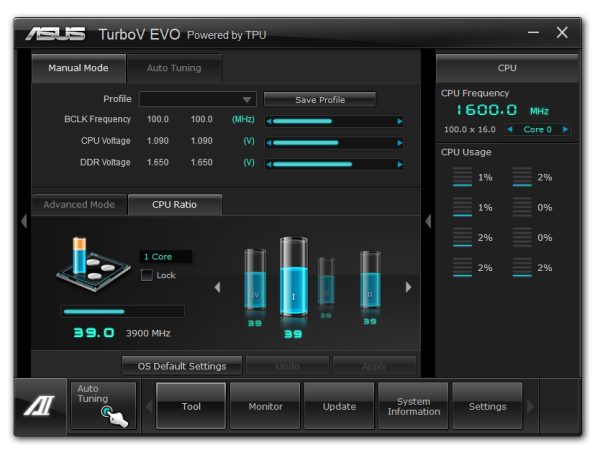
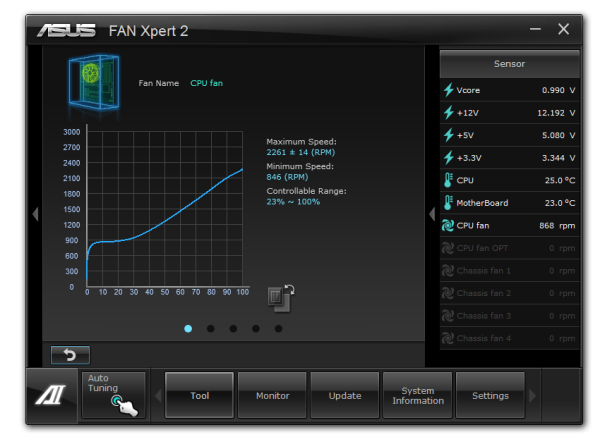

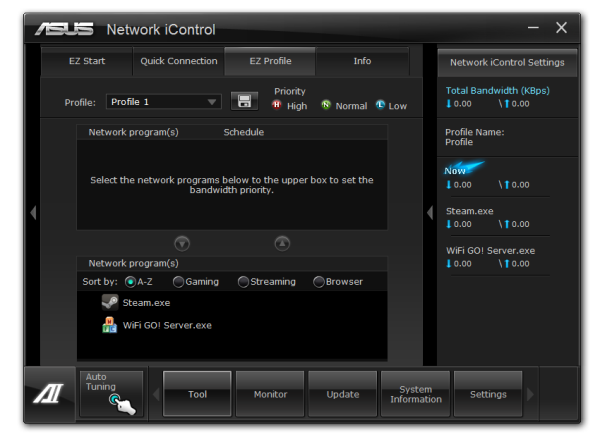



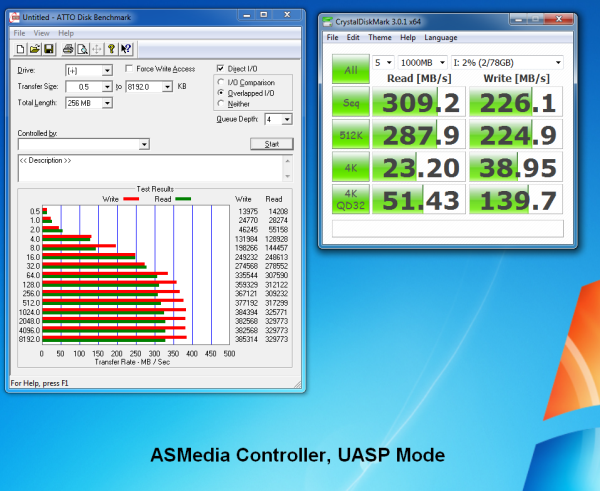
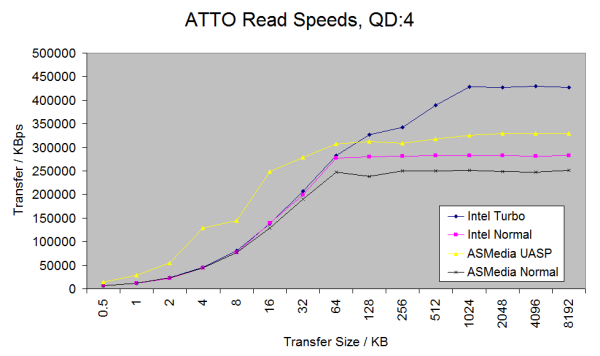
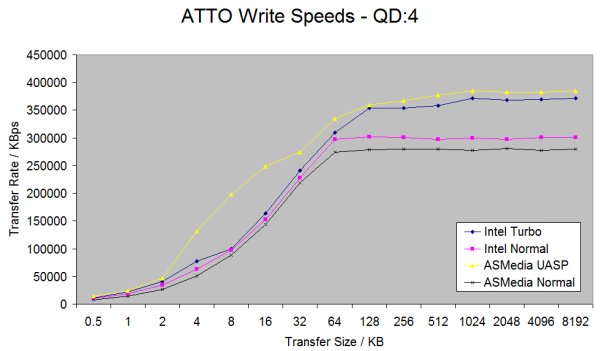














117 Comments
View All Comments
drbuzbee - Thursday, May 10, 2012 - link
The Lan read and write sequential speeds are labeled MBytes ps but undoubtedly are reported in Mbits ps.millisec - Thursday, May 10, 2012 - link
The Gigabyte UD3 is a nice board but it's a little annoying that's the board GB keeps sending out for reviews because of the $160 price mark. For $29 more you get so much more in the UD5 with Realtek audio, dual lan with Intel/Atheros, PCI 3.0 X4 slot, more sata 3 ports and second Marvell raid controller. The extra $29 buys a lot vs. the UD3 and in IMO is a much better value. Just hoping the UD5 arriving today does not have the same problems with the G.Skill Ripjaws X 2400 kit Anand had. Won't be a happy camper...Zoomer - Tuesday, May 15, 2012 - link
$29 for extra sata ports = pass. ;)embeddedbill - Friday, May 11, 2012 - link
Hi Ian, any chance you will have an update on this board?embeddedbill - Friday, May 11, 2012 - link
What... Did that take about 3 minutes from this question to Anands article?smalM - Friday, May 11, 2012 - link
Black connectors, video ports, PS/2 - the first manufacturer who omits all that nonsense will get my money.KivBlue - Friday, May 11, 2012 - link
Gigabyte has gone cheap for sure, I have compared the specs for both on-board audio chips and Realtek clearly has more feature sets. Plus VIA interface looks hideous. My current system's motherboard is Gigabyte and while they have improved things with UEFI, the feature set they have in it is pretty much the same as the old BIOS, ASUS clearly has a more comprehensive UEFI in that regard, I would go with ASUS motherboard in the future as I'm no longer a novice and someone who wants to take full control of a system.bobster1 - Sunday, May 13, 2012 - link
I've been debugging crashes at stock and overclock for a few days and finally seem to have found the cause, and thought it was worth mentioning here as I didn't see anything about it in the article.I was finding my 7970 crossfire/UD3h/3770k setup was locking up frequently in games like the Witcher 2 - the system would freeze and had to be turned off and on again. I discovered by accident that the games became stable if I had prime95 running in the background, and eventually concluded that it must have something to do with the voltages at lighter loads. When I bumped up the voltage to 1.25v in the BIOS (using the static setting, rather than dynamic voltage), it seems to have solved the problem. I'm guessing this is due to Ivy Bridge taking responsibility for pci-e; it's rather unfortunate as it means I can't let the cpu use a lower voltage in an idle state without it rendering the system unstable when rendering 3d.
mikeyd55 - Tuesday, June 19, 2012 - link
Hi,First, thank you for addressing this important benchmark!
Your article notes that POST times can be improved by disabling non essential controllers.
It would be helpful to know, with the minimum controllers enabled to support a system built on either the PRO or DELUXE (Asus) boards, with: one NIC enabled in OS (only?), boot from one SSD and/or one optical drive connected to Z77 chipset ports (no third party storage controller needed), USB disabled on boot, but enabled in OS (if possible as with certain Intel boards?), and any Wireless option disabled, what could be expected.
Conditioned - Wednesday, June 20, 2012 - link
So how was dpc measured? If you disable intel-c state and all other powersaving features it makes an absolutely huge difference in dpc.