Intel Z77 Motherboard Review with Ivy Bridge - ASRock, ASUS, Gigabyte, and MSI
by Ian Cutress on May 7, 2012 7:40 PM EST- Posted in
- Motherboards
- MSI
- Gigabyte
- ASRock
- Asus
- Ivy Bridge
- Z77
ASUS P8Z77-V Pro – BIOS
ASUS BIOSes, ever since we went graphical back in P67, have been at the top of presentation and usability of the graphical interface. Therefore, it would have been odd if ASUS had done something vastly different for Z77. Luckily, the same interface greets us – initial entry into the BIOS greets us in EZ mode (I still call it ee-zed, being a Brit), which displays the time, the motherboard, the BIOS version, the CPU, the CPU speed, the memory, temperatures, voltages, fan speeds and the boot order. As an entry screen it is very informative, suitable for most users to implement a power saving or turbo mode, or the boot order.
However, the meat of the BIOS is all in the Advanced mode, where the BIOS takes a more traditional look. Screens of interest here are the AI Tweaker, where overclocks are made. This screens below shows an applied Extreme Memory Profile, with MultiCore Enhancement enabled, memory set at the correct strap and additional voltage applied to the memory as defined in the XMP.
Adjusting memory subtimings occurs in the DRAM Timing Control, and DIGI+ Power Control allows adjustment of load line calibrations as well as current capacities should a user desire extreme overclocks. The CPU, VRM, iGPU and DRAM can all benefit from DIGI+ control
ASUS have had good fan profile options in their software, so the options in the BIOS are a little sparse in comparison to their OS offerings, though this could be down to BIOS limitations. Temperatures and fan settings are found in the Monitor section.
Software
ASUS’ AI Suite software is the stalwart of the operating system options, and over the chipset generations I have grown accustomed to it. ASUS is continually updating features in the software, both in relation to hardware changes but also to ideas and requirements of the users. Having all the software under one heading helps with organization and consistency. Now that it is also a few generations old, it no longer has the annoying delay in loading associated with previous versions.
TurboV Evo is the overclocking function of AI Suite. As in previous versions, there is an automatic overclock function (available in ‘Fast’ and ‘Extreme’ modes) as well as a set of manual options. Personally, I use this part of the software to test overclocks, and then apply them in the BIOS later. Therefore, if an overclock is unstable, it does not cause the system to not boot next time around.
ASUS has adjusted the software relating to DIGI+ in order have a more concerted effort to teaching users about it. Alongside the CPU DIGI+ and VRM DIGI+ options, we have a ‘Smart DIGI’ option that can enable the user to use low power DIGI+ settings, or a set of useful settings for overclockers.
Fan Xpert 2 is an upgraded take on the fan software previously distributed with ASUS products. In this instance, when Fan Xpert is loaded, it asks to be able to test all the fans across their full range of speeds. This allows the software to produce graphs relating applied power with actual RPM and performance. So for example, my CPU fan has a minimum of 846 RPM at 23% applied power, up to 2261 RPM at 100%. Below 23% power invokes the minimum RPM setting:
WiFi Go settings also get an upgrade – with the included WiFi module on board a user can set up a multimedia streaming center with the ASUS board in order to send files across to WiFi enabled televisions, or be controlled by tablets with the appropriate apps. File transfer is also available in a similar fashion. The software also allows the PC to act as a wireless access point for the internet.
Alongside the quick charging features (Ai Charger+, USB Charger+) which promise to decrease charge time for smartphones, tablets and Apple products, due to the use of Intel network controllers on board, we have software in order to be able to manipulate network traffic. At its simplest level, this means giving priority to certain applications (games) over others (file transfer):
Other smaller features with AI Suite include the BIOS Flashback utility and software to change the initial boot up logo screen. I purposefully saved talking about USB 3.0 Boost until last, as we now have the ability to test it.
ASUS kindly provided a SATA 3.0 to USB 3.0 hub, along with a high speed SSD to test how their USB 3.0 Boost system in terms of what benefits in can bring over normal USB 3.0. At the heart of the system is the ability to adjust the USB protocol, from the normal Windows protocol, to either a turbo mode (on the chipset USB 3.0) or a USB-attached SCSI protocol (UASP) with a capable device on an ASMedia USB 3.0, or on the Chipset boards with Windows 8.
Both the Turbo and UASP modes offer a different set of commands to the USB in order to improve transfer rates. Initially, I performed my standard CrystalDiskMark test, which uses incompressible data for stress the reads and writes of each of the modes (Intel USB 3.0 Normal, Intel USB 3.0 Turbo, ASMedia USB 3.0 Normal, ASMedia USB 3.0 UASP), followed by our standard USB copy test.
The results ended up with the Intel Turbo mode (which depends on memory speed) outperforming the ASMedia UASP, which seems counter-intuitive. The benefits of UASP are actually outside my own normal usage model for USB – I typically use USB as file storage or as a method of transferring files between systems. The benefits of UASP lie in using a USB device as if it was a drive in the system – in situations where queue depth could be high. With this in mind, I tested all four different USB 3.0 models with ATTO Disk Benchmark and a full suite of CrystalDiskMark:
Alternatively, to put it in a more readable format:
In terms of read speeds at a QD of four, UASP achieves supreme performance when dealing with small (< 64 KB) transfer sizes.
For write speeds, UASP outperforms Turbo across the whole range of Transfer Sizes, again most notably at sub-64 KB transfer sizes.
What we can see is that the add-in controller (ASMedia) with UASP can easily out perform the Intel controller in Normal mode. When the Intel controller is kicked into Turbo mode, it has a direct link to the PCH whereas the ASMedia goes via an x1 PCI-E link. This means under Turbo, the Intel has the advantage at peak loads, but the UASP protocol still wins out under short file transfers due to the efficiency at the command level.


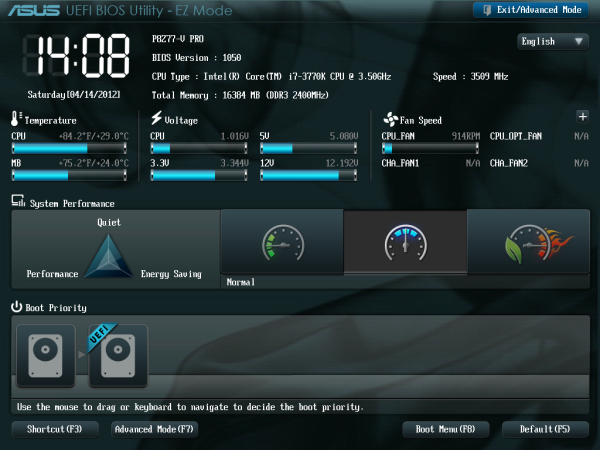
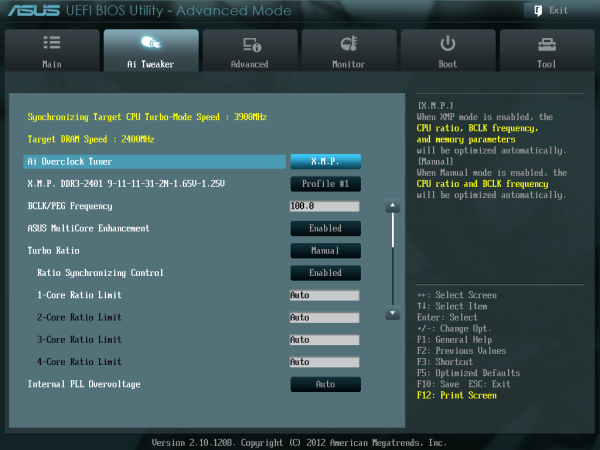
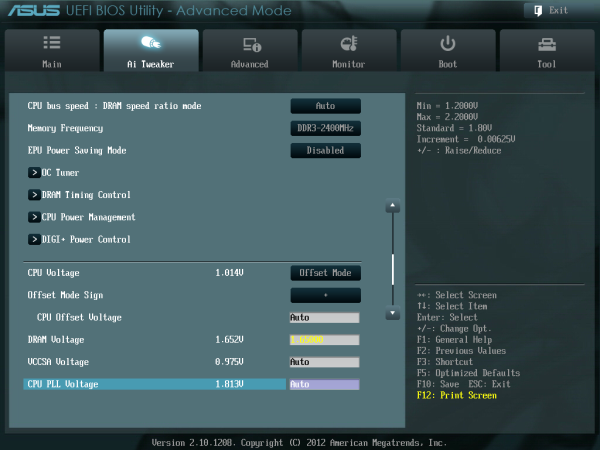
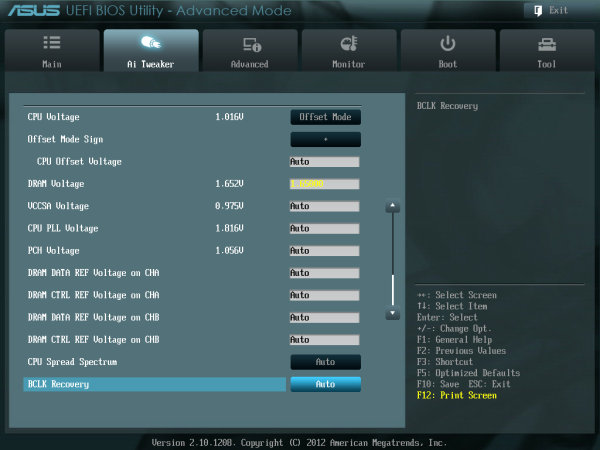
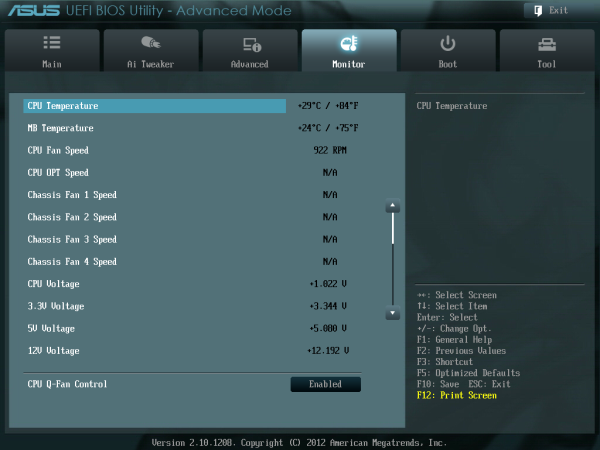






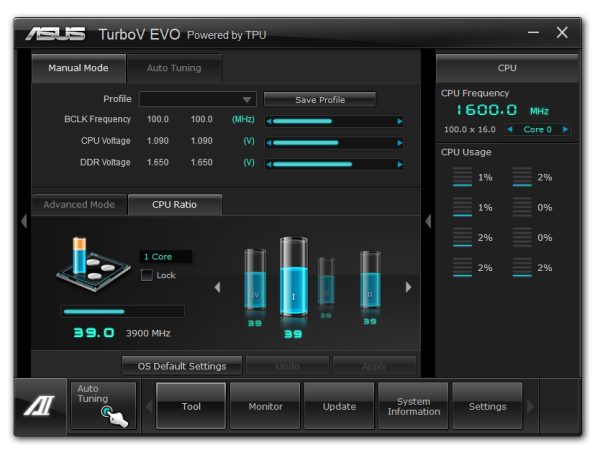
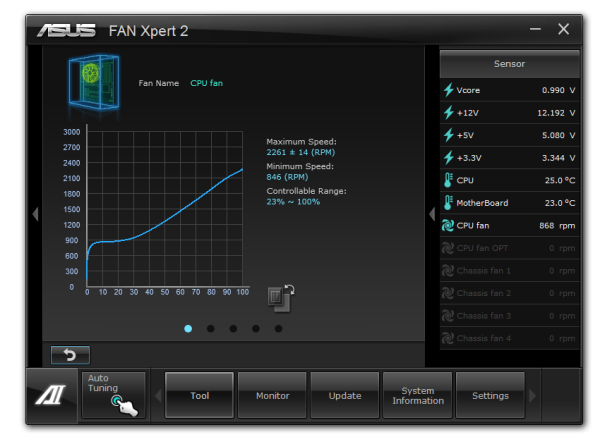

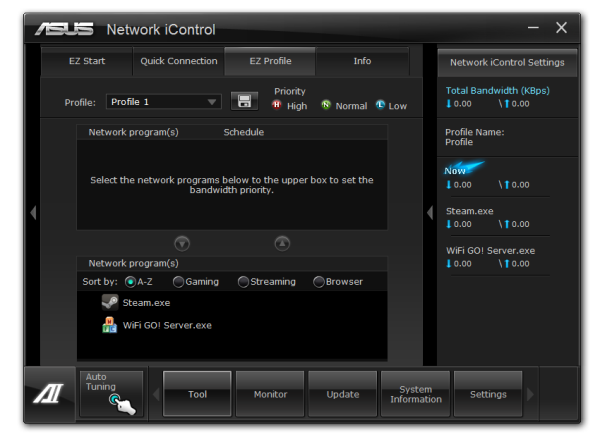



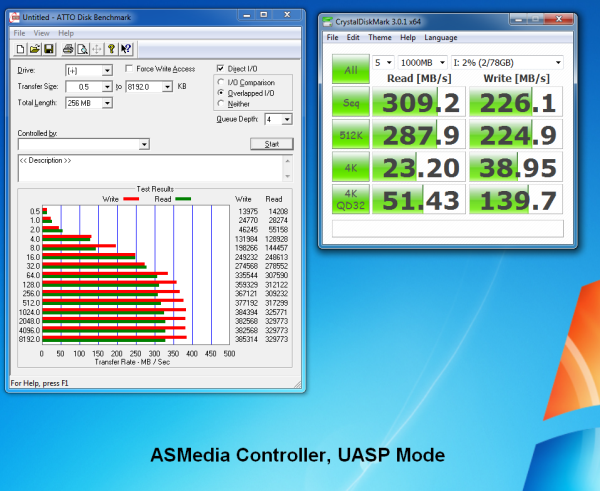
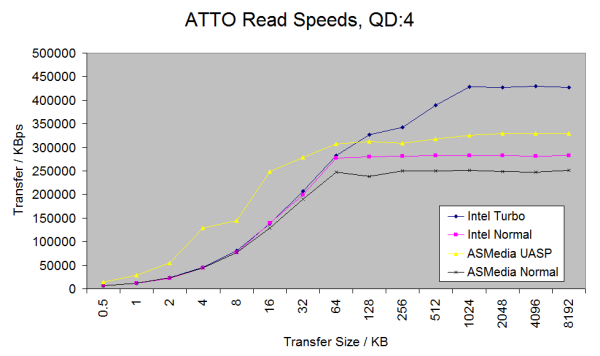
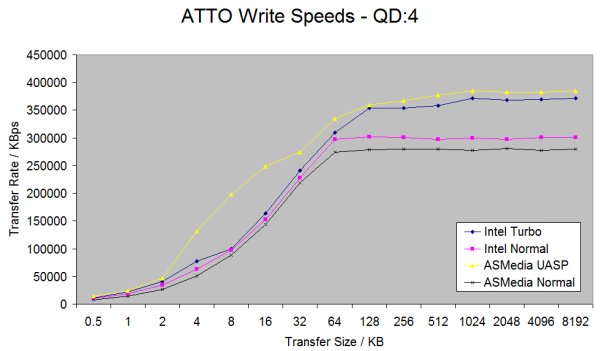














117 Comments
View All Comments
hasseb64 - Wednesday, May 9, 2012 - link
My last build was with a Z68 ATX MB, such a build will never happen again in my house. Next update will have Micro-ATX or maybe even a Mini-ATX.During my 15 years of computer building I have never used more than 1 GPU
In next computer I will probably not use any more expansion, today I have a old SB card installed.
And 2 slots for memory will do too (2x8 GB)
All HDDs are in separate WHS2011 box
ATX feels more and more like a thing of the past, these Taiwan makers are holding on as it seems but the future for them are to deliver smaller packages = less money.
ggathagan - Thursday, May 10, 2012 - link
For the vast majority of folks, you are correct, and the board manufacturers are also catering to that market.There are, however, plenty of people that *do* have multi-GPU systems.
Further, there are more uses for PCIe than just GPU's; RAID controllers, 10GbE NIC's, and high end sound cards, to name a few.
Zoomer - Tuesday, May 15, 2012 - link
To be honest, with GPUs these days, 7 slots seem to be not enough. 2 slots are needed for the GPU, 3 for semi-decent cooling, particularly for these darn open air coolers manufacturers like to use for some reason.Sysiphus - Wednesday, May 9, 2012 - link
Is it possible to control 3pin fans on this boards? I didnt see a option and the asus board has only 4pins. Chassisfans are normally 3pinned.kstan12 - Wednesday, May 9, 2012 - link
i own the asus p8z77-v pro. i have plugged my rear chassis & side panel fans into the 4 pin connectors on the mobo and i can control them with fan expert 2.i bought a few of these:
http://www.newegg.com/Product/Product.aspx?Item=N8...
Zoomer - Tuesday, May 15, 2012 - link
Can they be controlled via speedfan?mcquade181 - Thursday, May 10, 2012 - link
You can plug 3 pin fans into 4 pin MB connectors.ggathagan - Thursday, May 10, 2012 - link
Under the "ASRock Z77 Extreme4 - Overview" section you mention XFast USB twice.The second time should be XFast RAM
Under the "Visual Inspection" section for the MSI Z77A-GD65:
"Underneath this are the eight SATA ports - two SATA 6 Gbps from the PCH, four SATA 6 Gbps also from the PCH, and another two SATA 6 Gbps from an ASMedia controller."
I believe it should be "four SATA 3 Gbps also from the PCH...".
Under "Updates to our Testing Methodology"
"Also with experience allows us to pick tests ..."
Should be "Also, experience allows us to pick tests ..."
Under the conclusion section for the ASRock Z77 Exteme4:
"The XFast LAN software also shows superior performance in incompressible transfers or real-world transfers compared to standard USB throughput."
Should be "XFast USB software..."
All that aside, great review.
I appreciate the effort you and the rest of the Anandtech staff put in to improving your test processes.
I especially appreciate this multi-board approach that highlights the key differences across a series of boards that use the same chipset.
It certainly helps when making purchasing decisions.
Nickel020 - Thursday, May 10, 2012 - link
You say in the conclusion that you gain voltage read points by going withe MSI over the Gigabyte - the Gigabyte though does in fact also have voltage read points, just a less convenient implementationAs for the review: I realize that there are time constraints and you can't do one of the in-depth reviews that we sometimes got in the past, but I would like to see a more convenient user oriented layout, e.g. tables comparing the features of the boards, a table comparing the OC results etc. The way the review is structures i have to take a look at every board seperately, take notes and then compare them. Also some more comments on how the tested models compare to other models of the same manufacturers would be nice. Doesn't take much time, but greatly helps someone shopping around for a board.
Lastly, I'm highly skeptical of the software voltage readings but I know that many people do take such software readings as absolute truth, not realizing their potential flaws. You seem reasonably skeptical as well, and this is something I think should be mentioned in the review to prevent misunderstandings.
FozzyofAus - Thursday, May 10, 2012 - link
Hi guys,Any change you could review the:
AsRock z77 Professional-M
In addition to the previously requested:
AsRock z77 Extreme4-m
Thanks in advance,
Michael.