The Apple iPad Review (2012)
by Vivek Gowri & Anand Lal Shimpi on March 28, 2012 3:14 PM ESTThe iPad as a Personal Hotspot: Over 25 Hours of Continuous Use
Verizon makes the decision of which iPad to buy even more difficult by being the only of the two US carriers to enable the personal hotspot option on the new iPad. For no additional monthly fee on top of your data plan your Verizon LTE iPad can act as a wireless hotspot, allowing up to five other devices to use its cellular connection over WiFi (2.4GHz only, unfortunately) or Bluetooth. One device can use the hotspot via the iPad's USB dock cable.
If you don't already have the personal hotspot option in the initial settings page, you'll need to go to general settings, then network, and activate personal hotspot there. Once you've done so you'll see a new item for personal hotspot in the default settings page.
You must remain on the personal hotspot settings page for the iPad's SSID to be visible to nearby devices. Once you leave the settings page, the iPad stops broadcasting its personal hotspot SSID.
In general the iPad's personal hotspot seems to be better behaved than similar options under Android. I've noticed all too often that Android hotspots will either stop routing traffic after an extended period of use, requiring either cycling the radio states on the hotspot device itself or in some cases a full reset of the hardware. The iPad wasn't immune to this sort of behavior, it just seemed to happen less than on the Android tablets and smartphones that I've tested. In one test it took only a few hours before I had to reset the iPad to make its hotspot work properly again, while in another case it was only after 24 hours of continuous use that the feature began misbehaving. Overall I am very pleased with the Verizon iPad as a personal hotspot, the bigger issue is the cost of the data that you're sharing with all of those devices.
As I mentioned in our Galaxy Tab 10.1 LTE review, these LTE tablets make great hotspots simply because you are pairing smartphone modems with gigantic (for a smartphone) batteries. The end result is if you have to treat your LTE tablet as a true hotspot (screen off and all), you get great battery life. The new iPad takes this idea to a completely new level since its battery is now squarely in the laptop-sized category, but its LTE modem is still designed to run on a < 6Wh smartphone battery.
Our standard hotspot battery life test involves running four copies of our web browsing battery life test and playing a 128Kbps internet radio stream on a laptop tethered via WiFi to the hotspot being tested. While peak download speeds during this test can reach as high as 1MB/s, remember that these web browsing battery life scripts include significant idle time to simulate reading a web page. The average data transferred over the duration of the test amounts to around 25KB/s if you take into account idle periods.
With the Galaxy Tab 10.1 LTE I tried something different—letting the tethered notebook download at full speed using the Tab's LTE connection. On the new iPad, after nearly an hour of downloads at well over 1MB/s I saw no drop in the battery percentage indicator—it was stuck at 100%. Not wanting to upset Verizon too much, I needed to find a good balance between a realistic workload and something that wasn't going to make me rack up over a hundred GB in overages.
If our standard hotspot test averages around 25KB/s of transfers, I figured doubling it couldn't hurt. I downloaded a sufficiently large file at a constant 50KB/s on a laptop tethered over WiFi to the new iPad to see how long it would last. The result was astounding: 25.3 hours on a single charge
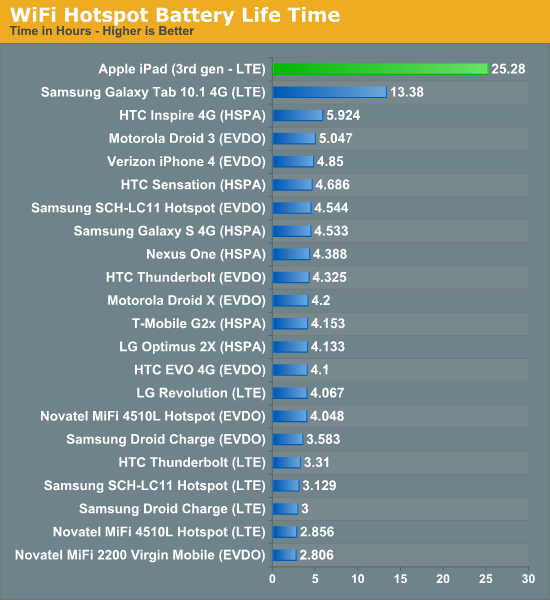
I used up over 4.5GB during this period—almost the entire amount that my $50/month plan gave me, all without having to plug the iPad in to recharge it. That's the beauty of using a 42.5Wh battery to drive a cellular modem that can last a couple of hours on a tenth of that capacity. If you want to use the new iPad as a personal hotspot, you'll likely run out of data before you run out of battery life.
It's a real shame that AT&T decided against enabling personal hotspot on its version of the LTE iPad. It's for this reason alone that I'd recommend the Verizon version, assuming that you're planning on using your iPad in an area where Verizon has LTE coverage of course.


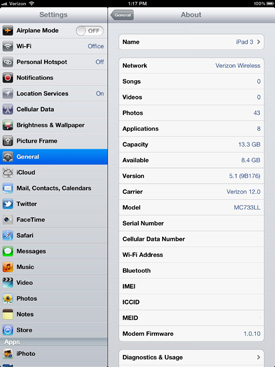
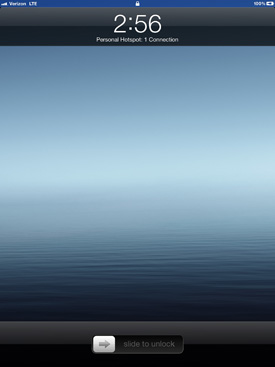








234 Comments
View All Comments
Anand Lal Shimpi - Thursday, March 29, 2012 - link
Max brightness.Take care,
Anand
h4stur - Thursday, March 29, 2012 - link
I use it every day. But it don't see enough improvement in the new version, to warrant an upgrade. I view the high ress as an actual downgrade. As the machine will have to upscale the majority of the content.mavere - Thursday, March 29, 2012 - link
text text text text.If that means nothing to you, then the upgrade won't do anything for you. For the rest of us, this screen is a godsend.
darkcrayon - Thursday, March 29, 2012 - link
I'm guessing the machine will have to upscale very little content other than images on the web in a month or two. Every major app will be updated for the higher resolution, no new app will be caught dead not supporting the new resolution, and text based apps get a "free" upgrade to the higher resolution. If your primary concern is whether images on the web will be updated, then that's an area for disappointment. Otherwise...adityarjun - Thursday, March 29, 2012 - link
I love this site and most of the reviews. Since the ipad has been released I have been coming here 6-7 times a day just for this review. Glad to see it finally put up. I just registered here specifically to ask a few questions.While I was more than impressed with the review, I was hoping to read something about the use of Ipad as an educational tool. This section was sadly missing.
I am a engg grad student and I am currently looking for a good pdf reader. The only viable options for me are the new Ipad or the Kindle DX (the kindle 6" is too small). While the Kindle does sound good , the problem is that some of my pdf books are over 100mb and full of mechanical drawings. Will the Kindle be able to handle that, especially if i want to frequently jump pages or refer to multiple books side by side? I have never seen a Kindle in person so anyone who has used it, please comment.
Reading ebooks on my laptop is a pain. I often read through the night and that is not possible for me to do on a laptop. The vertical height is too small and I often end up turning the laptop 90 degree to read. Not to mention, carrying around a laptop in your hand is impossible for long durations. Plus the zoom options on Adobe reader are just weird. In short, I am really uncomfortable reading on a laptop. I have tried both a 14" 1366*768 screen as well as 17" 1920*1080 screen
On the other hand, ipad gives me the advantage of iOS. I will also be able to see OCW videos on the ipad as well as watch my college slides (ppt). Ipad owners please comment-- can i play .avi or real media player file on it directly or through an app? I can also use the educational apps like Khan academy plus it can serve as a note taking device. The disadvantage of the ipad is that reading on it through the night will probably leave me blind in a year or so. I have myopia and my power is -8D. That is one BIG disadvantage, or so I have read. I have never used an ipad so perhaps someone who uses it can share their experience of reading on it for hours at a stretch.
I am really confused about this so I hope the collective intelligence of this site will help me make an informed decision. And I would really like to see a page in the reviews of tablets that talk about the reading and note talking abilities and the educational purposes they can serve.
Monobazus - Thursday, March 29, 2012 - link
I understand your desilusion with the ommission here of any specific discussion of the advantages or desadvantages of using the iPad as a book reader. After all, that may probably be one of the main usages of the iPad, apart from browsing the web or checking the email or Facebook posts. But anandtech.com is mainly a tech site for geeks and technically oriented people, and we must understand that putting a special emphasis on specs and speeds is more interesting for the majority of its readers. For an analysis of your question, you could perhaps go into one of the various sites that deal with ebook readers. Unfortunately most of them, as far as I can tell, have not the level of expertise or care that anantech.com has in its analysis (see http://www.the-ebook-reader.com/ipad-3.html as an example).Now to your questions. I have no direct experience with the new iPad or the kindle DX. I have an iPad 1 and a kindle 3 (the one with the 6" screen and no touch controls). I haven't seen yet the new retina display of the iPad, but from what I've been reading it's much better on text than the previous editions. I doubt however that it is as good for the eyes as the eInk screens are - these are reflective and, as such, closer to paper than LCD screens. From my experience - I'm an intensive reader and use glasses, due to my advanced age - eInk screens don't put as much stress on the eyes as the emissive screens do. If you are planning to read through the night with a LCD screen use an indirect ambient light and plan for frequent periods of rest.
On the other hand, handling pdfs on the Kindle is an awful experience. A DX is certainly better than a 6" one, no doubt, because the bigger screen allows for larger type. On a 6" screen you can forget pdfs. You can't read them. If your typical pdfs can be accommodated in a 9,7" screen without zooming, then a DX can be the eReader for you. But be careful with the illustrations: I think the DX has the same controls that the 6" non-touch kindle. If that's the case be prepared for a bad experience with the illustrations, specially if they are detailed and need zooming (or if they have colour). The DX is a non-touch machine. The iPad touch controls are much better.
You can't see two documents side by side on any of these readers: not on the iPad and not on the Kindle. For that you need a laptop. On the iPad you can use a trick: open one document in one app (say, on the eBook app) and the other in other app (say, on the kindle reader). By switching rapidly between them, you can see the two documents in rapid succession. You can't do that on the Kindle. But this is a trick, a compromise, and not the same thing as looking to two documents side by side.
As to seeing ppt's and videos, the iPad is the way to go. There are apps for that. The kindle has not that capability.
In the end, my advice is this: try to get access to an iPad before buying, and see if it meets your expectations for reading clarity and comfort. Getting access to a DX before buying may be more difficult, because there are few people around with them. I have yet to see one and they are around for several years.
I'm sorry if these considerations haven't been useful for you.
Monobazus - Thursday, March 29, 2012 - link
See this YouTube analysis of the Kindle DX with pdf's: http://www.youtube.com/watch?v=bVPBCD0GgBw&fea...adityarjun - Thursday, March 29, 2012 - link
Thanks you very much for your reply.It does seem as if neither of the two fit my needs perfectly. So I will have to make a compromise.
A 6" kindle or 7" tablet is out the question. It is just too small to read comfortably on.
The Kindle DX's screen and size seemed good to me but if you say that it can't handle pdfs comfortably then it is of no use to me. I will not be viewing any newspapers or magazines nor will I be surfing the net with it.
The only other option that remains is to use the ipad. The pros is that it should be able to handle large pdf *as per videos on youtube* as well as all my videos.
The con is the eye strain.
Is it really as bad as some sites make it out to be? Especially when compared to an e ink reader?
I will try to get my hands on an ipad and use it for a day or two but come to think of it, the screen cant be that much more stressful than a normal laptop, can it? And I have been reading reviews of the SoCs on Anandtech since morning...
Damn, I am really gonna go blind at this rate. *summons immense willpower and tries to close anandtech* * fails :-) *
mr_ripley - Thursday, March 29, 2012 - link
I keep and read all my technical pdf files on the ipad (textbooks, reports, memos, drawings, etc). I use an app called GoodReader which is absolutely amazing with all kinds of pdfs.Regarding eye strain, I usually keep my brightness setting at around 50% and zoom in to make the font large, which strains my eyes a little less and definitely less than a desktop screen. The sharp font on the new retina screen helps as well. That said I will admit it is not as easy on the eyes as an e-ink display.
tbutler - Thursday, March 29, 2012 - link
Honestly? I think the iPad's screen (even the first iPad, let alone the new one) gives me significantly *less* eyestrain than eInk, and I've owned a couple of Sony eInk readers.For me, the key eyestrain issue between the two is contrast. eInk displays are a light grey background with dark grey text, and in bright lighting the contrast is fine. But in less than bright lighting - for example, an indoor room without either a ceiling light fixture or multiple floor lamps - I start having trouble with distinguishing the text. Even a 40-year-old yellowing paperback is easier for me to read under those conditions. While you can use a clip-on reading light, I find that both clunky and less effective than it would be on paper.
The iPad (and really, any backlit LCD screen) has the 'stare into backlight' issue; but honestly, this is rarely a problem for me, and in particular it's much less of a problem than eInk contrast issues. Backlit color LCDs also wash out in bright sunlight, but not in even the most brightly-lit interior room, in my experience - however, for me this isn't a significant issue, since I spend much more time reading indoors than outdoors.
So just in terms of legibility, I'd pick the iPad (or the nook Color/Tablet) over any of the eInk readers I've used. And that's leaving out issues of software and PDF handling.