The Apple iPad Review (2012)
by Vivek Gowri & Anand Lal Shimpi on March 28, 2012 3:14 PM ESTThe new iPad
First things first, the name. It's the new iPad, or simply the iPad, not the iPad 3, iPad 2S, iPad HD or any other variation on the theme—no more alphanumerics after the product name. Like the car industry, Apple has started peddling its wares by model years. It's a marketing coup for Apple, and their ability to pull it off in the computer industry shows how far they've come in the last five years.
Like the iPhone 4S, the iPad update mostly focuses on a component level, with only minor external changes being made to the hardware. Obviously, the Retina Display is the headline feature here, being the basis of Apple’s marketing campaign for the new iPad. It brings a resolution of 2048x1536 to the iPad’s 9.7” display, boosting pixel density to an impressive 264 dots per square inch. This isn’t quite as concentrated as the iPhone 4/4S Retina Display, which has a density of 326dpi, but because the viewing distance for a tablet is expected to be greater than a phone, effective pixel density is similar. The highest pixel density we’ve seen in a tablet prior to this is 224, with a brace of Android tablets from ASUS, Acer, Huawei, amongst others, boasting 10.1” WUXGA panels.
To keep up with the QXGA display, Apple chose to update their A5 SoC to suit the needs of the new device. Called the A5X, the new chip retains the pair of 1GHz ARM Cortex A9 cores from the A5 but features a quad-core replacement for the already potent dual-core PowerVR SGX 543MP2 graphics processor. With the quad-core version, known as the SGX 543MP4, Apple claims that graphics performance has doubled with respect to the SGX 543MP2. Given that SGX 543MP4 is basically the same as SGX 543MP2 except with twice as many execution cores, the claim indicates that Apple kept the GPU clock at 250MHz. SGX 543MP2 was overkill for the iPad 2’s XGA display, but the iPad’s QXGA screen is so vast in terms of pixel count that the more powerful GPU was likely necessary just to drive the display smoothly. In addition to the SoC update, the new iPad got a much-needed bump to 1GB of system RAM.
The increase in number of pixels (and transistors powering the display—one for each RGB subpixel) comes with a corresponding increase in the percentage of light being blocked by the transistors and filaments. Thus, the percentage transparent area for each pixel is lower, necessitating a significantly stronger backlight when pixel density is increased. Between the more power-hungry backlight and the faster SoC, the power consumption of the iPad is significantly greater than it was previously. And so, the 25Wh battery was swapped out for a downright huge 42.5Wh Lithium-polymer pack. That’s well into ultrabook territory as far as battery capacity goes—it’s bigger, actually, than the 35Wh battery in the 11” Macbook Air. Apple claims 10 hours of battery life, identical to the previous WiFi model, relatively impressive given the increases in power consumption.
After the Retina Display, the most important new addition to the new iPad is the availability of LTE as an option, replacing the 3G models from before. Available in both AT&T and Verizon flavours, the LTE models both make use of Qualcomm’s 45nm MDM9600 LTE baseband. MDM9600 has support for UE Category 3 LTE, CDMA2000 1x/EVDO Rev.A (and B), GSM/EDGE, and WCDMA/HSPA+ all the way through DC-HSPA+ 42 Mbps, so it can roam internationally on 3G as well as connect to 3G in areas without LTE coverage. Unfortunately, the new iPad’s release schedule meant that it missed the 28nm shipping window by a couple of months, so we will probably have to wait until the 2013 iPad to see the more efficient MDM9615 modem.
The third major internal upgrade in the new iPad was the camera: in place of the iPad 2’s 720p rear facing camera raided from the iPod touch-parts bin, the iPad gets the huge upgrade to a 5MP camera with a backlit illuminated sensor and an f/2.4 lens. Basically, it uses the iPhone 4 sensor and iPhone 4S optics, so it’s still a parts-bin special, just with significantly better parts.
As before, the iPad is available with either a black or a white bezel, and pricing and storage options have stayed the same. Each step up in storage size costs $100 (so 32GB costs $100, while 64GB goes $200), and the addition of mobile broadband goes for $130. If you do the math and carry the ones properly, you’ll find MSRPs that range from $499 for the basic 16GB WiFi model all the way up to $829 for the 64GB LTE model. I picked up two 16GB WiFi iPads, a white one for me and a black one for a friend, while Anand picked up a black 16GB unit with Verizon LTE. We rounded out the collection with a black 64GB model on AT&T's LTE network.
| Tablet Specification Comparison | |||||||
| ASUS Transformer Pad Infinity | Apple's new iPad (2012) | Apple iPad 2 | Apple iPad | ||||
| Dimensions | 263 x 180.8 x 8.5mm | 241.2 x 185.7 x 9.4mm | 241.2 x 185.7 x 8.8mm | 243.0 x 190.0 x 13.4mm | |||
| Display | 10.1-inch 1920 x 1200 Super IPS+ | 9.7-inch 2048 x 1536 IPS | 9.7-inch 1024 x 768 IPS | 9.7-inch 1024 x 768 IPS | |||
| Weight | 586g | 652g (WiFi) | 601g (WiFi) | 680g (WiFi) | |||
| Processor |
3G/4G LTE—1.5GHz Qualcomm Snapdragon S4 MSM8960 (2 x Krait) WiFi—1.6GHz NVIDIA Tegra 3 T33 (4 x Cortex A9) |
Apple A5X (2 x Cortex A9, PowerVR SGX 543MP4) |
1GHz Apple A5 (2 x Cortex A9, PowerVR SGX543MP2) | 1GHz Apple A4 (1 x Cortex A8, PowerVR SGX 535) | |||
| Connectivity | WiFi , Optional 4G LTE | WiFi , Optional 4G LTE | WiFi , Optional 3G | WiFi , Optional 3G | |||
| Memory | 1GB | 1GB | 512MB | 256MB | |||
| Storage | 16GB—64GB | 16GB—64GB | 16GB—64GB | 16GB—64GB | |||
| Battery | 25Whr | 42.5Whr | 25Whr | 25Whr | |||
| Pricing | $599—$799 est | $499—$829 | $399, $529 | - | |||
So internally, the iPad is definitely a step or two up from the iPad 2, but what about the device hardware? The short version of the story is that iPad hasn’t changed much at all. And by hasn’t changed much at all, I mean that it looks exactly the same as the iPad 2 except that it’s slightly thicker.
New chassis designs involve a lot of effort—between engineering, development, prototyping, tooling, and manufacturing, the entire process requires a lot of time and money. Apple’s design lifespan directly correlates to the maturity of the product line as well as the competitiveness of the market the product is in. With its mobile device lines, the tendency has been to keep a two year design life for established products. As such, the iPad design stays relatively unchanged, with the same design language as the iPad 2. That device had a ground-up design refresh based on the ergonomically-curved design language that debuted with the fourth-generation iPod touch in September 2010. Overall, we were pretty pleased with the form and aesthetics of the iPad 2, so we’re not sorry to see the design stay much the same.

iPad 2 (left) vs. new iPad (right)
But due to that massive battery, thickness has gone up (by 0.6mm to 9.4mm), and so has weight. At 1.44lbs, the iPad is 0.11lbs heavier than its predecessor (for the WiFi models; the LTE iPad adds 0.12lbs to the outgoing 3G iPad 2’s 1.34lbs). The Retina Display necessitated a faster GPU and a much larger battery to keep performance and battery life similar to the previous level, and you pay for it with a step backwards in terms of form factor. Six-tenths of a millimeter isn’t a lot, but when you consider that the iPad 2 was only 8.8mm thick to begin with, that 0.6mm represents a relatively significant 6.8% increase in thickness. Same goes for the 8.3% weight increase. It’s not a huge deal (after all, we’re talking about fractions of a millimeter and less than 2 ounces of weight), but if you’re familiar with the iPad 2, the additional heft is definitely noticeable.

Left to Right: iPad 2, new iPad, Transformer Prime

The new iPad (left) vs. the ASUS Transformer Prime (right)

iPad 2 (left) vs. new iPad (right)
It’s a little bit of an unfortunate development, because the thinner and lighter form factor was what differentiated the iPad 2 from the original iPad and made it so much more comfortable to hold. The 2012 iPad is now closer to the original iPad in weight, though it’s still significantly thinner—and still nearly as thin as the 9.3mm thick iPhone 4 and 4S, which is worth mentioning while we’re at it. It’s still definitely a thin device, just not as much as before.
And I’m not necessarily convinced that it’s a bad thing. The iPad 2, like the fourth generation iPod touch, was at the low end of skinny for me. At some point, a device becomes so thin that it simply is no longer comfortable to hold, and the iPad 2 and iTouch 4 were close to that line for me. The new iPad just backs away from that line slightly, and on a personal level, I think it’s slightly more comfortable to hold.

From Left to Right: iPad (2010), iPad 2 (2011), iPad (2012)

From Bottom to Top: iPad (2010), iPad 2 (2011), iPad (2012)
However, the weight gain means that the iPad is once again tiring to hold for very long—carrying it with one hand while reading results in more arm fatigue than the iPad 2. The iPad 2 was a significant improvement over the original in this regard particularly, so it’s a a disappointment to see that become an issue once more.
But taken as a whole, the 2012 iPad hardware is a big step forward. It improves on the two major component issues with the iPad 2—the screen and the camera—without making any major concessions with regards to performance, portability or battery life, as we’ll see. The new iPad is just as usable as its predecessor, it's just better.
Anand and I tag teamed this review. I'm responsible for this section, in addition to the intro, iPhoto, camera and Vivek's impressions sections. The rest is told from Anand's perspective. Hopefully that clears up any confusion as you make it through the review.



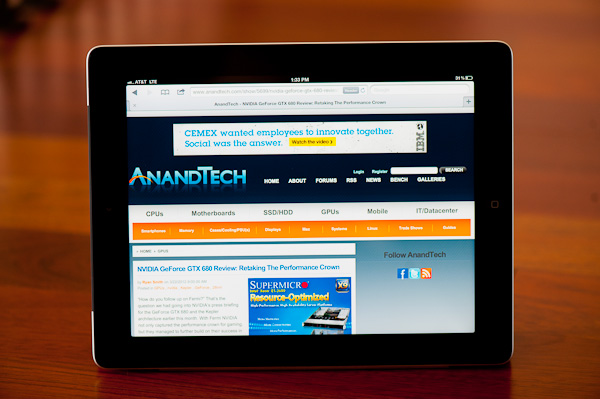















234 Comments
View All Comments
Anand Lal Shimpi - Thursday, March 29, 2012 - link
Max brightness.Take care,
Anand
h4stur - Thursday, March 29, 2012 - link
I use it every day. But it don't see enough improvement in the new version, to warrant an upgrade. I view the high ress as an actual downgrade. As the machine will have to upscale the majority of the content.mavere - Thursday, March 29, 2012 - link
text text text text.If that means nothing to you, then the upgrade won't do anything for you. For the rest of us, this screen is a godsend.
darkcrayon - Thursday, March 29, 2012 - link
I'm guessing the machine will have to upscale very little content other than images on the web in a month or two. Every major app will be updated for the higher resolution, no new app will be caught dead not supporting the new resolution, and text based apps get a "free" upgrade to the higher resolution. If your primary concern is whether images on the web will be updated, then that's an area for disappointment. Otherwise...adityarjun - Thursday, March 29, 2012 - link
I love this site and most of the reviews. Since the ipad has been released I have been coming here 6-7 times a day just for this review. Glad to see it finally put up. I just registered here specifically to ask a few questions.While I was more than impressed with the review, I was hoping to read something about the use of Ipad as an educational tool. This section was sadly missing.
I am a engg grad student and I am currently looking for a good pdf reader. The only viable options for me are the new Ipad or the Kindle DX (the kindle 6" is too small). While the Kindle does sound good , the problem is that some of my pdf books are over 100mb and full of mechanical drawings. Will the Kindle be able to handle that, especially if i want to frequently jump pages or refer to multiple books side by side? I have never seen a Kindle in person so anyone who has used it, please comment.
Reading ebooks on my laptop is a pain. I often read through the night and that is not possible for me to do on a laptop. The vertical height is too small and I often end up turning the laptop 90 degree to read. Not to mention, carrying around a laptop in your hand is impossible for long durations. Plus the zoom options on Adobe reader are just weird. In short, I am really uncomfortable reading on a laptop. I have tried both a 14" 1366*768 screen as well as 17" 1920*1080 screen
On the other hand, ipad gives me the advantage of iOS. I will also be able to see OCW videos on the ipad as well as watch my college slides (ppt). Ipad owners please comment-- can i play .avi or real media player file on it directly or through an app? I can also use the educational apps like Khan academy plus it can serve as a note taking device. The disadvantage of the ipad is that reading on it through the night will probably leave me blind in a year or so. I have myopia and my power is -8D. That is one BIG disadvantage, or so I have read. I have never used an ipad so perhaps someone who uses it can share their experience of reading on it for hours at a stretch.
I am really confused about this so I hope the collective intelligence of this site will help me make an informed decision. And I would really like to see a page in the reviews of tablets that talk about the reading and note talking abilities and the educational purposes they can serve.
Monobazus - Thursday, March 29, 2012 - link
I understand your desilusion with the ommission here of any specific discussion of the advantages or desadvantages of using the iPad as a book reader. After all, that may probably be one of the main usages of the iPad, apart from browsing the web or checking the email or Facebook posts. But anandtech.com is mainly a tech site for geeks and technically oriented people, and we must understand that putting a special emphasis on specs and speeds is more interesting for the majority of its readers. For an analysis of your question, you could perhaps go into one of the various sites that deal with ebook readers. Unfortunately most of them, as far as I can tell, have not the level of expertise or care that anantech.com has in its analysis (see http://www.the-ebook-reader.com/ipad-3.html as an example).Now to your questions. I have no direct experience with the new iPad or the kindle DX. I have an iPad 1 and a kindle 3 (the one with the 6" screen and no touch controls). I haven't seen yet the new retina display of the iPad, but from what I've been reading it's much better on text than the previous editions. I doubt however that it is as good for the eyes as the eInk screens are - these are reflective and, as such, closer to paper than LCD screens. From my experience - I'm an intensive reader and use glasses, due to my advanced age - eInk screens don't put as much stress on the eyes as the emissive screens do. If you are planning to read through the night with a LCD screen use an indirect ambient light and plan for frequent periods of rest.
On the other hand, handling pdfs on the Kindle is an awful experience. A DX is certainly better than a 6" one, no doubt, because the bigger screen allows for larger type. On a 6" screen you can forget pdfs. You can't read them. If your typical pdfs can be accommodated in a 9,7" screen without zooming, then a DX can be the eReader for you. But be careful with the illustrations: I think the DX has the same controls that the 6" non-touch kindle. If that's the case be prepared for a bad experience with the illustrations, specially if they are detailed and need zooming (or if they have colour). The DX is a non-touch machine. The iPad touch controls are much better.
You can't see two documents side by side on any of these readers: not on the iPad and not on the Kindle. For that you need a laptop. On the iPad you can use a trick: open one document in one app (say, on the eBook app) and the other in other app (say, on the kindle reader). By switching rapidly between them, you can see the two documents in rapid succession. You can't do that on the Kindle. But this is a trick, a compromise, and not the same thing as looking to two documents side by side.
As to seeing ppt's and videos, the iPad is the way to go. There are apps for that. The kindle has not that capability.
In the end, my advice is this: try to get access to an iPad before buying, and see if it meets your expectations for reading clarity and comfort. Getting access to a DX before buying may be more difficult, because there are few people around with them. I have yet to see one and they are around for several years.
I'm sorry if these considerations haven't been useful for you.
Monobazus - Thursday, March 29, 2012 - link
See this YouTube analysis of the Kindle DX with pdf's: http://www.youtube.com/watch?v=bVPBCD0GgBw&fea...adityarjun - Thursday, March 29, 2012 - link
Thanks you very much for your reply.It does seem as if neither of the two fit my needs perfectly. So I will have to make a compromise.
A 6" kindle or 7" tablet is out the question. It is just too small to read comfortably on.
The Kindle DX's screen and size seemed good to me but if you say that it can't handle pdfs comfortably then it is of no use to me. I will not be viewing any newspapers or magazines nor will I be surfing the net with it.
The only other option that remains is to use the ipad. The pros is that it should be able to handle large pdf *as per videos on youtube* as well as all my videos.
The con is the eye strain.
Is it really as bad as some sites make it out to be? Especially when compared to an e ink reader?
I will try to get my hands on an ipad and use it for a day or two but come to think of it, the screen cant be that much more stressful than a normal laptop, can it? And I have been reading reviews of the SoCs on Anandtech since morning...
Damn, I am really gonna go blind at this rate. *summons immense willpower and tries to close anandtech* * fails :-) *
mr_ripley - Thursday, March 29, 2012 - link
I keep and read all my technical pdf files on the ipad (textbooks, reports, memos, drawings, etc). I use an app called GoodReader which is absolutely amazing with all kinds of pdfs.Regarding eye strain, I usually keep my brightness setting at around 50% and zoom in to make the font large, which strains my eyes a little less and definitely less than a desktop screen. The sharp font on the new retina screen helps as well. That said I will admit it is not as easy on the eyes as an e-ink display.
tbutler - Thursday, March 29, 2012 - link
Honestly? I think the iPad's screen (even the first iPad, let alone the new one) gives me significantly *less* eyestrain than eInk, and I've owned a couple of Sony eInk readers.For me, the key eyestrain issue between the two is contrast. eInk displays are a light grey background with dark grey text, and in bright lighting the contrast is fine. But in less than bright lighting - for example, an indoor room without either a ceiling light fixture or multiple floor lamps - I start having trouble with distinguishing the text. Even a 40-year-old yellowing paperback is easier for me to read under those conditions. While you can use a clip-on reading light, I find that both clunky and less effective than it would be on paper.
The iPad (and really, any backlit LCD screen) has the 'stare into backlight' issue; but honestly, this is rarely a problem for me, and in particular it's much less of a problem than eInk contrast issues. Backlit color LCDs also wash out in bright sunlight, but not in even the most brightly-lit interior room, in my experience - however, for me this isn't a significant issue, since I spend much more time reading indoors than outdoors.
So just in terms of legibility, I'd pick the iPad (or the nook Color/Tablet) over any of the eInk readers I've used. And that's leaving out issues of software and PDF handling.