Apple iOS 5 Review
by Vivek Gowri, Andrew Cunningham, Saumitra Bhagwat & Brian Klug on October 18, 2011 3:05 AM ESTReminders
Reminders is more or less a portable to-do list. Once you create a reminder, you can edit it, making it remind you on a selected date (after which you can also set up recurring reminders), assigning it a priority, switching the reminder list it appears on, or making notes to associate with it.
You can have multiple lists of Reminders set up, just as you can use multiple calendars or email accounts. By default, you have one list that lives on the device locally (syncing Reminders to iCloud will replace the local one with your iCloud copy), and Exchange tasks can also appear as a Reminders list. In list view, the app will allow you to swipe between your lists of active and completed tasks. You can also use a calendar view for time-sensitive or recurring reminders.
For those of you connecting to Exchange servers, your Reminders will sync with your Tasks lists in Outlook. You should note that, whether you have one Exchange list and one iCloud list, or two iCloud lists, or any other multiple-list configuration, a given Reminder can only live on one list at once.
On certain devices (namely, the iPhone 4 and 4S), you can also set location-based reminders that will trigger an alert when you’ve arrived at a certain geographical location. The accuracy of this feature is contingent on the accuracy of Apple's background location service, which uses cellular based location calls that are limited to the iPhone 3GS or higher. It isn't entirely clear which level of background location method is being used for Reminders, however the "significant-change location service" state outlined under "Tracking the User's Location" is the most likely. This doesn’t work on other WiFi-only devices for an obvious reason - this level of background location service uses individual cell sites to determine rough location. It's curious that the 3GS doesn't get Reminders, but no doubt Apple is reserving this feature for the higher end devices as a selling point.
For those of you connecting to Exchange servers, your Reminders will sync with your Tasks lists in Outlook. You should note that, whether you have one Exchange list and one iCloud list, or two iCloud lists, or any other multiple-list configuration, a given Reminder can only live on one list at once.
On certain devices (namely, the iPhone 4 and 4S), you can also set location-based reminders that will trigger an alert when you’ve arrived at a certain geographical location. The accuracy of this feature is contingent on the accuracy of Apple's background location service, which uses cellular based location calls that are limited to the iPhone 3GS or higher. It isn't entirely clear which level of background location method is being used for Reminders, however the "significant-change location service" state outlined under "Tracking the User's Location" is the most likely. This doesn’t work on other WiFi-only devices for an obvious reason - this level of background location service uses individual cell sites to determine rough location. It's curious that the 3GS doesn't get Reminders, but no doubt Apple is reserving this feature for the higher end devices as a selling point.
We experienced varying levels of accuracy, and again this depends on the density of cell sites in your particular areas. Obviously urban areas are going to have much more granularity, and rural areas might require some significant changes in location to trigger. Apple's guidelines stipulate around 500 meters as being average, which is about right. Some other developers have done their own statistical studies and come up with a good breakdown of how far one must travel for the location-trigger to happen based on this background location level. If you use Google Latitude on iOS, this is (best we can tell) the same background location service used there.
Twitter Integration
You may not really notice this if you don't use Twitter, but for heavy users of the service it's nice to see it integrated more fully into the OS - the ability to share photos and links via Twitter is a first-class menu option, right alongside printing and emailing.
You'll need to have the Twitter app installed to enable this functionality, and you'll also have to save your Twitter authentication credentials in Settings - iOS prompts you to do both if you haven’t. Once you’ve done this, you can select individual apps that can send Tweets using your account (Safari and Photos are here by default, but expect more as developers adopt the APIs).

Custom Vibrations & LED Notification
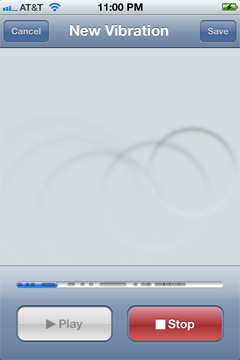
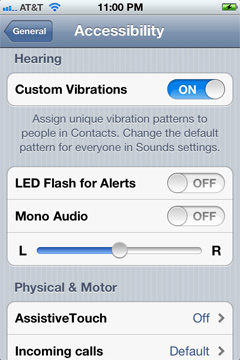
There are some new accessibility features in iOS 5. You can now create custom vibration patterns as an alert (even on a per-user basis), as well as rely on the LED flash for notifications. The flash isn't quite as nice as a subtle LED notification indicator for normal use but if you need a highly visual alert system, it gets the job done.


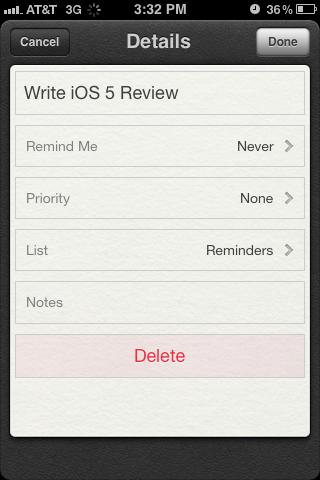
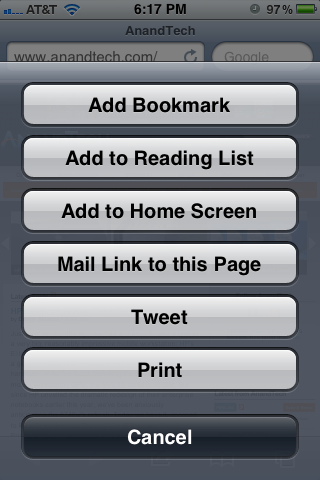
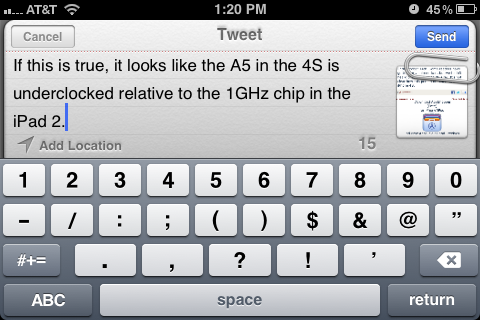








86 Comments
View All Comments
ddarko - Tuesday, October 18, 2011 - link
"Unfortunately, iTunes Wi-Fi Sync asks that your phone be connected to a power source for the feature to work. This shouldn’t be too hard to grasp considering the massive power drain issues people would have inevitably faced had it not been otherwise."A quick but notable clarification in the review which gives the impression the wi-fi sync function requires a device to be powered to work. It needs to be plugged in to work automatically once a day. However, a device can manually be synced over wi-fi without being plugged in. Go to settings -> general -> iTunes Wi-Fi Sync and hitting the Sync Now button.
darkpaw - Tuesday, October 18, 2011 - link
On the last pic in the find my friends section, you blurred out the account name at the top,. but not where it appears again at the bottom of the screen.teetee1970 - Tuesday, October 18, 2011 - link
You mentioned the newton force etc to take a picture. You can actually take pictures now with the headset using the up volume button. So you could hook up to a tripod etc or set the phone down somewhere and click away as fast as you can press the buttons on the headset. You could probably use a bluetooth up volume button too.Guspaz - Tuesday, October 18, 2011 - link
I've yet to have WiFi sync actually automatically sync my phone when plugging it in for the night. Perhaps iTunes must be left running on the computer, but that kind of defeats the purpose of automatic sync; I'm not going to leave a bloated app like iTunes running 24/7 just in case my iPhone decides to sync.If this is a requirement, WiFi sync will be largely useless for me until they can at least have a service launch iTunes on the PC when the phone wants to sync.
ddarko - Tuesday, October 18, 2011 - link
Yes, iTunes has to be running for the wi-fi sync to initiate automatically. No, the iOS device won't launch and then quit iTunes.One other thing I've noticed is that leaving iTunes running with wi-fi sync enabled is an enormous power drain on the battery on my iPhone 4. I've noticed my fully charged phone will be down to 40% charge by the morning. Of course, if you leave the iPhone plugged in all night, it will still be fully charged in the morning but apparently, there's a lot of power-draining activities going on between iOS device and computer during the night. This is one reason I've decided not to use auto wi-fi sync since I don't want to keep iTunes running and unnecessarily using power overnight. I still like the wi-fi sync option a lot but I manually sync wirelessly and then quit iTunes.
Geigco - Tuesday, October 18, 2011 - link
I was a Palm/WebOS junkie since it came out."A company that executes consistently may not be competitive on day 1, but after a couple years of progressive iteration it may be a different beast entirely." sums up what WebOS failed to do successfully.
ltcommanderdata - Tuesday, October 18, 2011 - link
Thanks for including results from previous iOS versions to see the evolution in performance as well as the analysis of iPhone 3GS and iPad 1 performance.http://www.barefeats.com/iph4s01.html
I was wondering why GPU benchmarks weren't included? The results at Barefeats show that Apple seems to have much improved GPU drivers in iOS 5 compared to iOS 4.3.5. Devices seem to show around a 25% improvement in GLBenchmark for instance. It would be good if you could validate this result in GLBenchmark and GLview as well as add in the iPhone 3GS which Barefeats is missing.
And do you know how GLBenchmark's online results database reports it's scores? For each device, in the details they seem to list multiple GPU driver and OS versions, which makes me think they are using a running average of submissions. Seeing performance changes with OS version, that would make he GLBenchmark online database very inaccurate. It's great that you are able to run the benchmarks on your own devices so that the results are unambiguous.
MyTechLife2 - Tuesday, October 18, 2011 - link
I haven't seen many comments about the disadvantages of using iMessage. Here's some I've noted:iMessage costs more when not on wi-fi. I pay a flat $6 per phone for everyone in my family to have UNLIMITED SMS/MMS. Or if I use iMessage while away from Wi-Fi, it counts against my LIMITED $15/200MB per phone data plan.
Also, I've found SMS to be more reliable than data service in congested and rural areas. Try posting a Facebook status update or any other data service from a crowded football stadium, vs. using SMS. SMS always wins.
lukarak - Tuesday, October 18, 2011 - link
Most people don't have it like that. But then again, most normal people use Whatsapp. It has really been a revolution for me and my friends.P.S. I have 50 sms free per month, and 1GB of traffic.
repoman27 - Tuesday, October 18, 2011 - link
iMessage packets are very small though. You would have to send on the order of 8000 iMessages per month to use even 1% of your 200MB plan. I'm guessing concerns regarding data plans are also the reason why Apple implements compression for iMessage MMS's when even one client isn't on Wi-Fi.