Airport Extreme (5th Gen) and Time Capsule (4th Gen) Review - Faster WiFi
by Brian Klug on August 5, 2011 10:22 PM EST- Posted in
- Mac
- Airport Extreme
- Time Capsule
- WiFi
WiFi Performance Testing—Methodology
To settle this, I decided on a testing methodology for comparing both generations of Airport Extreme, and the latest generation Time Capsule on two different platforms with 3x3:3 support, and a 2x2:2 design.
The first is a Lenovo X300 notebook. I acquired one of Intel’s latest and greatest WLAN cards, the Centrino Ultimate-N 6300, which is a dual-band 3x3:3 half height mini PCIe x1 card for notebooks.
It’s Intel’s highest end card, which I hastily inserted into the X300. Interestingly enough, I encountered an issue with installing just any WLAN card in the X300—it appears that Lenovo has some built in BIOS protection which prevents installation of “unauthorized” WiFi cards. Fortunately, the adjacent mini PCIe slot (ostensibly intended for cellular WAN) has no such protection. However, I then noticed another problem—the card wouldn’t turn on.
Some more searching revealed the solution—pin 20 (wireless disable) needs to be taped over to signal the card that the wireless disable switch (which doesn’t exist, since this is the WAN port) is in the on position. A quick surgical application of tape, and the card worked perfectly—take that, Lenovo security. As an aside, what a completely pointless and trivial barrier this is—the Mini PCIe standard (and moreover WiFi notebook cards themselves with U.FL connectors) are designed to be completely and absolutely interchangeable. The notion that this provides any added security (when the adjacent slot is completely unguarded) or—even more absurd, convenience—is nothing short of a surrealist notion.
My second testing platform was a 2010 MacBook Pro, which has a 2x2:2 solution provided by a BCM4322 based design. Finally, a 2011 MacBook Pro with a BCM4331 based 3x3:3 solution was my last test platform.
I tested in four locations in my home which has a loft-like two level layout and cinder block construction. My office is upstairs and in a corner, where the AP sits on a shelf about 5 feet in the air resting in its normal operating position (marked AP). Normally I mount the Airport Extreme on the wall in the vertical position using an Air Mount wall bracket, but for testing I relocated everything to a shelf for ease of changing between multiple devices and drives.
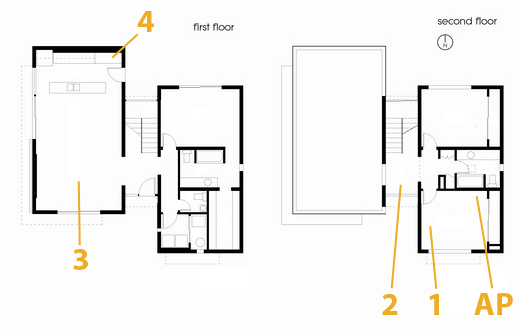
The first position (marked 1) is inside the office and on a relatively standard wooden desk. The next test location (marked 2) is in the stairway on a metal desk made out of a conductive material (likely aluminum). Downstairs are locations 3 and 4. Location 3 is on a wooden coffee table, to emulate just using the device while watching TV, and Location 4 is the most challenging position in the house in the corner of the kitchen.
The downstairs living room and kitchen area has proven to have challenging and undesirable RF propagation characteristics with the AP in my office, as the signal must propagate through two cinder block walls and change elevation. In addition, the entire staircase is one solid piece of steel, with the middle portion almost a quarter inch thick. If you draw a line from the AP to location 4 it’s pretty obvious that the testing location is directly in a shadow cast by the huge staircase.
In reality, testing is best performed in an anechoic chamber or some other completely controlled environment, but alas I lack any access to one and thus we’ll have to go with a real-world environment instead. I also did as much of my testing as possible after midnight to cut down on spurious interference from neighboring APs. Luckily I’m not in a dense urban environment and interference isn’t much of an issue.
For testing, I configured the APs to use channels 11 and 157 for 2.4 and 5GHz respectively, separate 2.4 and 5GHz AP names for manual selection, and 40 MHz channels on 5GHz. As a reminder, Apple still doesn’t allow for the use of 40 MHz channels on 2.4GHz in order to not use so much spectrum that it degrades Bluetooth HID performance.
For testing network throughput, I settled on two different things. First is Apple File Protocol (AFP) which is easy enough to test by creating an AFP share on one computer and then transacting huge files and averaging network bandwidth. Because I lack additional Macs, I turned to a positively ancient 2GHz iMac G5 with 2GB of RAM running 10.5.8 that I fixed a while ago. Rest assured, the iMac G5 does have a 1 GigE port with jumbo frame support, and ample power to serve this purpose. Instead of installing an SSD to guarantee that the sluggish HDD wasn’t throttling AFP performance, I created a 1GB RAMdisk and shared it on the network. The RAMdisk can do around 300MB/s sustained reads and writes locally and almost 800 Mbps over ethernet, so we’re not artificially bottlenecked. For a test file, I used a 500MB zip of AVCHD video and some random huge PDFs.
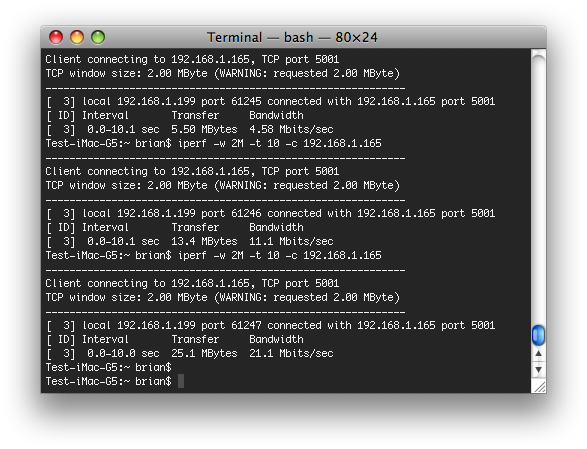
The second test I settled on is the cross-platform, open source iperf which is a network tool for measuring TCP network throughput among a bunch of other things. I compiled iperf 2.0.5 from source on all three Macs (yes, even a PPC binary for the 10.5.8 iMac G5), and used a version in conjunction with Cygwin on the Windows based notebook. After some tuning in my office I settled on a 2MB TCP window for maximizing throughput.
When I set up this testing, I was interested in really three things. First, the Modulation Coding Scheme (MCS) being used at each location, which tells you the data rate of the wireless link and how many streams are in use. Second, the received power level to see if I could measure a difference thanks to the increased power in the newer generation routers. Finally, actual network throughput both up and down on the wireless link.
On the Macs, it’s easy enough to get both MCS and RSSI. You can either run:
/System/Library/PrivateFrameworks/Apple80211.framework/Versions/Current/Resources/airport -I
and look at the output, or option-click on the WiFi symbol.
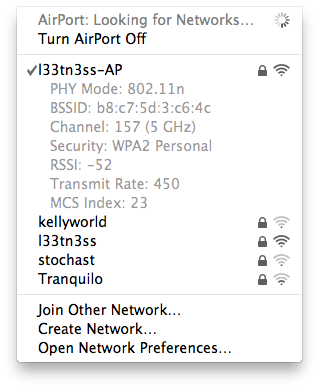
On Windows, getting this information is a bit more challenging as you have to rely on the WLAN card maker supplying a utility that shows any good details. Intel doesn’t directly show RSSI unless you enable logging in the advanced statistics utility and cross-correlate with samples recorded every second or so, and this proved far too time consuming. For MCS, you have to abstract backwards from the rate shown in the wireless network connection status using a table.













90 Comments
View All Comments
gman_wa - Tuesday, August 9, 2011 - link
I bought a 5th Extreme when they came out a couple weeks ago and returned it based on the Meraki Wi-Fi Stumber java-based browser app.Maybe its my house, but with the 2nd gen and the 5th gen side by side, the 2nd gen signal strength was consistently ~5-10db stronger than the 5th ten. My 2nd gen runs the 2.4Ghz b/g/n network in the house and I wanted to replace this with something stronger and add the guest networking.
I didn't actually try to compare throughput via wired or wireless.
Maybe I got a dud? Or would the single radio on the 2nd gen model outperform the dual radio models?
Thoughts?
applesandsynths - Wednesday, August 10, 2011 - link
Hey guys,I just had a quick question for anyone who may have a new 5th generation Airport Extreme. Can you tell me if the power rating numbers on the AC adapter are:
Input AC 100-200v 50-60Hz 0.5A Output: 12V 1.8A Model: A1202?
I know that these are the numbers from an older adapter but was just wondering if the new adapters are any different?
Thanks!
jackwong - Sunday, August 14, 2011 - link
I have the 4th and 5th.They are both 1A instead of 0.5A and the model is 20BB A.
Lebannen - Wednesday, August 10, 2011 - link
One thing I'm very interested in with regards to the Airport Extreme is noise. When connected to Airport Extremes (4th gen) over 5GHz, I can hear a reasonably loud noise when data transfer is occurring - elsewhere on the net I've heard it described as screeching and sizzling. I'm aware that it's all solid state so can only speculate that it's switching noise.It only occurs with 5GHz transfers, not with 2.4GHz, which *might* make it something to with the antenna configuration? If so, it may not have changed, but I'd be glad to hear either way - thanks :)
tichi - Thursday, August 11, 2011 - link
Just wondering if two other features (not mentioned in the article) are supported in the new version of Airport Extreme :1) Can you clone mac address for those of us not using DSL?
2) Can you still throttle the power output of the antenna?
Thanks
layman2 - Sunday, August 14, 2011 - link
It would be great if it had wireless internet i.e it gets internet over 3G or cDma networks and share it through wi-fi with other devicesDeath666Angel - Monday, August 15, 2011 - link
Hey guys!Really good article.
I was wondering if you will be testing other 450mbps routers, too? You mentioned The Linksys E4200. What about the TRENDnet TEW-692GR which costs 20-30€ less than the Apple and about 5€ less than the Linksys, but seems to support both 2.4GHz and 5GHz with 450mbps simultaneously.
Also, I have only found one WiFi adapter for 450mpbs for desktop PCs and that is a USB one called TRENDnet TEW-684UB. I have not found any PCI/PCIE cards that support 450mbps for the desktop. Is there any way to use mini-PCIE cards like the Intel 6300 in a desktop PC? Would it make sense to use a 450mbps access point as my WiFi card via ethernet?
I would like to upgrade my WiFi system in order to stream HD content from my future file server to my media PC in my living room. My wife would kill me if I laid any cables for ethernet, so WiFi is the only way in this situation. I somehow feel like the higher WiFi offers are still very experimental. It's difficult to find decent reviews who test the products not just write down the specs.
Matt Campbell - Tuesday, August 16, 2011 - link
Very nice, especially the FCC listings and teardown. The one thing I would have liked to see is how the internal drive speed compared to a NAS system like the My Book Live, Go Flex or other home NAS system, which would bypass the slow USB connection. I bought a 2 TB unit yesterday and am still reserving judgment vs. a router/NAS setup.Amia - Wednesday, August 17, 2011 - link
I saw this review and bought TC 2T but file transfer speed from TC to PC via GigE is no where near 80mbps,actually less than 40. Wonder how this test has been done (Amia - Wednesday, August 17, 2011 - link
Under 5g my Mac air is getting 270mbps but my another laptop which used to get 300mbps using my previous router can only have 150mbps. Maybe just like Mac air apple doesn't want you to use dual band (40mhz) under 2.4ghz