Airport Extreme (5th Gen) and Time Capsule (4th Gen) Review - Faster WiFi
by Brian Klug on August 5, 2011 10:22 PM EST- Posted in
- Mac
- Airport Extreme
- Time Capsule
- WiFi
WiFi Performance Testing—Methodology
To settle this, I decided on a testing methodology for comparing both generations of Airport Extreme, and the latest generation Time Capsule on two different platforms with 3x3:3 support, and a 2x2:2 design.
The first is a Lenovo X300 notebook. I acquired one of Intel’s latest and greatest WLAN cards, the Centrino Ultimate-N 6300, which is a dual-band 3x3:3 half height mini PCIe x1 card for notebooks.
It’s Intel’s highest end card, which I hastily inserted into the X300. Interestingly enough, I encountered an issue with installing just any WLAN card in the X300—it appears that Lenovo has some built in BIOS protection which prevents installation of “unauthorized” WiFi cards. Fortunately, the adjacent mini PCIe slot (ostensibly intended for cellular WAN) has no such protection. However, I then noticed another problem—the card wouldn’t turn on.
Some more searching revealed the solution—pin 20 (wireless disable) needs to be taped over to signal the card that the wireless disable switch (which doesn’t exist, since this is the WAN port) is in the on position. A quick surgical application of tape, and the card worked perfectly—take that, Lenovo security. As an aside, what a completely pointless and trivial barrier this is—the Mini PCIe standard (and moreover WiFi notebook cards themselves with U.FL connectors) are designed to be completely and absolutely interchangeable. The notion that this provides any added security (when the adjacent slot is completely unguarded) or—even more absurd, convenience—is nothing short of a surrealist notion.
My second testing platform was a 2010 MacBook Pro, which has a 2x2:2 solution provided by a BCM4322 based design. Finally, a 2011 MacBook Pro with a BCM4331 based 3x3:3 solution was my last test platform.
I tested in four locations in my home which has a loft-like two level layout and cinder block construction. My office is upstairs and in a corner, where the AP sits on a shelf about 5 feet in the air resting in its normal operating position (marked AP). Normally I mount the Airport Extreme on the wall in the vertical position using an Air Mount wall bracket, but for testing I relocated everything to a shelf for ease of changing between multiple devices and drives.
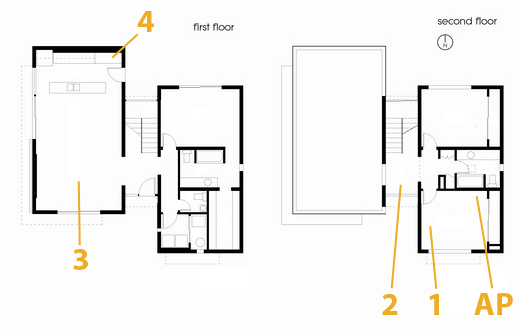
The first position (marked 1) is inside the office and on a relatively standard wooden desk. The next test location (marked 2) is in the stairway on a metal desk made out of a conductive material (likely aluminum). Downstairs are locations 3 and 4. Location 3 is on a wooden coffee table, to emulate just using the device while watching TV, and Location 4 is the most challenging position in the house in the corner of the kitchen.
The downstairs living room and kitchen area has proven to have challenging and undesirable RF propagation characteristics with the AP in my office, as the signal must propagate through two cinder block walls and change elevation. In addition, the entire staircase is one solid piece of steel, with the middle portion almost a quarter inch thick. If you draw a line from the AP to location 4 it’s pretty obvious that the testing location is directly in a shadow cast by the huge staircase.
In reality, testing is best performed in an anechoic chamber or some other completely controlled environment, but alas I lack any access to one and thus we’ll have to go with a real-world environment instead. I also did as much of my testing as possible after midnight to cut down on spurious interference from neighboring APs. Luckily I’m not in a dense urban environment and interference isn’t much of an issue.
For testing, I configured the APs to use channels 11 and 157 for 2.4 and 5GHz respectively, separate 2.4 and 5GHz AP names for manual selection, and 40 MHz channels on 5GHz. As a reminder, Apple still doesn’t allow for the use of 40 MHz channels on 2.4GHz in order to not use so much spectrum that it degrades Bluetooth HID performance.
For testing network throughput, I settled on two different things. First is Apple File Protocol (AFP) which is easy enough to test by creating an AFP share on one computer and then transacting huge files and averaging network bandwidth. Because I lack additional Macs, I turned to a positively ancient 2GHz iMac G5 with 2GB of RAM running 10.5.8 that I fixed a while ago. Rest assured, the iMac G5 does have a 1 GigE port with jumbo frame support, and ample power to serve this purpose. Instead of installing an SSD to guarantee that the sluggish HDD wasn’t throttling AFP performance, I created a 1GB RAMdisk and shared it on the network. The RAMdisk can do around 300MB/s sustained reads and writes locally and almost 800 Mbps over ethernet, so we’re not artificially bottlenecked. For a test file, I used a 500MB zip of AVCHD video and some random huge PDFs.
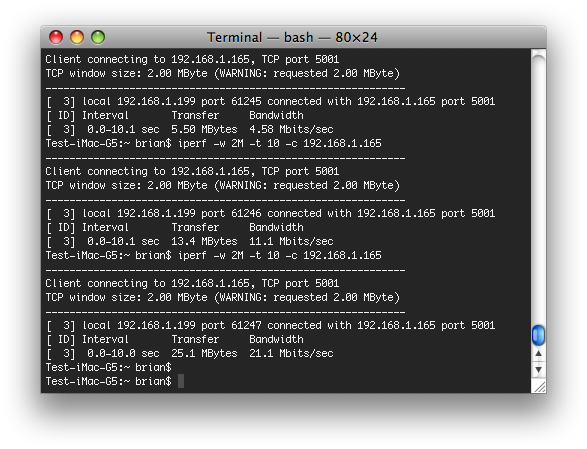
The second test I settled on is the cross-platform, open source iperf which is a network tool for measuring TCP network throughput among a bunch of other things. I compiled iperf 2.0.5 from source on all three Macs (yes, even a PPC binary for the 10.5.8 iMac G5), and used a version in conjunction with Cygwin on the Windows based notebook. After some tuning in my office I settled on a 2MB TCP window for maximizing throughput.
When I set up this testing, I was interested in really three things. First, the Modulation Coding Scheme (MCS) being used at each location, which tells you the data rate of the wireless link and how many streams are in use. Second, the received power level to see if I could measure a difference thanks to the increased power in the newer generation routers. Finally, actual network throughput both up and down on the wireless link.
On the Macs, it’s easy enough to get both MCS and RSSI. You can either run:
/System/Library/PrivateFrameworks/Apple80211.framework/Versions/Current/Resources/airport -I
and look at the output, or option-click on the WiFi symbol.
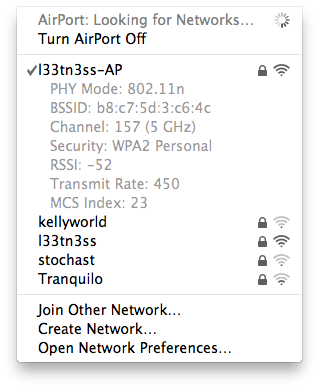
On Windows, getting this information is a bit more challenging as you have to rely on the WLAN card maker supplying a utility that shows any good details. Intel doesn’t directly show RSSI unless you enable logging in the advanced statistics utility and cross-correlate with samples recorded every second or so, and this proved far too time consuming. For MCS, you have to abstract backwards from the rate shown in the wireless network connection status using a table.













90 Comments
View All Comments
Dug - Monday, August 8, 2011 - link
I wish they would allow some type of iTunes server on the Time Capsule. Then I could stream to everything else such as my Apple TV's without having a computer on.tsanga - Monday, August 8, 2011 - link
Brian,When you took apart your older Airport Extreme, did you notice if the antennas might have been improperly connected? Swapping antenna hookups could result in better 2.4 GHz performance:
http://www.smallnetbuilder.com/wireless/wireless-f...
Brian Klug - Tuesday, August 9, 2011 - link
I'm not entirely sold on that smallnetbuilder conclusion from a long time ago, to say the absolute least. I suspect the swappage they experienced could be explained in other ways. Everything appears to match the way it should be assembled in the present state.-Brian
CharonPDX - Monday, August 8, 2011 - link
I have both a first-generation "square" AirPort Express-n (10/100 Ethernet) and a second generation (that added Gigabit,) both of which are single-band-at-a-time only. (i.e. I have to choose between 2.4 or 5 GHz for my whole network, no mixing.)When using either one as the 'primary', if I use my maximum bandwidth and/or lots of open connections (I seed Torrents of Debian install images for alternate architectures, I swear!) it will lock up my internet connection every so often. I know it's not my cable modem or the cable company, because if I direct-connect my server, I have no problems. But through either AirPort, every half hour or so of heavy use, my internet will stall until I reboot the base station.
Have you performed any such testing? I haven't read any complaints about newer generation ones, but want to make sure.
Brian Klug - Tuesday, August 9, 2011 - link
You're using the device as a router in that configuration? I haven't heard of any such problems on the newer Gen 4 or 5, and I beat on mine pretty hard too and haven't seen it stall/hang.-Brian
weiran - Tuesday, August 9, 2011 - link
I have the original N Airport Extreme (100Mb) and I don't suffer the issue you have. I did have problems with using Time Machine with an attached disk over WiFi causing router lockups, I've since disabled it and the AE runs weeks without issues.davolfman - Monday, August 8, 2011 - link
It's nice to see somebody using the Sheeva SOC's in a shipping product. Too bad the RAM and Flash is so low or it would make a tempting (better designed) Sheevaplug replacement.bbarrera - Tuesday, August 9, 2011 - link
Great article, however please change "AFS" (whatever that is) to AFP.blueeyesm - Tuesday, August 9, 2011 - link
I use the "n" Express with a D-Link wireless router and I've had no issues via WDS. It connected and maintained a strong signal through two floors of a house, and through two walls (one of which was a fire-rated wall) of an apartment.pcworth - Tuesday, August 9, 2011 - link
I was wondering if there are any differences in connection reliability and WIFI speed continuity. I have a Gen4 Extreme that was purchased in February and it seems like I have recently started to get slowdowns on the internal network that are corrected by resetting the unit using the Airport Software.I originally owned the b/g spaceship and a b/g express, but when we bought our iPads in April 2010 we noticed that the airport station would stop connecting until the units were restarted. We tried working around this using power timers to restart the units, but in the end we gave up and bought a new Gen4 extreme. This problem has now stopped.
I have no idea whether the problem is a temporary glitch, a hardware problem, or my imagination. It does seem to affect the AppleTV most, which is at the opposite end of the house, because we find it sometimes takes a long time to start streaming from iTunes. When I go in and reset the unit, it seems to improve.
I was wondering if there are any measures of speed stability, and connection stability, to determine whether the Gen5 is more reliable than the Gen4 and worth thinking about for an upgrade?
Thanks!