In-Depth with Mac OS X Lion Server
by Andrew Cunningham on August 2, 2011 8:00 AM ESTAddress Book
Now that we’ve spent what seems like an eternity on the ins and outs of OS X Server’s directory and management capabilities, the rest of the review will go by pretty quickly - most of the services are pretty simple to setup and don’t have a lot of moving parts.
The Address Book service, for example, is basically a giant on/off switch with an option to include your directory users’ information in the address book search.
To connect your client computer to the Address Book, go to Mail, Contacts & Calendars in System Preferences, click Other, and then elect to Add a Mac OS X Server account. Either select your server or type in its address, authenticate, and you’ll be asked which services you want to use (based on what services your server offers, and which ones you have permissions to use). If you’ve configured everything correctly, OS X will handle the rest.
You now have a shared, centralized address book for every computer on your network that requests it.
iCal
As with Address Book, the iCal service can begin to be used after the flip of a switch in Server.app, but this time around there are a couple other configurable options.
Mostly, these come in the form of “locations” (like particular buildings or rooms) and “resources” (like computers or projectors) - adding these to your server will make them available as separate calendars, allowing people to schedule time to use them. Designating users or user groups as “delegates” for each location or resource allows the user or users to approve (or disapprove) scheduled meetings.
Otherwise, it’s a pretty standard server for a pretty standard calendaring service: every user on your server gets his or her own calendar, and they can all share them with each other to see what they’re doing. No surprises here.
Connecting OS X clients to iCal servers is accomplished in the Mail, Contacts & Calendars section of System Preferences, just like Address Book. There’s also a simple web interface for the service that becomes available when you turn it on.
iCal web interface
iChat
The iChat service is another on/off switch service, for the most part - your only configurable options are to log chats to the server, and allow users on your server to communicate via iChat with users on another OS X Server (which Apple calls “server-to-server federation” - it’s enabled by default, though you can restrict it if you want).
Connecting to your iChat server is, like iCal and Address Book, accomplished via Mail, Contacts & Calendars in System Preferences.
The next two are a bit more universally applicable - one is to set a quota on your users’ mailboxes, and the next is to enable a Webmail interface for your service - this is accessible by default by typing [your server’s name]/webmail into your address bar, and brings up a webmail interface that is quite usable, though it’s nothing special.
You can also access your Mail service through Mail.app using the Mail, Contacts & Calendars preference pane (the last service for which this is true), or any ol’ POP or IMAP-enabled email client (since POP, IMAP, and SMTP are all supported protocols).
Your last option in Server.app relates to virus and junk mail filtering - there’s a checkbox for the former and a slider for the latter - and blacklisting of known malicious email servers.
If you go into Server Admin you’ll get much more advanced options for configuring and monitoring your mail server. You can view logs and setup email alerts, configure more advanced filtering options, control quotas and maximum message size, enable mailing lists, and control authentication options.
Mail Server is reasonably full-featured, but there’s no getting around the fact that there are better solutions out there - big, established organizations considering adding Mac servers to their fleet are already going to be using competing systems like Exchange (and Microsoft is going to offer support for Exchange that far surpasses whatever Apple provides for OS X Server, from the point of view of most enterprises).
On the other hand, smaller organizations with fewer resources are likely going to be better off going with Google Apps for Business or another equivalent, something that offers the Mail service’s functionality while outsourcing the backend headaches to someone else. However, if you’re a small organization that insists on maintaining full control over all its data and aren’t willing to outsource, the Mail service could be useful to you.


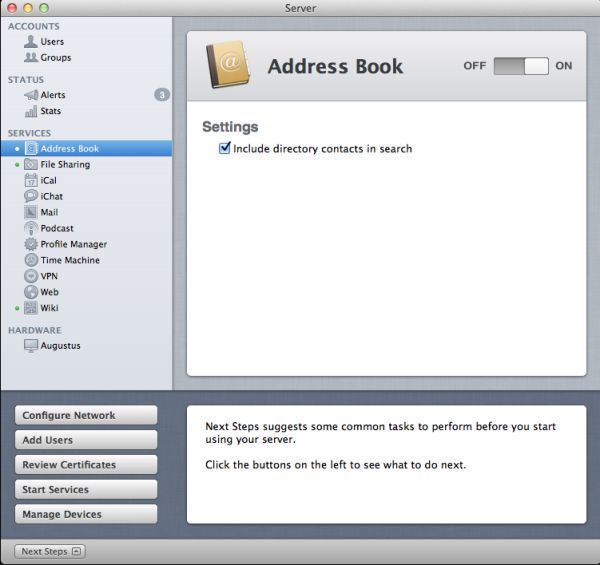
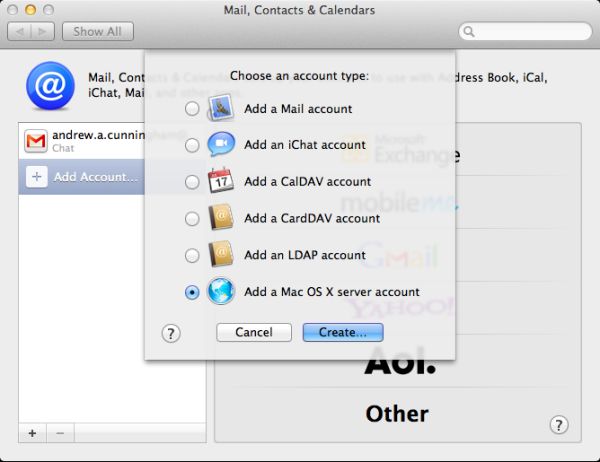
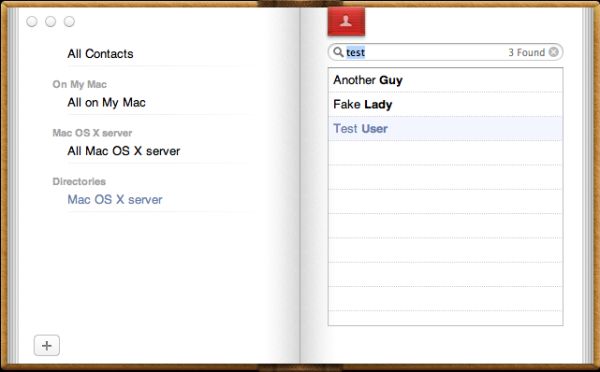
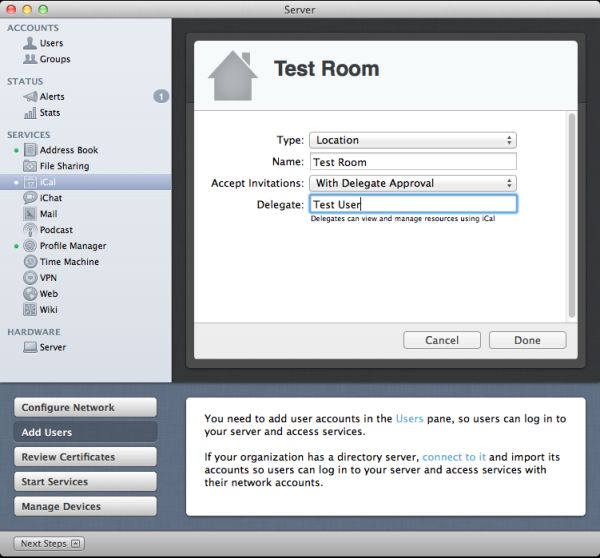
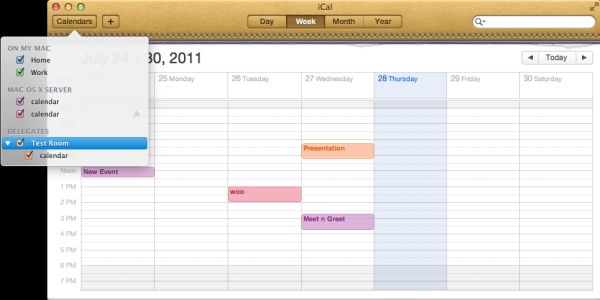
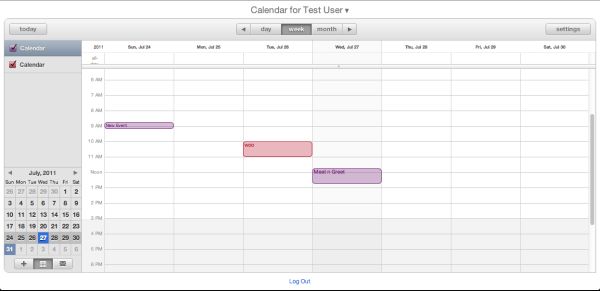
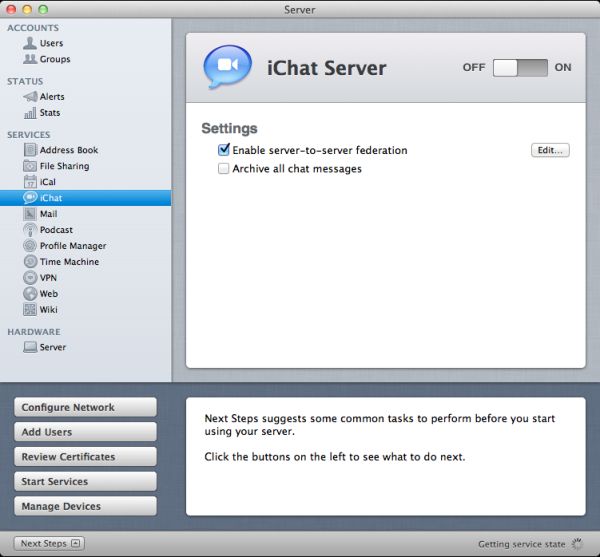
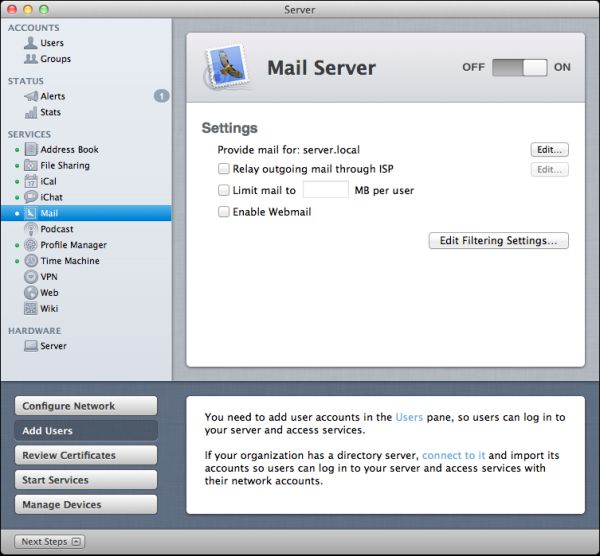
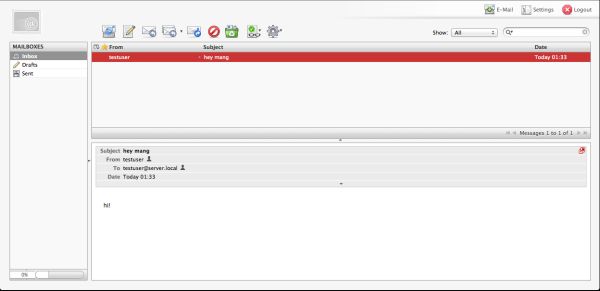
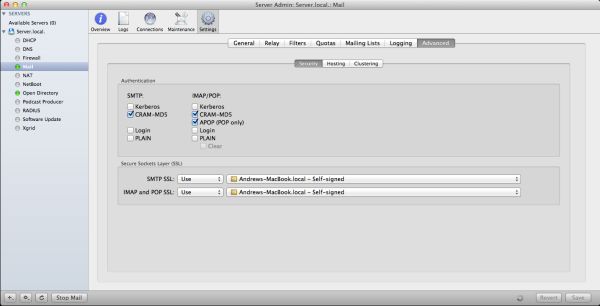








77 Comments
View All Comments
the_engineer - Thursday, August 4, 2011 - link
Indeed, and that's the plan, assuming nothing else I like more comes along. I was really sort of tantalized by the possibility of software RAID in OSX, and still haven't been able to get a straight answer on it. Currently it is looking like it's a no go.tff - Tuesday, August 2, 2011 - link
As a home user, I've been frustrated by the inability to have two users edit a shared calendar in OS X/iOS without using 3rd party software.How would it differ using Lion server to accomplish this rather than Lion and iOS 5 clients using iCloud?
Typical Mac home user- iPhones, iPads, Mac laptops.
Omegabet - Tuesday, August 2, 2011 - link
You can install server.app on a client. Just copy the app over from the server. The first time you launch it, choose connect to a server. It will then run server.app from your client. Otherwise it will upgrade lion to the server version. This was recommended in the apple documentation (can't remember where though).qiankun - Tuesday, August 2, 2011 - link
One instance I found frustrating is that non-HSF+ volumes like NTFS and exFat cannot be accessed from other computers using SMB or AFP. You can add the volume to the file sharing list, pick whatever protocol you like, but when you try to access it you'll get an error. Same thing applies to the bootcamp partition.I like to use NTFS or exFat on external drives, for simple fact that whenever needed you can simply disconnect them from the mac server and plug into a PC. I know there are software that allows reading HSF+ partitions on windows, but it's not installed everywhere, very unlikely if you want to use the drive on a random computer you or your friend uses.
damianrobertjones - Tuesday, August 2, 2011 - link
Windows Home Server. That's all I have to add.justinf79 - Friday, August 5, 2011 - link
WHS isn't even in the same league...rs2 - Tuesday, August 2, 2011 - link
I've used a number of different wiki solutions, and the one included on OS X Server is a toy compared to most other popular wikis. There's just no comparison between the OS X wiki and something like Confluence or MediaWiki.gamoniac - Tuesday, August 2, 2011 - link
At first glance, this looks impressive, given the price tag and the myriad of features provided. However, the author should note the huge maintenance costs of this at best rudimentary product. Anyone who has used Apache or IIS 7 knows the Lion web server is years away from catching up.What good is a cheap product if you have to to spend, say, 40 hours, trying to get something to work. The TCO is too high even at $10/hour, and even for home users.
gamoniac - Tuesday, August 2, 2011 - link
PS: Good article nonetheless. Thank you AT. Keep them coming!repoman27 - Wednesday, August 3, 2011 - link
What's good about a cheap product with a myriad of features is that if even one or two work as advertised out of the box, it was worth it. If not, you're only out $50. I configured Snow Leopard Client on a MacBook Pro to work as a NetBoot / NetRestore server because I happened to find that functionality useful, and although it was trivial to do so, I'm perfectly inclined to shell out the $50 for Lion Server going forward rather than monkey around with another client version.In general, you're right though, it's stupid to cheap out on a capital expenditure and then spend an order of magnitude more trying to get someone who knows what they're doing to make it work.
Really, though, who doesn't spend at least 40 hours setting up a new server for the first time?