In-Depth with Mac OS X Lion Server
by Andrew Cunningham on August 2, 2011 8:00 AM ESTA directory isn’t much good to anyone without any objects in it, so we’re going to create a few users and groups to test things out. As with creating a directory, there are a couple of different ways to do it.
In Server.app: Use the plus sign to add new users in the Users section - you can enter their full name, email address, and desired password here, which covers most of the account basics.
Directory accounts (as opposed to accounts local to your server) will appear with a circular blue globe icon next to their names.
Clicking the gear icon will allow you to edit the user’s properties (including the full name, email address, whether he or she can administer the server, and group membership - the user’s short name isn’t changeable after it’s set), as well as edit the services that user can use (making it easy to keep, say, mail or VPN access off-limits to guest users).
Start Workgroup Manager and authenticate using the Directory Administrator privileges you specified when you created your directory. The window you’ll see is a bit scarier than what you get in Server.app.
The four tabs above the left-hand column are for users, user groups, computers, and computer groups - if you made some users or user groups in Server.app before, they’ll show up here, too, and you can enter a lot more info in Workgroup Manager than in Server.app. There’s too much to go into in a general review, but this screenshot will give you an example of the detail you can go into:
The main thing you can do with Workgroup Manager that you can’t do with Server.app is manage OS X preferences - everything from the icons in the Dock to what applications your users are allowed to launch. If you select a user or group or other entry, you can click the Preferences button to see all of your options.
Settings in here are roughly analogous to those in System Preferences in any ol’ Mac.
Workgroup Manager is a powerful tool for managing users and settings, but like many of the other longtime OS X Server standbys, it’s on the road to being deprecated. The preferences managed in Workgroup Manager are mostly to be used for Macs running pre-Lion versions of OS X. Lion (and also iOS) clients are best managed with a tool new to Lion Server: Profile Manager.
Directory accounts (as opposed to accounts local to your server) will appear with a circular blue globe icon next to their names.
Clicking the gear icon will allow you to edit the user’s properties (including the full name, email address, whether he or she can administer the server, and group membership - the user’s short name isn’t changeable after it’s set), as well as edit the services that user can use (making it easy to keep, say, mail or VPN access off-limits to guest users).
Editing a user
Controlling access to services
Under the Groups header, you can create and modify your groups and their memberships. If you’re running the Wiki or iChat services, you can make group-specific wikis and make group members appear automatically on each others’ buddy lists.
The second, more advanced way to edit users and groups is to use Workgroup Manager, another of the Server Admin Tools. Like Server Admin, this used to be the go-to tool for managing not just users and user groups, but also computers and computer groups - managing settings on a computer or computer group basis can be useful if you’ve got web kiosks or computer labs (for instance) that you want to act differently than standard workstations for users who log into them.Start Workgroup Manager and authenticate using the Directory Administrator privileges you specified when you created your directory. The window you’ll see is a bit scarier than what you get in Server.app.
The four tabs above the left-hand column are for users, user groups, computers, and computer groups - if you made some users or user groups in Server.app before, they’ll show up here, too, and you can enter a lot more info in Workgroup Manager than in Server.app. There’s too much to go into in a general review, but this screenshot will give you an example of the detail you can go into:
The main thing you can do with Workgroup Manager that you can’t do with Server.app is manage OS X preferences - everything from the icons in the Dock to what applications your users are allowed to launch. If you select a user or group or other entry, you can click the Preferences button to see all of your options.
Settings in here are roughly analogous to those in System Preferences in any ol’ Mac.
Workgroup Manager is a powerful tool for managing users and settings, but like many of the other longtime OS X Server standbys, it’s on the road to being deprecated. The preferences managed in Workgroup Manager are mostly to be used for Macs running pre-Lion versions of OS X. Lion (and also iOS) clients are best managed with a tool new to Lion Server: Profile Manager.


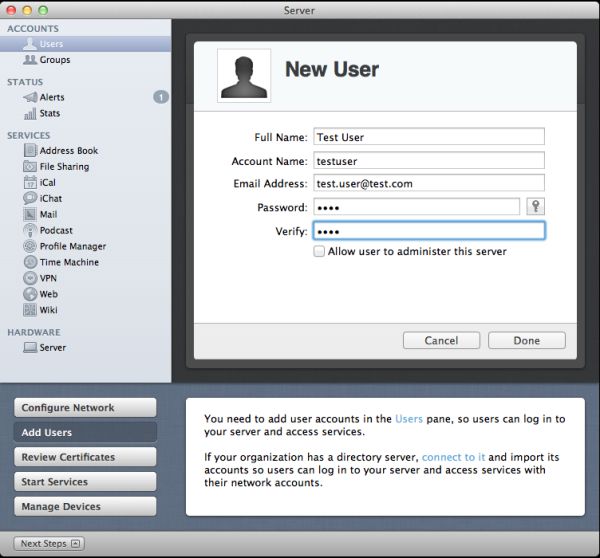
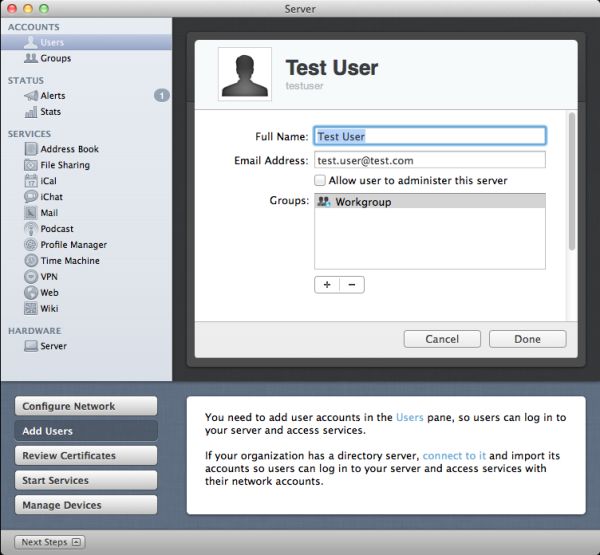
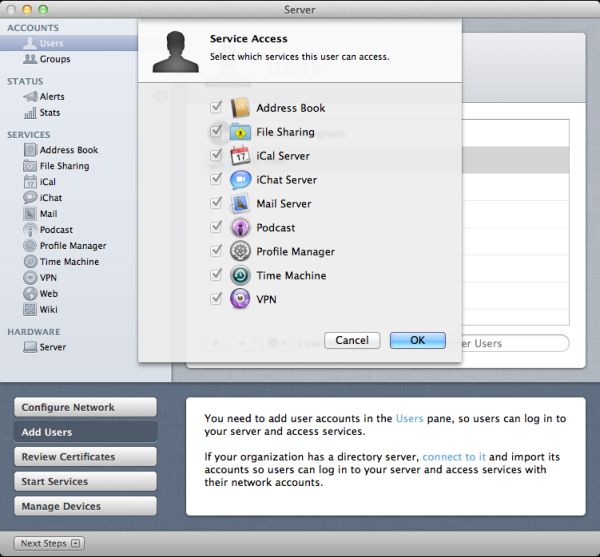
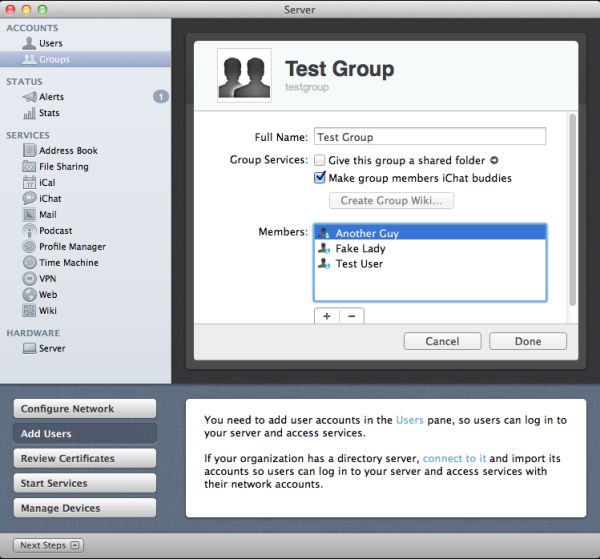
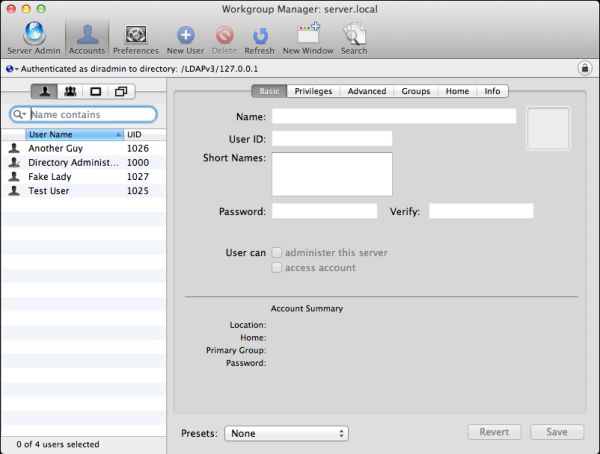
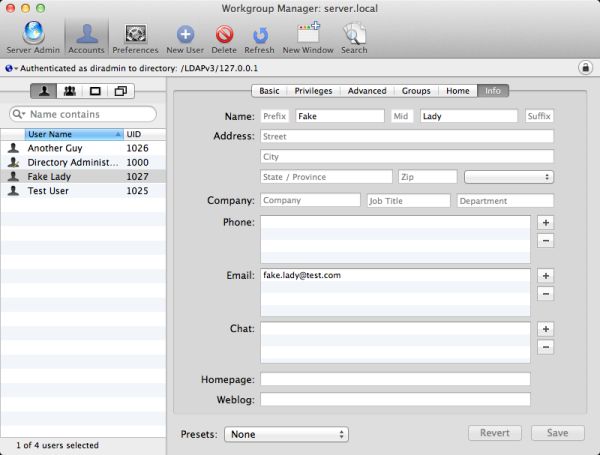
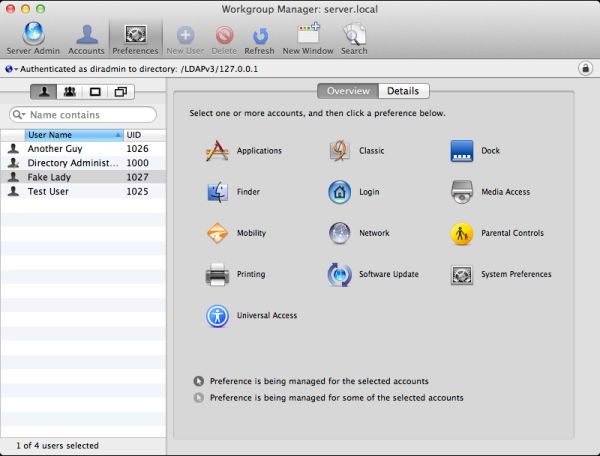








77 Comments
View All Comments
the_engineer - Thursday, August 4, 2011 - link
Indeed, and that's the plan, assuming nothing else I like more comes along. I was really sort of tantalized by the possibility of software RAID in OSX, and still haven't been able to get a straight answer on it. Currently it is looking like it's a no go.tff - Tuesday, August 2, 2011 - link
As a home user, I've been frustrated by the inability to have two users edit a shared calendar in OS X/iOS without using 3rd party software.How would it differ using Lion server to accomplish this rather than Lion and iOS 5 clients using iCloud?
Typical Mac home user- iPhones, iPads, Mac laptops.
Omegabet - Tuesday, August 2, 2011 - link
You can install server.app on a client. Just copy the app over from the server. The first time you launch it, choose connect to a server. It will then run server.app from your client. Otherwise it will upgrade lion to the server version. This was recommended in the apple documentation (can't remember where though).qiankun - Tuesday, August 2, 2011 - link
One instance I found frustrating is that non-HSF+ volumes like NTFS and exFat cannot be accessed from other computers using SMB or AFP. You can add the volume to the file sharing list, pick whatever protocol you like, but when you try to access it you'll get an error. Same thing applies to the bootcamp partition.I like to use NTFS or exFat on external drives, for simple fact that whenever needed you can simply disconnect them from the mac server and plug into a PC. I know there are software that allows reading HSF+ partitions on windows, but it's not installed everywhere, very unlikely if you want to use the drive on a random computer you or your friend uses.
damianrobertjones - Tuesday, August 2, 2011 - link
Windows Home Server. That's all I have to add.justinf79 - Friday, August 5, 2011 - link
WHS isn't even in the same league...rs2 - Tuesday, August 2, 2011 - link
I've used a number of different wiki solutions, and the one included on OS X Server is a toy compared to most other popular wikis. There's just no comparison between the OS X wiki and something like Confluence or MediaWiki.gamoniac - Tuesday, August 2, 2011 - link
At first glance, this looks impressive, given the price tag and the myriad of features provided. However, the author should note the huge maintenance costs of this at best rudimentary product. Anyone who has used Apache or IIS 7 knows the Lion web server is years away from catching up.What good is a cheap product if you have to to spend, say, 40 hours, trying to get something to work. The TCO is too high even at $10/hour, and even for home users.
gamoniac - Tuesday, August 2, 2011 - link
PS: Good article nonetheless. Thank you AT. Keep them coming!repoman27 - Wednesday, August 3, 2011 - link
What's good about a cheap product with a myriad of features is that if even one or two work as advertised out of the box, it was worth it. If not, you're only out $50. I configured Snow Leopard Client on a MacBook Pro to work as a NetBoot / NetRestore server because I happened to find that functionality useful, and although it was trivial to do so, I'm perfectly inclined to shell out the $50 for Lion Server going forward rather than monkey around with another client version.In general, you're right though, it's stupid to cheap out on a capital expenditure and then spend an order of magnitude more trying to get someone who knows what they're doing to make it work.
Really, though, who doesn't spend at least 40 hours setting up a new server for the first time?