In-Depth with Mac OS X Lion Server
by Andrew Cunningham on August 2, 2011 8:00 AM ESTServer.app Overview
Let’s start with Server.app, since it’s going to be the administration tool we’ll use the most throughout this review. I’ll start with a general overview of what it is and what it does, and then I’ll move on to the specific services that it manages.
For small and/or uncomplicated directories, Server.app will be fine for managing your directory, though people wanting to do anything more advanced will want to be familiar with Workgroup Manager (one of the Server Admin Tools that we’ll discuss in depth later).
Moving down the sidebar, our next entries are Alerts and Stats under the Status heading. Alerts is a simple log viewer, showing you messages about your server that you should know (if you have Server.app in your dock, the number of Alerts you have will be displayed with the icon).
Next, under Services, is a full list of every service manageable by Server.app - most of these offer up big on-off switches (I can hear seasoned admins grinding their teeth at this) and some basic configuration options which vary from service to service - we’ll talk more about the available options for each service as we discuss them.
Last up is the Hardware section, which lets you do quite a few things. The Overview tab gives you basic information about your server’s hardware and uptime.
Under the Settings tab, you can enable and disable SSH and remote administration of your server, create and control SSL certificates, and “dedicate system resources to server services,” which enhances the performance of some server functions at the expense of “the performance of some user applications” (this would be a useful box to tick on a dedicated server, but not on a personal computer that’s doing double-duty as a workstation).
Under the Network tab, you can see your server’s various network interfaces and their IP addresses, and you can also change your server’s host name (which is nice, since changing the host name used to require digging around in Server Admin and/or some command line trickery, depending on what you were doing).Lastly, the Storage tab gives you an overview of your available disk space, and also allows you to change the access permissions on files and folders (useful if you have file-sharing enabled, though you should probably do this using the File Sharing service itself, since it is much better at it).
Lastly, at the bottom of the screen, you can see something called Next Steps - this is an excellent place for novices to figure out what to do now that they’ve setup a server. It will guide you through setting up your network, managing network accounts, managing devices, and starting services, among a few other things. Those needing more advanced help can go through the documentation for Lion Server - the page is looking a little sparse right now, especially when compared to the extensive documentation for previous OS X Server versions, but hopefully it will become a little more populated over time.
Lastly, let’s talk about remote administration - if your OS X servers are located in a server room where you don’t have physical access to them, you’ll need a way to manage them remotely. In past OS X Server versions, the Server Admin Tools were installable to any OS X client, and enabled remote administration of most services and tasks.
Server.app, however, is not available for client OS X versions - if you need to administer Lion Server remotely, you’ll either need to change your OS X client into a server (thus giving you access to Server.app, which can be used to connect to other servers), or you must control your servers directly using VNC or Screen Sharing or Apple Remote Desktop (take your pick). It’s not a deal-breaking change, but businesses (whose Lion licensing terms are a bit less generous than those for consumers) will have to cough up for additional Server licenses if they want their admins to administer services on their servers.
We’ll look at the individual Server.app services soon - first, I want to walk you through the Server Admin program and OS X Server’s directory services, since so many of the other services are dependent on them.
Server Admin Overview
As we talked about before, Server Admin used to be the heart of OS X Server. Its role in Lion, while much reduced, is still important, since it still manages some of the software’s more interesting pieces.
Server Admin can still be installed to Lion clients and used to administer Lion Server (and Snow Leopard Server) remotely.
Now, time to talk about some services.


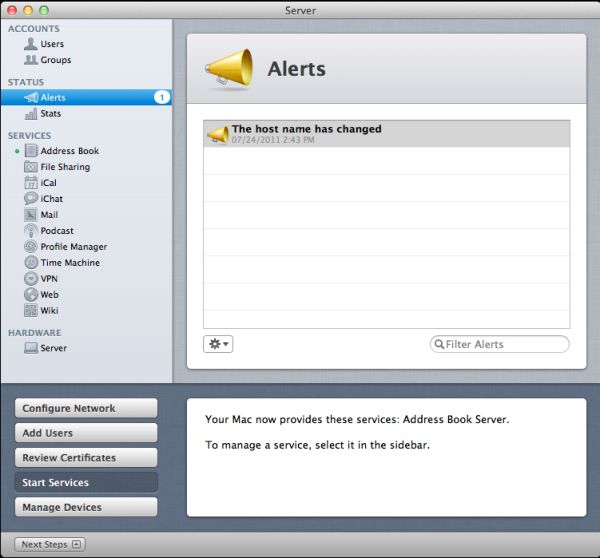
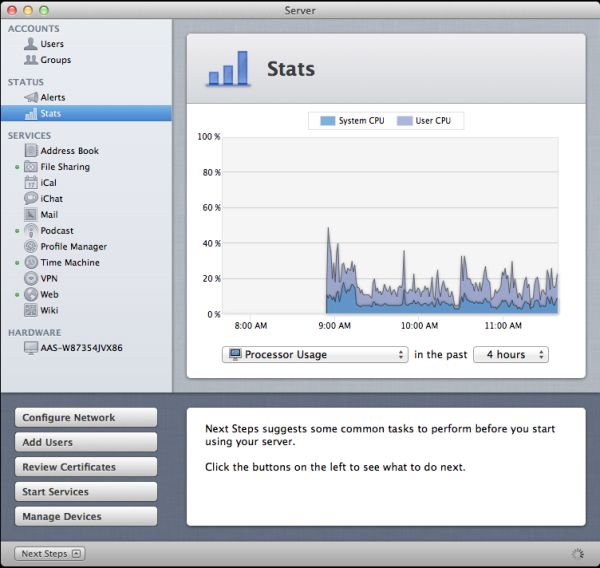
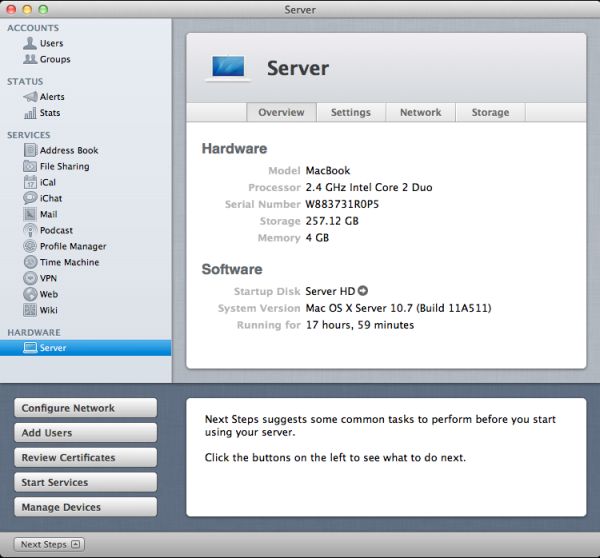
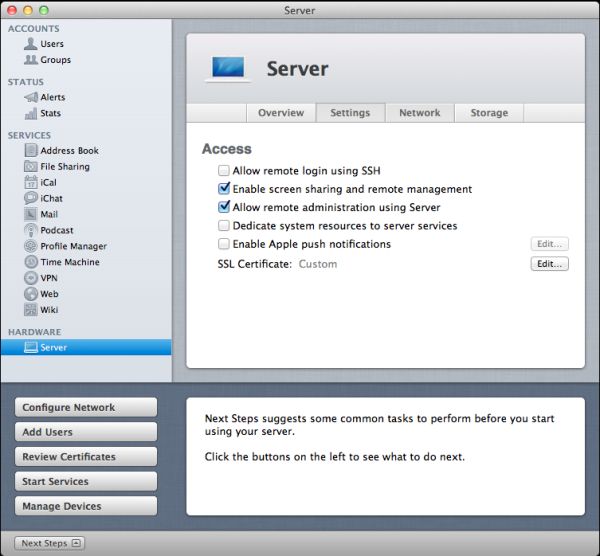
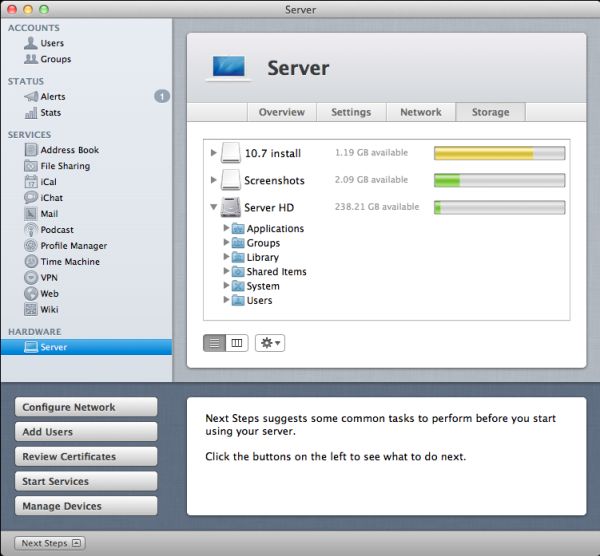
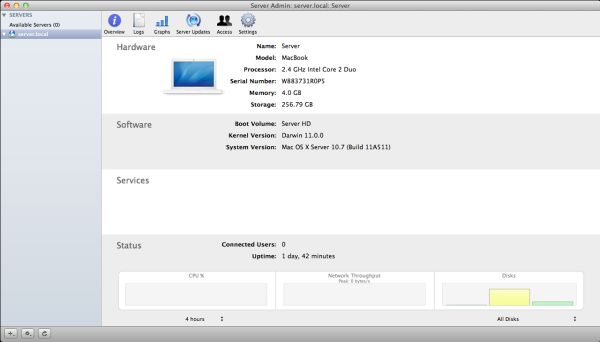
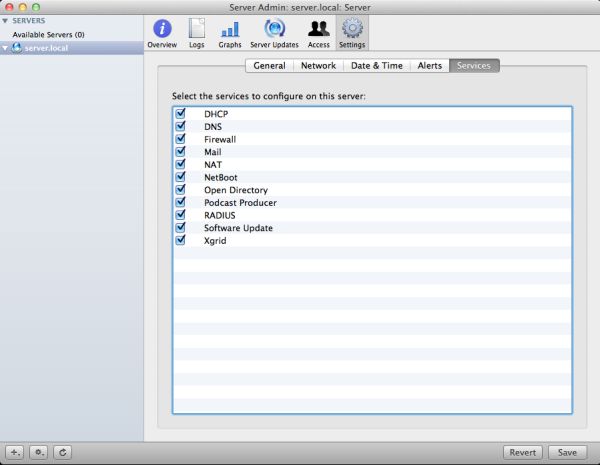








77 Comments
View All Comments
HMTK - Wednesday, August 3, 2011 - link
OK so you can definitely run a Mac OS X vm on vSphere 5 but only on Apple hardware. What a joke! Probably Apple idiocy rather than a technical limitation.Spazweasel - Wednesday, August 3, 2011 - link
Apple is a hardware company. OS/X and iOS exist to make hardware sales possible (thus the cost of development is included in the pricing for Apple hardware, something the Apple haters conveniently overlook) Allowing the running of OS/X on non-Apple hardware reduces Apple hardware sales, so they don't do it."Idiocy"? Yeah, sure, whatever.
HMTK - Wednesday, August 3, 2011 - link
Not allowing Mac OS to run under a hypervisor on non-Apple branded hardware won't help them either. Or do you think a halfway decent IT-department would put a desktop machine or a hard disk posing as a server in a data center? They'd rather pay a few 100 € more for a license if they could run it on ESXi/XenServer/Hyper-V and reliable hardware.Spazweasel - Wednesday, August 3, 2011 - link
Apple makes its money on the desktop, not the server room. I doubt it's worth the effort. OS/X in the server room is a niche product, and Apple know it; it's much more suited as a workgroup/small office server, and those environments do not have ESX or Xen installations.Apple has no incentive to support OS/X in a VM, and plenty of reasons not to. Really, I don't see why this is a surprise.
HMTK - Thursday, August 4, 2011 - link
I'm not saying it's a big surprise, I'm saying it's stupid. why not make good manegement tools for their iOS available in a way that companies can integrate better in their infrastructure?You might be surprised as to how many small shops are going the virtualization route. Even if you have only a single server it makes sense in the long run when the time comes to replace the hardware. Just import the VM on the hypervisor on the new hardware and you're done.
GotThumbs - Tuesday, August 2, 2011 - link
This is an interesting article and I enjoyed the depth of detail. As a builder of my own systems for years, does the use of this software bind you to using only a ready built Apple system? It seems Apple is slowly trying to create a close proprietary system where you have to use apple hardware and apple software. I know their are hackintosh systems but it seems its still going to be quite a bit of effort and so far seems to be a waste of time for me. As the article mentions, there are lots of alternatives available. Apples MO seems to be offering zero options for using outside sources. Apple consumers are being channeled to Itunes and the Mac App Store for all purchases. I'm personally not a fan of that trend and have no intentions of bowing down to that kind of control. I can see where the general consumer who has very little technical knowledge is quite accepting of Apples controls as its a very simple and somewhat brainless system packaged in a slick looking package.GrizzledYoungMan - Tuesday, August 2, 2011 - link
Or is it still something we're all going to pretend works, when it very clearly doesn't out in the real world (If it worked, why would DAVE exist)? I'm referring here to the myriad of permissions issues and oodles of useless garbage sidecar files that pop up after a few days of operation in a mixed environment.Haven't read the article. Probably won't. Sorry. Apple is a joke at anything that designing anything that doesn't fit in your pocket/surrogate vagina of choice.
I get this feeling, deep in my angry muscle, every time some imbecile waves around his iThing, raving about Apple's genius, while I'm thinking about all the time that has been wasted trying to get OS X desktop clients to do things that have worked out in the real world for years now.
blueeyesm - Tuesday, August 2, 2011 - link
Not in Lion, as Samba moved to GPL3 licensing.http://www.appleinsider.com/articles/11/03/23/insi...
GrizzledYoungMan - Tuesday, August 2, 2011 - link
You know what's wild? I should actually be excited they're moving to a new standard - the NAS' I often recommend to clients support SMB2, and see useful performance gains from it.But then I read "Windows networking software developed by Apple" and my heart sinks. Realistically, what are the odds this is going to work?
Honestly, I don't really blame the design teams over there so much as a closed corporate culture that both ignores the feedback of their customers and denies any complaints exist.
They're really missing out on the sorts of improvements that most big software developers make using the information gathered during large, open betas and the like.
repoman27 - Tuesday, August 2, 2011 - link
As the article you linked to points out, since version 10.2 Mac OS X has shipped with Samba, an open-source, reverse engineered version of SMB 1.0. With Lion, Apple dropped Samba and added native support for SMB2 while maintaining the ability to connect with SMB 1.0 machines as long as they use UNICODE and extended security. This means Mac OS X 10.7 can no longer connect out of the box with some SMB 1.0 or Samba machines (which it had done for the last 9 years), but it does have full support for SMB2.As for GrizzledYoungMan's "oodles of useless garbage sidecar files," it's not like Mac users have any use for a thumbs.db file either. Just hide the metadata files, or don't allow write permissions on the folder if you don't want to see that kind of stuff, but these types of files are most likely only going to become more prevalent as time goes by.