Promise Pegasus R6 & Mac Thunderbolt Review
by Anand Lal Shimpi on July 8, 2011 2:01 AM ESTThe Pegasus: Software
The Pegasus ships fully functional from the factory, but you'll need to do a couple of things to your Mac before the first Thunderbolt device on the market will just work. First, the Pegasus (or any TB device) will only work on a 2011 MacBook Pro or 2011 iMac as those are the only two systems on the market today with an integrated Thunderbolt controller. Apple is widely expected to introduce a new Mac Pro and maybe even a new MacBook Air with Thunderbolt support, but for now you need a 2011 MBP or iMac.
![]()
If you have one of those two systems you'll need two software updates. The first is the Mac Thunderbolt Firmware Update and the second is Mac OS X 10.6.8 (or later, Lion is supported). With both software updates installed, simply plug in a Thunderbolt cable and you'll be greeted with a Promise RAID icon on your desktop.
The bundled Promise Utility gives you full control over the Pegasus including reporting on drive/array health:
The major functions of the Promise Utility are pretty self explanatory. The Dashboard is the home screen of the application, it gives you a quick look at the current status of your drives/arrays (e.g. green for good, yellow for caution, red for major issue):
By default the Pegasus ships in a RAID-5 configuration with either 4 or 6 drives depending on whether you bought an R4 or R6 model. The RAID-5 array is configured with a 128KB stripe size and 512-byte sector size. This generally offers the best balance of redundancy and performance for most users, however if you'd like to delete it and start anew you can.
The wizard gives you one click array creation if you don't want to deal with adjusting things like stripe and sector sizes. There are varying levels of advanced array creation, or you can always go full manual.
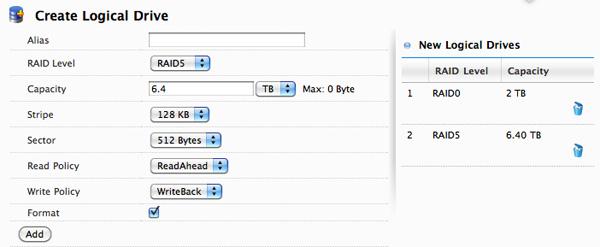
You can choose any combination of drives in the Pegasus to be included in a disk array. From there you can partition the aforementioned disk array into any valid RAID array(s) you'd like. For example, you can choose to include all 6 drives in an array and from there create a 2TB RAID-0 and use the remaining space as a 6.4TB RAID-5. Alternatively, you can use five drives in an array and use one as a hot spare. Finally you can choose to only use some of the drives in an array and leave the remaining drives in pass-through mode, accessible outside of any RAID arrays.
Any drives you don't include in the drive array can be set as spares.
The table below shows you the options you have when creating a custom drive array on the Pegasus (I've highlighted the defaults):
| Promise Pegasus Array Creation Options | ||||
| Item | Options | |||
| RAID Level | RAID0, RAID1E, RAID5, RAID6, RAID10, RAID50 | |||
| Stripe | 64KB, 128KB, 256KB, 512KB, 1MB | |||
| Sector | 512 Bytes, 1KB, 2KB, 4KB | |||
| Read Policy | ReadCache, ReadAhead, No Cache | |||
| Write Policy | WriteThru, WriteBack | |||
All major configuration changes require that you type the word "confirm" before proceeding, a nice way to ensure you don't accidentally delete something.
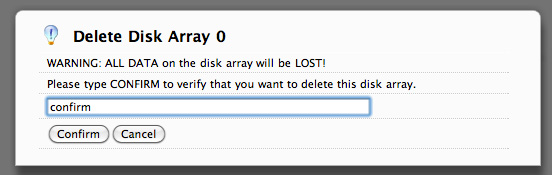
The Promise Utility reports on both array and drive level events. It'll tell you basic things like whether or not your current array is healthy or down a drive. At the drive level you do get basic SMART reporting including temperature and health status. You also have the option of dumping an advanced SMART log to a text file which includes the drive vendor specific SMART attributes and their current, worst and threshold values:
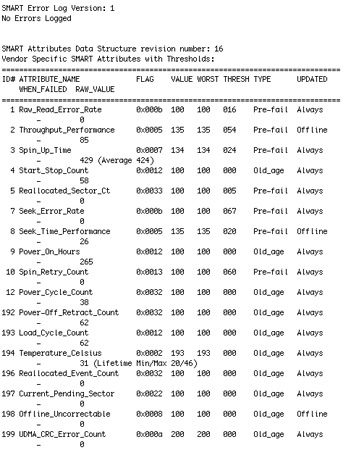
In the utility's physical drive list you can locate any drive in the Pegasus array. Hitting the locate button will cause the corresponding identify LED to blink on the Pegasus.
Like any other array under OS X, you do have to manually eject any volumes before unplugging the Thunderbolt cable or powering down the Pegasus. Failing to do so will give you this all-too-familiar error:
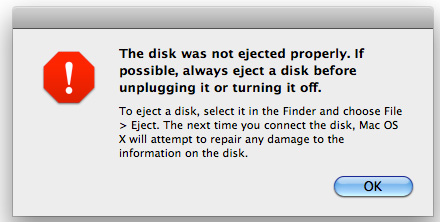


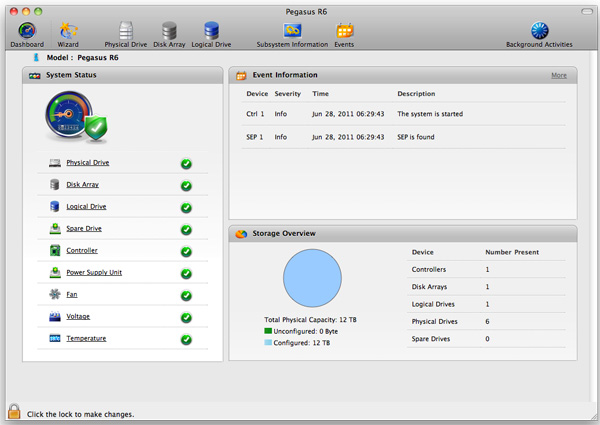
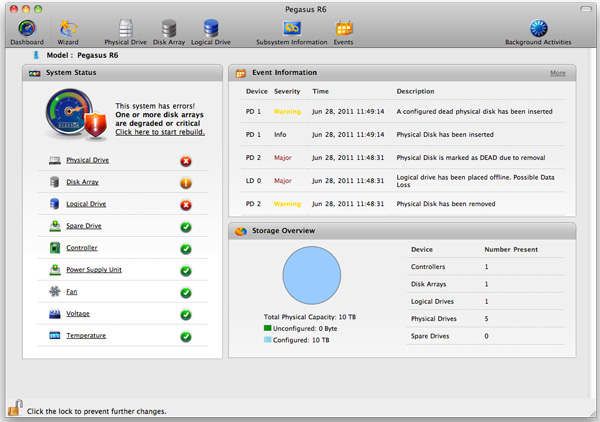














88 Comments
View All Comments