Back to the Mac: OS X 10.7 Lion Review
by Andrew Cunningham, Kristian Vättö & Anand Lal Shimpi on July 20, 2011 8:30 AM ESTFileVault isn’t new to OS X, but the thing called FileVault in Lion is pretty drastically different from the FileVault that was first introduced in 10.3. Where the old FileVault would just encrypt a given user’s home folder by encapsulating it in an encrypted DMG disk image, it would leave the rest of the hard drive (all applications, system files, and unencrypted user accounts) unencrypted and potentially vulnerable.
FileVault in Lion makes the switch to volume encryption – the implementation is similar in many ways to the BitLocker drive encryption that ships with the Ultimate and Enterprise editions of Windows 7. Note that FileVault isn’t, strictly speaking, full disk encryption, so any other partitions on your Mac are not encrypted unless you reformat them separately, and non-Lion partitions (a Windows or Snow Leopard partition, for example) cannot be protected by the new FileVault.
A FileVault encryption key
FileVault can still be found in the Security & Privacy System Preference pane. Click Turn on Filevault, and the Mac will generate a 24-digit recovery key that you can use to unlock or decrypt your hard drive in the event that you forget your account password. Losing this key and forgetting your local account’s password can be remedied if you chose to store your recovery key with Apple, who will give it back to you if you can properly answer three security questions they asked you when you setup FileVault. If you lose the key, forget your account password, and either neglect to store your key with Apple or forget the answers to any of your security questions, your data is gone.
This, of course, is how the technology is supposed to work, but it’s important that you know it was designed with no backdoor – you get in with your account’s password or your encryption key, or you don’t get in at all.
When cold booting, a FileVault-encrypted Mac uses the recovery partition we talked about earlier as a bootloader, since the main OS is now on an encrypted volume – you have to use the credentials of an approved user account to login before any OS files load. Once the OS does load, you’ll automatically be logged in as the user who unlocked the computer – you won’t need to login twice.
In the first of our BitLocker comparisons, it’s worth noting that BitLocker uses a small, unencrypted system partition to perform similar checks. If your Mac’s recovery partition is missing (for one reason or another – the most common reasons for this to happen are setting up Lion on a disk with an exotic partitioning scheme, or using a disk imaging program that doesn’t capture the recovery partition), FileVault will simply error out and tell you to reformat your hard drive, where Windows will offer to repartition your drive for you.
If you ever need to connect your hard drive to another Mac (whether through Target Disk Mode or otherwise) to rescue or access data on an encrypted drive, FileVault will allow you to access your data from any Mac running Lion as long as you have either your account password or your encryption key handy – when you plug the disk in, the OS will ask you to unlock it, and once unlocked you can work with the data as you would on an unencrypted drive (you can also unlock the drive manually in Disk Utility). This will only work on Macs running Lion – Macs running Snow Leopard or earlier will tell you that they can’t read the disk.
Also like BitLocker, the new FileVault also offers full volume encryption for any external disks, including Time Machine backup disks – when you plug an external drive into your Mac, the Time Machine dialog box now includes an option to encrypt your drive. Enter a password and a password hint (there is no recovery key for an external drive), and OS X will encrypt the drive for you. You can then use this password to unlock the drive on any Mac running Lion.
Creating an encrypted volume in Disk Utility
Any other volumes you’d like to encrypt can be encrypted using Disk Utility if you reformat the drive using the new Mac OS Extended (Journaled, Encrypted) option – as with Time Machine disks, you’ll be prompted to set a password and password hint, and then you’ll be good to go – the only downside is that there doesn’t appear to be a way to encrypt volumes without also reformatting them.
It should be noted that you don’t have to encrypt your Mac’s internal hard drive in order to encrypt external volumes. Also, remember that any FileVault-encrypted disks will be readable only by Macs running Lion – Snow Leopard, Windows, and all other operating systems won’t be able to interact with them (failing official Apple support for working with FileVault-encrypted volumes in a future Boot Camp update, which I’d say is unlikely to happen).
The new FileVault is a pretty great deal for individuals, and I can comfortably recommend it to any Mac user who travels with sensitive data. It’s a definite improvement over previous implementations, and anyone using FileVault in its current incarnation should appreciate the extra protection. For consumers, it’s a better deal than BitLocker is for Windows users, since BitLocker comes only with the premium Windows versions and works most seamlessly only with TPM hardware that most consumer-level laptops don’t have.
I can also see FileVault being useful for Mac-centric small-to-medium businesses, and businesses who lack the money for more expensive drive encryption software. However, for large businesses, FileVault’s lack of central manageability will probably reduce its potential usefulness. With no central console (which seems like a logical service for OS X Server to provide – get on that one, Apple), there’s no way to easily and automatically track large numbers of encryption keys. Also absent is a way to force encryption, and any administrator account with access to the Security & Privacy pane can decrypt the drive.
Businesses managing their Macs with Open Directory could prevent users from accessing this preference pane, but there’s still no way to prove that each and every Mac is encrypted at all times, which is something that many businesses are required to do.


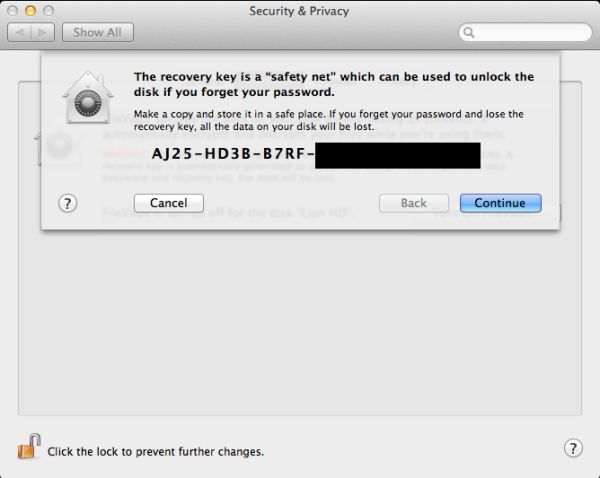
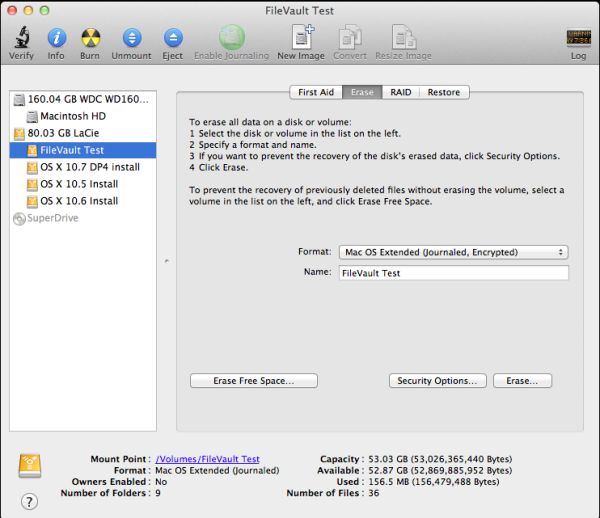








106 Comments
View All Comments
rs2 - Wednesday, July 20, 2011 - link
Okay, it makes sense on a touch device where your finger is actually making contact with the thing you are scrolling. But a mouse cursor is *not* a finger. It is not an analog for a finger. It is a different input paradigm entirely, and trying to make it behave as if the mouse cursor is your finger by making scrolling go backwards is stupid.It's good that they put in an option to disable the nonsense that is "natural" scrolling.
name99 - Thursday, July 21, 2011 - link
Not at all. The issue is simple : what is the metaphor?When I move my finger, am I moving
- the window container? OR
- the content?
Claiming that one is more "natural" than the other is as stupid as claiming that English is more natural than Chinese. It's simply that you are used to one and, like a good American, you simply cannot imagine that the world could possibly be different --- after all, Jesus spoke English.
rs2 - Thursday, July 21, 2011 - link
Not at all. There is no "finger" when using a mouse. Touch and mouse-driven are distinct input paradigms. If a touch-based interface ever scrolled content in the opposite direction that the user moved their finger, then people would say that it was broken. And rightly so. Moving content in the same direction as the touch is the intuitive operating mode of a touch interface.And similarly, moving content in the opposite direction of the scroll (or more accurately, moving the scrollbar in the same direction of the scroll) is the intuitive operating mode for a mouse-driven interface. By your logic scrollbars themselves should also be inverted.
As a side-note, a direct analog to touch style scrolling does exist in the mouse-driven paradigm, it is the drag operation. It is available in some things like Adobe PDF documents, and also work on any scrollbar. In this operation you choose an anchor-point, and then that anchor point moves in the same direction that you move, and it all makes sense. The problem with scrolling is that it has no anchor point, it is a distinct operation from a drag operation, and by conflating the two Apple has broken their interface. At least until they start incorporating touch into every computer they sell.
Mouse-driven and touch interfaces are not the same thing, and just because a metaphor makes sense in one does not mean that it also makes sense in the other.
Uritziel - Friday, July 22, 2011 - link
Agreed.CharonPDX - Wednesday, July 20, 2011 - link
On page 23 "Performance: Similar to Snow Leopard", you have a couple bar graphs comparing Snow Leopard to Lion performance. Unfortunately, you use a generic "compared to before as 1.0" metric, with no indication on a per-test basis whether higher or lower is better. In the Core 2 Duo graph, you talk about boot time skyrocketing, and the boot time graph for Lion shows Lion as "about 1.4" of Snow Leopard, yet you also talk about iPhoto having a "greater than 10% increase in performance", where the graph shows "about 1.1" of Snow Leopard. So in one line in the graph, higher is worse, in the other line, higher is better.You either need a per-test identifier (Higher is better / Lower is better) or you need to to standardize them all (so 'benchmark' ones would stand as-is, while 'timing' ones would use the inverse, so that both would be 'higher is better', or example.)
Deaffy - Thursday, July 21, 2011 - link
Did anyone check to see whether Apple has included a UI element to enable IPv6 privacy extensions for statelest address autoconfiguration?And did DHCPv6 to get IPv6 addresses from your ISP's cable via IPv6 finally make it's entry?
Deaffy - Thursday, July 21, 2011 - link
Oh yeah, and maybe the ability to query a name server via IPv6?kevith - Thursday, July 21, 2011 - link
they are more and more returning to the Linux it came from. Who knows, they might even go bact to open source:-)Omid.M - Thursday, July 21, 2011 - link
Anand/Andrew/Christian,If you right click on a YouTube video, does it say the rendering AND decoding is "accelerated" ? I thought Lion was supposed to bring that.
If this is now the case, it'd be enough reason for me to buy Lion and a new MBP 15". I can't stand the fans on my 2008 MBP 15 going nuts every time I watch a 30 second YouTube clip. The laptop gets unreasonably hot right now.
@moids
P.S. I'm not a fan of the way buttons appear on the upper borders of windows. There's no typical button "design" to signify that the text is clickable, at least not from the screen shots I saw in the article.
Omid.M - Thursday, July 21, 2011 - link
I guess it's disabled:http://www.macrumors.com/2011/07/21/adobe-suggests...