Back to the Mac: OS X 10.7 Lion Review
by Andrew Cunningham, Kristian Vättö & Anand Lal Shimpi on July 20, 2011 8:30 AM ESTSystem Information (called System Profiler in all previous OS X versions) is, more or less, Apple's version of Windows’ Device Manager. Its aim is to tell the user what his hardware consists of. It can be accessed from About this Mac by clicking “More info” but it can also be found in Utilities folder in your Applications folder.
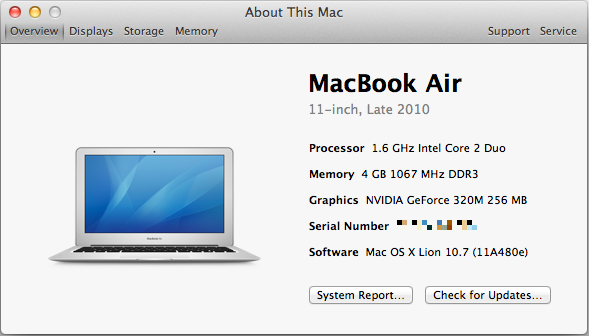
It's a bit confusing that you still have to hit the "More Info" button to get this new, much more informative About This Mac window - why not just get rid of the first window altogether and save the user the extra click? I'm nitpicking, I know, but this kind of redundancy is annoying.
Anyway, when you open System Information, you will be provided an overview of your Mac. This includes information about your CPU, RAM, GPU, serial number and the OS you are running. It also tells you the obvious things: model of your Mac, screen size and revision. The overview information should be sufficient if you contact Apple or ask help in a forum, so the other end will know what Mac you have.
Down at the bottom, there are two links: the Check For Updates link just opens Software Update, and System Report gives you the look of old System Profiler with all the nitty-gritty details of your Mac. This hasn’t been iOS-ified (yet) so you can really see every small bit of information that you want to. This can be useful to more advanced users who want to know the speed of their SATA ports, for example.
Next tabs are displays, storage and memory:
The display tab simply tells you what is the size of your screen, the resolution (including external displays, if connected )and the basic specs of your GPU. There is also a link to display preferences.
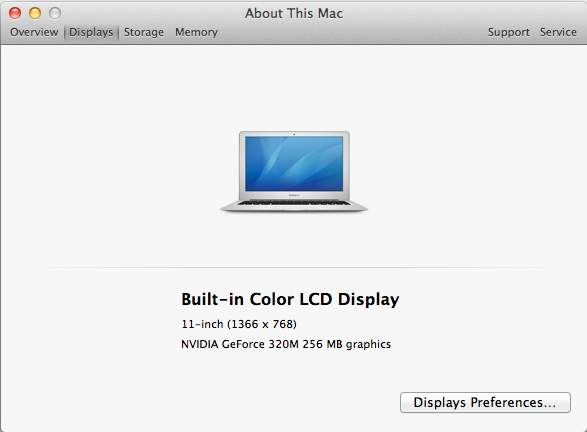
In the storage tab, you will get an iTunes-inspired view which tells you how much space you have in total and how much free space you have left on your internal hard drive and any external volumes (including optical discs). It also briefly shows you what kind of files are taking up space on your drives, e.g. Movies and Music. In the right bottom corner, there is a link to Disk Utility.
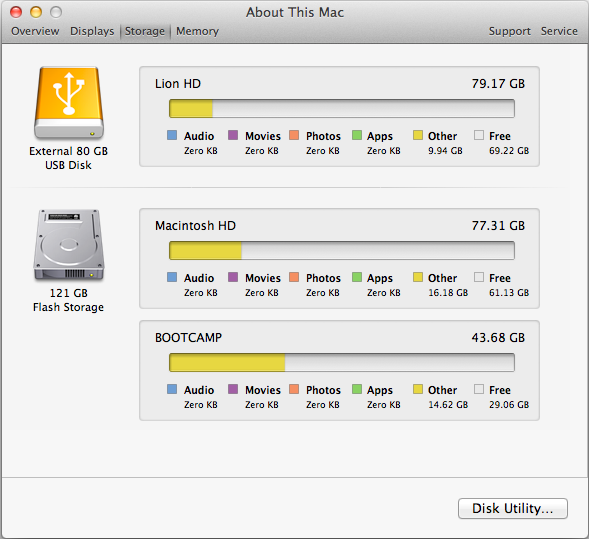
The memory tab offers a simple layout of your memory and tells what kind of RAM you Mac uses and whether you have free RAM slots or not. There is also a link to RAM upgrade instructions in the right bottom corner, which is definitely helpful for newbies who want to upgrade their RAM.
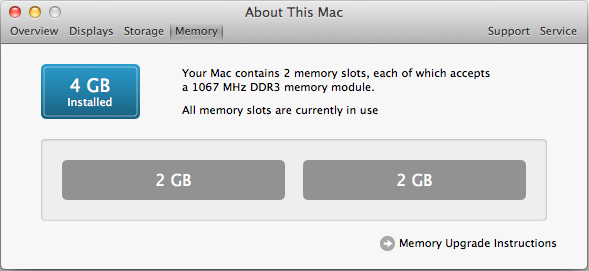
That isn’t all. In the right top corner, there are two tabs that are called Support and Service. The Support tab offers links to software and hardware help. Help Center includes basic guides for OS X and its apps, for example how to connect to WiFi network. The remaining four links just redirect you to appropriate pages on Apple’s site. In the Service tab, you will be provided with basic information concerning your Mac’s warranty and links to check your warranty status, repair options and additional details on AppleCare.
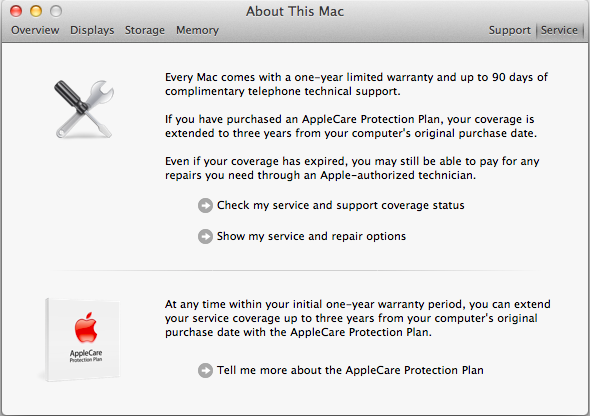
I think this is a step in right direction. The old System Profiler wasn’t very simple for an average user and could be confusing to navigate. The About this Mac window (which is still hanging around for some reason) didn’t always provide enough information either. The new System Information gives a balanced mix of hardware and software details with useful links for average users.










106 Comments
View All Comments
khimera2000 - Wednesday, July 20, 2011 - link
that's pretty neat. It looks like it adds in a bunch of interesting features. The one trend I do see it that both mac and M$ are driving components from there mobile platforms into there desktops. I don't mind if they do this, but I still want a different feel between devices.As for the complaints and shouts of if its a service pack that should be free, or if its an update worth 30 bucks. On this subject I think that there is no comparison, M$ has a setup that benefits its use of massive volume licencing, but the option to pay for service packs makes sense for a company that does not dominate 90% of the market, but want to maintain more talent to add more features. I know that some people might take offense to this, but its my opinion so screw you.
Still confused on the full screen thing, I can move between applications easily, with all of them in full screen, its called ALT+TAB, or Win+Tab, or CTRL+TAB (when you want to cycle through your web browser only. so the entire portion where he says its a advantage over win (this feature) makes me confused, then again i'm a big fan of keyboard shortcuts, so i could be missing things. I'm hoping that the full screen feature pans out. I am considering getting one, but not till they leave the OSX family. (still hate the way it came to be >.<)
the movement away from CD is great, here's hoping that there are plans in the works for all software to be distributed like this, because... I cant remember the last time i walked into a store and asked myself what program do i need...
Over all it was a interesting read.
chenedwa - Wednesday, July 20, 2011 - link
I just installed Lion on my circa 2009 MBP 2.53GHz C2D. I then tried to download the latest Parallels update via WiFi using Firefox 8 beta and was getting phenominal transfer speeds of more than 900kB/sec for the 203MB download! Wow!Uritziel - Friday, July 22, 2011 - link
None of that sounds wow worthy...Uritziel - Friday, July 22, 2011 - link
Or applicable to the article...ThreeDee912 - Wednesday, July 20, 2011 - link
About future support for the white MacBooks, it appears that Apple has silently discontinued them. They're nowhere to be found on the Apple Store website.Engadget also reported that they received word from Apple that they really were discontinued:
http://www.engadget.com/2011/07/20/the-macbook-dro...
secretmanofagent - Wednesday, July 20, 2011 - link
"Also missing is the button in the upper right-hand corner that would invoke icon-only view - those of you who use it will have to become acquainted with Alt+Command+T, a keyboard shortcut that toggles this change."Should be Command-Option-T.
SmCaudata - Wednesday, July 20, 2011 - link
So with my early 2008 Mac Book I already took a hit to batter life with Snow Leopard. In fact, I just got a new battery and after a couple of months the health reads at 80%. I have seen other's with this issue but the posts often get deleted on the main apple forums. Now I would take another hit to upgrade to Lion?I really liked my MacBook Pro when I got it, but this blatant disregard for current customers in a push to get people to upgrade is ridiculous. My laptop has plenty of power for laptop tasks. I don't need to upgrade hardware for performance reasons.
Remember how much crap Microsoft took for making Vista a system hog on older systems? Do you think that Apple will ever see anywhere near the rage?
name99 - Thursday, July 21, 2011 - link
Then don't upgrade.What are you so angry about? Your mac will work just like it used to. Apple will continue to provide security and other updates for at least three years. You'll get iTunes and Safari updates. What's the problem?
If you find you HAVE to have some Lion feature, sell your MacBook on eBay --- you'll get a surprisingly good price.
MonkeyPaw - Wednesday, July 20, 2011 - link
The 64 bit support isn't entirely an Apple issue. It is Intel that treats 64 bit as a feature to be hacked out of CPUs on a whim to make them "cheaper." It just bugs me the way its been handled by everyone but AMD. 64bit sure looks like the future, but here we are dragging our heels on support.Anyway, does OSX support SMT? I thought that it didn't, but I see the latest specs of hardware with the 2/4 core/thread configuration.
tipoo - Thursday, July 21, 2011 - link
Ehh? SMT is a processor feature, OSX will use as many cores (real or virtual) as you can throw at it.