Back to the Mac: OS X 10.7 Lion Review
by Andrew Cunningham, Kristian Vättö & Anand Lal Shimpi on July 20, 2011 8:30 AM ESTFileVault isn’t new to OS X, but the thing called FileVault in Lion is pretty drastically different from the FileVault that was first introduced in 10.3. Where the old FileVault would just encrypt a given user’s home folder by encapsulating it in an encrypted DMG disk image, it would leave the rest of the hard drive (all applications, system files, and unencrypted user accounts) unencrypted and potentially vulnerable.
FileVault in Lion makes the switch to volume encryption – the implementation is similar in many ways to the BitLocker drive encryption that ships with the Ultimate and Enterprise editions of Windows 7. Note that FileVault isn’t, strictly speaking, full disk encryption, so any other partitions on your Mac are not encrypted unless you reformat them separately, and non-Lion partitions (a Windows or Snow Leopard partition, for example) cannot be protected by the new FileVault.
A FileVault encryption key
FileVault can still be found in the Security & Privacy System Preference pane. Click Turn on Filevault, and the Mac will generate a 24-digit recovery key that you can use to unlock or decrypt your hard drive in the event that you forget your account password. Losing this key and forgetting your local account’s password can be remedied if you chose to store your recovery key with Apple, who will give it back to you if you can properly answer three security questions they asked you when you setup FileVault. If you lose the key, forget your account password, and either neglect to store your key with Apple or forget the answers to any of your security questions, your data is gone.
This, of course, is how the technology is supposed to work, but it’s important that you know it was designed with no backdoor – you get in with your account’s password or your encryption key, or you don’t get in at all.
When cold booting, a FileVault-encrypted Mac uses the recovery partition we talked about earlier as a bootloader, since the main OS is now on an encrypted volume – you have to use the credentials of an approved user account to login before any OS files load. Once the OS does load, you’ll automatically be logged in as the user who unlocked the computer – you won’t need to login twice.
In the first of our BitLocker comparisons, it’s worth noting that BitLocker uses a small, unencrypted system partition to perform similar checks. If your Mac’s recovery partition is missing (for one reason or another – the most common reasons for this to happen are setting up Lion on a disk with an exotic partitioning scheme, or using a disk imaging program that doesn’t capture the recovery partition), FileVault will simply error out and tell you to reformat your hard drive, where Windows will offer to repartition your drive for you.
If you ever need to connect your hard drive to another Mac (whether through Target Disk Mode or otherwise) to rescue or access data on an encrypted drive, FileVault will allow you to access your data from any Mac running Lion as long as you have either your account password or your encryption key handy – when you plug the disk in, the OS will ask you to unlock it, and once unlocked you can work with the data as you would on an unencrypted drive (you can also unlock the drive manually in Disk Utility). This will only work on Macs running Lion – Macs running Snow Leopard or earlier will tell you that they can’t read the disk.
Also like BitLocker, the new FileVault also offers full volume encryption for any external disks, including Time Machine backup disks – when you plug an external drive into your Mac, the Time Machine dialog box now includes an option to encrypt your drive. Enter a password and a password hint (there is no recovery key for an external drive), and OS X will encrypt the drive for you. You can then use this password to unlock the drive on any Mac running Lion.
Creating an encrypted volume in Disk Utility
Any other volumes you’d like to encrypt can be encrypted using Disk Utility if you reformat the drive using the new Mac OS Extended (Journaled, Encrypted) option – as with Time Machine disks, you’ll be prompted to set a password and password hint, and then you’ll be good to go – the only downside is that there doesn’t appear to be a way to encrypt volumes without also reformatting them.
It should be noted that you don’t have to encrypt your Mac’s internal hard drive in order to encrypt external volumes. Also, remember that any FileVault-encrypted disks will be readable only by Macs running Lion – Snow Leopard, Windows, and all other operating systems won’t be able to interact with them (failing official Apple support for working with FileVault-encrypted volumes in a future Boot Camp update, which I’d say is unlikely to happen).
The new FileVault is a pretty great deal for individuals, and I can comfortably recommend it to any Mac user who travels with sensitive data. It’s a definite improvement over previous implementations, and anyone using FileVault in its current incarnation should appreciate the extra protection. For consumers, it’s a better deal than BitLocker is for Windows users, since BitLocker comes only with the premium Windows versions and works most seamlessly only with TPM hardware that most consumer-level laptops don’t have.
I can also see FileVault being useful for Mac-centric small-to-medium businesses, and businesses who lack the money for more expensive drive encryption software. However, for large businesses, FileVault’s lack of central manageability will probably reduce its potential usefulness. With no central console (which seems like a logical service for OS X Server to provide – get on that one, Apple), there’s no way to easily and automatically track large numbers of encryption keys. Also absent is a way to force encryption, and any administrator account with access to the Security & Privacy pane can decrypt the drive.
Businesses managing their Macs with Open Directory could prevent users from accessing this preference pane, but there’s still no way to prove that each and every Mac is encrypted at all times, which is something that many businesses are required to do.


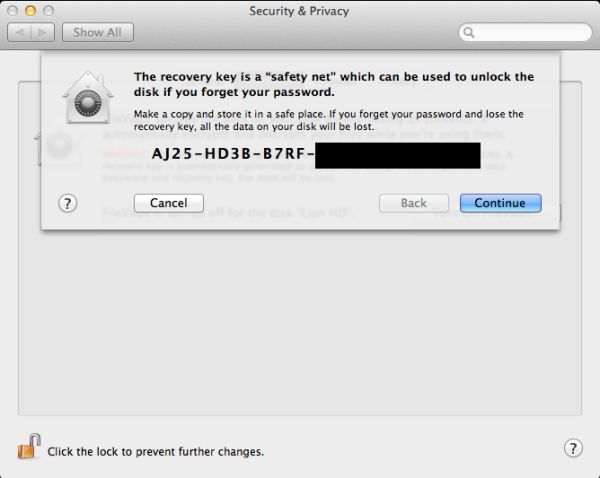
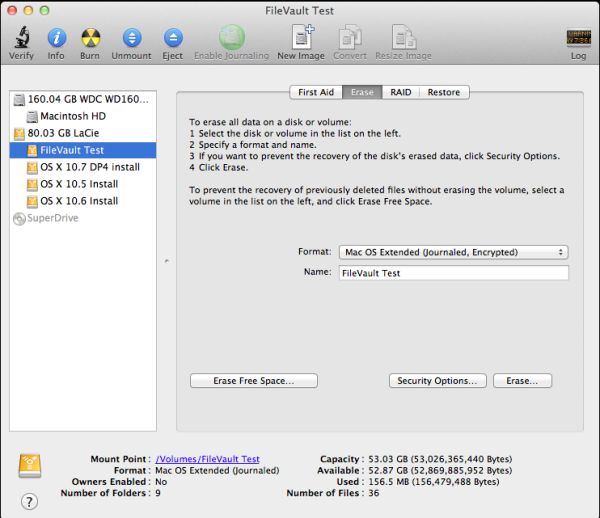








106 Comments
View All Comments
khimera2000 - Wednesday, July 20, 2011 - link
that's pretty neat. It looks like it adds in a bunch of interesting features. The one trend I do see it that both mac and M$ are driving components from there mobile platforms into there desktops. I don't mind if they do this, but I still want a different feel between devices.As for the complaints and shouts of if its a service pack that should be free, or if its an update worth 30 bucks. On this subject I think that there is no comparison, M$ has a setup that benefits its use of massive volume licencing, but the option to pay for service packs makes sense for a company that does not dominate 90% of the market, but want to maintain more talent to add more features. I know that some people might take offense to this, but its my opinion so screw you.
Still confused on the full screen thing, I can move between applications easily, with all of them in full screen, its called ALT+TAB, or Win+Tab, or CTRL+TAB (when you want to cycle through your web browser only. so the entire portion where he says its a advantage over win (this feature) makes me confused, then again i'm a big fan of keyboard shortcuts, so i could be missing things. I'm hoping that the full screen feature pans out. I am considering getting one, but not till they leave the OSX family. (still hate the way it came to be >.<)
the movement away from CD is great, here's hoping that there are plans in the works for all software to be distributed like this, because... I cant remember the last time i walked into a store and asked myself what program do i need...
Over all it was a interesting read.
chenedwa - Wednesday, July 20, 2011 - link
I just installed Lion on my circa 2009 MBP 2.53GHz C2D. I then tried to download the latest Parallels update via WiFi using Firefox 8 beta and was getting phenominal transfer speeds of more than 900kB/sec for the 203MB download! Wow!Uritziel - Friday, July 22, 2011 - link
None of that sounds wow worthy...Uritziel - Friday, July 22, 2011 - link
Or applicable to the article...ThreeDee912 - Wednesday, July 20, 2011 - link
About future support for the white MacBooks, it appears that Apple has silently discontinued them. They're nowhere to be found on the Apple Store website.Engadget also reported that they received word from Apple that they really were discontinued:
http://www.engadget.com/2011/07/20/the-macbook-dro...
secretmanofagent - Wednesday, July 20, 2011 - link
"Also missing is the button in the upper right-hand corner that would invoke icon-only view - those of you who use it will have to become acquainted with Alt+Command+T, a keyboard shortcut that toggles this change."Should be Command-Option-T.
SmCaudata - Wednesday, July 20, 2011 - link
So with my early 2008 Mac Book I already took a hit to batter life with Snow Leopard. In fact, I just got a new battery and after a couple of months the health reads at 80%. I have seen other's with this issue but the posts often get deleted on the main apple forums. Now I would take another hit to upgrade to Lion?I really liked my MacBook Pro when I got it, but this blatant disregard for current customers in a push to get people to upgrade is ridiculous. My laptop has plenty of power for laptop tasks. I don't need to upgrade hardware for performance reasons.
Remember how much crap Microsoft took for making Vista a system hog on older systems? Do you think that Apple will ever see anywhere near the rage?
name99 - Thursday, July 21, 2011 - link
Then don't upgrade.What are you so angry about? Your mac will work just like it used to. Apple will continue to provide security and other updates for at least three years. You'll get iTunes and Safari updates. What's the problem?
If you find you HAVE to have some Lion feature, sell your MacBook on eBay --- you'll get a surprisingly good price.
MonkeyPaw - Wednesday, July 20, 2011 - link
The 64 bit support isn't entirely an Apple issue. It is Intel that treats 64 bit as a feature to be hacked out of CPUs on a whim to make them "cheaper." It just bugs me the way its been handled by everyone but AMD. 64bit sure looks like the future, but here we are dragging our heels on support.Anyway, does OSX support SMT? I thought that it didn't, but I see the latest specs of hardware with the 2/4 core/thread configuration.
tipoo - Thursday, July 21, 2011 - link
Ehh? SMT is a processor feature, OSX will use as many cores (real or virtual) as you can throw at it.