Back to the Mac: OS X 10.7 Lion Review
by Andrew Cunningham, Kristian Vättö & Anand Lal Shimpi on July 20, 2011 8:30 AM ESTSystem Information (called System Profiler in all previous OS X versions) is, more or less, Apple's version of Windows’ Device Manager. Its aim is to tell the user what his hardware consists of. It can be accessed from About this Mac by clicking “More info” but it can also be found in Utilities folder in your Applications folder.
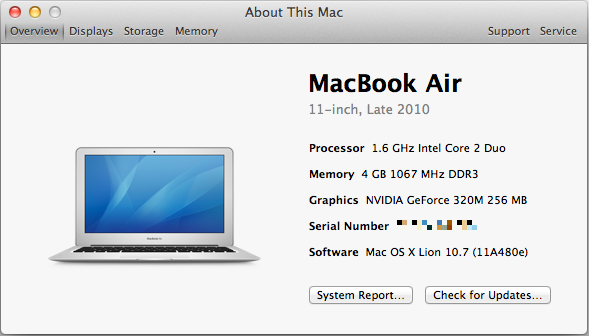
It's a bit confusing that you still have to hit the "More Info" button to get this new, much more informative About This Mac window - why not just get rid of the first window altogether and save the user the extra click? I'm nitpicking, I know, but this kind of redundancy is annoying.
Anyway, when you open System Information, you will be provided an overview of your Mac. This includes information about your CPU, RAM, GPU, serial number and the OS you are running. It also tells you the obvious things: model of your Mac, screen size and revision. The overview information should be sufficient if you contact Apple or ask help in a forum, so the other end will know what Mac you have.
Down at the bottom, there are two links: the Check For Updates link just opens Software Update, and System Report gives you the look of old System Profiler with all the nitty-gritty details of your Mac. This hasn’t been iOS-ified (yet) so you can really see every small bit of information that you want to. This can be useful to more advanced users who want to know the speed of their SATA ports, for example.
Next tabs are displays, storage and memory:
The display tab simply tells you what is the size of your screen, the resolution (including external displays, if connected )and the basic specs of your GPU. There is also a link to display preferences.
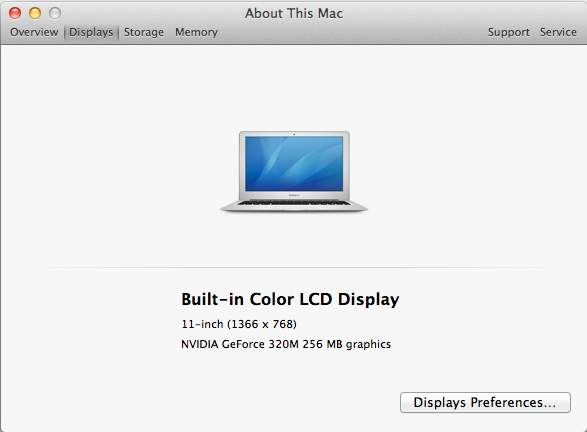
In the storage tab, you will get an iTunes-inspired view which tells you how much space you have in total and how much free space you have left on your internal hard drive and any external volumes (including optical discs). It also briefly shows you what kind of files are taking up space on your drives, e.g. Movies and Music. In the right bottom corner, there is a link to Disk Utility.
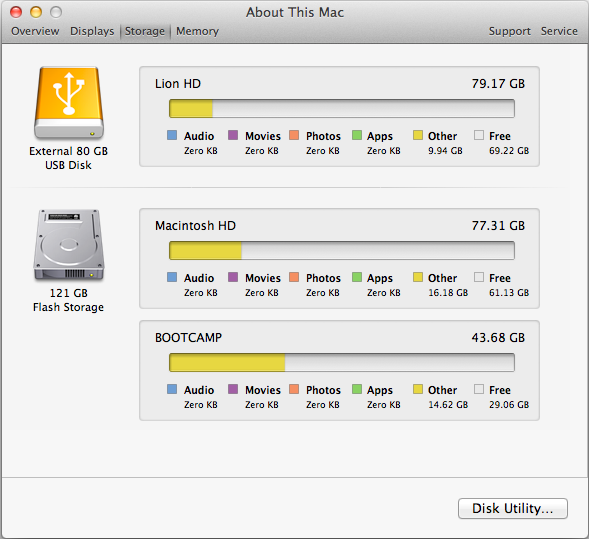
The memory tab offers a simple layout of your memory and tells what kind of RAM you Mac uses and whether you have free RAM slots or not. There is also a link to RAM upgrade instructions in the right bottom corner, which is definitely helpful for newbies who want to upgrade their RAM.
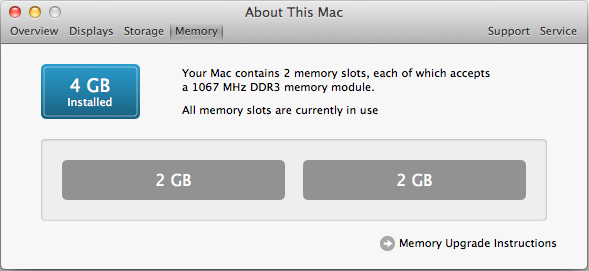
That isn’t all. In the right top corner, there are two tabs that are called Support and Service. The Support tab offers links to software and hardware help. Help Center includes basic guides for OS X and its apps, for example how to connect to WiFi network. The remaining four links just redirect you to appropriate pages on Apple’s site. In the Service tab, you will be provided with basic information concerning your Mac’s warranty and links to check your warranty status, repair options and additional details on AppleCare.
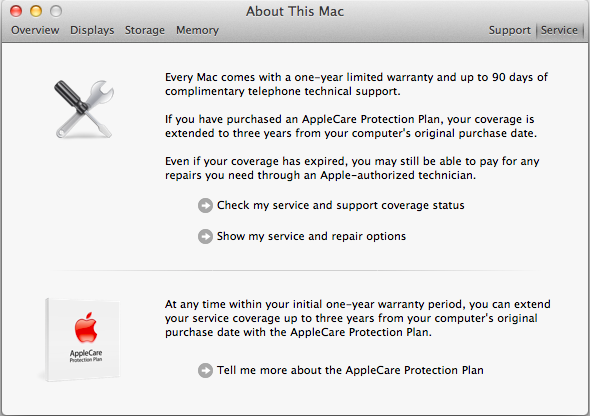
I think this is a step in right direction. The old System Profiler wasn’t very simple for an average user and could be confusing to navigate. The About this Mac window (which is still hanging around for some reason) didn’t always provide enough information either. The new System Information gives a balanced mix of hardware and software details with useful links for average users.










106 Comments
View All Comments
VMFnet - Friday, July 22, 2011 - link
I just installed Lion on a OCZ Vertex2 SSD and it still doesn't support TRIM. I guess support for this feature is limited to stock Apple SSDs only.Sapan - Friday, July 22, 2011 - link
Thanks for the reply. It is a shame that there still is no TRIM support.In the mean time I would recommend checking out a 3rd party program called TRIM Enabler:
http://www.groths.org/?page_id=322
Though the program is designed for Snow Leopard it works for Lion, but they are making a new version for Lion.
mdlam - Friday, July 22, 2011 - link
I love how these diehard Apple fans are trying to resolve their discomforting feelings of exorbitant expenditure to Apple byA: Unreasonably denigrating other competitive alternatives.
B: Exaggerating the usefulness of certain proprietary tools.
C: Empathizing with the company's goals/missions/values
All to resolve the realization that they are paying more money than what they are getting, which is...
A totally outdated OS made to look streamline
A pretty cool looking computer that uses tunnel fans (which are extremely loud) and likes to overheat.
I used Snow Leopard on my Mac Mini for about 2 months and hated it. I think people force themselves to like OSX just because their laptop looks cool.
Horrible graphics speeds. Their BEST video card that you can fit into a their $4500 Mac Pro, is a ATI 6500 series, which is like a 100 dollar card, and offers pathetic performance for gaming--I had a 6950 2gb and that was barely enough. You can argue that Mac pro's should be used for graphics design and other things and not gaming. If that's the case I don't see why they don't put a FireGL or other designer cards in. In any case, who buys a $4500 computer that comes with a bullcrap video card? Some people are IDIOTS.
mdlam - Friday, July 22, 2011 - link
Edit: A $170 dollar video card, 6870 1gb...Which is a complete piece of garbage card that is 30% slower than the 5970 1gb. Guess how much the upgrade is? $200.Post is based off of cognitive dissonance theory
parlour - Monday, July 25, 2011 - link
Macs don’t seem to be the right choice for you. That’s alright. Just don’t claim that everyone else has the same needs as you.sjinsjca - Saturday, July 23, 2011 - link
The test with the SSD is intriguing but there's a possibility that the FileVault performance hit might be less in the case of a conventional hard disk.Reason: hard disks are slower than SSDs, so there would be more idle states in which the OS could be performing encryption/decryption tasks.
Worth a spot-check.
EnerJi - Sunday, July 24, 2011 - link
That's a great point. I'd also love to know if the performance impact decreases with an HDD.johnmacward - Tuesday, July 26, 2011 - link
What annoys me is the fact that the recovery partition doesn't keep a copy of the Lion installer for instant re-installation - and with a bit of Apple magic even a copy that updates as the OS updates.A download each time is a possibly expensive prospect considering we all have data caps of some kind.
It also turns a reinstall into a shockingly long 4 hour job which is a major pain.
luca108 - Tuesday, July 26, 2011 - link
Small detail, but in the review you said you could only launch Launchpad by clicking the dock icon or using spotlight, but you can also set it as a hot corner. This is what I personally do... top left corner set for Launchpad and I can quickly get in and out of it to find my apps and utilities.I'm not suggesting it's quicker than using an apps stack on the dock... actually, its the exact same. But it definitely is faster than clicking the Launchpad dock icon or using spotlight to launch it.
Thrakazog - Tuesday, July 26, 2011 - link
Does anyone know if Lion extended trim support to 3rd party SSD's, instead of only the ones apple provides ?