Discrete HTPC GPU Shootout
by Ganesh T S on June 12, 2011 10:30 PM EST
The author of the LAV Splitter / Audio Decoder has another nifty tool coded up for HTPC users with NVIDIA cards. Based on the CUDA SDK, it is called LAV CUVID. The video decoder is not a typical CUDA API and does not use CUDA to decode. NVIDIA provides an extension to CUDA called CUVID, which just accesses the hardware decoder.
The only unfortunate aspect of LAV CUVID is that it is restricted to NVIDIA GPUs only. While OpenCL might be an open CUDA, it does not provide a CUVID-like video decoder extension on its own. ATI/AMD has the OpenVideoDecode API, which is an extension to OpenCL. Despite being open, it hasn't gained as much traction as CUDA. The AMD APIs are also fairly new and probably not mature enough for developers to focus attention on them yet. Intel offers a similar API through their Media SDK. Again, the lack of support seems to turn away developers.
On Linux, there is the VA-API abstraction layer, which is natively supported by Intel, and has compatibility layers onto VDPAU (NVIDIA), and OVD (ATI/AMD). So, on Linux it is theoretically possible for developers to create a multi-format video decoder. But, there is no support for HD audio bitstreaming with Linux. For Windows, developers are forced to use DXVA(2) for multi-platform video decoding applications.
Is there an incentive for NVIDIA users to shift from the tried and tested MPC Video Decoder (which uses DXVA(2))? I personally use LAV CUVID as my preferred decoder on NVIDIA systems for the following reasons:
- Support for uniform hardware acceleration for multiple codecs: Theoretically, everything listed under the supported DXVA modes by DXVA Checker should be utilized by the software decoders. Unfortunately, that is not the case. This is evident when the 'Check DirectShow/MediaFoundation Decoders' feature is used to verify the compatibility of a MPEG-4 or interlaced VC-1 stream. The mode either comes out as 'Unsupported', or, it is active only under DXVA1 for VMR (Video Mixing Renderer). LAV CUVID doesn't show DXVA support under DXVA Checker (because it really doesn't use DXVA). However, analysis of the GPU/CPU load reveals that its performance and usage of the GPU are very similar to that of the DXVA2 decoders. Furthermore, all our GPU stress tests were hardware accelerated except for the MS-MPEG4 clip.
- Support for choice of renderer: For the average Windows 7 HTPC user, the EVR (Enhanced Video Renderer) is much better than VMR since it contains multiple enhancements which are beyond the scope of this piece.
Almost all DXVA2 decoders can connect to the EVR. Advanced HTPC users are more demanding and want to do more post-processing than what EVR provides. madVR enters the scene here, and has support for multiple post processing steps which we will cover further down in this section. However, it doesn't interface with DXVA decoders. The LAV CUVID decoder can interface to all these renderers, and is not restricted like the other DXVA2 decoders.
Starting with v0.8, LAV CUVID has an installation program. Prior to that, the filters had to be registered manually, as in the gallery below.
After downloading and extracting the archive, the installation batch script needs to be run with administrator privileges. If the filter gets successfully registered, your favorite DirectShow player can be configured to use LAV CUVID. The process setup for MPC-HC is shown in the gallery. Make sure that the internal transform filters for the codecs you want to decode with LAV CUVID are unselected. After that, add LAV CUVID in the External Filters section and set it to 'Prefer'.
Here is a sample screenshot with EVR CP statistics for a MKV file played back with LAV Splitter, Audio Decoder and LAV CUVID Decoder.
Click to Enlarge
Now, let us shift our focus to madVR. It is a renderer replacement for EVR, and can be downloaded here. Currently, madVR does not do deinterlacing, noise reduction, edge enhancement and other post processing steps by itself. These need to be done before the frame is presented to madVR for rendering. When using a DXVA decoder, these steps are enabled from the NVIDIA or AMD control panel settings. With the LAV CUVID decoder, we get the post processing steps as enabled in the drivers. The decoded frames are copied back to the system RAM for madVR to use.
The madVR renderer uses the GPU pixel shader hardware for the following steps:
- Chroma upsampling
- High bit-depth color conversion
- Scaling
- Display calibration (optionally, if you have your own meter)
- Dithering of the internal calculation bit-depth (32bit+) down to the display bit-depth (8 bit)
All of these things are realized with a higher bit-depth and quality compared to what the standard GPU post processing algorithms do.
The gallery below gives an overview of how to install madVR and configure it appropriately.
After downloading and extracting the archive, run the installation batch script to register the renderer filter. By default, the MPC-HC 'Output' options has madVR grayed out under the 'DirectShow Video' section. After the registration of the madVR filter, it becomes possible to select this option. When you try to play a video with the new output settings, it is possible that a security warning pops up asking for permission to open the madVR control application. Allowing the application to run creates a tray icon to control the madVR settings as shown in the fifth screenshot in the gallery. Screenshots 6 through 12 show the various madVR post processing options.
madVR requires a very powerful GPU for its functioning. Do the GT 430 and GT 520 cut it for the full madVR experience? We will try to find that out in the next section.








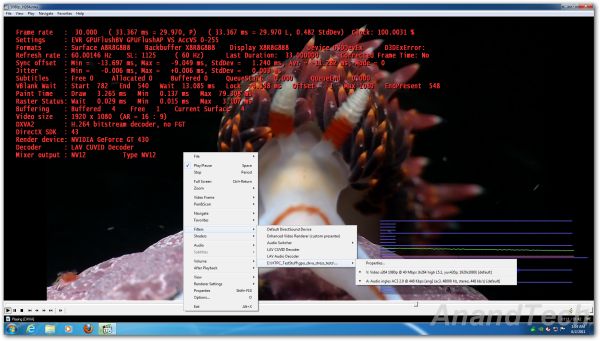














70 Comments
View All Comments
enki - Monday, June 13, 2011 - link
How about a short conclusion section for those who just use a Windows 7 box with a Ceton tuner card to watch hdtv in Windows Media Center? (i.e. will just be playing back WTV files recorded directly on the box)What provides the best quality output?
What can stream better then stereo over HDMI? On my old 3400 ATI card it either streams the Dolby Digital directly (the computer doesn't do any processing of the audio) or can output stereo (doesn't think there can be more then 2 speakers connected)
Thanks
BernardP - Monday, June 13, 2011 - link
The inability to create and scale custom resolutions within AMD graphics drivers is, for me, a deal-breaker that keeps me from even considering AMD graphics. It will also keep me from Llano, Trinity and future AMD Fusion APU's. I'll stay with NVidia as long as they keep allowing for custom resolutions.My older eyes are grateful for the custom 1536 X 960 desktop resolution on my 24 inch 16:10 monitor. I couldn't create this resolution with AMD graphics drivers.
bobbozzo - Tuesday, June 14, 2011 - link
In your case, you should just increase the size of the fonts and widgets instead of lowering the screen res.Assimilator87 - Tuesday, June 14, 2011 - link
I wish there was a section dedicated to the silent stream bug. I have a GTX 470 hooked up to an Onkyo TX-SR805 and this issue is driving me insane. For instance, does this issue only plague certain cards or do all nVidia suffer from it? I was hoping the latest WHQL driver (275.33) would fix this, but sadly, no. Otherwise, the article was amazing and I'll definitely have to check out LAV Splitter.ganeshts - Tuesday, June 14, 2011 - link
The problem with the silent stream bug is that one driver version has it, the next one doesn't and then the next release brings it back. It is hard to pinpoint where the issue is.Amongst our candidates, even with the same driver release, the GT 520 had the bug, but the GT 430 didn't. I am quite confident that the GT 520 issue will get resolved in a future update, but then, I can just hope that it doesn't break the GT 430.
JoeHH - Tuesday, June 14, 2011 - link
This is simply one of the best articles I have ever seen about HTPC. Congrats Ganesh and thank you. Very informative and useful.bobbozzo - Tuesday, June 14, 2011 - link
Hi, Can you please compare hardware de-intelacing, etc., vs software?e.g. many players/codecs can do de-interlacing, de-noise, etc. in software, using the CPU.
How does this compare with a hardware implementation?
thanks
ganeshts - Tuesday, June 14, 2011 - link
This is a good suggestion. Let me try that out in the next HTPC / GPU piece.CiNcH - Wednesday, June 15, 2011 - link
Hey guys,here is how I understand the refresh rate issue. It does not matter weather it is 0.005 Hz off. You can't calculate frame drops/repeats from that. In DirectShow, frames are scheduled with the graph reference clock. So the real problem is how much the clock which the VSync is based on and the reference clock in the DirectShow graph drift from each other. And here comes ReClock into play. It derives the DirectShow graph clock from the VSync, i.e. synchronizes the two. So it does not matter weather your VSync is off as long as playback speed is adjusted accordingly. A problem here is synchronizing audio which is not too easy if you bitstream it...
NikosD - Thursday, June 16, 2011 - link
Nice guide but you missed something.It's called PotPlayer, it's free and has built-in almost everything.
CPU & DXVA (partial, full) codecs and splitters for almost every container and every video file out there.
The same is true for audio, too.
It has even Pass through (S/PDIF, HDMI) for AC3/TrueHD/DTS, DTS-HD. Only EAC3 is not working.
It has also support for madVR and a unique DXVA-renderless mode which combines DXVA & madVR!
I think it's close to perfect!
BTW, in the article says that there is no free audio decoder for DTS, DTS-HD.
That's not correct.
FFDShow is capable of decoding and pass through (S/PDIF, HDMI) both DTS and DTS-HD.
And PotPlayer of course!