P67 $190 Part 2: MSI P67A-GD65, ASRock P67 Extreme6 and ECS P67H2-A2
by Ian Cutress on May 10, 2011 1:36 AM EST- Posted in
- Motherboards
- MSI
- ASRock
- P67
- ECS
- Cougar Point
ECS P67H2-A2: Board Features
| ECS P67H2-A2 | |
| Market Segment | Performance |
| CPU Interface | LGA 1155 |
| CPU Support | i3/i5/i7 Sandy Bridge |
| Chipset | P67 |
| Base Clock Frequency | 100 MHz Only |
| DDR3 Memory Speed | 1333 MHz by default, 1067-2133 MHz supported |
| Core Voltage | Default, +10 mV to +630 mV in 10 mV intervals |
| CPU Clock Multiplier | Dependent on CPU |
| DRAM Voltage |
Default -300 mV to -50 mV in 50 mV intervals +10 mV to +630 mV in 10 mV intervals |
| DRAM Command Rate | Auto, 1T or 2T |
| Memory Slots |
Four 240-pin DDR3 DIMM slots in dual-channel Regular unbuffered DDR3 memory Up to 32GB total supported |
| Expansion Slots |
2 x PCI Express 2.0 x16 slots (x16 or x8/x8) 1 x PCI Express 2.0 x1 slot 2 x PCI slots Supports ATI Crossfire Supports NVIDIA SLI |
| Onboard SATA/RAID |
2 x SATA 6.0 Gb/s ports (gray) supporting RAID 0/1/5/10 4 x SATA 3.0 Gb/s ports (blue) supporting RAID 0/1/5/10 2 x SATA 6.0 Gb/s ports (gray) from Marvell 9128 supporting RAID 0/1/5/10 2 x eSATA 6.0 Gb/s ports from Marvell 9128 |
| Onboard |
4 x SATA 3Gb/s connectors 4 x SATA 6Gb/s connectors 4 x Fan Headers (1x4-pin, 3x3-pin) 3 x USB 2.0 headers support additional 6 USB 2.0 Ports 1 x USB 3.0 header supports additional 2 USB 3.0 Ports 1 x Power on button 1 x Reset button 1 x Front panel switch/LED header 1 x Onboard Buzzer 1 x Front panel audio header 1 x Debug LED Display 1 x SPDIF out header 1 x Serial port header |
| Onboard LAN | Dual Realtek RTL8111E Gigabit Fast Ethernet Controllers with Teaming |
| Onboard Audio | Realtek® ALC892 8-Channel HD Audio |
| Power Connectors |
24-pin EATX Power connector 8-pin EATX 12V Power connector |
| Fan Headers |
1 x CPU Fan (4-pin) 1 x CASE Fan (3-pin) 1 x PWN Fan (3-pin) 1 x SYS Fan (3-pin) |
| IO Panel |
1 x PS/2 keyboard & PS/2 mouse connectors 2 x RJ45 LAN connectors 1 x Audio port (Line-in, Line-out, Mic-in) 1 x Optical S/PDIF Out connector 1 x Clear_CMOS button 2 x USB 3.0 ports compatible to both USB 3.0/2.0 devices (blue) 2 x eSATA 6.0Gb/s ports 8 x USB 2.0 ports |
| BIOS Version | 2011/03/03 |
| Warranty Period | 1 Year + option for 1 Year extension |
ECS P67H2-A2: In The Box
- 8 SATA Connectors with locking
- USB 3.0 3.5” Front Panel with rear bracket option
- 3 Port SLI connector
- I/O Shield
- 4 Plastic USB protectors
I have a strong feeling that a USB front panel will become the de facto addition for motherboards in the future—a lot of Cougar Point consumer offerings are starting to provide one. Supplying 8 SATA connectors also earns ECS some plus points.
ECS P67H2-A2: Software
A lot of the software available for the ECS P67H2-A2 is the same as what we saw with the ECS H67H2-M with a couple of exceptions—the overclocking utility eOC, and a power saving utility eGS.
eOC
In terms of what we’ve seen from other OS overclocking utilities from other manufacturers, eOC is pretty low down on the ladder to begin with—that’s even before you realize that it’s an old hash from the socket 775 software and that to get it to work requires some effort!
The main page is just a simple temperature monitor for the CPU and System temperatures. What surprises me here is that the CPU temperature is measured in terms of PECI, or the number of degrees before the CPU is throttled due to thermal limitations, rather than an absolute value. I wouldn’t trust it with a barge pole to be honest, and I’d use free temperature monitor software.
The Easy Tuning tab offers voltages and a CPU Frequency slider, allowing you to adjust BCLK. This slider is the throwback from socket 775 days, when BUS frequencies could reach several hundred MHz—as such, it offers between 100 MHz and 800 MHz (!) in 1 MHz intervals. A Sandy Bridge processor in reality can manage a few MHz due to its integrated clock generator subsystem, but not several hundred! When I initially played with this option, it wouldn’t work—regardless of how this is set, clicking "Apply" would attempt to apply the new clock frequency, and fail. Even when set and the OS is restarted, it would stick at 100 MHz. After contacting ECS, it turns out you need to apply two obscure BIOS options—both ‘ICC Set Clock Enables’ and ‘Send ICC Lock Registers’, and then the eOC software will apply a BCLK, as long as the machine stays stable. As we’re limited to per MHz values, it’s pretty coarsely grained. Also, any change here directly changes the values in BIOS.
The Advance Tuning menu gives you reigns over the voltages on offer. Amazingly, these settings work. Maybe I shouldn’t be amazed—if they’re on offer, they should work anyway, because this is what we pay for. The issue here is with the CPU voltage—on idle, the CPU will flicker between various low state voltages, and this slider value will flicker too. So if you want to select 1.2 V, you need to make sure what state the CPU is in at the time and apply it at the right moment. If a high voltage is selected at a low CPU state, you could end up with a potentially damaging high voltage in a full CPU load scenario.
The Options menu, apart from the spelling mistake, doesn’t really do much, apart from enabling a saved eOC to enable itself at bootup.
eGS
The eGS software is automatically set to ‘auto’ mode, but gives options of ‘Normal’ or ‘Power Saving’ mode. When we selected Power Saving mode, at idle the CPU voltage was reduced to below 0.75V, but at full load there was no difference in voltage between Normal and Power Saving. The background turned a nice red, however.
eBLU
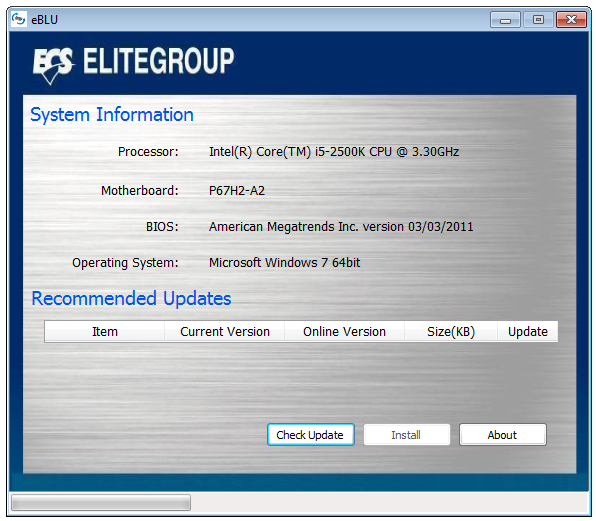
The BIOS live update utility works rather well, automatically detecting if a newer BIOS is available and performing the update.
eDLU
The driver update tool is disappointing—pressing Start just takes you to the webpage relevant to your motherboard and operating system. Here, we’d want a list of drivers currently installed, their versions, an option to automatically search and apply new driver updates at the flick of a button. This is ultimately a cheap way out to say that this tool is supplied.
eSF
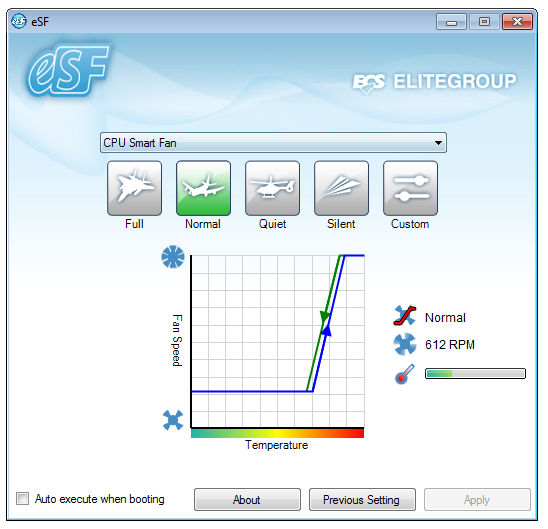
Arguably one of the highlights of this motherboard is its fan control. In the OS, the eSF software allows the user to change the CPU and SYS fan speeds and temperature controls. This works very well on the predefined settings, and even better on the custom setting.
eJiffy
The eJiffy software is a quick-boot technology which loads the user into a simple Linux interface through which they can access the web. Loading into eJiffy is very quick compared to an SSD and Windows combination, and gives a simple Mozilla type web browser, suitable for when a user wants nothing more than to browse. We covered eJiffy in more detail in our H67 ECS review as it is a pretty neat addition and we rather like it—read here for more details.


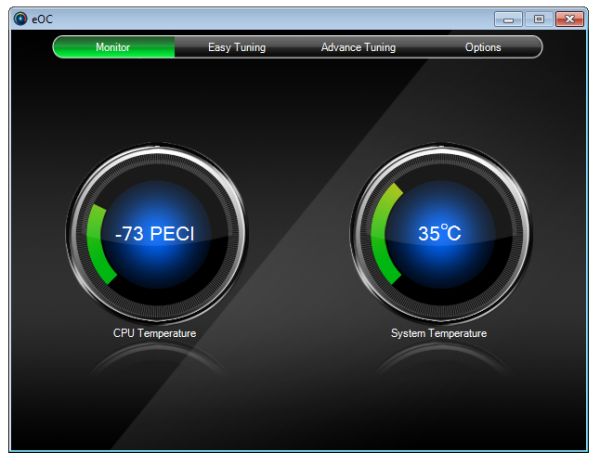
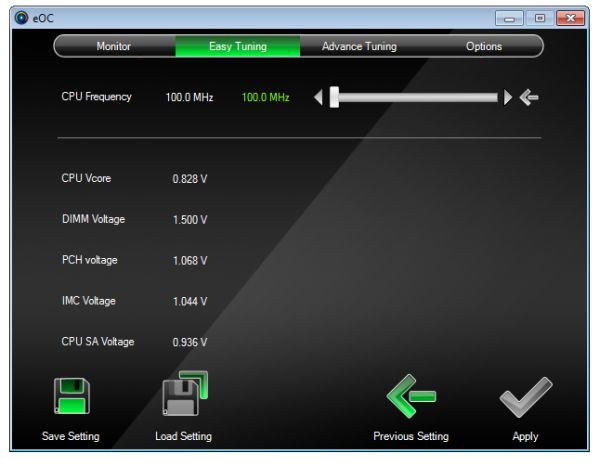
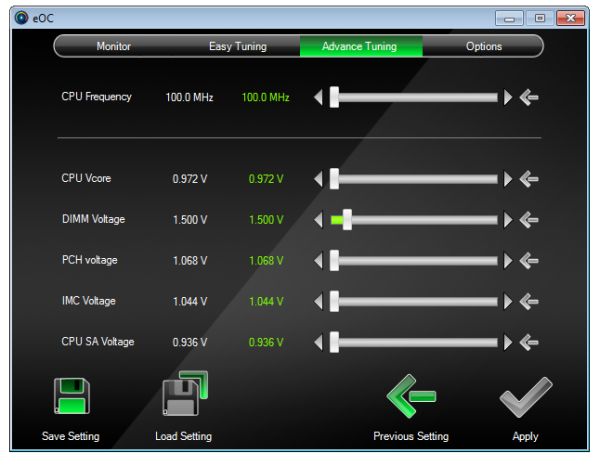
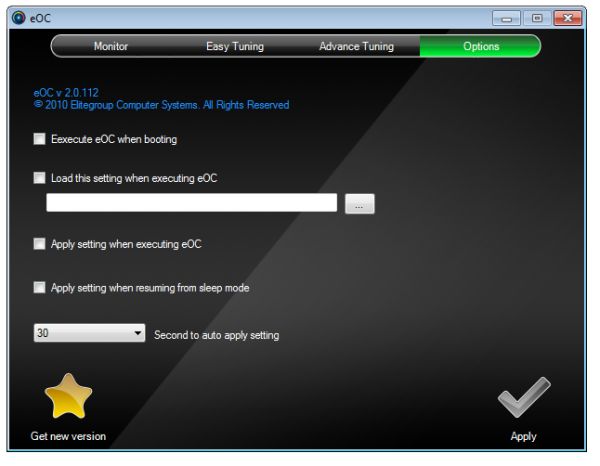
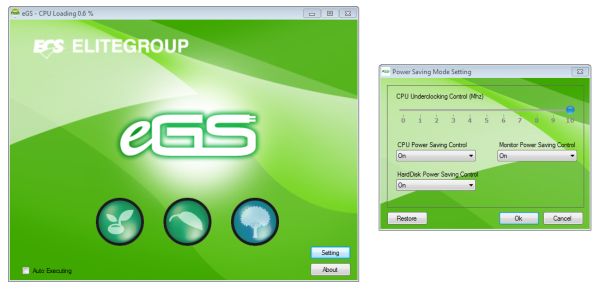
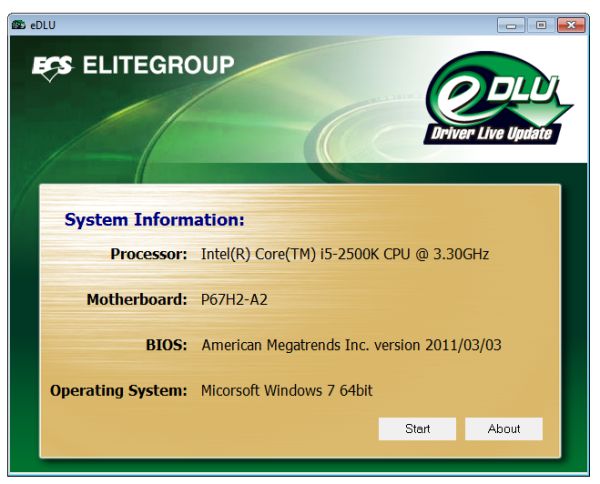
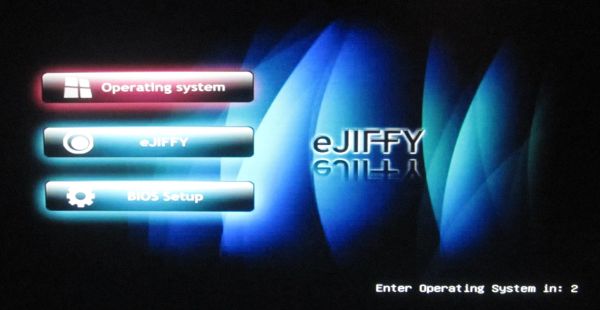








27 Comments
View All Comments
maxhavoc - Tuesday, May 10, 2011 - link
The review states that the ASRock board doesn't support RAID on the SATA3 6.0 GBps ports but the NewEgg page says that it does. I can't find anything on the manufacturer's website. For a >$200 board to not support SATA3 RAID is pretty ridiculous so I'd like to know for sure. Does it or doesn't it?cbass64 - Wednesday, May 11, 2011 - link
I haven't seen the p67 extreme6 in person but I have used the extreme4 and all of the Intel ports (including the 2 SATA3 ports) support RAID. The other SATA3 ports use the Marvell controller and do not have RAID support. Any ports controlled by the PCH will be able to be RAIDed through the OROM.You should be able to RAID all 6 PCH SATA ports on this board.
TheJian - Wednesday, May 11, 2011 - link
I'm still waiting to see a review of something 95% of us will actually buy :) I'd also like to see a lot more discussion of the power phases on boards. 8/12/16/20, analog or digital? How does each affect the power bill etc. I haven't paid over $135 for my board (just missing SLI usually, but still lots of connectors always) since clear back to 386/486. These are commodity items now. I've sold a ton at $60-100 (used to have a PC business). What's with the $200 tag always garnering the most attention.It seems like the only products reviewed these days are flagships. The problem with that is we often aren't seeing what we can expect from what we'd buy in the store (most of us have no need for more than 1 vid slot - I'm shocked at how the industry has embraced something that almost nobody uses). This situation is far worse in SSD's. Where's the article on a family of drives (or just the bottom/top from two makers in the same family) and the performance hit you take buying the small 40/60/80/128 vs 256/300+ etc. I suspect 75% of your readers think they perform the same (as this has only been mentioned, not the major focus of an article). It's great manufacturers want to send you boards (expensive ones, duh), but not so great if not that many of us plan on touching anything over $150. Don't forget these are the same people buy vid cards based on $10 differences (LOL). I'm probably just ranting
Or how about an article on 3-5 cpu's (low, mid, top from the last few generations), with say 10-20 vid cards from the last few years to today. Most people would be surprised to know they don't have a slow PC, they just need a vid card and they suddenly have a new PC. Knowing which one is best (or overkill) for an Dual core Athlon X2, or P4, can be difficult to figure out (I haven't seen an article like this in years).
In short (heh), bring back some articles that help 95% of us out instead of 5%. I don't know anyone with more than a single vid card (never have, oops 3dfx long time ago), and it blows my mind that we have more boards from makers that have more than 1 slot than ones with only 1 slot. For what? To set benchmarks, that's about it. I don't know many that want to deal with the heat/noise or air conditioning bill for multiple cards. Very few people need that kind of power for current games (running 30in I guess).
Review was fine, just not what I think you're audience is about to rush out and buy. I am glad to see you testing USB/Lan/Sata on the boards.
ggathagan - Friday, May 13, 2011 - link
Yeah, you *are* just ranting.Anandtech is an enthusiast's site.
95% may not buy actually buy a flagship board, but I'll bet that 95% of us want to see the flagship boards reviewed and reviewed in detail.
Flagship boards are usually the first to come out with cutting edge tech, so they provide information that someone can use to determine what the performance across an entire family of boards will probably be.
A P67 board is a P67 board is a P67 board, so that which is discussed on a flagship board is applicable to the lower tier boards using the same chipsets.
As for the rest of what you want:
It's not like Anadtech and the other sites have this huge warehouse of all the parts they've ever reviewed and can just go back in the back room and whip up a dozen or so systems.
Additionally, exhaustive testing takes time. Even if they *did* have that warehouse, going back to test every conceivable combination of old and new hardware would be a waste of their time. They've already reviewed the old stuff.
AT puts out articles on a regular basis regarding their recommendations on top, mid, and lower-priced systems.
They may not put out thse articles every week, but they are frequent enough that you can get a general idea of cost and capability from them.
Do your own legwork, go back and read the past articles and figure it out for yourself.
It's a pretty safe bet that pairing a couple of 6970's or 580's with a P4 or an Athlon II is going to be a waste of money. Do you really need to know much more than that?
SSD performance has been discussed ad nauseam in the many articles that AT has put out. Lower capacity SSD's suffer in performance when compared to a larger SSD, but are still head-and-shoulders above the performance of a traditional drive. The reasons for that have been discussed exhaustively. The same holds for Intel vs. Sandforce vs. Marvell vs. Jmicro.
Do you really need every piece of SSD-related information repeated in every single article? Can't you just read all the articles yourself and come to your own conclusion?
ruzveh - Wednesday, May 11, 2011 - link
My msg is to and for Anandtech to reply: My concept of dual lan with teaming is really not clear and i am not able to understand ur lang as well.. Can u explain in a lay man term with example what does it mean and what its used for what it do?Is it something that one lan i can use for my cable internet and other lan port i can use to connect it to my local area network?
Or does it mean that i can use both the ports for internet or both for local intranet
Or does it mean that both of them i can use for boosting my internet sharing. If yes, then both the connection has to be same or different. Do i have to use both different ISP or can i use from same ISP? How does it work? Do i have to make it work having two different isp?
I mean can i make it like my 2mbps + 2mbps internet connection = teaming of 4mbps connection? Or is it like 2mbps + same 2mbps = 2mbps teaming?
Its really confusing and exciting to know. I always wanted to buy dual lan motherboard to use one port for internet and other port for connecting other computers for file sharing and internet sharing if possible.
I hope u have understood my query and 1000s of people have similar queries which is still unsolved across all fourms. I hope you wont dissapoint us. Thanks in advance
ggathagan - Friday, May 13, 2011 - link
Teaming within this context relates to network connections and is not applicable to internet connections.Other names for it are aggregation or trunking.
If your computer is connected to a network switch or to a firewall/router that has more than one LAN port, you can increase it's transfer speed by aggregating the computer's LAN connections together. This is done in software.
The computer and the network see the aggregated ports as a single network connection.
If you have two gigabit LAN ports on the system and you have the approptiate software, it is seen as a single 2 Gigabit connection.
The only reason to do it in this particular circumstance is if you have a home network or are in a networked environment at work.
Multiple internet connections *can* be set up in a similar fashion, but it takes specific hardware and multiple connections to your ISP.
That is both expensive and more complex than it's worth for the average user.
dweilbacher - Thursday, May 19, 2011 - link
"...in the OS I saw a constant 42x multiplier applied, with no SpeedStep down to 16x which is what we’ve seen on other boards."In the article you mentioned the OC Genie will OC, but turns off Speed Step (16x). So you are forced into a constant 42x speed. I saw this also and turned the Genie off. Then tried to manually overclock, but found any time I changed the multiplier to any value other than 33x (2500K), Speed Step was turned off.
Is there any option in the MSI Bios to turn Speed Step ON when Overclocking?