P67 $190 Part 2: MSI P67A-GD65, ASRock P67 Extreme6 and ECS P67H2-A2
by Ian Cutress on May 10, 2011 1:36 AM EST- Posted in
- Motherboards
- MSI
- ASRock
- P67
- ECS
- Cougar Point
MSI P67A-GD65: UEFI
After looking through the UEFI iterations from other manufacturers, I have to say that MSI's implementation is one of the best. The 'Click BIOS' system fully utilizes the mouse for the UEFI, though everything can also be controlled through the keyboard. On the front menu alone, we have big animated buttons available.
A small note about versions—the UEFI that shipped with the board was version 1.5. This version was VERY SLOW in terms of using keys to select which options, and for options to be implemented. This was fixed by version 1.9—so if you're planning on changing the UEFI a lot, I recommend updating. Another aspect worth mentioning is that the M-Flash updating utility in the UEFI does not accept USB sticks with NTFS file formats—you require a FAT based system to update direct from USB.
Back to the UEFI, the weirdest option on the front page is that we have a UEFI with games. You read that correctly—games. I'm amazed at this—no-one buys a motherboard because of the games it offers. These games (Puppy Run, Pair Match and BreakOut) are very basic, younger child type games with no serious graphics and poor reaction mechanics—they honestly look as if (especially BreakOut) one of the bosses at MSI employed a family member as an intern one summer and had to shoe-in the software they produced. It's pretty dismal, to be honest—if you let your children play these games, they could exit out and go around changing other settings, like deciding to put 1.8V through your CPU (which is a bad idea). They also require the driver CD to be in the drive at boot-time.
After contacting MSI regarding the games in the UEFI, the response was that the games are more of a demo/showcase to represent what is capable in the UEFI. Personally, I hope this leads to more interactive and informative options in the future, if that is where MSI are heading with this.
Back to the real meat of the UEFI, and we have the Green Power mode. This shows the voltages currently going through the major parts of the board, as well as a variety of sleep state options on the motherboard, which are normally found under the 'Advanced' menu in other manufacturer offerings.
Under the utilities sub-menu, we have a few hit and miss applications worth looking at. The 'Memory Test' does what it says, even if it doesn't tell you what it exactly does. (MSI state that this function is a work in progress, as all it does is check that there are not any read errors—it is expected to be updated in their next UEFI generation update.) The Live Update tool loads a version of Linux called Winki, which then proceeds to scan for updates—I had trouble with this tool, as it could not find anything, and the screen to tell me it found nothing was dull white text on a grey background which I couldn't see properly. The HDD backup allows you to create a ghost image of a partition on another partition, and the boot screen option allows you to change the image at boot time—even though with the UEFI and an SSD, it's available for less than 0.5 seconds at boot. Both the Live Update and the HDD backup require the driver CD to be in the CD drive at boot-time to run.
In the Overclocking sub-menu, we come back to options we've seen before and can relate to—simple selections of CPU frequency (BCLK in 10 kHz increments) and CPU ratio are options I like. Memory sub-timings are changeable, as well as all the major voltages, and up to six OC profiles can be stored. There are not any preset auto-OC options, unfortunately, and the CPU power limits are under the 'CPU Features' sub-menu at the bottom. Read below for my OC experience with this board.
In the settings sub-menu, we enter another array of options. Under 'System Status', we get the normal screen we'd associate with the first option of a BIOS system, by offering date/time and what drives are in each SATA port. Advanced contains the standard array of enable/disable the various add-on chips on the board, including USB and SATA. The fan controls for the UEFI are also in there, under the 'Hardware Monitor', but again only the CPU fan and two SYS fan headers are controllable in terms of a percentage of maximum rather than a ramp. The M-Flash is the UEFI update tool—you need a non-NTFS USB stick with the latest BIOS on to use this feature. The other options are as standard here, and the 'Save & Exit' menu has the Boot Override feature, so you do not need to continually change the order of boot devices to boot from USB or DVD instead of a hard drive.
MSI P67A-GD65: Overclocking
There are a few ways to overclock the MSI P67A-GD65—the easiest to apply is the OC Genie, an auto-OC setting available as a button on the motherboard. When you press it (if the board is on or off), the button lights up, and the next time the motherboard boots, it will attempt to apply a 42x multiplier overclock on the board, and apply any memory XMP profiles. When I used it, I got a yellow message on boot up telling me not to edit any BIOS options related to OC, and in the OS I saw a constant 42x multiplier applied, with no SpeedStep down to 16x which is what we’ve seen on other boards. The voltage was set to 1.38V on full load, and the idle power was up to 126 W, an increase in 33 W from pre-OC settings. I quite like this OC button—it's quick, it does the job. The only thing wrong is that, in order to disable it, you have to open up your PC case—there's no BIOS option to turn it off whether it is depressed or not. Nevertheless, this button will please system builders.
In terms of trying to use my own wits for overclocking, I went into the UEFI and upped the multiplier to 44x without changing anything else, and the motherboard booted, giving 1.320V at load. In order to apply a 46x multiplier, the voltage had to be changed manually, to 1.380V. At 48x however, a voltage increase of 1.440 V was required—which is slightly more than what we've seen on other P67 boards. This level gave 61ºC on the H50 water cooler.
However, in these OC sections, I like to limit the CPU voltage to 1.420V as a fair marker, as it gives a balance between temperatures (especially on air) and a decent 24/7 overclock. At 1.42V, the 47x multiplier booted fine. I then started to play around with BCLK—at the default multiplier, I could get 105 MHz on BCLK, but at 47x I could only manage 101.0 MHz to be stable under heavy load, giving a total CPU speed of 4747 MHz. This is a tiny bit below other boards we've seen.
For the 4.747 GHz OC results using the 3D Movement benchmark,
- In single threaded mode, for a 28.3% OC (from 3700 MHz to 4747 MHz), a 29.3% increase in the score was observed (113.29 to 146.51).
- In multi threaded mode, for a 39.6% OC (from 3300 MHz to 4747 MHz), a 39.2% increase in the score was observed (346.07 to 481.56).



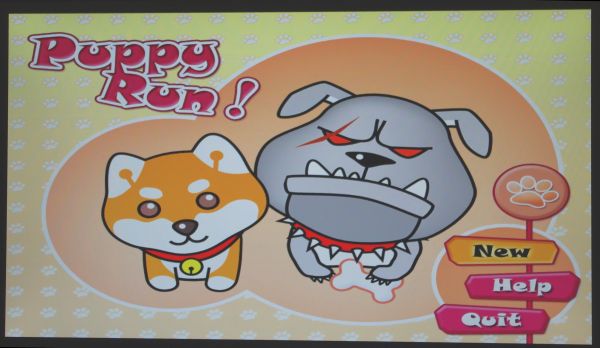
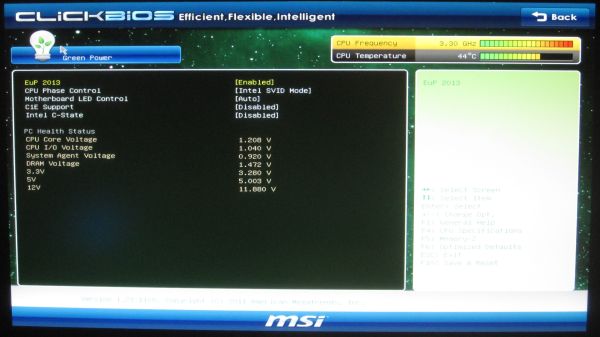

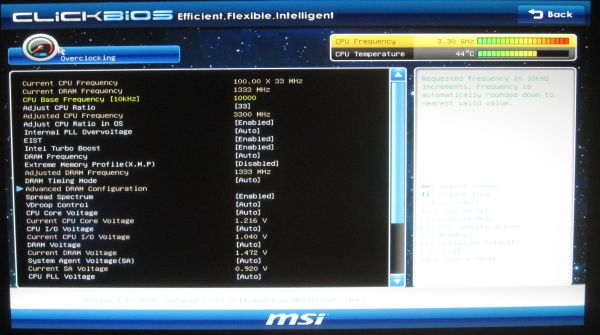















27 Comments
View All Comments
maxhavoc - Tuesday, May 10, 2011 - link
The review states that the ASRock board doesn't support RAID on the SATA3 6.0 GBps ports but the NewEgg page says that it does. I can't find anything on the manufacturer's website. For a >$200 board to not support SATA3 RAID is pretty ridiculous so I'd like to know for sure. Does it or doesn't it?cbass64 - Wednesday, May 11, 2011 - link
I haven't seen the p67 extreme6 in person but I have used the extreme4 and all of the Intel ports (including the 2 SATA3 ports) support RAID. The other SATA3 ports use the Marvell controller and do not have RAID support. Any ports controlled by the PCH will be able to be RAIDed through the OROM.You should be able to RAID all 6 PCH SATA ports on this board.
TheJian - Wednesday, May 11, 2011 - link
I'm still waiting to see a review of something 95% of us will actually buy :) I'd also like to see a lot more discussion of the power phases on boards. 8/12/16/20, analog or digital? How does each affect the power bill etc. I haven't paid over $135 for my board (just missing SLI usually, but still lots of connectors always) since clear back to 386/486. These are commodity items now. I've sold a ton at $60-100 (used to have a PC business). What's with the $200 tag always garnering the most attention.It seems like the only products reviewed these days are flagships. The problem with that is we often aren't seeing what we can expect from what we'd buy in the store (most of us have no need for more than 1 vid slot - I'm shocked at how the industry has embraced something that almost nobody uses). This situation is far worse in SSD's. Where's the article on a family of drives (or just the bottom/top from two makers in the same family) and the performance hit you take buying the small 40/60/80/128 vs 256/300+ etc. I suspect 75% of your readers think they perform the same (as this has only been mentioned, not the major focus of an article). It's great manufacturers want to send you boards (expensive ones, duh), but not so great if not that many of us plan on touching anything over $150. Don't forget these are the same people buy vid cards based on $10 differences (LOL). I'm probably just ranting
Or how about an article on 3-5 cpu's (low, mid, top from the last few generations), with say 10-20 vid cards from the last few years to today. Most people would be surprised to know they don't have a slow PC, they just need a vid card and they suddenly have a new PC. Knowing which one is best (or overkill) for an Dual core Athlon X2, or P4, can be difficult to figure out (I haven't seen an article like this in years).
In short (heh), bring back some articles that help 95% of us out instead of 5%. I don't know anyone with more than a single vid card (never have, oops 3dfx long time ago), and it blows my mind that we have more boards from makers that have more than 1 slot than ones with only 1 slot. For what? To set benchmarks, that's about it. I don't know many that want to deal with the heat/noise or air conditioning bill for multiple cards. Very few people need that kind of power for current games (running 30in I guess).
Review was fine, just not what I think you're audience is about to rush out and buy. I am glad to see you testing USB/Lan/Sata on the boards.
ggathagan - Friday, May 13, 2011 - link
Yeah, you *are* just ranting.Anandtech is an enthusiast's site.
95% may not buy actually buy a flagship board, but I'll bet that 95% of us want to see the flagship boards reviewed and reviewed in detail.
Flagship boards are usually the first to come out with cutting edge tech, so they provide information that someone can use to determine what the performance across an entire family of boards will probably be.
A P67 board is a P67 board is a P67 board, so that which is discussed on a flagship board is applicable to the lower tier boards using the same chipsets.
As for the rest of what you want:
It's not like Anadtech and the other sites have this huge warehouse of all the parts they've ever reviewed and can just go back in the back room and whip up a dozen or so systems.
Additionally, exhaustive testing takes time. Even if they *did* have that warehouse, going back to test every conceivable combination of old and new hardware would be a waste of their time. They've already reviewed the old stuff.
AT puts out articles on a regular basis regarding their recommendations on top, mid, and lower-priced systems.
They may not put out thse articles every week, but they are frequent enough that you can get a general idea of cost and capability from them.
Do your own legwork, go back and read the past articles and figure it out for yourself.
It's a pretty safe bet that pairing a couple of 6970's or 580's with a P4 or an Athlon II is going to be a waste of money. Do you really need to know much more than that?
SSD performance has been discussed ad nauseam in the many articles that AT has put out. Lower capacity SSD's suffer in performance when compared to a larger SSD, but are still head-and-shoulders above the performance of a traditional drive. The reasons for that have been discussed exhaustively. The same holds for Intel vs. Sandforce vs. Marvell vs. Jmicro.
Do you really need every piece of SSD-related information repeated in every single article? Can't you just read all the articles yourself and come to your own conclusion?
ruzveh - Wednesday, May 11, 2011 - link
My msg is to and for Anandtech to reply: My concept of dual lan with teaming is really not clear and i am not able to understand ur lang as well.. Can u explain in a lay man term with example what does it mean and what its used for what it do?Is it something that one lan i can use for my cable internet and other lan port i can use to connect it to my local area network?
Or does it mean that i can use both the ports for internet or both for local intranet
Or does it mean that both of them i can use for boosting my internet sharing. If yes, then both the connection has to be same or different. Do i have to use both different ISP or can i use from same ISP? How does it work? Do i have to make it work having two different isp?
I mean can i make it like my 2mbps + 2mbps internet connection = teaming of 4mbps connection? Or is it like 2mbps + same 2mbps = 2mbps teaming?
Its really confusing and exciting to know. I always wanted to buy dual lan motherboard to use one port for internet and other port for connecting other computers for file sharing and internet sharing if possible.
I hope u have understood my query and 1000s of people have similar queries which is still unsolved across all fourms. I hope you wont dissapoint us. Thanks in advance
ggathagan - Friday, May 13, 2011 - link
Teaming within this context relates to network connections and is not applicable to internet connections.Other names for it are aggregation or trunking.
If your computer is connected to a network switch or to a firewall/router that has more than one LAN port, you can increase it's transfer speed by aggregating the computer's LAN connections together. This is done in software.
The computer and the network see the aggregated ports as a single network connection.
If you have two gigabit LAN ports on the system and you have the approptiate software, it is seen as a single 2 Gigabit connection.
The only reason to do it in this particular circumstance is if you have a home network or are in a networked environment at work.
Multiple internet connections *can* be set up in a similar fashion, but it takes specific hardware and multiple connections to your ISP.
That is both expensive and more complex than it's worth for the average user.
dweilbacher - Thursday, May 19, 2011 - link
"...in the OS I saw a constant 42x multiplier applied, with no SpeedStep down to 16x which is what we’ve seen on other boards."In the article you mentioned the OC Genie will OC, but turns off Speed Step (16x). So you are forced into a constant 42x speed. I saw this also and turned the Genie off. Then tried to manually overclock, but found any time I changed the multiplier to any value other than 33x (2500K), Speed Step was turned off.
Is there any option in the MSI Bios to turn Speed Step ON when Overclocking?