P67 $190 Part 2: MSI P67A-GD65, ASRock P67 Extreme6 and ECS P67H2-A2
by Ian Cutress on May 10, 2011 1:36 AM EST- Posted in
- Motherboards
- MSI
- ASRock
- P67
- ECS
- Cougar Point
System Benchmarks
LAN Speed Test
LAN Speed Test is a freeware program designed for testing the network connection between two PCs on a home network. The speed of the transfer is limited by the lowest common denominator on the network, so if you have gigabit Ethernet capable computers but a 100 Mbit capable router, you are limited to 100 Mbit transfer. Note that this is really a formality—if a network port is rated at 1 Gbps, then chances are that it will hit at least 90+% of this value. The main test here is CPU usage, and how much is offloaded by the controller. For this test, we use LAN Speed Test to transfer a 1000 MB file across a home network with a 100 Mbps lowest common speed to the same machine each time, in a read/write scenario. CPU usage is taken as a visual max/average from task manager.
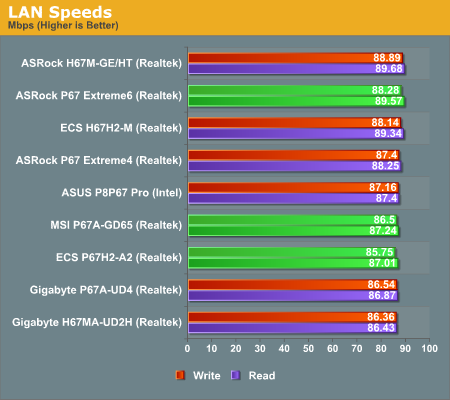
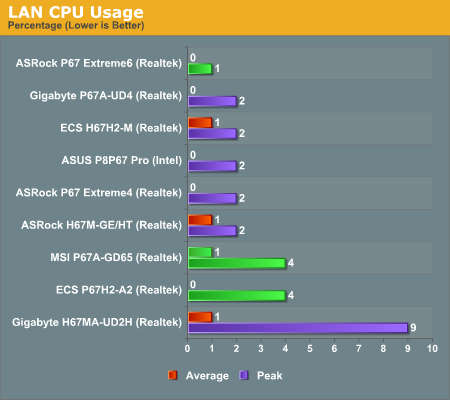
There's almost nothing between any of the boards we've tested in terms of 100 Mbps LAN speed and CPU usage—all three have an average CPU usage of 1% or less.
USB Speed
For this benchmark, we run CrystalDiskMark to determine the ideal sequential read and write speeds for the USB port using our 64GB Patriot SuperSpeed USB 3.0 drive. Then we transfer a set size of files from the SSD to the USB drive, and monitor the time taken to transfer. The files transferred are a 1.52 GB set of 2867 files across 320 folders—95% of these files are small typical website files, and the rest (90% of the size) are the videos used in the Sorenson Squeeze test.
USB 2.0:
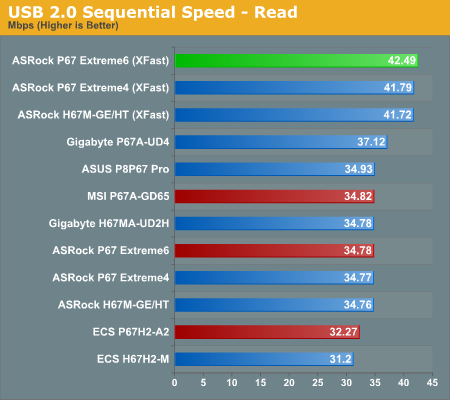
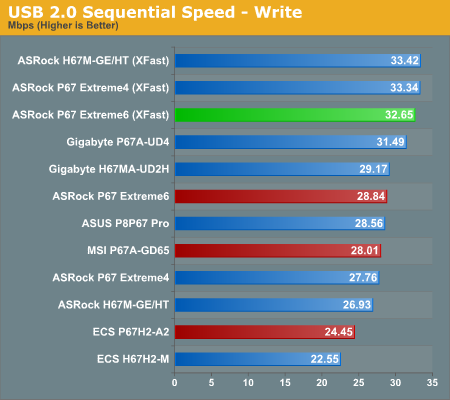
USB 3.0:
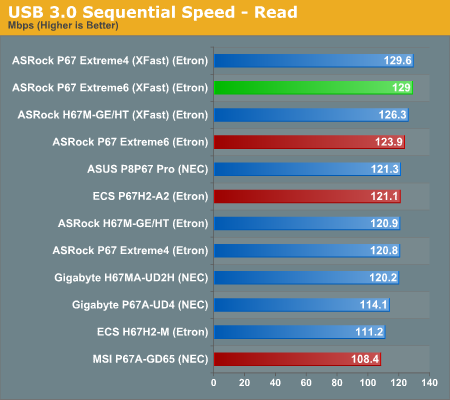
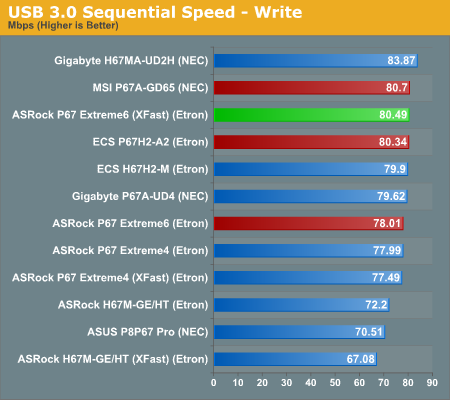
Copy Speeds:
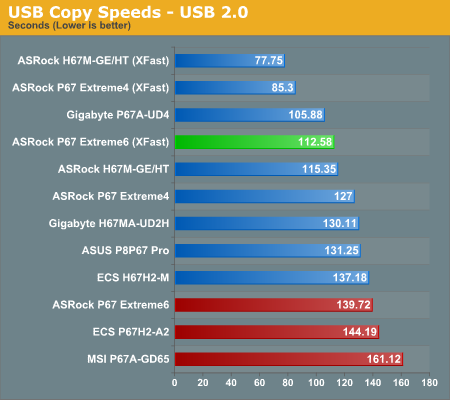

Despite having reasonably good sequential scores, when it comes down to a series of small files for the copy results, all three motherboards perform relatively poorly compared to all the other boards we've tested. The ASRock has the get out clause of XFast, which is blowing the competitors away.
SATA Testing
We also use CrystalDiskMark for SATA port testing. The operating system is installed on the Micron RealSSD C300, which is rated at 355 MB/s read and 215 MB/s write, and the sequential test is run at the 5 x 1000 MB level. This test probes the efficiency of the data delivery system between the chipset and the drive, or in the case of additional SATA ports provided by a third party controller, the efficiency between the controller, the chipset and the drive.
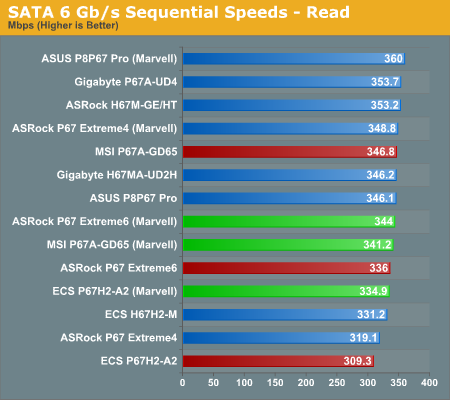
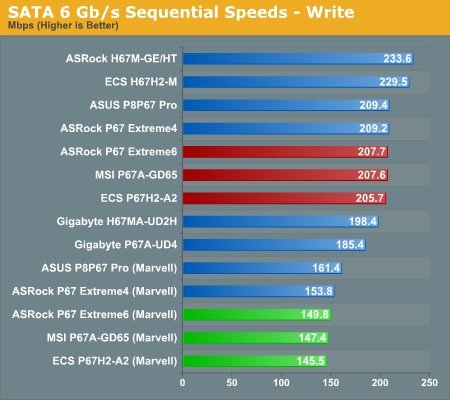
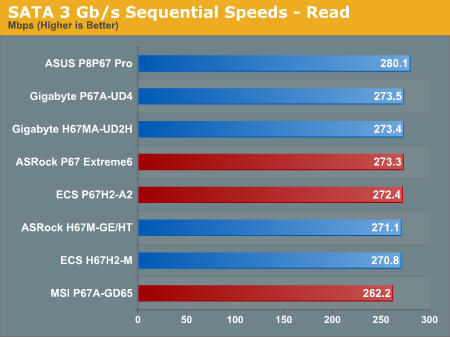
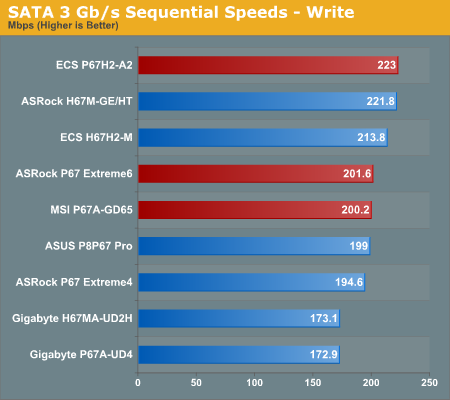
The Marvell controller has a large negative effect on the write speed of any drive in the 6 Gbps tests. The MSI performs the worst out of the three boards on the SATA 3 Gbps sequential speeds.
DPC Latency
Deferred Procedure Call latency is a way in which Windows handles interrupt servicing. In order to wait for a processor to acknowledge the request, the system will queue all interrupt requests by priority. Critical interrupts will be handled as soon as possible, whereas lesser priority requests, such as audio, will be further down the line. So if the audio device requires data, it will have to wait until the request is processed before the buffer is filled. If the device drivers of higher priority components in a system are poorly implemented, this can cause delays in request scheduling and process time, resulting in an empty audio buffer—this leads to characteristic audible pauses, pops and clicks. Having a bigger buffer and correctly implemented system drivers obviously helps in this regard. The DPC latency checker measures how much time is processing DPCs from driver invocation—the lower the value will result in better audio transfer at smaller buffer sizes. Results are measured in microseconds and taken as the peak latency while cycling through a series of short HD videos—under 500 ms usually gets the green light, but the lower the better.
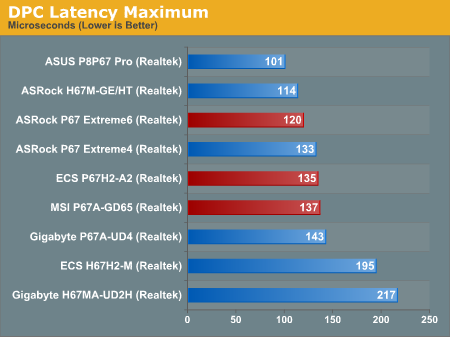
All three boards perform well in the DPC test.










27 Comments
View All Comments
maxhavoc - Tuesday, May 10, 2011 - link
The review states that the ASRock board doesn't support RAID on the SATA3 6.0 GBps ports but the NewEgg page says that it does. I can't find anything on the manufacturer's website. For a >$200 board to not support SATA3 RAID is pretty ridiculous so I'd like to know for sure. Does it or doesn't it?cbass64 - Wednesday, May 11, 2011 - link
I haven't seen the p67 extreme6 in person but I have used the extreme4 and all of the Intel ports (including the 2 SATA3 ports) support RAID. The other SATA3 ports use the Marvell controller and do not have RAID support. Any ports controlled by the PCH will be able to be RAIDed through the OROM.You should be able to RAID all 6 PCH SATA ports on this board.
TheJian - Wednesday, May 11, 2011 - link
I'm still waiting to see a review of something 95% of us will actually buy :) I'd also like to see a lot more discussion of the power phases on boards. 8/12/16/20, analog or digital? How does each affect the power bill etc. I haven't paid over $135 for my board (just missing SLI usually, but still lots of connectors always) since clear back to 386/486. These are commodity items now. I've sold a ton at $60-100 (used to have a PC business). What's with the $200 tag always garnering the most attention.It seems like the only products reviewed these days are flagships. The problem with that is we often aren't seeing what we can expect from what we'd buy in the store (most of us have no need for more than 1 vid slot - I'm shocked at how the industry has embraced something that almost nobody uses). This situation is far worse in SSD's. Where's the article on a family of drives (or just the bottom/top from two makers in the same family) and the performance hit you take buying the small 40/60/80/128 vs 256/300+ etc. I suspect 75% of your readers think they perform the same (as this has only been mentioned, not the major focus of an article). It's great manufacturers want to send you boards (expensive ones, duh), but not so great if not that many of us plan on touching anything over $150. Don't forget these are the same people buy vid cards based on $10 differences (LOL). I'm probably just ranting
Or how about an article on 3-5 cpu's (low, mid, top from the last few generations), with say 10-20 vid cards from the last few years to today. Most people would be surprised to know they don't have a slow PC, they just need a vid card and they suddenly have a new PC. Knowing which one is best (or overkill) for an Dual core Athlon X2, or P4, can be difficult to figure out (I haven't seen an article like this in years).
In short (heh), bring back some articles that help 95% of us out instead of 5%. I don't know anyone with more than a single vid card (never have, oops 3dfx long time ago), and it blows my mind that we have more boards from makers that have more than 1 slot than ones with only 1 slot. For what? To set benchmarks, that's about it. I don't know many that want to deal with the heat/noise or air conditioning bill for multiple cards. Very few people need that kind of power for current games (running 30in I guess).
Review was fine, just not what I think you're audience is about to rush out and buy. I am glad to see you testing USB/Lan/Sata on the boards.
ggathagan - Friday, May 13, 2011 - link
Yeah, you *are* just ranting.Anandtech is an enthusiast's site.
95% may not buy actually buy a flagship board, but I'll bet that 95% of us want to see the flagship boards reviewed and reviewed in detail.
Flagship boards are usually the first to come out with cutting edge tech, so they provide information that someone can use to determine what the performance across an entire family of boards will probably be.
A P67 board is a P67 board is a P67 board, so that which is discussed on a flagship board is applicable to the lower tier boards using the same chipsets.
As for the rest of what you want:
It's not like Anadtech and the other sites have this huge warehouse of all the parts they've ever reviewed and can just go back in the back room and whip up a dozen or so systems.
Additionally, exhaustive testing takes time. Even if they *did* have that warehouse, going back to test every conceivable combination of old and new hardware would be a waste of their time. They've already reviewed the old stuff.
AT puts out articles on a regular basis regarding their recommendations on top, mid, and lower-priced systems.
They may not put out thse articles every week, but they are frequent enough that you can get a general idea of cost and capability from them.
Do your own legwork, go back and read the past articles and figure it out for yourself.
It's a pretty safe bet that pairing a couple of 6970's or 580's with a P4 or an Athlon II is going to be a waste of money. Do you really need to know much more than that?
SSD performance has been discussed ad nauseam in the many articles that AT has put out. Lower capacity SSD's suffer in performance when compared to a larger SSD, but are still head-and-shoulders above the performance of a traditional drive. The reasons for that have been discussed exhaustively. The same holds for Intel vs. Sandforce vs. Marvell vs. Jmicro.
Do you really need every piece of SSD-related information repeated in every single article? Can't you just read all the articles yourself and come to your own conclusion?
ruzveh - Wednesday, May 11, 2011 - link
My msg is to and for Anandtech to reply: My concept of dual lan with teaming is really not clear and i am not able to understand ur lang as well.. Can u explain in a lay man term with example what does it mean and what its used for what it do?Is it something that one lan i can use for my cable internet and other lan port i can use to connect it to my local area network?
Or does it mean that i can use both the ports for internet or both for local intranet
Or does it mean that both of them i can use for boosting my internet sharing. If yes, then both the connection has to be same or different. Do i have to use both different ISP or can i use from same ISP? How does it work? Do i have to make it work having two different isp?
I mean can i make it like my 2mbps + 2mbps internet connection = teaming of 4mbps connection? Or is it like 2mbps + same 2mbps = 2mbps teaming?
Its really confusing and exciting to know. I always wanted to buy dual lan motherboard to use one port for internet and other port for connecting other computers for file sharing and internet sharing if possible.
I hope u have understood my query and 1000s of people have similar queries which is still unsolved across all fourms. I hope you wont dissapoint us. Thanks in advance
ggathagan - Friday, May 13, 2011 - link
Teaming within this context relates to network connections and is not applicable to internet connections.Other names for it are aggregation or trunking.
If your computer is connected to a network switch or to a firewall/router that has more than one LAN port, you can increase it's transfer speed by aggregating the computer's LAN connections together. This is done in software.
The computer and the network see the aggregated ports as a single network connection.
If you have two gigabit LAN ports on the system and you have the approptiate software, it is seen as a single 2 Gigabit connection.
The only reason to do it in this particular circumstance is if you have a home network or are in a networked environment at work.
Multiple internet connections *can* be set up in a similar fashion, but it takes specific hardware and multiple connections to your ISP.
That is both expensive and more complex than it's worth for the average user.
dweilbacher - Thursday, May 19, 2011 - link
"...in the OS I saw a constant 42x multiplier applied, with no SpeedStep down to 16x which is what we’ve seen on other boards."In the article you mentioned the OC Genie will OC, but turns off Speed Step (16x). So you are forced into a constant 42x speed. I saw this also and turned the Genie off. Then tried to manually overclock, but found any time I changed the multiplier to any value other than 33x (2500K), Speed Step was turned off.
Is there any option in the MSI Bios to turn Speed Step ON when Overclocking?