P67 $190 Part 2: MSI P67A-GD65, ASRock P67 Extreme6 and ECS P67H2-A2
by Ian Cutress on May 10, 2011 1:36 AM EST- Posted in
- Motherboards
- MSI
- ASRock
- P67
- ECS
- Cougar Point
ECS P67H2-A2: BIOS
In an era when the top motherboard manufacturers are jumping on the graphical UEFI bandwagon, there are certain manufacturers left behind with old BIOS systems which never received any polish in the first place. ECS have taken a step forward of sorts with the 04/08 BIOS, compared to the H67 version we looked at previously, as they have now enabled mouse support. But the mouse pointer is black against a dark blue background, and when going through the menus the selected option is green, where the text is yellow—it made me strain my eyes to read what was shown, and could be an issue if you are partially colorblind. Apparently, the color scheme and mouse support are the only differences between the 03/03 and 04/08 BIOS versions, thus I preferred the 03/03 BIOS which is the old color scheme.
03/03 BIOS
04/08 BIOS
Options are lacking—even on the front page, we’d expect some detail about the CPU or the system at hand. There’s not even an indication of what motherboard we have, or what version of the BIOS we’re using. We have to go deeper.
The Advanced menu gives a series of sub menus relating to PCH options, as well as a PC Health menu. This actually contains values of temperature and voltage, which we could have had on the main page, but it also has a menu option into the adjustable fan settings.
These we like—many options for each fan header, fully adjustable. But the fact that it is buried in the PC Health sub-menu baffles me—having it with the other PCH options makes ultimately more sense.
The MIB III tab brings up various options for voltage change, and even tells us which processor we have! The voltage options are not absolute values, but offsets—I’m much more in the absolute value camp, as the offset selected here applies the offset to all the CPU states available. It’s also an immediate change—as soon as you select an offset, it is written to registers applied. There is a distinct problem with this, because if you boot into the BIOS with a previous offset already applied (say, +150 mV) and then go to change that offset, the BIOS will apply a double offset. So if you go down to +140 mV, the BIOS will apply a total +290 mV immediately, which if the component cannot handle, will cause damage. If you reboot the system, only the new offset is applied, however it is a pretty serious flaw to be shipping to consumers.
In the CPU overclocking menu, we have the option to adjust the CPU multiplier, but not the BCLK. The BCLK option is tucked away deep in a different menu, via:
-
BIOS—> MIB III
-
MIB III -> Integrated Clock Chip Configuration
- ICC Configuration -> Change ICC Enable to Enabled
-
ICC Configuration -> ICC Overclocking
-
ICC Overclocking -> DIV-2S
- DIV-2S -> New Frequency
-
ICC Overclocking -> DIV-2S
-
MIB III -> Integrated Clock Chip Configuration
This is quite frustrating if you’re playing on the BCLK limit. In the ICC Configuration menu, you need to enable ‘ICC Set Clock Enables’ and ‘Send ICC Lock Registers’ in order to change the BCLK using the eOC software in Windows, but you can only change the BCLK by 1.0 MHz chunks.
With the memory, only a few options are available to the user, in terms of memory multiplier (1067 MHz to 2133 MHz) and CL-tRCD-tRP-tRAS. Typically we see other memory options available if the user wants to change them, but ECS have decided that too many options is obviously a bad thing.
I’ll end the BIOS talk by mentioning a feature I like—the boot override. If you want to boot from DVD or USB, as long as the BIOS detects it (depending on your IDE/AHCI settings in the SATA sub menu), it’s a simple selection to boot from that device once. This way, we don’t have to change our boot order, and then change it back when we’re finished.
ECS P67H2-A2: Overclocking
There are no auto-OC options. You’re forced to navigate through several menus to get to the CPU multiplier options—here I upped the multiplier to 40, left the voltage on Auto, and rebooted into Windows. This worked without a hitch and on full load, the processor reached 1.252 V.
At 42x multiplier, 1.284 V was seen in the OS at full load. At 44x multiplier, the OS failed to load in correctly and kept restarting. We changed the voltage to a +100 mV offset, which then booted into Windows at 4400 MHz and gave 1.392 V at full load.
At 46x multiplier, the OS booted fine, but a quick look at CPU-Z showed the board giving 4400 MHz at full load. In single-threaded scenario, we saw 4600 MHz as expected. A quick look at the temperatures didn’t show anything above 60ºC, so it wasn’t thermal throttling, so I went back into the BIOS and turned off turbo mode. To my surprise, back in the OS, despite the BIOS saying a 46x multiplier, only 3300 MHz was shown, meaning no overclock had been applied.
I turned turbo back on, and started upping the voltages, but this did not change the fact that at full load, the CPU would go back down to 4400 MHz. Even upping the power limits to 150W made no difference. So we upped the CPU multiplier to 48x, and this gave 4800 MHz under single threaded load, and 4400 MHz at full load. At 49x, the board would not boot, and as full load was > 1.42 V, we didn’t push any further.
When attempting to raise the BCLK at the 48x multiplier, not even 100.5 MHz in the BIOS caused to boot, however at the default multiplier, we were able to push 105.0 MHz, so we’re either probably reaching the MHz limit of the CPU for the voltage, rather than a board limit.
For the OC results using the 3D Movement benchmark,
- In single threaded mode, for a 29.7% OC (from 3700 MHz to 4800 MHz), a 31.4% increase in the score was observed (112.46 to 147.83).
- In multi threaded mode, for a 33.3% OC (from 3300 MHz to 4400 MHz), a 29.4% increase in the score was observed (343.88 to 445.01).


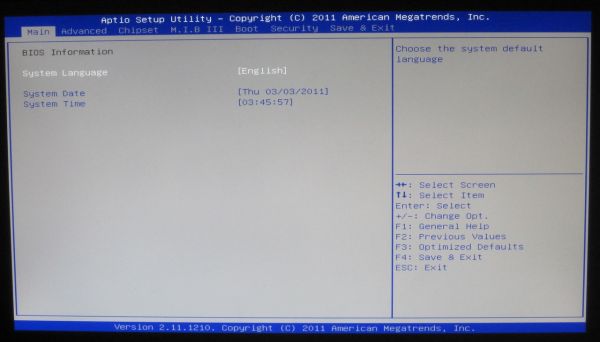

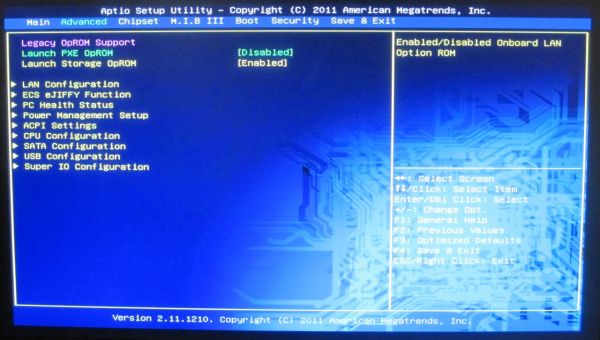




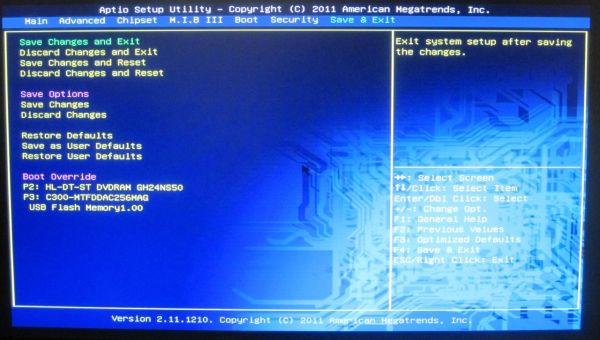














27 Comments
View All Comments
maxhavoc - Tuesday, May 10, 2011 - link
The review states that the ASRock board doesn't support RAID on the SATA3 6.0 GBps ports but the NewEgg page says that it does. I can't find anything on the manufacturer's website. For a >$200 board to not support SATA3 RAID is pretty ridiculous so I'd like to know for sure. Does it or doesn't it?cbass64 - Wednesday, May 11, 2011 - link
I haven't seen the p67 extreme6 in person but I have used the extreme4 and all of the Intel ports (including the 2 SATA3 ports) support RAID. The other SATA3 ports use the Marvell controller and do not have RAID support. Any ports controlled by the PCH will be able to be RAIDed through the OROM.You should be able to RAID all 6 PCH SATA ports on this board.
TheJian - Wednesday, May 11, 2011 - link
I'm still waiting to see a review of something 95% of us will actually buy :) I'd also like to see a lot more discussion of the power phases on boards. 8/12/16/20, analog or digital? How does each affect the power bill etc. I haven't paid over $135 for my board (just missing SLI usually, but still lots of connectors always) since clear back to 386/486. These are commodity items now. I've sold a ton at $60-100 (used to have a PC business). What's with the $200 tag always garnering the most attention.It seems like the only products reviewed these days are flagships. The problem with that is we often aren't seeing what we can expect from what we'd buy in the store (most of us have no need for more than 1 vid slot - I'm shocked at how the industry has embraced something that almost nobody uses). This situation is far worse in SSD's. Where's the article on a family of drives (or just the bottom/top from two makers in the same family) and the performance hit you take buying the small 40/60/80/128 vs 256/300+ etc. I suspect 75% of your readers think they perform the same (as this has only been mentioned, not the major focus of an article). It's great manufacturers want to send you boards (expensive ones, duh), but not so great if not that many of us plan on touching anything over $150. Don't forget these are the same people buy vid cards based on $10 differences (LOL). I'm probably just ranting
Or how about an article on 3-5 cpu's (low, mid, top from the last few generations), with say 10-20 vid cards from the last few years to today. Most people would be surprised to know they don't have a slow PC, they just need a vid card and they suddenly have a new PC. Knowing which one is best (or overkill) for an Dual core Athlon X2, or P4, can be difficult to figure out (I haven't seen an article like this in years).
In short (heh), bring back some articles that help 95% of us out instead of 5%. I don't know anyone with more than a single vid card (never have, oops 3dfx long time ago), and it blows my mind that we have more boards from makers that have more than 1 slot than ones with only 1 slot. For what? To set benchmarks, that's about it. I don't know many that want to deal with the heat/noise or air conditioning bill for multiple cards. Very few people need that kind of power for current games (running 30in I guess).
Review was fine, just not what I think you're audience is about to rush out and buy. I am glad to see you testing USB/Lan/Sata on the boards.
ggathagan - Friday, May 13, 2011 - link
Yeah, you *are* just ranting.Anandtech is an enthusiast's site.
95% may not buy actually buy a flagship board, but I'll bet that 95% of us want to see the flagship boards reviewed and reviewed in detail.
Flagship boards are usually the first to come out with cutting edge tech, so they provide information that someone can use to determine what the performance across an entire family of boards will probably be.
A P67 board is a P67 board is a P67 board, so that which is discussed on a flagship board is applicable to the lower tier boards using the same chipsets.
As for the rest of what you want:
It's not like Anadtech and the other sites have this huge warehouse of all the parts they've ever reviewed and can just go back in the back room and whip up a dozen or so systems.
Additionally, exhaustive testing takes time. Even if they *did* have that warehouse, going back to test every conceivable combination of old and new hardware would be a waste of their time. They've already reviewed the old stuff.
AT puts out articles on a regular basis regarding their recommendations on top, mid, and lower-priced systems.
They may not put out thse articles every week, but they are frequent enough that you can get a general idea of cost and capability from them.
Do your own legwork, go back and read the past articles and figure it out for yourself.
It's a pretty safe bet that pairing a couple of 6970's or 580's with a P4 or an Athlon II is going to be a waste of money. Do you really need to know much more than that?
SSD performance has been discussed ad nauseam in the many articles that AT has put out. Lower capacity SSD's suffer in performance when compared to a larger SSD, but are still head-and-shoulders above the performance of a traditional drive. The reasons for that have been discussed exhaustively. The same holds for Intel vs. Sandforce vs. Marvell vs. Jmicro.
Do you really need every piece of SSD-related information repeated in every single article? Can't you just read all the articles yourself and come to your own conclusion?
ruzveh - Wednesday, May 11, 2011 - link
My msg is to and for Anandtech to reply: My concept of dual lan with teaming is really not clear and i am not able to understand ur lang as well.. Can u explain in a lay man term with example what does it mean and what its used for what it do?Is it something that one lan i can use for my cable internet and other lan port i can use to connect it to my local area network?
Or does it mean that i can use both the ports for internet or both for local intranet
Or does it mean that both of them i can use for boosting my internet sharing. If yes, then both the connection has to be same or different. Do i have to use both different ISP or can i use from same ISP? How does it work? Do i have to make it work having two different isp?
I mean can i make it like my 2mbps + 2mbps internet connection = teaming of 4mbps connection? Or is it like 2mbps + same 2mbps = 2mbps teaming?
Its really confusing and exciting to know. I always wanted to buy dual lan motherboard to use one port for internet and other port for connecting other computers for file sharing and internet sharing if possible.
I hope u have understood my query and 1000s of people have similar queries which is still unsolved across all fourms. I hope you wont dissapoint us. Thanks in advance
ggathagan - Friday, May 13, 2011 - link
Teaming within this context relates to network connections and is not applicable to internet connections.Other names for it are aggregation or trunking.
If your computer is connected to a network switch or to a firewall/router that has more than one LAN port, you can increase it's transfer speed by aggregating the computer's LAN connections together. This is done in software.
The computer and the network see the aggregated ports as a single network connection.
If you have two gigabit LAN ports on the system and you have the approptiate software, it is seen as a single 2 Gigabit connection.
The only reason to do it in this particular circumstance is if you have a home network or are in a networked environment at work.
Multiple internet connections *can* be set up in a similar fashion, but it takes specific hardware and multiple connections to your ISP.
That is both expensive and more complex than it's worth for the average user.
dweilbacher - Thursday, May 19, 2011 - link
"...in the OS I saw a constant 42x multiplier applied, with no SpeedStep down to 16x which is what we’ve seen on other boards."In the article you mentioned the OC Genie will OC, but turns off Speed Step (16x). So you are forced into a constant 42x speed. I saw this also and turned the Genie off. Then tried to manually overclock, but found any time I changed the multiplier to any value other than 33x (2500K), Speed Step was turned off.
Is there any option in the MSI Bios to turn Speed Step ON when Overclocking?